What is News-gamemi.cc?
News-gamemi.cc pop ups are a social engineering attack which uses the browser notification feature to fool users into accepting push notifications via the browser. These push notifications will essentially be ads for ‘free’ online games, giveaway scams, questionable browser extensions, adult web-sites, and adware bundles.
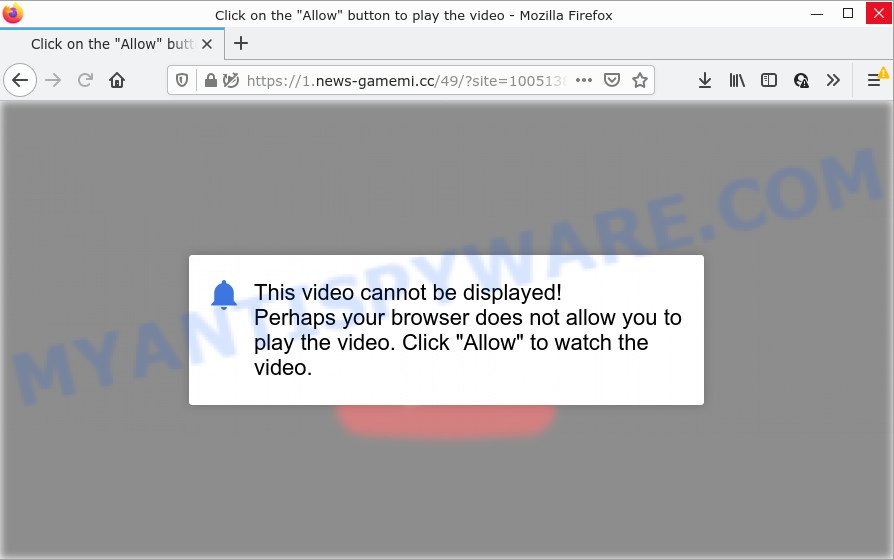
The News-gamemi.cc website delivers a message stating that you should click ‘Allow’ in order to connect to the Internet, watch a video, enable Flash Player, access the content of the website, download a file, and so on. If you click on ALLOW, this web site starts sending notifications on the desktop. You will see the pop up advertisements even when the browser is closed.

Threat Summary
| Name | News-gamemi.cc popup |
| Type | browser notification spam, spam push notifications, pop-up virus |
| Distribution | adware, shady popup ads, social engineering attack, PUPs |
| Symptoms |
|
| Removal | News-gamemi.cc removal guide |
How does your personal computer get infected with News-gamemi.cc pop-ups
Experienced security professionals have determined that users are redirected to News-gamemi.cc by adware or from suspicious ads. Adware is considered by many to be synonymous with ‘malware’. It’s a part of malicious programs that serves unwanted ads to computer users. Some examples include popup advertisements, various offers and deals or unclosable windows. Adware can be installed onto your device via infected web sites, when you open email attachments, anytime you download and install freeware.
Adware software can be spread with the help of trojan horses and other forms of malware, but most commonly, adware software gets onto computer by being attached to certain free programs. Many makers of freeware include third-party programs in their setup file. Sometimes it’s possible to avoid the install of any adware software: carefully read the Terms of Use and the Software license, choose only Manual, Custom or Advanced installation option, disable all checkboxes before clicking Install or Next button while installing new free programs.
Remove News-gamemi.cc notifications from browsers
If you’ve allowed the News-gamemi.cc site to send push notifications to your internet browser, then we will need to delete these permissions. Depending on web browser, you can use the steps below to remove the News-gamemi.cc permissions to send push notifications.
Google Chrome:
- Click the Menu button (three dots) on the top-right corner of the screen
- Select ‘Settings’, scroll down to the bottom and click ‘Advanced’.
- In the ‘Privacy and Security’ section, click on ‘Site settings’.
- Click on ‘Notifications’.
- Click ‘three dots’ button on the right hand side of News-gamemi.cc site or other rogue notifications and click ‘Remove’.

Android:
- Tap ‘Settings’.
- Tap ‘Notifications’.
- Find and tap the web-browser which displays News-gamemi.cc notifications ads.
- In the opened window, find News-gamemi.cc, other questionable URLs and set the toggle button to ‘OFF’ on them one-by-one.

Mozilla Firefox:
- In the top right hand corner, click on the three bars to expand the Main menu.
- In the menu go to ‘Options’, in the menu on the left go to ‘Privacy & Security’.
- Scroll down to ‘Permissions’ and then to ‘Settings’ next to ‘Notifications’.
- Select the News-gamemi.cc domain from the list and change the status to ‘Block’.
- Save changes.

Edge:
- In the top right corner, click on the three dots to expand the Edge menu.
- Scroll down, find and click ‘Settings’. In the left side select ‘Advanced’.
- Click ‘Manage permissions’ button, located beneath ‘Website permissions’.
- Right-click the News-gamemi.cc URL. Click ‘Delete’.

Internet Explorer:
- Click ‘Tools’ button in the top right corner of the browser.
- In the drop-down menu select ‘Internet Options’.
- Click on the ‘Privacy’ tab and select ‘Settings’ in the pop-up blockers section.
- Locate the News-gamemi.cc site and click the ‘Remove’ button to delete the site.

Safari:
- On the top menu select ‘Safari’, then ‘Preferences’.
- Select the ‘Websites’ tab and then select ‘Notifications’ section on the left panel.
- Locate the News-gamemi.cc and select it, click the ‘Deny’ button.
How to remove News-gamemi.cc pop-ups from Chrome, Firefox, IE, Edge
In order to remove News-gamemi.cc pop-up advertisements from the Internet Explorer, MS Edge, Mozilla Firefox and Google Chrome, you need to reset the web-browser settings. Additionally, you should look up for other dubious entries, such as files, applications, web browser addons and shortcuts. However, if you want to remove News-gamemi.cc ads easily, you should run reputable antimalware utility and let it do the job for you.
To remove News-gamemi.cc pop ups, use the steps below:
- Remove News-gamemi.cc notifications from browsers
- How to manually get rid of News-gamemi.cc
- Automatic Removal of News-gamemi.cc popup advertisements
- Stop News-gamemi.cc popup ads
- To sum up
How to manually get rid of News-gamemi.cc
The step-by-step instructions developed by our team will help you manually get rid of News-gamemi.cc pop-ups from a browser. If you have little experience in using computers, we advise that you use the free utilities listed below.
Delete adware software through the MS Windows Control Panel
One of the first things to attempt for removal of adware software is to check your PC system installed applications screen and look for unwanted and suspicious software. If there are any applications you do not recognize or are no longer using, you should uninstall them. If that doesn’t work, then you may need to run adware removal utility like Zemana Free.
Windows 8, 8.1, 10
First, press Windows button

When the ‘Control Panel’ opens, click the ‘Uninstall a program’ link under Programs category like the one below.

You will see the ‘Uninstall a program’ panel similar to the one below.

Very carefully look around the entire list of applications installed on your PC system. Most likely, one of them is the adware that causes popups. If you have many apps installed, you can help simplify the search of malicious apps by sort the list by date of installation. Once you’ve found a suspicious, unwanted or unused program, right click to it, after that click ‘Uninstall’.
Windows XP, Vista, 7
First, press ‘Start’ button and select ‘Control Panel’ at right panel as displayed in the figure below.

After the Windows ‘Control Panel’ opens, you need to click ‘Uninstall a program’ under ‘Programs’ as shown in the figure below.

You will see a list of applications installed on your PC system. We recommend to sort the list by date of installation to quickly find the software that were installed last. Most likely, it is the adware that causes News-gamemi.cc pop up ads in your internet browser. If you are in doubt, you can always check the application by doing a search for her name in Google, Yahoo or Bing. When the program which you need to uninstall is found, simply click on its name, and then press ‘Uninstall’ as displayed on the image below.

Remove News-gamemi.cc ads from Google Chrome
Resetting Google Chrome to original settings is helpful in removing the News-gamemi.cc pop ups from your internet browser. This solution is always advisable to perform if you have trouble in removing changes caused by adware.
Open the Chrome menu by clicking on the button in the form of three horizontal dotes (![]() ). It will display the drop-down menu. Select More Tools, then press Extensions.
). It will display the drop-down menu. Select More Tools, then press Extensions.
Carefully browse through the list of installed plugins. If the list has the extension labeled with “Installed by enterprise policy” or “Installed by your administrator”, then complete the following guide: Remove Chrome extensions installed by enterprise policy otherwise, just go to the step below.
Open the Google Chrome main menu again, click to “Settings” option.

Scroll down to the bottom of the page and click on the “Advanced” link. Now scroll down until the Reset settings section is visible, as on the image below and press the “Reset settings to their original defaults” button.

Confirm your action, click the “Reset” button.
Remove News-gamemi.cc pop-up advertisements from Microsoft Internet Explorer
If you find that IE web-browser settings like start page, newtab page and default search provider had been replaced by adware responsible for News-gamemi.cc pop ups, then you may restore your settings, via the reset web browser procedure.
First, launch the IE, then click ‘gear’ icon ![]() . It will display the Tools drop-down menu on the right part of the browser, then click the “Internet Options” as displayed in the following example.
. It will display the Tools drop-down menu on the right part of the browser, then click the “Internet Options” as displayed in the following example.

In the “Internet Options” screen, select the “Advanced” tab, then click the “Reset” button. The Internet Explorer will show the “Reset Internet Explorer settings” dialog box. Further, press the “Delete personal settings” check box to select it. Next, press the “Reset” button similar to the one below.

When the process is finished, click “Close” button. Close the Microsoft Internet Explorer and restart your personal computer for the changes to take effect. This step will help you to restore your internet browser’s search engine, new tab and start page to default state.
Remove News-gamemi.cc popups from Firefox
If the Firefox internet browser program is hijacked, then resetting its settings can help. The Reset feature is available on all modern version of Mozilla Firefox. A reset can fix many issues by restoring Mozilla Firefox settings such as new tab, startpage and search engine by default to their default state. It’ll keep your personal information such as browsing history, bookmarks, passwords and web form auto-fill data.
Press the Menu button (looks like three horizontal lines), and click the blue Help icon located at the bottom of the drop down menu like below.

A small menu will appear, click the “Troubleshooting Information”. On this page, click “Refresh Firefox” button as shown in the figure below.

Follow the onscreen procedure to return your Firefox browser settings to their original state.
Automatic Removal of News-gamemi.cc popup advertisements
The simplest method to get rid of News-gamemi.cc advertisements is to use an anti malware application capable of detecting adware. We recommend try Zemana Anti-Malware (ZAM) or another free malicious software remover which listed below. It has excellent detection rate when it comes to adware software, hijackers and other PUPs.
How to remove News-gamemi.cc advertisements with Zemana AntiMalware
You can download and use the Zemana Free for free. This anti malware tool will scan all the MS Windows registry keys and files in your personal computer along with the system settings and internet browser extensions. If it finds any malware, adware or harmful add-on that is related to News-gamemi.cc ads then the Zemana Free will delete them from your computer completely.

- Visit the following page to download Zemana AntiMalware (ZAM). Save it on your MS Windows desktop.
Zemana AntiMalware
164732 downloads
Author: Zemana Ltd
Category: Security tools
Update: July 16, 2019
- At the download page, click on the Download button. Your web-browser will open the “Save as” dialog box. Please save it onto your Windows desktop.
- After the download is complete, please close all programs and open windows on your PC. Next, start a file named Zemana.AntiMalware.Setup.
- This will start the “Setup wizard” of Zemana Free onto your computer. Follow the prompts and do not make any changes to default settings.
- When the Setup wizard has finished installing, the Zemana will launch and show the main window.
- Further, click the “Scan” button for scanning your device for the adware related to the News-gamemi.cc popup advertisements. A system scan can take anywhere from 5 to 30 minutes, depending on your computer. During the scan Zemana will find threats present on your PC.
- When finished, a list of all items detected is produced.
- Make sure to check mark the threats which are unsafe and then click the “Next” button. The utility will remove adware that causes the unwanted News-gamemi.cc advertisements and move the selected items to the program’s quarantine. When the process is done, you may be prompted to reboot the PC system.
- Close the Zemana Free and continue with the next step.
Use Hitman Pro to remove News-gamemi.cc pop ups
HitmanPro is a free tool that can identify adware responsible for News-gamemi.cc pop up ads. It’s not always easy to locate all the undesired apps that your computer might have picked up on the Net. Hitman Pro will search for the adware, hijackers and other malware you need to uninstall.

- Hitman Pro can be downloaded from the following link. Save it on your Microsoft Windows desktop.
- Once the downloading process is finished, run the HitmanPro, double-click the HitmanPro.exe file.
- If the “User Account Control” prompts, click Yes to continue.
- In the HitmanPro window, click the “Next” to perform a system scan for the adware related to the News-gamemi.cc popup advertisements. When a threat is detected, the number of the security threats will change accordingly. Wait until the the scanning is done.
- After finished, you may check all threats found on your PC. Review the report and then press “Next”. Now, click the “Activate free license” button to start the free 30 days trial to remove all malware found.
Get rid of News-gamemi.cc popup advertisements with MalwareBytes Free
We recommend using the MalwareBytes Anti-Malware that are completely clean your computer of the adware software. The free utility is an advanced malicious software removal application developed by (c) Malwarebytes lab. This application uses the world’s most popular anti malware technology. It’s able to help you remove annoying News-gamemi.cc ads from your web browsers, PUPs, malware, hijackers, toolbars, ransomware and other security threats from your computer for free.

First, click the link below, then press the ‘Download’ button in order to download the latest version of MalwareBytes AntiMalware.
327003 downloads
Author: Malwarebytes
Category: Security tools
Update: April 15, 2020
When the downloading process is complete, run it and follow the prompts. Once installed, the MalwareBytes Anti Malware will try to update itself and when this process is finished, click the “Scan” button for scanning your computer for the adware software responsible for News-gamemi.cc pop-up ads. A system scan can take anywhere from 5 to 30 minutes, depending on your computer. In order to delete all threats, simply click “Quarantine” button.
The MalwareBytes AntiMalware (MBAM) is a free application that you can use to remove all detected folders, files, services, registry entries and so on. To learn more about this malicious software removal tool, we suggest you to read and follow the few simple steps or the video guide below.
Stop News-gamemi.cc popup ads
The AdGuard is a very good adblocker application for the MS Edge, Google Chrome, Firefox and IE, with active user support. It does a great job by removing certain types of annoying advertisements, popunders, pop-ups, intrusive new tabs, and even full page ads and web-page overlay layers. Of course, the AdGuard can stop the News-gamemi.cc pop up advertisements automatically or by using a custom filter rule.
- Visit the page linked below to download the latest version of AdGuard for Microsoft Windows. Save it directly to your Microsoft Windows Desktop.
Adguard download
26826 downloads
Version: 6.4
Author: © Adguard
Category: Security tools
Update: November 15, 2018
- After downloading it, launch the downloaded file. You will see the “Setup Wizard” program window. Follow the prompts.
- Once the install is complete, click “Skip” to close the installation program and use the default settings, or click “Get Started” to see an quick tutorial which will allow you get to know AdGuard better.
- In most cases, the default settings are enough and you don’t need to change anything. Each time, when you launch your computer, AdGuard will start automatically and stop undesired advertisements, block News-gamemi.cc, as well as other malicious or misleading web-pages. For an overview of all the features of the application, or to change its settings you can simply double-click on the icon called AdGuard, which is located on your desktop.
To sum up
After completing the step-by-step instructions above, your PC should be clean from this adware software and other malware. The Edge, IE, Firefox and Google Chrome will no longer show unwanted News-gamemi.cc web site when you browse the Internet. Unfortunately, if the steps does not help you, then you have caught a new adware software, and then the best way – ask for help.
Please create a new question by using the “Ask Question” button in the Questions and Answers. Try to give us some details about your problems, so we can try to help you more accurately. Wait for one of our trained “Security Team” or Site Administrator to provide you with knowledgeable assistance tailored to your problem with the intrusive News-gamemi.cc popup advertisements.




















