What is Nomore-spam.com?
Nomore-spam.com is a web site that uses social engineering methods to lure users into subscribing to browser notification spam. Browser push notifications are originally created to alert users of newly published content. Cyber criminals abuse ‘push notifications’ to avoid antivirus and ad blocker apps by displaying intrusive advertisements. These ads are displayed in the lower right corner of the screen urges users to play online games, visit questionable web sites, install web browser extensions & so on.
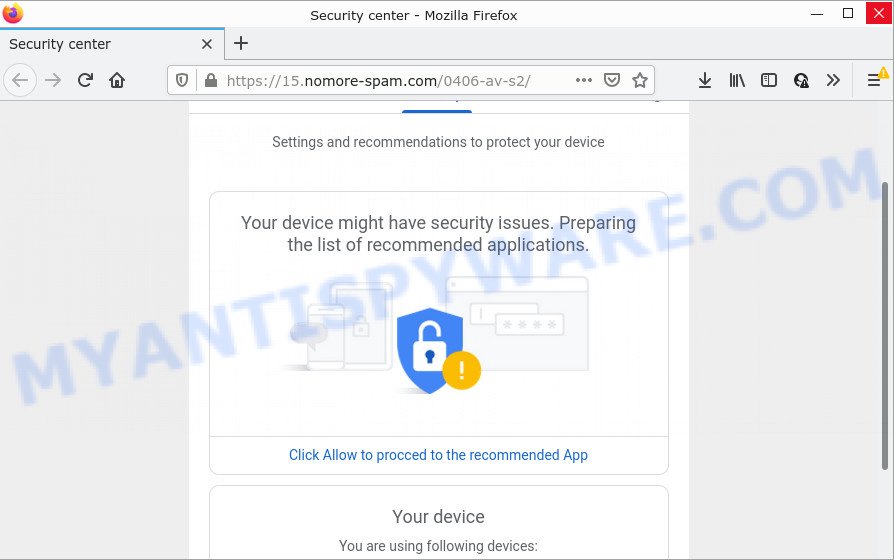
Nomore-spam.com is a dubious site that states that you need to subscribe to its notifications in order to connect to the Internet, download a file, enable Flash Player, access the content of the web-page, watch a video, and so on. If you click on the ‘Allow’ button, this web-site starts sending browser notifications on the browser screen. You will see the pop-up adverts even when your browser is closed.

Threat Summary
| Name | Nomore-spam.com popup, “Nomore-spam.com virus” |
| Type | spam push notifications, browser notification spam, pop-up virus |
| Distribution | potentially unwanted apps, social engineering attack, misleading pop up ads, adware software |
| Symptoms |
|
| Removal | Nomore-spam.com removal guide |
Where the Nomore-spam.com pop ups comes from
Security professionals have determined that users are re-directed to Nomore-spam.com by adware or from dubious ads. Adware is short for ‘ad supported’ software. Additionally, some malicious software has adware built into the program. Adware software shows unwanted ads that appear in unclosable windows or advertising links on computer screens. In order to display unwanted advertisements as often as possible adware can change your web-browser settings. You may even find that your computer settings are hijacked without your conscious permission. The authors of adware do so in order to make money via third-party ad network. Thus every your click on the ads earns revenue for them.
Adware usually spreads bundled with free software. So, when you installing free programs, carefully read the disclaimers, select the Custom or Advanced install option to watch for optional applications that are being installed, because some of the apps are PUPs and adware.
Remove Nomore-spam.com notifications from browsers
If you have allowed the Nomore-spam.com push notifications, you might notice that this webpage sending requests, and it can become annoying. To better control your PC, here’s how to remove Nomore-spam.com browser notifications from your internet browser.
Google Chrome:
- Just copy and paste the following text into the address bar of Chrome.
- chrome://settings/content/notifications
- Press Enter.
- Remove the Nomore-spam.com URL and other rogue notifications by clicking three vertical dots button next to each and selecting ‘Remove’.

Android:
- Open Chrome.
- Tap on the Menu button (three dots) on the top-right corner of the screen.
- In the menu tap ‘Settings’, scroll down to ‘Advanced’.
- Tap on ‘Site settings’ and then ‘Notifications’. In the opened window, find the Nomore-spam.com URL, other rogue notifications and tap on them one-by-one.
- Tap the ‘Clean & Reset’ button and confirm.

Mozilla Firefox:
- In the right upper corner, click on the three horizontal stripes to expand the Main menu.
- Go to ‘Options’, and Select ‘Privacy & Security’ on the left side of the window.
- Scroll down to ‘Permissions’ and then to ‘Settings’ next to ‘Notifications’.
- Locate sites you down’t want to see notifications from (for example, Nomore-spam.com), click on drop-down menu next to each and select ‘Block’.
- Click ‘Save Changes’ button.

Edge:
- Click the More button (it looks like three dots) in the top right hand corner.
- Scroll down to ‘Settings’. In the menu on the left go to ‘Advanced’.
- In the ‘Website permissions’ section click ‘Manage permissions’.
- Right-click the Nomore-spam.com site. Click ‘Delete’.

Internet Explorer:
- Click the Gear button on the right upper corner of the Internet Explorer.
- In the drop-down menu select ‘Internet Options’.
- Click on the ‘Privacy’ tab and select ‘Settings’ in the pop-up blockers section.
- Find the Nomore-spam.com URL and click the ‘Remove’ button to delete the domain.

Safari:
- On the top menu select ‘Safari’, then ‘Preferences’.
- Select the ‘Websites’ tab and then select ‘Notifications’ section on the left panel.
- Check for Nomore-spam.com domain, other dubious sites and apply the ‘Deny’ option for each.
How to remove Nomore-spam.com advertisements from Chrome, Firefox, IE, Edge
If you have constant popups or unwanted ads, slow PC, crashing PC system problems, you are in need of adware software removal assistance. The steps below will guide you forward to get Nomore-spam.com pop-up advertisements removed and will help you get your PC system operating at peak capacity again.
To remove Nomore-spam.com pop ups, use the steps below:
- Remove Nomore-spam.com notifications from browsers
- How to manually get rid of Nomore-spam.com
- Automatic Removal of Nomore-spam.com pop ups
- Stop Nomore-spam.com popup ads
How to manually get rid of Nomore-spam.com
First try to get rid of Nomore-spam.com ads manually; to do this, follow the steps below. Of course, manual adware removal requires more time and may not be suitable for those who are poorly versed in system settings. In this case, we recommend that you scroll down to the section that describes how to get rid of Nomore-spam.com pop-up advertisements using free tools.
Delete unwanted or newly added software
The best way to start the personal computer cleanup is to uninstall unknown and questionable programs. Using the MS Windows Control Panel you can do this quickly and easily. This step, in spite of its simplicity, should not be ignored, because the removing of unneeded programs can clean up the MS Edge, Google Chrome, Mozilla Firefox and Internet Explorer from pop up ads, hijackers and so on.
Windows 10, 8.1, 8
Click the Windows logo, and then click Search ![]() . Type ‘Control panel’and press Enter like the one below.
. Type ‘Control panel’and press Enter like the one below.

When the ‘Control Panel’ opens, click the ‘Uninstall a program’ link under Programs category as displayed below.

Windows 7, Vista, XP
Open Start menu and choose the ‘Control Panel’ at right as on the image below.

Then go to ‘Add/Remove Programs’ or ‘Uninstall a program’ (Windows 7 or Vista) as on the image below.

Carefully browse through the list of installed software and delete all suspicious and unknown applications. We suggest to click ‘Installed programs’ and even sorts all installed programs by date. When you’ve found anything questionable that may be the adware software that causes pop-ups or other potentially unwanted application (PUA), then choose this program and press ‘Uninstall’ in the upper part of the window. If the suspicious program blocked from removal, then use Revo Uninstaller Freeware to completely remove it from your computer.
Remove Nomore-spam.com advertisements from Internet Explorer
The IE reset is great if your internet browser is hijacked or you have unwanted add-ons or toolbars on your internet browser, which installed by an malicious software.
First, run the Internet Explorer. Next, press the button in the form of gear (![]() ). It will show the Tools drop-down menu, press the “Internet Options” as displayed below.
). It will show the Tools drop-down menu, press the “Internet Options” as displayed below.

In the “Internet Options” window click on the Advanced tab, then click the Reset button. The Internet Explorer will open the “Reset Internet Explorer settings” window as displayed on the screen below. Select the “Delete personal settings” check box, then press “Reset” button.

You will now need to restart your PC system for the changes to take effect.
Remove Nomore-spam.com pop-up ads from Firefox
The Mozilla Firefox reset will get rid of redirects to intrusive Nomore-spam.com web page, modified preferences, extensions and security settings. Your saved bookmarks, form auto-fill information and passwords won’t be cleared or changed.
First, start the Firefox and click ![]() button. It will open the drop-down menu on the right-part of the browser. Further, click the Help button (
button. It will open the drop-down menu on the right-part of the browser. Further, click the Help button (![]() ) as displayed below.
) as displayed below.

In the Help menu, select the “Troubleshooting Information” option. Another way to open the “Troubleshooting Information” screen – type “about:support” in the web-browser adress bar and press Enter. It will show the “Troubleshooting Information” page like below. In the upper-right corner of this screen, click the “Refresh Firefox” button.

It will display the confirmation prompt. Further, click the “Refresh Firefox” button. The Firefox will begin a procedure to fix your problems that caused by the Nomore-spam.com adware. Once, it is done, click the “Finish” button.
Remove Nomore-spam.com pop ups from Chrome
If adware software, other program or extensions replaced your Chrome settings without your knowledge, then you can delete Nomore-spam.com pop-up advertisements and return your internet browser settings in Chrome at any time. Essential information such as bookmarks, browsing history, passwords, cookies, auto-fill data and personal dictionaries will not be removed.
Open the Chrome menu by clicking on the button in the form of three horizontal dotes (![]() ). It will open the drop-down menu. Choose More Tools, then click Extensions.
). It will open the drop-down menu. Choose More Tools, then click Extensions.
Carefully browse through the list of installed extensions. If the list has the add-on labeled with “Installed by enterprise policy” or “Installed by your administrator”, then complete the following instructions: Remove Chrome extensions installed by enterprise policy otherwise, just go to the step below.
Open the Chrome main menu again, click to “Settings” option.

Scroll down to the bottom of the page and click on the “Advanced” link. Now scroll down until the Reset settings section is visible, as displayed on the screen below and click the “Reset settings to their original defaults” button.

Confirm your action, click the “Reset” button.
Automatic Removal of Nomore-spam.com pop ups
In order to completely delete Nomore-spam.com, you not only need to delete adware from your device, but also get rid of all its components in your personal computer including Windows registry entries. We advise to download and use free removal utilities to automatically clean your PC of adware that causes Nomore-spam.com pop-ups.
How to remove Nomore-spam.com advertisements with Zemana Free
Thinking about get rid of Nomore-spam.com pop up ads from your web browser? Then pay attention to Zemana. This is a well-known tool, originally created just to scan for and get rid of malicious software, adware software and PUPs. But by now it has seriously changed and can not only rid you of malicious software, but also protect your computer from malicious software and adware, as well as find and remove common viruses and trojans.
Installing the Zemana AntiMalware (ZAM) is simple. First you’ll need to download Zemana AntiMalware (ZAM) on your Windows Desktop by clicking on the link below.
164732 downloads
Author: Zemana Ltd
Category: Security tools
Update: July 16, 2019
Once downloading is done, close all applications and windows on your device. Double-click the install file called Zemana.AntiMalware.Setup. If the “User Account Control” prompt pops up as shown on the image below, click the “Yes” button.

It will open the “Setup wizard” that will help you install Zemana on your PC. Follow the prompts and don’t make any changes to default settings.

Once install is complete successfully, Zemana Anti-Malware (ZAM) will automatically start and you can see its main screen as shown in the following example.

Now click the “Scan” button . Zemana Anti-Malware (ZAM) application will scan through the whole PC system for the adware which causes the annoying Nomore-spam.com popups. Depending on your personal computer, the scan can take anywhere from a few minutes to close to an hour. During the scan Zemana Anti-Malware will find threats present on your device.

After finished, Zemana Free will produce a list of unwanted software and adware software. You may remove threats (move to Quarantine) by simply click “Next” button. The Zemana Anti Malware will remove adware software that causes Nomore-spam.com pop-up advertisements. When disinfection is complete, you may be prompted to reboot the computer.
Delete Nomore-spam.com ads and malicious extensions with HitmanPro
HitmanPro will help remove adware that causes Nomore-spam.com pop-ups in your internet browser that slow down your device. The hijackers, adware and other PUPs slow your browser down and try to trick you into clicking on suspicious advertisements and links. HitmanPro removes the adware and lets you enjoy your PC system without Nomore-spam.com advertisements.
Installing the HitmanPro is simple. First you’ll need to download Hitman Pro on your PC system by clicking on the following link.
After downloading is done, open the file location and double-click the Hitman Pro icon. It will launch the Hitman Pro tool. If the User Account Control dialog box will ask you want to run the program, click Yes button to continue.

Next, press “Next” to look for adware that causes Nomore-spam.com pop ups. This procedure may take quite a while, so please be patient. During the scan Hitman Pro will locate threats present on your computer.

Once Hitman Pro completes the scan, HitmanPro will display you the results as displayed below.

Review the results once the tool has finished the system scan. If you think an entry should not be quarantined, then uncheck it. Otherwise, simply click “Next” button. It will show a dialog box, click the “Activate free license” button. The HitmanPro will get rid of adware that causes Nomore-spam.com popups and move the selected items to the Quarantine. After that process is done, the utility may ask you to restart your computer.
Get rid of Nomore-spam.com popup ads with MalwareBytes
If you are having issues with Nomore-spam.com popups removal, then check out MalwareBytes Anti-Malware (MBAM). This is a tool that can help clean up your computer and improve your speeds for free. Find out more below.

- Please go to the link below to download MalwareBytes AntiMalware. Save it to your Desktop.
Malwarebytes Anti-malware
327003 downloads
Author: Malwarebytes
Category: Security tools
Update: April 15, 2020
- At the download page, click on the Download button. Your web-browser will show the “Save as” prompt. Please save it onto your Windows desktop.
- Once the downloading process is complete, please close all programs and open windows on your computer. Double-click on the icon that’s called MBSetup.
- This will open the Setup wizard of MalwareBytes Free onto your device. Follow the prompts and do not make any changes to default settings.
- When the Setup wizard has finished installing, the MalwareBytes Free will open and open the main window.
- Further, click the “Scan” button . MalwareBytes application will scan through the whole device for the adware related to the Nomore-spam.com pop ups. A scan can take anywhere from 10 to 30 minutes, depending on the number of files on your device and the speed of your personal computer.
- When the system scan is complete, MalwareBytes AntiMalware (MBAM) will display you the results.
- Review the report and then press the “Quarantine” button. Once the procedure is done, you may be prompted to restart the computer.
- Close the Anti Malware and continue with the next step.
Video instruction, which reveals in detail the steps above.
Stop Nomore-spam.com popup ads
It’s important to run ad-blocking software like AdGuard to protect your device from malicious web pages. Most security experts says that it is okay to stop ads. You should do so just to stay safe! And, of course, the AdGuard can to stop Nomore-spam.com and other intrusive webpages.
First, click the following link, then press the ‘Download’ button in order to download the latest version of AdGuard.
26826 downloads
Version: 6.4
Author: © Adguard
Category: Security tools
Update: November 15, 2018
After the download is complete, double-click the downloaded file to start it. The “Setup Wizard” window will show up on the computer screen as shown in the following example.

Follow the prompts. AdGuard will then be installed and an icon will be placed on your desktop. A window will show up asking you to confirm that you want to see a quick guidance as displayed in the following example.

Click “Skip” button to close the window and use the default settings, or click “Get Started” to see an quick guidance that will assist you get to know AdGuard better.
Each time, when you run your PC, AdGuard will start automatically and stop unwanted advertisements, block Nomore-spam.com, as well as other harmful or misleading web-sites. For an overview of all the features of the program, or to change its settings you can simply double-click on the AdGuard icon, which may be found on your desktop.
Finish words
Once you’ve done the guide outlined above, your PC should be clean from this adware and other malware. The Chrome, Mozilla Firefox, Internet Explorer and Edge will no longer show intrusive Nomore-spam.com web-site when you browse the Internet. Unfortunately, if the step-by-step guide does not help you, then you have caught a new adware, and then the best way – ask for help.
Please create a new question by using the “Ask Question” button in the Questions and Answers. Try to give us some details about your problems, so we can try to help you more accurately. Wait for one of our trained “Security Team” or Site Administrator to provide you with knowledgeable assistance tailored to your problem with the unwanted Nomore-spam.com pop-up advertisements.




















