What is Stylefollow.net?
Stylefollow.net is a website which tricks you and other unsuspecting users into subscribing to push notifications. Push notifications are originally designed to alert users of recently published blog posts. Cybercriminals abuse ‘browser notification feature’ to avoid antivirus software and adblocker programs by displaying intrusive ads. These ads are displayed in the lower right corner of the screen urges users to play online games, visit dubious web-sites, install browser plugins & so on.
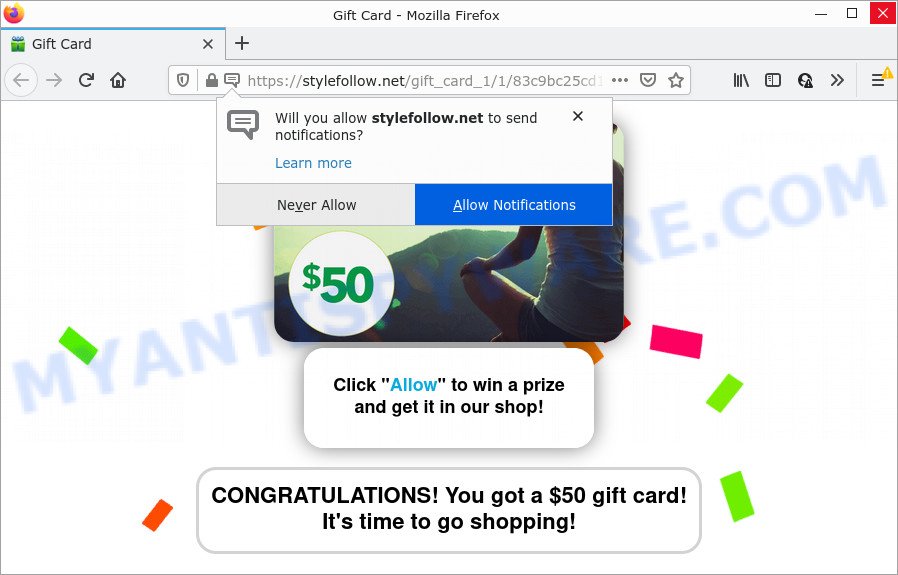
Stylefollow.net is a misleading site that asks you to click on the ‘Allow’ button in order to to access the content of the web page, watch a video, connect to the Internet, enable Flash Player, download a file, and so on. Once you click on the ‘Allow’ button, this website starts sending notifications on your desktop. You will see the pop up adverts even when your browser is closed.

Threat Summary
| Name | Stylefollow.net pop-up |
| Type | spam push notifications, browser notification spam, pop-up virus |
| Distribution | adware software, social engineering attack, misleading pop up ads, potentially unwanted software |
| Symptoms |
|
| Removal | Stylefollow.net removal guide |
Where the Stylefollow.net pop-ups comes from
Some research has shown that users can be redirected to Stylefollow.net from shady advertisements or by potentially unwanted programs and adware. Adware is form of software that is developed to insert adverts into your Internet browsing or even desktop experience. Adware can be created to change your home page, search provider, search results, or even add toolbars to your browser. Adware run in the background when surf the Web, and adware software can slow down your personal computer and affect its performance.
Adware software mostly comes on the device with freeware. In most cases, it comes without the user’s knowledge. Therefore, many users aren’t even aware that their PC system has been infected by potentially unwanted software and adware. Please follow the easy rules in order to protect your device from adware and PUPs: do not install any suspicious programs, read the user agreement and select only the Custom, Manual or Advanced installation mode, don’t rush to click the Next button. Also, always try to find a review of the program on the Internet. Be careful and attentive!
Remove Stylefollow.net notifications from internet browsers
Your web-browser likely now allows the Stylefollow.net web-site to send you browser notifications, but you do not want the intrusive ads from this website and we understand that. We have put together this guidance on how you can remove Stylefollow.net ads from Internet Explorer, Safari, Mozilla Firefox, Android, Chrome and Microsoft Edge.
|
|
|
|
|
|
How to remove Stylefollow.net pop up ads (removal guide)
There are several steps to deleting the adware software related to the Stylefollow.net popup ads, because it installs itself so deeply into MS Windows. You need to delete all suspicious and unknown applications, then delete malicious extensions from the Firefox, Google Chrome, Edge and Microsoft Internet Explorer and other web-browsers you have installed. Finally, you need to reset your internet browser settings to remove any changes the adware has made, and then check your computer with Zemana, MalwareBytes Free or HitmanPro to ensure the adware software is fully removed. It will take a while.
To remove Stylefollow.net pop ups, use the following steps:
- Remove Stylefollow.net notifications from internet browsers
- How to manually delete Stylefollow.net
- Automatic Removal of Stylefollow.net pop up ads
- Stop Stylefollow.net popups
How to manually delete Stylefollow.net
The step-by-step guidance designed by our team will help you manually delete Stylefollow.net popup advertisements from the internet browser. If you are not good at computers, we suggest that you use the free utilities listed below.
Uninstall recently installed adware
When troubleshooting a device, one common step is go to Microsoft Windows Control Panel and uninstall questionable programs. The same approach will be used in the removal of Stylefollow.net advertisements. Please use steps based on your Windows version.
Windows 10, 8.1, 8
Click the Windows logo, and then press Search ![]() . Type ‘Control panel’and press Enter similar to the one below.
. Type ‘Control panel’and press Enter similar to the one below.

Once the ‘Control Panel’ opens, press the ‘Uninstall a program’ link under Programs category as displayed below.

Windows 7, Vista, XP
Open Start menu and select the ‘Control Panel’ at right as displayed below.

Then go to ‘Add/Remove Programs’ or ‘Uninstall a program’ (Windows 7 or Vista) as shown in the figure below.

Carefully browse through the list of installed apps and remove all suspicious and unknown programs. We suggest to click ‘Installed programs’ and even sorts all installed software by date. Once you have found anything dubious that may be the adware related to the Stylefollow.net popups or other potentially unwanted program (PUP), then select this program and press ‘Uninstall’ in the upper part of the window. If the dubious application blocked from removal, then use Revo Uninstaller Freeware to completely get rid of it from your PC system.
Delete Stylefollow.net from Mozilla Firefox by resetting web-browser settings
If the Mozilla Firefox internet browser application is hijacked, then resetting its settings can help. The Reset feature is available on all modern version of Firefox. A reset can fix many issues by restoring Firefox settings such as new tab page, start page and search engine by default to their default values. Essential information such as bookmarks, browsing history, passwords, cookies, auto-fill data and personal dictionaries will not be removed.
First, start the Mozilla Firefox. Next, press the button in the form of three horizontal stripes (![]() ). It will show the drop-down menu. Next, click the Help button (
). It will show the drop-down menu. Next, click the Help button (![]() ).
).

In the Help menu click the “Troubleshooting Information”. In the upper-right corner of the “Troubleshooting Information” page press on “Refresh Firefox” button as shown on the screen below.

Confirm your action, click the “Refresh Firefox”.
Remove Stylefollow.net pop-ups from Internet Explorer
By resetting Internet Explorer internet browser you revert back your browser settings to its default state. This is basic when troubleshooting problems that might have been caused by adware that causes Stylefollow.net advertisements in your internet browser.
First, run the Microsoft Internet Explorer. Next, press the button in the form of gear (![]() ). It will display the Tools drop-down menu, press the “Internet Options” such as the one below.
). It will display the Tools drop-down menu, press the “Internet Options” such as the one below.

In the “Internet Options” window click on the Advanced tab, then click the Reset button. The IE will display the “Reset Internet Explorer settings” window as shown in the figure below. Select the “Delete personal settings” check box, then click “Reset” button.

You will now need to reboot your device for the changes to take effect.
Remove Stylefollow.net ads from Google Chrome
Use the Reset browser tool of the Chrome to reset all its settings such as home page, new tab page and search provider to original defaults. This is a very useful tool to use, in the case of web-browser redirects to intrusive ad web pages such as Stylefollow.net.
First start the Google Chrome. Next, click the button in the form of three horizontal dots (![]() ).
).
It will open the Google Chrome menu. Choose More Tools, then press Extensions. Carefully browse through the list of installed add-ons. If the list has the plugin signed with “Installed by enterprise policy” or “Installed by your administrator”, then complete the following tutorial: Remove Chrome extensions installed by enterprise policy.
Open the Google Chrome menu once again. Further, press the option named “Settings”.

The browser will display the settings screen. Another way to display the Google Chrome’s settings – type chrome://settings in the web browser adress bar and press Enter
Scroll down to the bottom of the page and press the “Advanced” link. Now scroll down until the “Reset” section is visible, as displayed on the screen below and click the “Reset settings to their original defaults” button.

The Google Chrome will display the confirmation prompt as shown on the image below.

You need to confirm your action, click the “Reset” button. The internet browser will start the task of cleaning. When it is complete, the browser’s settings including search engine by default, home page and new tab page back to the values which have been when the Google Chrome was first installed on your PC system.
Automatic Removal of Stylefollow.net pop up ads
Best Stylefollow.net pop-ups removal utility should scan for and delete adware software, malicious software, PUPs, toolbars, keyloggers, browser hijackers, worms, Trojans, and ads generators. The key is locating one with a good reputation and these features. Most quality programs listed below offer a free scan and malicious software removal so you can find and delete unwanted applications without having to pay.
How to remove Stylefollow.net popups with Zemana AntiMalware
Zemana AntiMalware (ZAM) is a lightweight utility that developed to use alongside your antivirus software, detecting and deleting malicious software, adware and potentially unwanted programs that other programs miss. Zemana AntiMalware is easy to use, fast, does not use many resources and have great detection and removal rates.
Installing the Zemana Free is simple. First you will need to download Zemana Free by clicking on the link below.
164725 downloads
Author: Zemana Ltd
Category: Security tools
Update: July 16, 2019
Once the downloading process is done, close all applications and windows on your device. Open a directory in which you saved it. Double-click on the icon that’s named Zemana.AntiMalware.Setup as displayed on the image below.
![]()
When the installation begins, you will see the “Setup wizard” that will help you install Zemana Anti Malware on your computer.

Once installation is complete, you will see window as shown on the screen below.

Now press the “Scan” button to scan for adware software responsible for Stylefollow.net popups. This procedure can take quite a while, so please be patient. When a malware, adware or PUPs are found, the number of the security threats will change accordingly. Wait until the the checking is done.

When Zemana AntiMalware (ZAM) completes the scan, Zemana Free will display a screen that contains a list of malicious software that has been detected. Review the report and then click “Next” button.

The Zemana Anti-Malware (ZAM) will get rid of adware responsible for Stylefollow.net popup ads and move the selected items to the program’s quarantine.
Get rid of Stylefollow.net popup ads and harmful extensions with Hitman Pro
HitmanPro is a free removal tool that can be downloaded and run to remove adware that causes the annoying Stylefollow.net pop ups, browser hijackers, malware, potentially unwanted software, toolbars and other threats from your PC. You may run this utility to search for threats even if you have an antivirus or any other security application.
Installing the HitmanPro is simple. First you’ll need to download Hitman Pro on your personal computer by clicking on the link below.
Once the download is complete, open the folder in which you saved it. You will see an icon like below.

Double click the Hitman Pro desktop icon. After the utility is started, you will see a screen as shown in the following example.

Further, click “Next” button for scanning your personal computer for the adware related to the Stylefollow.net advertisements. A system scan can take anywhere from 5 to 30 minutes, depending on your computer. As the scanning ends, HitmanPro will show a list of detected items similar to the one below.

All detected threats will be marked. You can remove them all by simply press “Next” button. It will show a prompt, click the “Activate free license” button.
Remove Stylefollow.net popup advertisements with MalwareBytes Free
Manual Stylefollow.net advertisements removal requires some computer skills. Some files and registry entries that created by the adware can be not fully removed. We suggest that run the MalwareBytes Anti-Malware (MBAM) that are fully clean your personal computer of adware software. Moreover, the free program will allow you to delete malicious software, potentially unwanted applications, hijackers and toolbars that your device can be infected too.
Visit the page linked below to download MalwareBytes. Save it to your Desktop so that you can access the file easily.
326999 downloads
Author: Malwarebytes
Category: Security tools
Update: April 15, 2020
Once the download is complete, close all windows on your PC system. Further, start the file named MBSetup. If the “User Account Control” dialog box pops up as on the image below, click the “Yes” button.

It will display the Setup wizard that will assist you install MalwareBytes Anti Malware (MBAM) on the device. Follow the prompts and don’t make any changes to default settings.

Once installation is complete successfully, click “Get Started” button. Then MalwareBytes Anti-Malware will automatically start and you can see its main window as displayed in the figure below.

Next, click the “Scan” button . MalwareBytes Anti Malware program will scan through the whole PC for the adware software that causes Stylefollow.net pop ups. This process can take some time, so please be patient. During the scan MalwareBytes Anti Malware (MBAM) will locate threats exist on your personal computer.

Once MalwareBytes Free completes the scan, MalwareBytes Free will show a screen that contains a list of malicious software that has been detected. Make sure all items have ‘checkmark’ and click “Quarantine” button.

The MalwareBytes Free will remove adware that causes pop ups and move the selected items to the program’s quarantine. When disinfection is complete, you can be prompted to reboot your personal computer. We suggest you look at the following video, which completely explains the process of using the MalwareBytes Anti-Malware to remove hijackers, adware software and other malware.
Stop Stylefollow.net popups
To put it simply, you need to use an ad-blocker tool (AdGuard, for example). It’ll stop and protect you from all unwanted web-sites such as Stylefollow.net, ads and pop ups. To be able to do that, the ad blocking application uses a list of filters. Each filter is a rule that describes a malicious web-site, an advertising content, a banner and others. The ad blocker application automatically uses these filters, depending on the web sites you are visiting.
AdGuard can be downloaded from the following link. Save it to your Desktop so that you can access the file easily.
26824 downloads
Version: 6.4
Author: © Adguard
Category: Security tools
Update: November 15, 2018
After downloading it, double-click the downloaded file to start it. The “Setup Wizard” window will show up on the computer screen as shown below.

Follow the prompts. AdGuard will then be installed and an icon will be placed on your desktop. A window will show up asking you to confirm that you want to see a quick instructions as shown on the image below.

Click “Skip” button to close the window and use the default settings, or click “Get Started” to see an quick guide that will help you get to know AdGuard better.
Each time, when you start your device, AdGuard will launch automatically and stop undesired advertisements, block Stylefollow.net, as well as other harmful or misleading web-pages. For an overview of all the features of the program, or to change its settings you can simply double-click on the AdGuard icon, that can be found on your desktop.
Finish words
Now your computer should be free of the adware responsible for Stylefollow.net popups. We suggest that you keep AdGuard (to help you stop unwanted pop up advertisements and unwanted harmful web-pages) and Zemana Free (to periodically scan your personal computer for new adware softwares and other malicious software). Probably you are running an older version of Java or Adobe Flash Player. This can be a security risk, so download and install the latest version right now.
If you are still having problems while trying to delete Stylefollow.net pop up advertisements from the Microsoft Internet Explorer, MS Edge, Chrome and Firefox, then ask for help here here.













 (Quick & Easy) in 2024
(Quick & Easy) in 2024






