What is GoToMovieSearch?
The IT security researchers have determined that GoToMovieSearch is a potentially unwanted application (PUA) from the category of Browser hijackers . It affects your PC and modifies web browser settings. GoToMovieSearch can take over your web browser and force you to use gotomoviesearch.com as your newtab, default search engine and startpage. When GoToMovieSearch in the computer, it can collect sensitive information such as search queries as well as browsing history. So, if you find this potentially unwanted program on the PC you need to delete it. The detailed removal tutorial will assist you remove GoToMovieSearch and protect your PC from more dangerous programs.
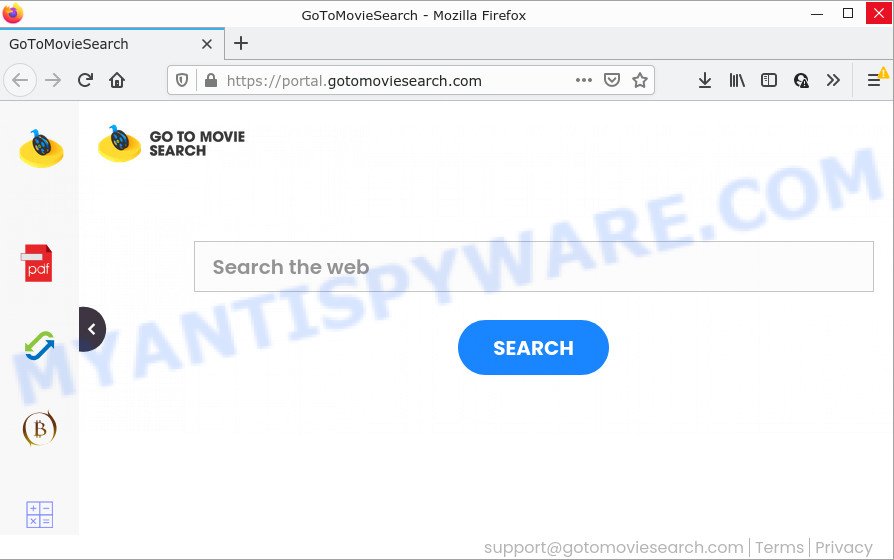
The GoToMovieSearch browser hijacker will modify your web browser’s search provider so that all searches are sent through feed.gotomoviesearch.com, that redirects to Bing, Yahoo or Google Custom Search engine that shows the search results for your query. The creators of this browser hijacker are utilizing legitimate search provider as they may make money from the ads which are shown in the search results.
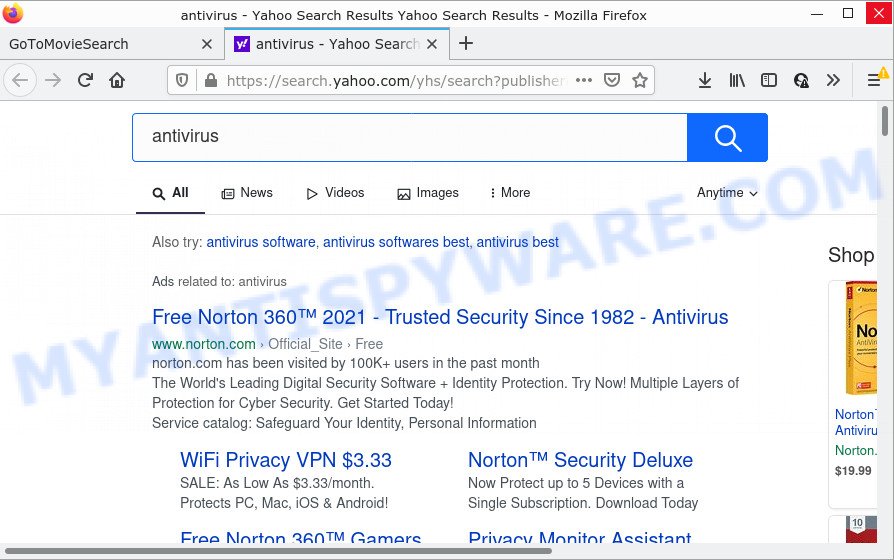
GoToMovieSearch redirects user seaches to Yahoo
And finally, the GoToMovieSearch hijacker be able to collect a wide variety of sensitive info about you like what web pages you’re opening, what you are looking for the Net and so on. This information, in the future, can be sold to third parties.
If the Microsoft Edge, Internet Explorer, Mozilla Firefox and Chrome have been affected by the GoToMovieSearch hijacker, you must have done the steps below. Once you’ve cleaned your PC by following our instructions, make sure not to commit the same mistakes again in the future.
How can a browser hijacker get on your device
Browser hijackers and PUPs such as GoToMovieSearch most likely to occur during the installation of free programs due the fact that potentially unwanted applications are usually hidden in freeware installers. Thus, if you have installed some freeware using Quick(Standard) method, you may have let a browser hijacker get inside the PC. Keep in mind that the Quick mode is unreliable because it do not warn about optional programs. Thus, third-party applications will be installed automatically unless you select Advanced/Custom method and uncheck its installation.
Threat Summary
| Name | GoToMovieSearch |
| Type | browser hijacker, search provider hijacker, PUP, redirect virus, startpage hijacker |
| Associated web-sites | feed.gotomoviesearch.com, get.gotomoviesearch.com, portal.gotomoviesearch.com, install.gotomoviesearch.com |
| Affected Browser Settings | new tab page URL, search provider, startpage |
| Distribution | suspicious pop up ads, free programs setup files, fake update tools |
| Symptoms | Advertising links appear in places they shouldn’t be. When you go to a web-site, you are occasionally redirected to another web-site that you do not intend to visit. Unexpected program installed without your consent. Unwanted web browser toolbar(s) Your computer settings are being changed without your request. |
| Removal | GoToMovieSearch removal guide |
How to remove GoToMovieSearch hijacker
If you have an unwanted homepage or search provider, consistent pop ups or ads, slow PC, freezing computer issues, you are in need of hijacker removal assistance. The steps below will guide you forward to get GoToMovieSearch browser hijacker removed and will allow you get your PC operating at peak capacity again.
To remove GoToMovieSearch, use the steps below:
- How to manually delete GoToMovieSearch
- Automatic Removal of GoToMovieSearch
- How to stop GoToMovieSearch redirect
How to manually delete GoToMovieSearch
Manually deleting the browser hijacker is also possible, although this approach takes time and technical prowess. You can sometimes find hijacker in your computer’s list of installed software and uninstall it as you would any other unwanted program.
Uninstall GoToMovieSearch associated software by using Microsoft Windows Control Panel
The best way to start the device cleanup is to uninstall unknown and dubious applications. Using the Microsoft Windows Control Panel you can do this quickly and easily. This step, in spite of its simplicity, should not be ignored, because the removing of unneeded software can clean up the Microsoft Internet Explorer, Firefox, Chrome and MS Edge from ads hijackers and so on.
Windows 8, 8.1, 10
First, click the Windows button
Windows XP, Vista, 7
First, press “Start” and select “Control Panel”.
It will show the Windows Control Panel like the one below.

Next, press “Uninstall a program” ![]()
It will open a list of all applications installed on your computer. Scroll through the all list, and delete any questionable and unknown programs. To quickly find the latest installed apps, we recommend sort programs by date in the Control panel.
Remove GoToMovieSearch hijacker from internet browsers
Remove unwanted plugins is a simple method to remove GoToMovieSearch browser hijacker and return browser’s settings which have been changed by browser hijacker.
You can also try to remove GoToMovieSearch hijacker by reset Google Chrome settings. |
If you are still experiencing issues with GoToMovieSearch browser hijacker removal, you need to reset Mozilla Firefox browser. |
Another method to remove GoToMovieSearch browser hijacker from Internet Explorer is reset IE settings. |
|
Automatic Removal of GoToMovieSearch
The easiest solution to remove GoToMovieSearch browser hijacker is to use an antimalware program capable of detecting browser hijackers including GoToMovieSearch. We suggest try Zemana AntiMalware (ZAM) or another free malicious software remover which listed below. It has excellent detection rate when it comes to adware, hijackers and other potentially unwanted apps.
Delete GoToMovieSearch hijacker with Zemana AntiMalware (ZAM)
You can download and use the Zemana Anti-Malware (ZAM) for free. This anti malware tool will scan all the registry items and files in your device along with the system settings and web-browser plugins. If it finds any malicious software, adware or browser extension that is responsible for redirects to GoToMovieSearch then the Zemana Anti Malware will remove it from your PC completely.
Visit the following page to download Zemana Anti Malware (ZAM). Save it on your MS Windows desktop.
164732 downloads
Author: Zemana Ltd
Category: Security tools
Update: July 16, 2019
After the download is finished, run it and follow the prompts. Once installed, the Zemana Free will try to update itself and when this task is done, click the “Scan” button to perform a system scan for the GoToMovieSearch hijacker.

A scan can take anywhere from 10 to 30 minutes, depending on the count of files on your computer and the speed of your personal computer. When a malware, adware or potentially unwanted programs are found, the count of the security threats will change accordingly. Wait until the the scanning is done. Make sure to check mark the threats which are unsafe and then click “Next” button.

The Zemana AntiMalware will remove GoToMovieSearch hijacker.
Use Hitman Pro to remove GoToMovieSearch hijacker
Hitman Pro is a free removal tool that may be downloaded and use to delete hijackers, adware software, malware, PUPs, toolbars and other threats from your personal computer. You can run this utility to look for threats even if you have an antivirus or any other security program.

- First, visit the following page, then press the ‘Download’ button in order to download the latest version of Hitman Pro.
- After the download is done, double click the HitmanPro icon. Once this tool is started, press “Next” button to find GoToMovieSearch browser hijacker. Depending on your device, the scan can take anywhere from a few minutes to close to an hour. When a threat is detected, the number of the security threats will change accordingly.
- As the scanning ends, HitmanPro will show you the results. Review the scan results and then press “Next” button. Now click the “Activate free license” button to start the free 30 days trial to delete all malware found.
How to delete GoToMovieSearch with MalwareBytes Anti Malware (MBAM)
We recommend using the MalwareBytes Free. You can download and install MalwareBytes AntiMalware (MBAM) to detect and remove GoToMovieSearch hijacker from your computer. When installed and updated, this free malware remover automatically scans for and removes all threats exist on the PC system.
Download MalwareBytes by clicking on the link below.
327002 downloads
Author: Malwarebytes
Category: Security tools
Update: April 15, 2020
When the download is complete, close all software and windows on your computer. Open a directory in which you saved it. Double-click on the icon that’s named MBSetup as shown in the following example.
![]()
When the installation starts, you will see the Setup wizard which will help you install Malwarebytes on your computer.

Once setup is done, you will see window as on the image below.

Now click the “Scan” button . MalwareBytes Free program will scan through the whole computer for the GoToMovieSearch hijacker. This procedure can take quite a while, so please be patient. While the tool is checking, you may see number of objects and files has already scanned.

When the checking is complete, you can check all items found on your PC. Review the report and then press “Quarantine” button.

The Malwarebytes will now remove GoToMovieSearch browser hijacker and move the selected threats to the Quarantine. After the clean up is finished, you may be prompted to reboot your computer.

The following video explains steps on how to delete hijacker, adware software and other malware with MalwareBytes Free.
How to stop GoToMovieSearch redirect
It’s important to run ad blocker applications such as AdGuard to protect your device from harmful websites. Most security experts says that it is okay to stop ads. You should do so just to stay safe! And, of course, the AdGuard may block GoToMovieSearch redirects and other unwanted web pages.
- Installing the AdGuard is simple. First you will need to download AdGuard on your Windows Desktop from the following link.
Adguard download
26826 downloads
Version: 6.4
Author: © Adguard
Category: Security tools
Update: November 15, 2018
- After downloading it, start the downloaded file. You will see the “Setup Wizard” program window. Follow the prompts.
- After the installation is complete, click “Skip” to close the setup program and use the default settings, or press “Get Started” to see an quick tutorial that will assist you get to know AdGuard better.
- In most cases, the default settings are enough and you don’t need to change anything. Each time, when you start your computer, AdGuard will start automatically and stop undesired ads, block GoToMovieSearch redirects, as well as other malicious or misleading web sites. For an overview of all the features of the program, or to change its settings you can simply double-click on the icon named AdGuard, which is located on your desktop.
Finish words
Now your computer should be clean of the GoToMovieSearch hijacker. We suggest that you keep AdGuard (to help you stop unwanted pop ups and unwanted harmful websites) and Zemana AntiMalware (ZAM) (to periodically scan your PC for new hijackers and other malware). Probably you are running an older version of Java or Adobe Flash Player. This can be a security risk, so download and install the latest version right now.
If you are still having problems while trying to remove browser hijacker from the Edge, Internet Explorer, Firefox and Chrome, then ask for help here here.




















