What is IncognitoSearchWeb?
The computer security professionals have determined that IncognitoSearchWeb is a potentially unwanted program (PUP) belonging to the category of Browser hijackers. Browser hijacker is a kind of software that is developed to change the browser settings without the knowledge or permission of the computer user, and it usually redirects the affected system’s internet browser to certain advertisement-related webpages. A browser hijacker installs multiple toolbars on the internet browser, generates multiple pop-up advertisements, initiates numerous pop ups, redirects user web searches to its own website and changes the default web-browser search provider or start page. If your internet browser is infected by a browser hijacker you may need to complete manual steps or use a malware removal tool to revert changes made to your browsers.
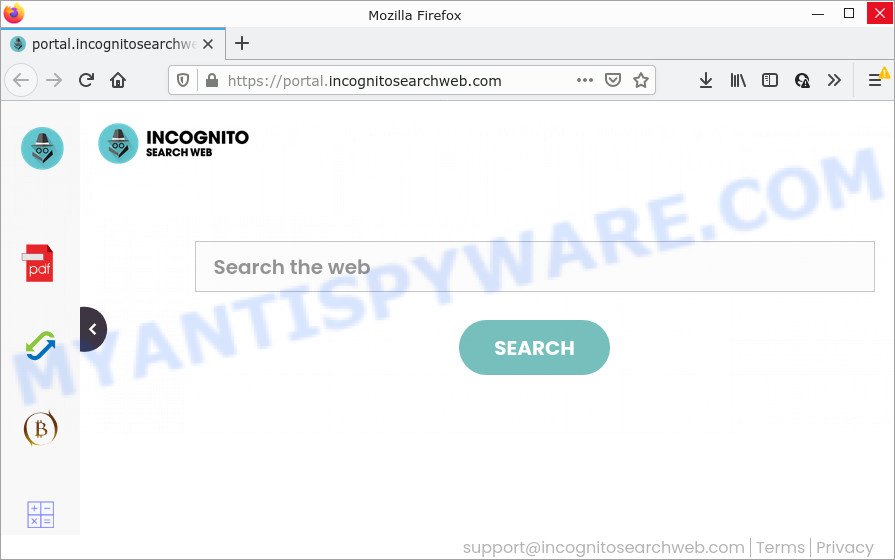
When you are performing searches using the web browser that has been affected by IncognitoSearchWeb, the search results will be returned from Bing, Yahoo or Google Custom Search. The devs behind IncognitoSearchWeb browser hijacker are most probably doing this to earn advertisement profit from the ads displayed in the search results.
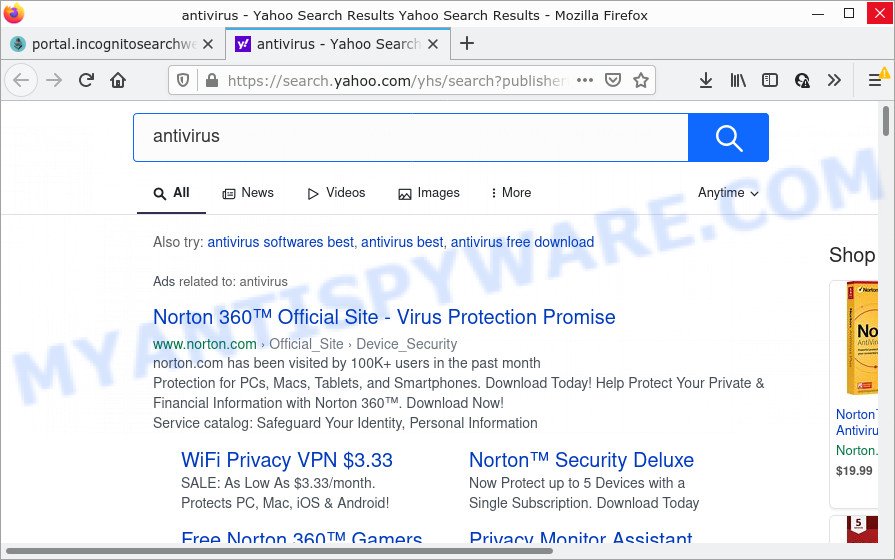
IncognitoSearchWeb redirects user seaches to Yahoo
And finally, the IncognitoSearchWeb hijacker can gather marketing-type data about you such as what web-sites you are opening, what you’re looking for the Web and so on. This information, in the future, can be sold to third party companies.
Browser hijackers are usually written in ways common to malware, spyware and adware software. In order to get rid of browser hijacker and thus remove IncognitoSearchWeb, you will need use the steps below or run free removal tool listed below.
How can a browser hijacker get on your device
Usually, browser hijackers and potentially unwanted programs gets into your PC as part of a bundle with free programs, sharing files and other unsafe applications which you downloaded from the Internet. The PUPs creators pays software authors for distributing broser hijackers within their apps. So, third-party applications is often included as part of the installer. In order to avoid the install of any browser hijackers such as IncognitoSearchWeb: select only Manual, Custom or Advanced install option and disable all additional apps in which you are unsure.
Threat Summary
| Name | IncognitoSearchWeb |
| Type | browser hijacker, search engine hijacker, startpage hijacker, PUP, redirect virus |
| Associated web-domains | feed.incognitosearchweb.com, install.incognitosearchweb.com, portal.incognitosearchweb.com, get.incognitosearchweb.com |
| Affected Browser Settings | search provider, newtab page URL, startpage |
| Distribution | fake software updaters, free applications installers, shady popup advertisements |
| Symptoms | Advertising banners appear on websites that you are visiting. Every time you perform an Internet search, your web-browser is redirected to another webpage. There is an unexpected program in the ‘Uninstall a program’ section of your Control Panel. Unwanted browser extensions or toolbar keep coming back. Your web browser start page or search provider keeps changing or is not set to Google anymor. |
| Removal | IncognitoSearchWeb removal guide |
How to remove IncognitoSearchWeb from Windows 10 (8, 7, XP)
Without a doubt, the hijacker is harmful to your PC system. So you need to quickly and completely remove this malicious software. To remove this browser hijacker, you can use the manual removal guidance that are given below or free malware removal tools such as Zemana Free, MalwareBytes Anti-Malware or HitmanPro (all are free). We advise you use automatic removal way which will help you to remove IncognitoSearchWeb hijacker easily and safely. Manual removal is best used only if you are well versed in device or in the case where browser hijacker is not removed automatically. Read this manual carefully, bookmark it or open this page on your smartphone, because you may need to close your browser or reboot your PC system.
To remove IncognitoSearchWeb, perform the steps below:
- How to manually get rid of IncognitoSearchWeb
- Automatic Removal of IncognitoSearchWeb
- How to stop IncognitoSearchWeb redirect
How to manually get rid of IncognitoSearchWeb
The following instructions is a step-by-step guide, which will help you manually delete IncognitoSearchWeb hijacker from the Mozilla Firefox, Edge, Chrome and Internet Explorer.
Uninstall IncognitoSearchWeb related applications through the Control Panel of your personal computer
First, you should try to identify and remove the program that causes the appearance of annoying advertisements or web browser redirect, using the ‘Uninstall a program’ which is located in the ‘Control panel’.
Windows 8, 8.1, 10
First, click the Windows button
Windows XP, Vista, 7
First, click “Start” and select “Control Panel”.
It will show the Windows Control Panel as displayed below.

Next, press “Uninstall a program” ![]()
It will display a list of all programs installed on your computer. Scroll through the all list, and delete any suspicious and unknown software. To quickly find the latest installed applications, we recommend sort programs by date in the Control panel.
Remove IncognitoSearchWeb hijacker from browsers
This step will show you how to remove harmful extensions. This can remove IncognitoSearchWeb browser hijacker and fix some browsing problems, especially after hijacker infection.
You can also try to delete IncognitoSearchWeb hijacker by reset Chrome settings. |
If you are still experiencing issues with IncognitoSearchWeb hijacker removal, you need to reset Mozilla Firefox browser. |
Another method to get rid of IncognitoSearchWeb browser hijacker from IE is reset IE settings. |
|
Automatic Removal of IncognitoSearchWeb
Malware removal tools are pretty useful when you think your PC is infected by browser hijacker. Below we’ll discover best utilities that be able to identify and delete IncognitoSearchWeb from your PC system.
Get rid of IncognitoSearchWeb hijacker with Zemana Free
Zemana Anti-Malware is free full featured malware removal utility. It can check your files and MS Windows registry in real-time. Zemana Anti-Malware (ZAM) can help to remove IncognitoSearchWeb hijacker, other PUPs and adware. It uses 1% of your computer resources. This tool has got simple and beautiful interface and at the same time best possible protection for your PC system.
Download Zemana Free on your computer by clicking on the link below.
164732 downloads
Author: Zemana Ltd
Category: Security tools
Update: July 16, 2019
When the download is complete, close all programs and windows on your personal computer. Open a directory in which you saved it. Double-click on the icon that’s called Zemana.AntiMalware.Setup like below.
![]()
When the installation starts, you will see the “Setup wizard” that will help you install Zemana Anti-Malware on your computer.

Once installation is complete, you will see window as displayed in the figure below.

Now press the “Scan” button for checking your PC system for the IncognitoSearchWeb browser hijacker. A scan may take anywhere from 10 to 30 minutes, depending on the number of files on your PC system and the speed of your computer. While the tool is scanning, you can see how many objects and files has already scanned.

After the scan is finished, it will display the Scan Results. In order to delete all items, simply click “Next” button.

The Zemana AntiMalware will delete IncognitoSearchWeb hijacker.
Use HitmanPro to remove IncognitoSearchWeb hijacker
Hitman Pro is a free removal utility. It removes potentially unwanted programs, adware software, browser hijackers and unwanted web browser addons. It will identify and remove IncognitoSearchWeb browser hijacker. HitmanPro uses very small personal computer resources and is a portable program. Moreover, Hitman Pro does add another layer of malware protection.
Installing the HitmanPro is simple. First you’ll need to download Hitman Pro by clicking on the link below. Save it to your Desktop so that you can access the file easily.
When downloading is done, open the directory in which you saved it and double-click the Hitman Pro icon. It will start the HitmanPro utility. If the User Account Control prompt will ask you want to start the application, click Yes button to continue.

Next, click “Next” to detect IncognitoSearchWeb browser hijacker. While the Hitman Pro utility is checking, you can see count of objects it has identified as being infected by malware.

After the scan get finished, a list of all threats found is created as on the image below.

Next, you need to click “Next” button. It will open a dialog box, click the “Activate free license” button. The HitmanPro will remove IncognitoSearchWeb browser hijacker and move the selected threats to the program’s quarantine. When the cleaning procedure is done, the utility may ask you to restart your computer.
How to remove IncognitoSearchWeb with MalwareBytes AntiMalware
Get rid of IncognitoSearchWeb browser hijacker manually is difficult and often the browser hijacker is not completely removed. Therefore, we advise you to use the MalwareBytes Anti-Malware (MBAM) which are fully clean your device. Moreover, this free application will help you to delete malicious software, potentially unwanted programs, toolbars and adware software that your PC system can be infected too.
First, visit the following page, then click the ‘Download’ button in order to download the latest version of MalwareBytes Anti Malware.
327002 downloads
Author: Malwarebytes
Category: Security tools
Update: April 15, 2020
Once downloading is complete, close all programs and windows on your personal computer. Open a directory in which you saved it. Double-click on the icon that’s named MBSetup as on the image below.
![]()
When the install starts, you will see the Setup wizard that will help you install Malwarebytes on your computer.

Once install is finished, you will see window as on the image below.

Now click the “Scan” button to perform a system scan for the IncognitoSearchWeb hijacker. Depending on your computer, the scan can take anywhere from a few minutes to close to an hour. While the MalwareBytes Anti-Malware program is scanning, you can see how many objects it has identified as threat.

When MalwareBytes is done scanning your computer, you will be shown the list of all found threats on your device. Once you’ve selected what you want to delete from your PC click “Quarantine” button.

The Malwarebytes will now begin to remove IncognitoSearchWeb hijacker. Once the task is complete, you may be prompted to restart your device.

The following video explains steps on how to remove hijacker, adware software and other malware with MalwareBytes Free.
How to stop IncognitoSearchWeb redirect
To put it simply, you need to use an ad-blocker tool (AdGuard, for example). It will stop and protect you from any malicious websites, unwanted ads and pop ups. To be able to do that, the adblocker application uses a list of filters. Each filter is a rule that describes a malicious webpage, an advertising content, a banner and others. The ad-blocker application automatically uses these filters, depending on the web sites you’re visiting.
Visit the page linked below to download AdGuard. Save it to your Desktop so that you can access the file easily.
26826 downloads
Version: 6.4
Author: © Adguard
Category: Security tools
Update: November 15, 2018
After downloading it, double-click the downloaded file to launch it. The “Setup Wizard” window will show up on the computer screen as shown on the screen below.

Follow the prompts. AdGuard will then be installed and an icon will be placed on your desktop. A window will show up asking you to confirm that you want to see a quick guide as shown below.

Click “Skip” button to close the window and use the default settings, or click “Get Started” to see an quick instructions that will allow you get to know AdGuard better.
Each time, when you launch your personal computer, AdGuard will run automatically and stop undesired advertisements, block IncognitoSearchWeb redirects, as well as other malicious or misleading web pages. For an overview of all the features of the program, or to change its settings you can simply double-click on the AdGuard icon, which is located on your desktop.
Finish words
Now your device should be clean of the IncognitoSearchWeb hijacker. We suggest that you keep AdGuard (to help you block unwanted pop-ups and annoying harmful web pages) and Zemana Anti Malware (to periodically scan your personal computer for new malware, browser hijackers and adware). Make sure that you have all the Critical Updates recommended for MS Windows OS. Without regular updates you WILL NOT be protected when new hijackers, malicious programs and adware are released.
If you are still having problems while trying to remove the browser hijacker from your web browser, then ask for help here.




















