What is Your Chrome is severely damaged by 13 Malware?
Your Chrome is severely damaged by 13 Malware pop-ups are a social engineering attack that uses the browser notification feature to trick unsuspecting users into subscribing to push notifications from web sites run by scammers. Push notifications are originally developed to alert users of newly published blog posts. Cyber criminals abuse ‘browser notification feature’ to avoid antivirus and ad-blocking software by displaying annoying advertisements. These ads are displayed in the lower right corner of the screen urges users to play online games, visit questionable web pages, install internet browser addons & so on.
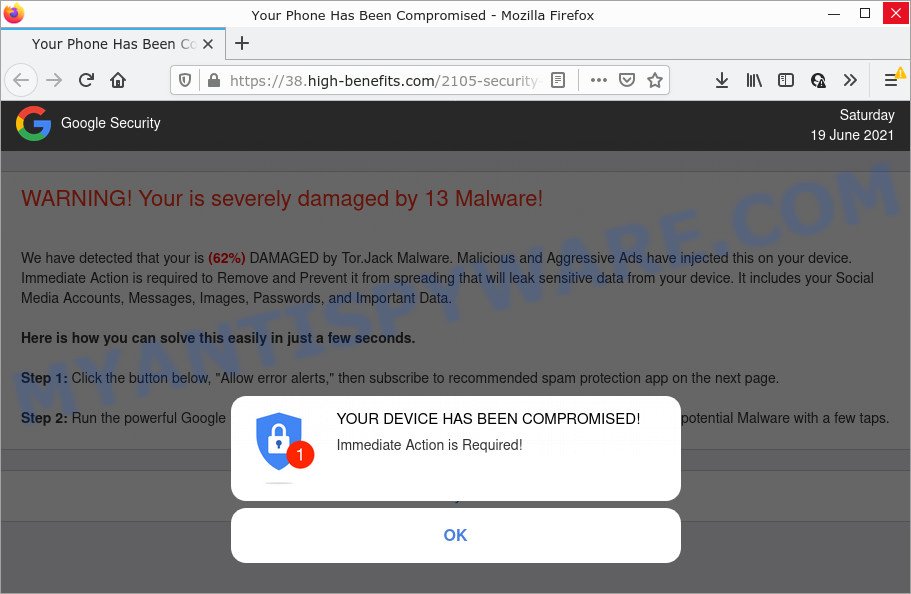
Your Chrome is severely damaged by 13 Malware is a SCAM
When users land on the “Your Chrome is severely damaged by 13 Malware” page, they are greeted with a warning that masquerades as a notification from Google Security. This message indicates that the user’s device has been compromised and requires the user to click OK immediately to take the necessary action. Background text informs that this message is a warning that the device is 62 percent damaged by a Tor.Jack Malware. This message assumes that if this malware is not removed, it could result in the leak of sensitive data, including Social Media Accounts, Messages, Images, Passwords. This deceptive message instructs users to click the “Allow error alerts” (Clean my Device) button and subscribe to recommended spam protection app on the next page. Of course, everything that is said in this message is a fake, no part of it can be trusted. You should not click the “Allow” button, as clicking on it will subscribe you to push notifications that are used by scammers to display intrusive ads.
Text presented in this message:
Google Security
WARNING! Your is severely damaged by 13 Malware!We have detected that your is (62%) DAMAGED by Tor.Jack Malware. Malicious and Aggressive Ads have injected this on your device.
Immediate Action is required to Remove and Prevent it from spreading that will leak sensitive data from your device. It includes your Social Media Accounts, Messages, Images, Passwords, and Important Data.Here is how you can solve this easily in just a few seconds.
Step 1: Click the button below, “Allow error alerts,” then subscribe to recommended spam protection app on the next page.
Step 2: Run the powerful Google Play-approved application to clear your phone from SPAM ads and block potential Malware with a few taps.
Clean my Device
Detected By: Google
YOUR DEVICE HAS BEEN COMPROMISED!
Immediate Action is Required!
OK
Often scammers try not only to enable push notifications, but also to collect as much information as possible about their victims. The collected information can be used to make fraudulent purchases and unauthorized transfers, sold to criminals on the dark web, or other malicious purposes. Moreover, the criminals behind the Your Chrome is severely damaged by 13 Malware scam can use stolen email addresses to send spam and malspam (spam emails containing malware or links to malware).
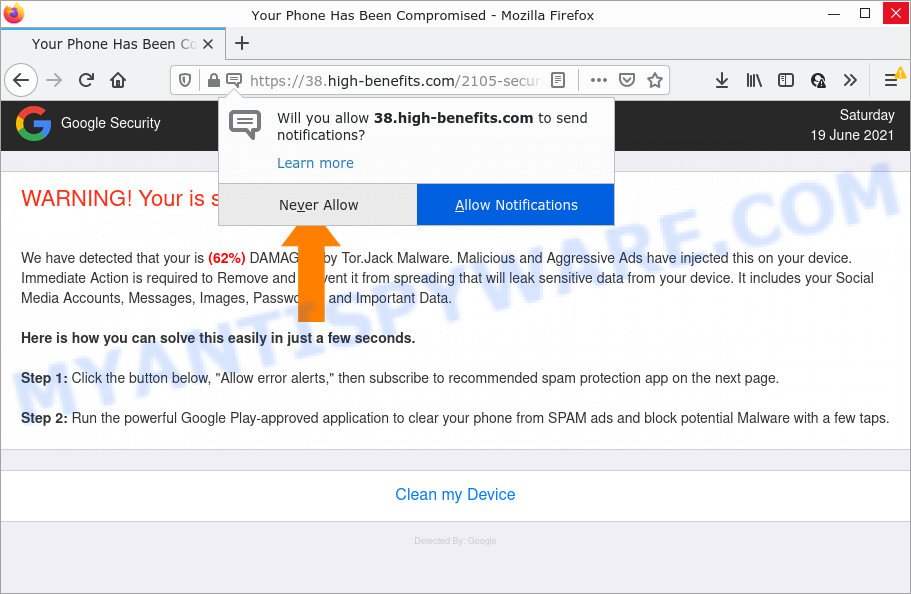
As mentioned above, adware can redirect users to the Your Chrome is severely damaged by 13 Malware scam. By definition, adware is a piece of programs which shows advertisements on a computer. However, people basically use the word ‘adware’ to describe a part of malware which presents undesired advertisements to the user. Most often, this kind of adware software do not have any uninstall procedures and can use technologies that are similar to those used by malware to penetrate the personal computer.
Most of unwanted advertisements and pop ups come from browser toolbars and/or extensions, BHOs (browser helper objects) and third-party programs. Most often, these items claim itself as software that improve your experience on the Net by providing a fast and interactive start page or a search engine that does not track you. Remember, how to avoid the unwanted programs. Be cautious, start only reputable applications which download from reputable sources. NEVER install any unknown and suspicious software.
Threat Summary
| Name | Your Chrome is severely damaged by 13 Malware |
| Type | browser notification spam, spam push notifications, pop-up virus |
| Distribution | PUPs, misleading pop-up advertisements, adware, social engineering attack |
| Symptoms |
|
| Removal | Your Chrome is severely damaged by 13 Malware removal guide |
“Your Chrome is severely damaged by 13 Malware” is not the only scam on the Internet designed to trick users. We have already reported on other types of scams on several occasions, such as Your device is infected with a spam virus, Your McAfee Subscription Has Expired, Chance To Win The New iPad Pro. Scammers very often use schemes based on: fake warnings, fake prizes and online surveys. Regardless of the scheme, they have the same goal – to generate revenue by deceiving users. Due to the large number of scam sites, you need to be careful when clicking on links and close suspicious sites as soon as they appear on the screen.
Remove spam notifications from internet browsers
If you became a victim of cyber frauds and clicked on the “Allow” button, then your internet browser was configured to show unwanted ads. To remove the ads, you need to remove the permission that you gave a scam site to send push notifications.
Google Chrome:
- Just copy and paste the following text into the address bar of Chrome.
- chrome://settings/content/notifications
- Press Enter.
- Remove a scam site and other rogue notifications by clicking three vertical dots button next to each and selecting ‘Remove’.

Android:
- Open Chrome.
- In the top-right corner of the browser window, tap on Google Chrome’s main menu button, represented by three vertical dots.
- In the menu tap ‘Settings’, scroll down to ‘Advanced’.
- Tap on ‘Site settings’ and then ‘Notifications’. In the opened window, locate a scam URL, other rogue notifications and tap on them one-by-one.
- Tap the ‘Clean & Reset’ button and confirm.

Mozilla Firefox:
- Click the Menu button (three bars) on the right upper corner of the screen.
- Go to ‘Options’, and Select ‘Privacy & Security’ on the left side of the window.
- Scroll down to ‘Permissions’ and then to ‘Settings’ next to ‘Notifications’.
- Select a malicious domain from the list and change the status to ‘Block’.
- Save changes.

Edge:
- Click the More button (three dots) in the top right hand corner of the browser.
- Scroll down to ‘Settings’. In the menu on the left go to ‘Advanced’.
- Click ‘Manage permissions’ button below ‘Website permissions’.
- Click the switch under each dubious site.

Internet Explorer:
- Click the Gear button on the top-right corner.
- In the drop-down menu select ‘Internet Options’.
- Select the ‘Privacy’ tab and click ‘Settings under ‘Pop-up Blocker’ section.
- Locate a scam site and click the ‘Remove’ button to remove the site.

Safari:
- On the top menu select ‘Safari’, then ‘Preferences’.
- Open ‘Websites’ tab, then in the left menu click on ‘Notifications’.
- Locate a scam site and select it, click the ‘Deny’ button.
How to remove Your Chrome is severely damaged by 13 Malware pop ups from Chrome, Firefox, IE, Edge
Most commonly adware requires more than a simple uninstall with the help of Windows Control panel in order to be fully removed. For that reason, our team developed several removal methods that we have combined in a detailed guidance. Therefore, if you’ve the Your Chrome is severely damaged by 13 Malware pop-ups on your computer and are currently trying to have it deleted then feel free to follow the steps below in order to resolve your problem. Read this manual carefully, bookmark it or open this page on your smartphone, because you may need to close your internet browser or reboot your computer.
To remove Your Chrome is severely damaged by 13 Malware pop ups, execute the steps below:
- Uninstall potentially unwanted programs
- Get rid of Your Chrome is severely damaged by 13 Malware pop-ups from Internet Explorer
- Remove Your Chrome is severely damaged by 13 Malware popups from Google Chrome
- Delete Your Chrome is severely damaged by 13 Malware from Firefox
- Automatic Removal of Your Chrome is severely damaged by 13 Malware pop ups
- Stop Your Chrome is severely damaged by 13 Malware pop-ups
How to manually get rid of Your Chrome is severely damaged by 13 Malware
The step-by-step instructions developed by our team will help you manually remove Your Chrome is severely damaged by 13 Malware popups from a web-browser. If you are not good at computers, we recommend that you use the free utilities listed below.
Uninstall potentially unwanted programs
The main cause of Your Chrome is severely damaged by 13 Malware pop-ups could be PUPs, adware or other undesired applications that you may have accidentally installed on the computer. You need to identify and uninstall all dubious apps.
Make sure you have closed all internet browsers and other applications. Next, uninstall any unknown and suspicious apps from your Control panel.
Windows 10, 8.1, 8
Now, click the Windows button, type “Control panel” in search and press Enter. Choose “Programs and Features”, then “Uninstall a program”.

Look around the entire list of apps installed on your PC. Most probably, one of them is the adware responsible for Your Chrome is severely damaged by 13 Malware pop-ups. Choose the suspicious program or the program that name is not familiar to you and uninstall it.
Windows Vista, 7
From the “Start” menu in Microsoft Windows, choose “Control Panel”. Under the “Programs” icon, choose “Uninstall a program”.

Select the suspicious or any unknown programs, then press “Uninstall/Change” button to remove this undesired application from your computer.
Windows XP
Click the “Start” button, select “Control Panel” option. Click on “Add/Remove Programs”.

Choose an undesired program, then press “Change/Remove” button. Follow the prompts.
Get rid of Your Chrome is severely damaged by 13 Malware pop-ups from Internet Explorer
In order to restore all web-browser newtab page, home page and search engine by default you need to reset the Internet Explorer to the state, which was when the Microsoft Windows was installed on your computer.
First, open the IE, click ![]() ) button. Next, click “Internet Options” as displayed in the figure below.
) button. Next, click “Internet Options” as displayed in the figure below.

In the “Internet Options” screen select the Advanced tab. Next, click Reset button. The IE will display the Reset Internet Explorer settings prompt. Select the “Delete personal settings” check box and press Reset button.

You will now need to restart your computer for the changes to take effect. It will get rid of adware responsible for Your Chrome is severely damaged by 13 Malware pop ups, disable malicious and ad-supported web browser’s extensions and restore the IE’s settings like search engine by default, homepage and new tab page to default state.
Remove Your Chrome is severely damaged by 13 Malware popups from Google Chrome
Reset Chrome settings will remove Your Chrome is severely damaged by 13 Malware scam from browser and disable harmful addons. It will also clear cached and temporary data (cookies, site data and content). However, your saved passwords and bookmarks will not be changed, deleted or cleared.

- First start the Chrome and click Menu button (small button in the form of three dots).
- It will display the Google Chrome main menu. Select More Tools, then click Extensions.
- You’ll see the list of installed extensions. If the list has the plugin labeled with “Installed by enterprise policy” or “Installed by your administrator”, then complete the following guide: Remove Chrome extensions installed by enterprise policy.
- Now open the Google Chrome menu once again, click the “Settings” menu.
- You will see the Chrome’s settings page. Scroll down and click “Advanced” link.
- Scroll down again and click the “Reset” button.
- The Chrome will display the reset profile settings page as shown on the screen above.
- Next press the “Reset” button.
- Once this task is finished, your web browser’s new tab, startpage and search engine will be restored to their original defaults.
- To learn more, read the post How to reset Chrome settings to default.
Delete Your Chrome is severely damaged by 13 Malware from Firefoxs
The Firefox reset will delete redirects to the Your Chrome is severely damaged by 13 Malware website, modified preferences, extensions and security settings. Keep in mind that resetting your web browser will not remove your history, bookmarks, passwords, and other saved data.
First, open the Mozilla Firefox. Next, press the button in the form of three horizontal stripes (![]() ). It will display the drop-down menu. Next, press the Help button (
). It will display the drop-down menu. Next, press the Help button (![]() ).
).

In the Help menu press the “Troubleshooting Information”. In the upper-right corner of the “Troubleshooting Information” page click on “Refresh Firefox” button as on the image below.

Confirm your action, click the “Refresh Firefox”.
Automatic Removal of Your Chrome is severely damaged by 13 Malware pop ups
Malware removal utilities are pretty useful when you think your PC is infected by adware software. Below we will discover best tools that have the ability to delete adware and Your Chrome is severely damaged by 13 Malware pop-ups from your PC and browser.
Delete Your Chrome is severely damaged by 13 Malware popups with Zemana AntiMalware (ZAM)
Zemana Free is a program which is used for malware, adware software, browser hijackers and PUPs removal. The application is one of the most efficient anti malware tools. It helps in malicious software removal and and defends all other types of security threats. One of the biggest advantages of using Zemana Anti Malware is that is easy to use and is free. Also, it constantly keeps updating its virus/malware signatures DB. Let’s see how to install and scan your personal computer with Zemana Free in order to remove Your Chrome is severely damaged by 13 Malware pop-up scam from your computer.
Zemana can be downloaded from the following link. Save it to your Desktop.
164725 downloads
Author: Zemana Ltd
Category: Security tools
Update: July 16, 2019
Once the downloading process is complete, close all software and windows on your computer. Open a directory in which you saved it. Double-click on the icon that’s called Zemana.AntiMalware.Setup as on the image below.
![]()
When the setup begins, you will see the “Setup wizard” which will help you install Zemana on your device.

Once installation is complete, you will see window similar to the one below.

Now click the “Scan” button to look for adware that causes multiple unwanted pop-ups. Depending on your PC, the scan can take anywhere from a few minutes to close to an hour. During the scan Zemana will find threats exist on your computer.

When Zemana Anti-Malware is finished scanning your computer, Zemana will show a scan report. Review the results once the tool has complete the system scan. If you think an entry should not be quarantined, then uncheck it. Otherwise, simply click “Next” button.

The Zemana Anti Malware will start to remove adware that causes Your Chrome is severely damaged by 13 Malware pop-ups.
Stop Your Chrome is severely damaged by 13 Malware pop-ups
Run an ad blocking utility such as AdGuard will protect you from malicious ads and content. Moreover, you may find that the AdGuard have an option to protect your privacy and stop phishing and spam web sites. Additionally, ad blocker software will help you to avoid annoying pop-up advertisements and unverified links that also a good way to stay safe online.
Click the link below to download the latest version of AdGuard for Microsoft Windows. Save it on your MS Windows desktop.
26825 downloads
Version: 6.4
Author: © Adguard
Category: Security tools
Update: November 15, 2018
After downloading it, start the downloaded file. You will see the “Setup Wizard” screen as displayed in the figure below.

Follow the prompts. When the installation is complete, you will see a window as displayed below.

You can click “Skip” to close the installation program and use the default settings, or click “Get Started” button to see an quick tutorial that will allow you get to know AdGuard better.
In most cases, the default settings are enough and you do not need to change anything. Each time, when you run your computer, AdGuard will start automatically and stop unwanted ads, block Your Chrome is severely damaged by 13 Malware scam, as well as other malicious or misleading web pages. For an overview of all the features of the application, or to change its settings you can simply double-click on the AdGuard icon, which is located on your desktop.
Finish words
Once you’ve finished the few simple steps above, your device should be clean from this adware and other malware. The Internet Explorer, Firefox, Chrome and Edge will no longer display the Your Chrome is severely damaged by 13 Malware web-page when you browse the Internet. Unfortunately, if the step-by-step tutorial does not help you, then you have caught a new adware, and then the best way – ask for help.
Please create a new question by using the “Ask Question” button in the Questions and Answers. Try to give us some details about your problems, so we can try to help you more accurately. Wait for one of our trained “Security Team” or Site Administrator to provide you with knowledgeable assistance tailored to your problem with the Your Chrome is severely damaged by 13 Malware pop-ups.



















