What is FastBrowser.co?
The cyber security experts have determined that FastBrowser.co is a web-site that is promoted by potentially unwanted programs (PUPs) belonging to the category of Browser hijackers. Browser hijackers are a type of software whose motive is to generate revenue for its developer. It have various methods of earning by displaying advertisements forcibly to its victims. Browser hijackers can display unwanted advertisements, modify the victim’s browser search provider and home page, or redirect the victim’s internet browser to unrequested web sites. Below we are discussing methods which are very effective in uninstalling browser hijackers. The steps will also help you to get rid of FastBrowser.co from your internet browser.
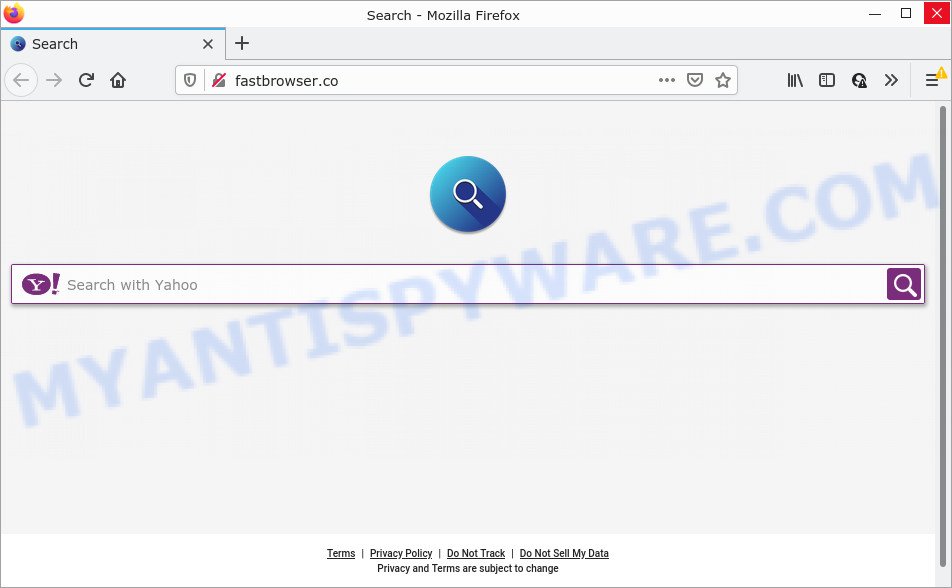
Typically, browser hijackers and potentially unwanted programs promote fake search engines by setting their address as the start page or search engine of the affected web-browser. In this case, the browser hijacker changes the browser settings to FastBrowser.co. That is, in other words, this browser hijacker is created for the sole purpose of forcing the user to visit the FastBrowser.co address when the user opens the homepage or uses the search provider. Therefore, the only way to remove a browser redirect to this unwanted website is to completely delete the browser hijacker associated with it. The reason for this is that PUPs and browser hijackers often block the ability to change browser settings, thus preventing the user from restoring the homepage and search engine.
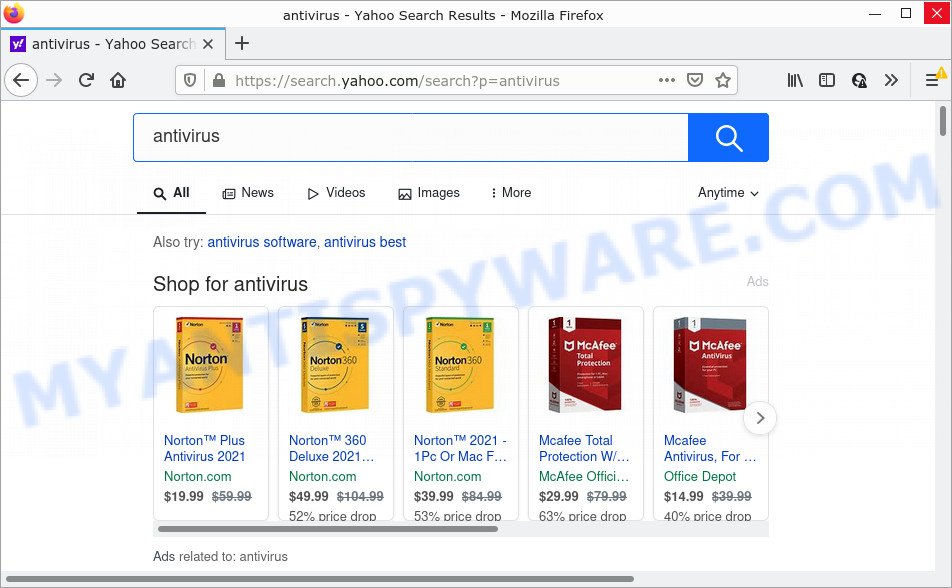
FastBrowser.co redirects user seaches to Yahoo
In addition to the above, FastBrowser.co has the ability to collect lots of privacy info which can be later sold to third parties. You do not know if your home address, account names and passwords are safe. And of course you completely do not know what will happen when you click on any ads on the FastBrowser.co web-site.
Take a deep breath. Learn everything you should know about FastBrowser.co removal, how to get rid of hijacker from your browser and PC. Find the best free malware removal utilities here!
How can a browser hijacker get on your device
In many cases, PUPs and browser hijackers come together with the installation packages from file sharing web sites. So, install a freeware is a a good chance that you will find a bundled browser hijacker. If you don’t know how to avoid it, then use a simple trick. During the installation, select the Custom or Advanced setup method. Next, press ‘Decline’ button and clear all checkboxes on offers that ask you to install third-party apps. Moreover, please carefully read Term of use and User agreement before installing any software.
Threat Summary
| Name | FastBrowser.co |
| Type | browser hijacker, PUP, homepage hijacker, search engine hijacker, redirect virus |
| Sub-domains | m.fastbrowser.co |
| Affected Browser Settings | search provider, newtab URL, homepage |
| Distribution | fake update tools, malicious pop-up advertisements, free programs installation packages |
| Symptoms | Advertising links appear in places they shouldn’t be. Web-site links redirect to web-sites different from what you expected. Your computer starts automatically installing unexpected apps. An unexpected browser toolbar appears in your web-browser. Your personal computer settings are being altered without your request. |
| Removal | FastBrowser.co removal guide |
How to remove FastBrowser.co redirect
There are a few methods that can be used to remove FastBrowser.co. But, not all PUPs like this browser hijacker can be completely removed utilizing only manual methods. Most commonly you’re not able to remove any hijacker using standard Microsoft Windows options. In order to delete browsre hijackers you need complete a few manual steps and use free malware removal tools. Most experienced security specialists states that Zemana Anti-Malware (ZAM), MalwareBytes or HitmanPro tools are a right choice. These free applications are able to look for and remove FastBrowser.co from your computer and return your internet browser settings to defaults.
To remove FastBrowser.co, perform the following steps:
- How to manually delete FastBrowser.co
- Automatic Removal of FastBrowser.co
- How to stop FastBrowser.co redirect
How to manually delete FastBrowser.co
If you perform exactly the tutorial below you should be able to remove FastBrowser.co from the IE, Google Chrome, Mozilla Firefox and MS Edge internet browsers.
Remove potentially unwanted applications using MS Windows Control Panel
First of all, check the list of installed programs on your device and delete all unknown and newly installed programs. If you see an unknown program with incorrect spelling or varying capital letters, it have most likely been installed by malware and you should clean it off first with malware removal tool such as Zemana Anti-malware.
Windows 8, 8.1, 10
First, click Windows button

Once the ‘Control Panel’ opens, press the ‘Uninstall a program’ link under Programs category like the one below.

You will see the ‘Uninstall a program’ panel as shown on the screen below.

Very carefully look around the entire list of applications installed on your computer. Most probably, one of them is the hijacker that changes web-browser settings to FastBrowser.co. If you’ve many applications installed, you can help simplify the search of malicious software by sort the list by date of installation. Once you have found a dubious, unwanted or unused program, right click to it, after that click ‘Uninstall’.
Windows XP, Vista, 7
First, click ‘Start’ button and select ‘Control Panel’ at right panel as shown on the screen below.

After the Windows ‘Control Panel’ opens, you need to press ‘Uninstall a program’ under ‘Programs’ as displayed in the figure below.

You will see a list of apps installed on your PC. We recommend to sort the list by date of installation to quickly find the software that were installed last. Most likely, it is a browser hijacker. If you’re in doubt, you can always check the program by doing a search for her name in Google, Yahoo or Bing. When the program which you need to uninstall is found, simply click on its name, and then click ‘Uninstall’ as displayed in the figure below.

Remove FastBrowser.co from Chrome
This step will show you how to reset Chrome default search engine, home page and newtab to default state. This can delete FastBrowser.co redirect and fix some browsing issues, especially after hijacker. Your saved bookmarks, form auto-fill information and passwords won’t be cleared or changed.
First start the Google Chrome. Next, click the button in the form of three horizontal dots (![]() ).
).
It will open the Google Chrome menu. Select More Tools, then press Extensions. Carefully browse through the list of installed add-ons. If the list has the add-on signed with “Installed by enterprise policy” or “Installed by your administrator”, then complete the following steps: Remove Google Chrome extensions installed by enterprise policy.
Open the Chrome menu once again. Further, press the option named “Settings”.

The browser will open the settings screen. Another solution to open the Chrome’s settings – type chrome://settings in the web-browser adress bar and press Enter
Scroll down to the bottom of the page and press the “Advanced” link. Now scroll down until the “Reset” section is visible, like below and click the “Reset settings to their original defaults” button.

The Google Chrome will show the confirmation dialog box as shown in the following example.

You need to confirm your action, press the “Reset” button. The web browser will launch the process of cleaning. When it is complete, the internet browser’s settings including start page, newtab and search provider back to the values which have been when the Chrome was first installed on your PC system.
Get rid of FastBrowser.co redirect from Microsoft Internet Explorer
If you find that Microsoft Internet Explorer web browser settings such as homepage, new tab and search provider had been hijacked, then you may return your settings, via the reset web browser process.
First, start the Microsoft Internet Explorer. Next, click the button in the form of gear (![]() ). It will display the Tools drop-down menu, press the “Internet Options” as shown in the following example.
). It will display the Tools drop-down menu, press the “Internet Options” as shown in the following example.

In the “Internet Options” window click on the Advanced tab, then press the Reset button. The Internet Explorer will open the “Reset Internet Explorer settings” window as displayed on the screen below. Select the “Delete personal settings” check box, then click “Reset” button.

You will now need to restart your computer for the changes to take effect.
Remove FastBrowser.co redirect from Mozilla Firefox
Resetting your Mozilla Firefox is good initial troubleshooting step for any issues with your browser program, including the redirect to the FastBrowser.co webpage. However, your saved bookmarks and passwords will not be lost. This will not affect your history, passwords, bookmarks, and other saved data.
Run the Firefox and press the menu button (it looks like three stacked lines) at the top right of the web-browser screen. Next, press the question-mark icon at the bottom of the drop-down menu. It will open the slide-out menu.

Select the “Troubleshooting information”. If you’re unable to access the Help menu, then type “about:support” in your address bar and press Enter. It bring up the “Troubleshooting Information” page such as the one below.

Click the “Refresh Firefox” button at the top right of the Troubleshooting Information page. Select “Refresh Firefox” in the confirmation dialog box. The Mozilla Firefox will begin a procedure to fix your problems that caused by the FastBrowser.co hijacker. After, it is done, press the “Finish” button.
Automatic Removal of FastBrowser.co
If you’re unsure how to get rid of FastBrowser.co easily, consider using automatic browser hijacker removal software that listed below. It will identify the browser hijacker and remove it from your computer for free.
Remove FastBrowser.co redirect with Zemana Free
Zemana Anti Malware is free full featured malicious software removal utility. It can scan your files and Windows registry in real-time. Zemana Anti Malware can help to remove FastBrowser.co redirects, other potentially unwanted applications and adware software. It uses 1% of your computer resources. This tool has got simple and beautiful interface and at the same time effective protection for your PC.

- Please go to the following link to download the latest version of Zemana Free for Windows. Save it on your Microsoft Windows desktop or in any other place.
Zemana AntiMalware
164732 downloads
Author: Zemana Ltd
Category: Security tools
Update: July 16, 2019
- At the download page, click on the Download button. Your web-browser will open the “Save as” dialog box. Please save it onto your Windows desktop.
- After the download is done, please close all apps and open windows on your PC system. Next, start a file named Zemana.AntiMalware.Setup.
- This will open the “Setup wizard” of Zemana onto your personal computer. Follow the prompts and do not make any changes to default settings.
- When the Setup wizard has finished installing, the Zemana will launch and open the main window.
- Further, click the “Scan” button . Zemana Free application will scan through the whole device for the hijacker which redirects your browser to the FastBrowser.co web site. A system scan can take anywhere from 5 to 30 minutes, depending on your PC system. While the Zemana Anti-Malware (ZAM) tool is checking, you can see number of objects it has identified as being infected by malware.
- When Zemana Anti Malware has completed scanning, Zemana will display a list of all items found by the scan.
- Make sure to check mark the threats which are unsafe and then click the “Next” button. The tool will remove browser hijacker responsible for redirecting your web browser to FastBrowser.co web site and move the selected threats to the Quarantine. When disinfection is done, you may be prompted to restart the PC system.
- Close the Zemana Free and continue with the next step.
Remove FastBrowser.co from internet browsers with Hitman Pro
Hitman Pro is a free program which created to delete malicious software, PUPs, adware and browser hijackers from your computer running Microsoft Windows 10, 8, 7, XP (32-bit and 64-bit). It’ll help to identify and get rid of browser hijacker which causes the FastBrowser.co webpage to appear, including its files, folders and registry keys.
Click the link below to download Hitman Pro. Save it directly to your Windows Desktop.
When the download is done, open the folder in which you saved it. You will see an icon like below.

Double click the HitmanPro desktop icon. When the tool is opened, you will see a screen as displayed in the following example.

Further, click “Next” button . Hitman Pro program will scan through the whole personal computer for the hijacker which causes a redirect to FastBrowser.co web page. A system scan can take anywhere from 5 to 30 minutes, depending on your computer. After Hitman Pro has finished scanning your personal computer, you can check all threats found on your PC system as on the image below.

Once you’ve selected what you wish to delete from your device press “Next” button. It will show a dialog box, press the “Activate free license” button.
Delete FastBrowser.co with MalwareBytes Free
Remove FastBrowser.co hijacker manually is difficult and often the browser hijacker is not completely removed. Therefore, we advise you to run the MalwareBytes Anti Malware (MBAM) that are fully clean your computer. Moreover, this free program will allow you to remove malware, PUPs, toolbars and adware that your PC can be infected too.

Please go to the link below to download the latest version of MalwareBytes Anti-Malware (MBAM) for Windows. Save it to your Desktop so that you can access the file easily.
327003 downloads
Author: Malwarebytes
Category: Security tools
Update: April 15, 2020
After the download is finished, run it and follow the prompts. Once installed, the MalwareBytes will try to update itself and when this procedure is done, press the “Scan” button to perform a system scan for the hijacker related to FastBrowser.co. Depending on your computer, the scan may take anywhere from a few minutes to close to an hour. While the MalwareBytes program is scanning, you can see how many objects it has identified as threat. Review the results once the tool has complete the system scan. If you think an entry should not be quarantined, then uncheck it. Otherwise, simply click “Quarantine” button.
The MalwareBytes Anti-Malware is a free program that you can use to remove all detected folders, files, services, registry entries and so on. To learn more about this malware removal utility, we recommend you to read and follow the tutorial or the video guide below.
How to stop FastBrowser.co redirect
Run an ad-blocking utility like AdGuard will protect you from malicious advertisements and content. Moreover, you can find that the AdGuard have an option to protect your privacy and stop phishing and spam web pages. Additionally, ad blocker software will allow you to avoid annoying pop-ups and unverified links that also a good way to stay safe online.
- Installing the AdGuard is simple. First you will need to download AdGuard on your MS Windows Desktop from the following link.
Adguard download
26826 downloads
Version: 6.4
Author: © Adguard
Category: Security tools
Update: November 15, 2018
- After downloading it, start the downloaded file. You will see the “Setup Wizard” program window. Follow the prompts.
- When the installation is finished, click “Skip” to close the installation program and use the default settings, or click “Get Started” to see an quick tutorial that will allow you get to know AdGuard better.
- In most cases, the default settings are enough and you do not need to change anything. Each time, when you start your PC, AdGuard will run automatically and stop unwanted ads, block FastBrowser.co, as well as other malicious or misleading webpages. For an overview of all the features of the application, or to change its settings you can simply double-click on the icon called AdGuard, that is located on your desktop.
To sum up
Now your personal computer should be free of the browser hijacker that causes the FastBrowser.co web page to appear. We suggest that you keep Zemana Free (to periodically scan your device for new browser hijackers and other malicious software) and AdGuard (to help you block annoying pop-up ads and harmful websites). Moreover, to prevent any browser hijacker, please stay clear of unknown and third party programs, make sure that your antivirus application, turn on the option to look for potentially unwanted programs.
If you need more help with FastBrowser.co related issues, go to here.




















