What is Utlighthatlac.info?
There are many scam web sites on the Internet and Utlighthatlac.info is one of them. It is a deceptive site which is used to trick you and other unsuspecting users into subscribing to push notifications. Push notifications are originally created to alert users of newly published blog posts. Cyber criminals abuse ‘push notifications’ to avoid anti-virus and ad-blocker programs by displaying unwanted adverts. These ads are displayed in the lower right corner of the screen urges users to play online games, visit questionable web-sites, install web-browser extensions & so on.
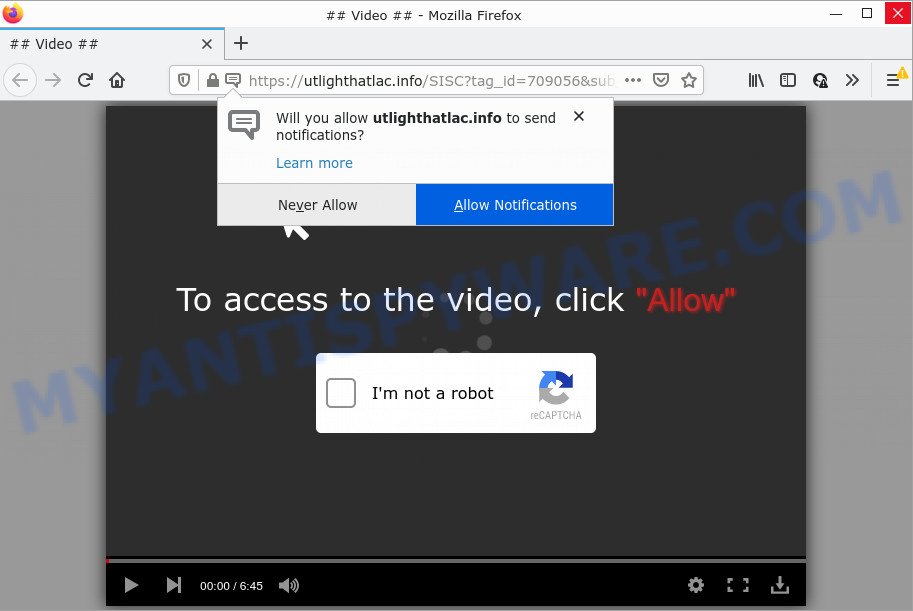
The Utlighthatlac.info web-site states that you must subscribe to notifications in order to access the content of the web-site, connect to the Internet, download a file, enable Flash Player, watch a video, and so on. Once you click the ‘Allow’ button, then you will start seeing unwanted advertisements in form of popup windows on the desktop.

Threat Summary
| Name | Utlighthatlac.info popup |
| Type | browser notification spam, spam push notifications, pop-up virus |
| Distribution | social engineering attack, PUPs, adware software, suspicious popup ads |
| Symptoms |
|
| Removal | Utlighthatlac.info removal guide |
How did you get infected with Utlighthatlac.info pop-ups
Some research has shown that users can be redirected to Utlighthatlac.info from shady advertisements or by potentially unwanted programs and adware. Adware is type of malicious software that shows unwanted ads on a PC system, redirects search requests to advertising websites and collects confidential data for marketing purposes. Adware can show banner ads, full-screen advertisements, pop-ups, videos, or other varieties of online advertising. Adware can attack your PC’s browsers such as the IE, Microsoft Edge, Google Chrome and Mozilla Firefox. Maybe you approve the idea that the ads or pop-ups is just a small problem. But these intrusive ads eat computer resources and slow down your PC performance.
Most of unwanted advertisements and popups come from web browser toolbars and/or extensions, BHOs (browser helper objects) and additional programs. Most often, these items claim itself as applications which improve your experience on the Internet by providing a fast and interactive home page or a search engine that does not track you. Remember, how to avoid the unwanted apps. Be cautious, start only reputable programs which download from reputable sources. NEVER install any unknown and questionable applications.
Remove Utlighthatlac.info notifications from web browsers
if you became a victim of cybercriminals and clicked on the “Allow” button, then your browser was configured to display annoying ads. To remove the ads, you need to get rid of the notification permission that you gave the Utlighthatlac.info web site to send notifications.
|
|
|
|
|
|
How to remove Utlighthatlac.info popup advertisements (removal guide)
Not all unwanted software such as adware that causes multiple intrusive pop-ups are easily uninstallable. You might see pop ups, deals, text links, in-text advertisements, banners and other type of ads in the Microsoft Edge, Mozilla Firefox, IE and Google Chrome and might not be able to figure out the application responsible for this activity. The reason for this is that many undesired programs neither appear in Microsoft Windows Control Panel. Therefore in order to fully remove Utlighthatlac.info pop-up advertisements, you need to use the following steps. Read this manual carefully, bookmark it or open this page on your smartphone, because you may need to exit your browser or reboot your computer.
To remove Utlighthatlac.info pop ups, perform the steps below:
- Remove Utlighthatlac.info notifications from web browsers
- How to remove Utlighthatlac.info pop ups without any software
- Automatic Removal of Utlighthatlac.info popup ads
- Stop Utlighthatlac.info pop up advertisements
- To sum up
How to remove Utlighthatlac.info pop ups without any software
The most common adware can be uninstalled manually, without the use of antivirus or other removal tools. The manual steps below will guide you through how to remove Utlighthatlac.info popup advertisements step by step. Although each of the steps is easy and does not require special knowledge, but you are not sure that you can finish them, then use the free utilities, a list of which is given below.
Delete adware through the MS Windows Control Panel
The best way to begin the personal computer cleanup is to uninstall unknown and dubious applications. Using the Microsoft Windows Control Panel you can do this quickly and easily. This step, in spite of its simplicity, should not be ignored, because the removing of unneeded software can clean up the Microsoft Internet Explorer, Google Chrome, Microsoft Edge and Firefox from pop up ads, hijackers and so on.
Press Windows button ![]() , then click Search
, then click Search ![]() . Type “Control panel”and press Enter. If you using Windows XP or Windows 7, then click “Start” and select “Control Panel”. It will open the Windows Control Panel like the one below.
. Type “Control panel”and press Enter. If you using Windows XP or Windows 7, then click “Start” and select “Control Panel”. It will open the Windows Control Panel like the one below.

Further, click “Uninstall a program” ![]()
It will open a list of all software installed on your personal computer. Scroll through the all list, and delete any dubious and unknown applications.
Remove Utlighthatlac.info pop-up advertisements from Mozilla Firefox
This step will help you remove Utlighthatlac.info advertisements, third-party toolbars, disable malicious extensions and revert back your default startpage, new tab and search engine settings.
First, run the Mozilla Firefox and click ![]() button. It will display the drop-down menu on the right-part of the browser. Further, press the Help button (
button. It will display the drop-down menu on the right-part of the browser. Further, press the Help button (![]() ) as shown on the image below.
) as shown on the image below.

In the Help menu, select the “Troubleshooting Information” option. Another way to open the “Troubleshooting Information” screen – type “about:support” in the browser adress bar and press Enter. It will display the “Troubleshooting Information” page like below. In the upper-right corner of this screen, click the “Refresh Firefox” button.

It will show the confirmation dialog box. Further, click the “Refresh Firefox” button. The Mozilla Firefox will start a procedure to fix your problems that caused by the Utlighthatlac.info adware. Once, it’s complete, press the “Finish” button.
Remove Utlighthatlac.info ads from IE
If you find that Microsoft Internet Explorer web-browser settings had been replaced by adware that causes pop-ups, then you may return your settings, via the reset browser procedure.
First, run the IE. Next, press the button in the form of gear (![]() ). It will open the Tools drop-down menu, click the “Internet Options” like below.
). It will open the Tools drop-down menu, click the “Internet Options” like below.

In the “Internet Options” window click on the Advanced tab, then click the Reset button. The Internet Explorer will open the “Reset Internet Explorer settings” window as on the image below. Select the “Delete personal settings” check box, then click “Reset” button.

You will now need to restart your PC system for the changes to take effect.
Remove Utlighthatlac.info advertisements from Google Chrome
In this step we are going to show you how to reset Google Chrome settings. potentially unwanted applications like the adware can make changes to your web browser settings, add toolbars and undesired extensions. By resetting Google Chrome settings you will get rid of Utlighthatlac.info popups and reset unwanted changes caused by adware software. However, your saved bookmarks and passwords will not be lost. This will not affect your history, passwords, bookmarks, and other saved data.

- First start the Chrome and press Menu button (small button in the form of three dots).
- It will open the Google Chrome main menu. Select More Tools, then click Extensions.
- You will see the list of installed addons. If the list has the add-on labeled with “Installed by enterprise policy” or “Installed by your administrator”, then complete the following tutorial: Remove Chrome extensions installed by enterprise policy.
- Now open the Chrome menu once again, click the “Settings” menu.
- You will see the Google Chrome’s settings page. Scroll down and click “Advanced” link.
- Scroll down again and press the “Reset” button.
- The Google Chrome will show the reset profile settings page as shown on the image above.
- Next click the “Reset” button.
- Once this procedure is complete, your web browser’s search provider by default, start page and newtab will be restored to their original defaults.
- To learn more, read the article How to reset Google Chrome settings to default.
Automatic Removal of Utlighthatlac.info popup ads
We’ve compiled some of the best adware removing utilities that can find and remove Utlighthatlac.info pop-up ads , undesired browser plugins and potentially unwanted software.
Remove Utlighthatlac.info advertisements with Zemana Anti Malware (ZAM)
Zemana Anti Malware (ZAM) is free full featured malicious software removal tool. It can check your files and Microsoft Windows registry in real-time. Zemana can help to remove Utlighthatlac.info popup advertisements, other PUPs, malicious software and adware software. It uses 1% of your PC resources. This utility has got simple and beautiful interface and at the same time effective protection for your PC system.
Click the following link to download Zemana Free. Save it to your Desktop so that you can access the file easily.
164728 downloads
Author: Zemana Ltd
Category: Security tools
Update: July 16, 2019
After downloading is done, start it and follow the prompts. Once installed, the Zemana will try to update itself and when this process is complete, press the “Scan” button . Zemana Anti Malware program will scan through the whole device for the adware software that causes Utlighthatlac.info popups.

Depending on your computer, the scan can take anywhere from a few minutes to close to an hour. While the Zemana Anti Malware (ZAM) tool is scanning, you can see how many objects it has identified as being infected by malware. In order to remove all items, simply click “Next” button.

The Zemana Anti-Malware (ZAM) will get rid of adware which causes pop-ups and move the selected threats to the Quarantine.
Use Hitman Pro to delete Utlighthatlac.info ads
Hitman Pro is a completely free (30 day trial) utility. You do not need expensive methods to get rid of adware software responsible for Utlighthatlac.info advertisements and other unsafe applications. HitmanPro will delete all the unwanted applications such as adware software and browser hijackers for free.
Installing the HitmanPro is simple. First you’ll need to download HitmanPro by clicking on the following link.
When the download is finished, open the file location and double-click the HitmanPro icon. It will run the Hitman Pro tool. If the User Account Control prompt will ask you want to run the program, press Yes button to continue.

Next, press “Next” to start checking your personal computer for the adware that causes Utlighthatlac.info pop ups in your internet browser. A scan can take anywhere from 10 to 30 minutes, depending on the number of files on your computer and the speed of your PC. While the HitmanPro tool is checking, you can see number of objects it has identified as being affected by malicious software.

When the system scan is finished, you will be shown the list of all found items on your computer like below.

Review the scan results and then press “Next” button. It will open a dialog box, click the “Activate free license” button. The Hitman Pro will remove adware that causes Utlighthatlac.info pop-ups. After finished, the utility may ask you to reboot your computer.
Get rid of Utlighthatlac.info advertisements with MalwareBytes Free
We suggest using the MalwareBytes Anti-Malware (MBAM). You may download and install MalwareBytes to scan for adware and thereby remove Utlighthatlac.info pop-ups from your web browsers. When installed and updated, this free malware remover automatically scans for and removes all threats exist on the device.

- MalwareBytes Anti Malware can be downloaded from the following link. Save it on your Desktop.
Malwarebytes Anti-malware
327001 downloads
Author: Malwarebytes
Category: Security tools
Update: April 15, 2020
- At the download page, click on the Download button. Your browser will open the “Save as” prompt. Please save it onto your Windows desktop.
- When downloading is complete, please close all applications and open windows on your device. Double-click on the icon that’s named MBSetup.
- This will open the Setup wizard of MalwareBytes onto your computer. Follow the prompts and don’t make any changes to default settings.
- When the Setup wizard has finished installing, the MalwareBytes Anti-Malware will launch and display the main window.
- Further, click the “Scan” button to start checking your device for the adware which causes pop ups. This process can take some time, so please be patient.
- As the scanning ends, the results are displayed in the scan report.
- Make sure to check mark the items that are unsafe and then click the “Quarantine” button. Once the task is complete, you may be prompted to reboot the PC system.
- Close the Anti-Malware and continue with the next step.
Video instruction, which reveals in detail the steps above.
Stop Utlighthatlac.info pop up advertisements
If you want to get rid of unwanted ads, web-browser redirects and popups, then install an ad-blocking program like AdGuard. It can block Utlighthatlac.info, advertisements, popups and block web-sites from tracking your online activities when using the Internet Explorer, Edge, Firefox and Google Chrome. So, if you like browse the Net, but you do not like annoying advertisements and want to protect your PC from harmful web-pages, then the AdGuard is your best choice.
Please go to the link below to download the latest version of AdGuard for Windows. Save it on your Microsoft Windows desktop.
26825 downloads
Version: 6.4
Author: © Adguard
Category: Security tools
Update: November 15, 2018
After the downloading process is done, run the downloaded file. You will see the “Setup Wizard” screen as on the image below.

Follow the prompts. After the install is finished, you will see a window as shown in the figure below.

You can click “Skip” to close the installation program and use the default settings, or press “Get Started” button to see an quick tutorial which will allow you get to know AdGuard better.
In most cases, the default settings are enough and you don’t need to change anything. Each time, when you start your computer, AdGuard will start automatically and stop undesired advertisements, block Utlighthatlac.info, as well as other harmful or misleading web sites. For an overview of all the features of the application, or to change its settings you can simply double-click on the AdGuard icon, that may be found on your desktop.
To sum up
Now your personal computer should be clean of the adware software responsible for Utlighthatlac.info pop-up advertisements. We suggest that you keep AdGuard (to help you block unwanted pop ups and intrusive malicious web-sites) and Zemana Free (to periodically scan your device for new malware, browser hijackers and adware). Make sure that you have all the Critical Updates recommended for Microsoft Windows OS. Without regular updates you WILL NOT be protected when new hijackers, malicious applications and adware are released.
If you are still having problems while trying to get rid of Utlighthatlac.info popups from your internet browser, then ask for help here.




















