What is GameSearchOnline?
According to cyber security researchers, GameSearchOnline is a PUP (potentially unwanted program) from the family of Browser hijackers. The aim of browser hijackers is to make advertising revenue. For example, a browser hijacker redirects the user’s homepage to the browser hijacker’s page that contains advertisements or sponsored links; a browser hijacker redirects the user web searches to a link the browser hijacker wants the user to see, rather than to legitimate search engine results. When the user clicks on advertisements in the search results, the developers behind browser hijackers gets paid. The browser hijackers creators can gather personal data such as user browsing habits as well as browsing history and sell this information to third parties for marketing purposes.
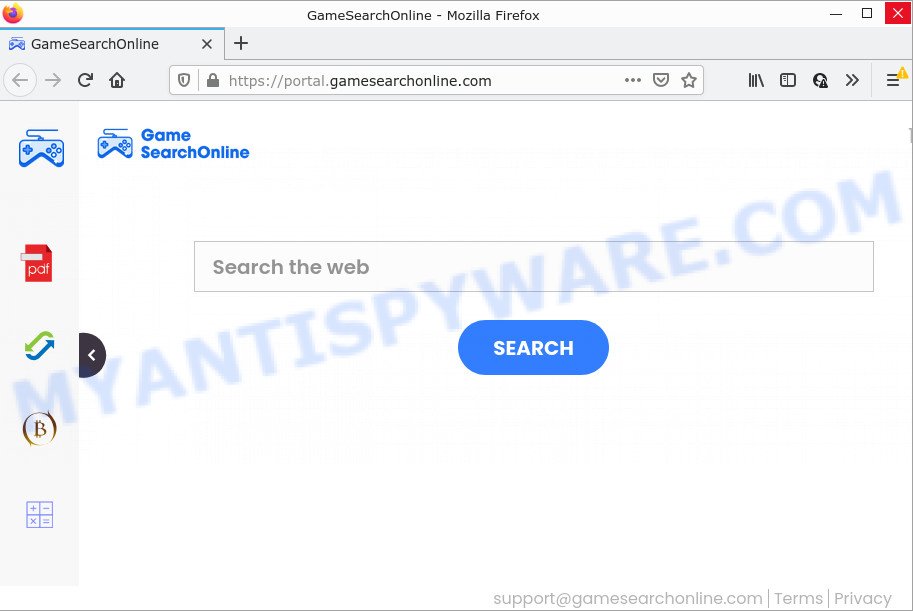
When you are performing searches using the browser that has been affected with GameSearchOnline, the search results will be returned from Bing, Yahoo or Google Custom Search. The devs behind GameSearchOnline hijacker are most likely doing this to earn advertisement money from the ads displayed in the search results.
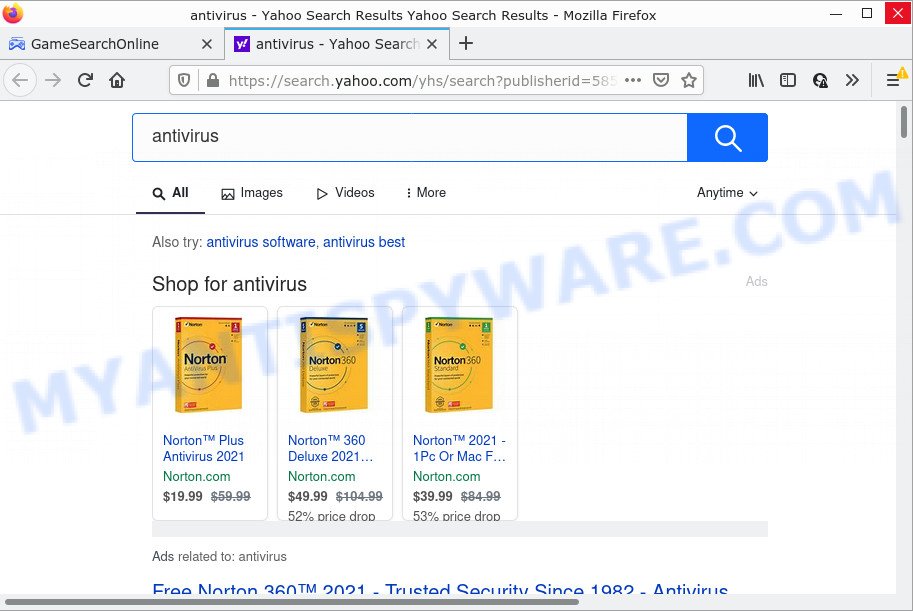
GameSearchOnline redirects seaches to Yahoo
The IT security specialists do not recommend having PUPs like GameSearchOnline on the personal computer, as it is not known exactly what it does. In addition to the above, it can be used to collect a wide variety of user info about you that may be later used for marketing purposes. You don’t know if your home address, account names and passwords are safe. And of course you completely do not know what will happen when you click on any advertisements on the GameSearchOnline web site.
How can a browser hijacker get on your personal computer
The majority of browser hijackers and PUPs such as GameSearchOnline gets on your personal computer along with free programs or even paid applications that World Wide Web users can easily download online. The installers of such programs, most often, clearly display that they will install third-party programs. The option is given to users to stop the installation of any bundled programs. So, in order to avoid the setup of any browser hijackers: read all disclaimers and install screens very carefully, select only Custom or Advanced install mode and reject all optional applications in which you are unsure.
Threat Summary
| Name | GameSearchOnline |
| Type | search engine hijacker, browser hijacker, redirect virus, PUP, home page hijacker |
| Associated domains | feed.gamesearchonline.com, get.gamesearchonline.com, install.gamesearchonline.com, portal.gamesearchonline.com |
| Affected Browser Settings | newtab URL, search provider, home page |
| Distribution | freeware installers, fake update tools, shady popup ads |
| Symptoms | Advertisements appear in places they shouldn’t be. Your browser is re-directed to web-sites you did not want. New entries appear in your Programs folder. New web browser toolbars in your web browser. Your internet browser homepage or search engine keeps changing or is not set to Google anymor. |
| Removal | GameSearchOnline removal guide |
How to remove GameSearchOnline from Chrome, Firefox, IE, Edge
Even if you have the up-to-date classic antivirus installed, and you have scanned your device for malware and removed anything found, you need to do the guidance below. The GameSearchOnline hijacker removal is not simple as installing another antivirus. Classic antivirus apps are not designed to run together and will conflict with each other, or possibly crash MS Windows. Instead we suggest complete the manual steps below after that run Zemana Anti-Malware (ZAM), MalwareBytes Free or HitmanPro, which are free malware removal tools dedicated to locate and remove unwanted software such as the GameSearchOnline browser hijacker. Run these tools to ensure the browser hijacker is removed.
To remove GameSearchOnline, use the steps below:
- How to manually get rid of GameSearchOnline
- Automatic Removal of GameSearchOnline
- How to stop GameSearchOnline redirect
How to manually get rid of GameSearchOnline
The guide will help you remove GameSearchOnline browser hijacker. These removal steps work for the Microsoft Edge, IE, Chrome and Mozilla Firefox, as well as every version of computer operating system.
Delete GameSearchOnline related applications through the Control Panel of your device
Some potentially unwanted apps, browser hijacking apps and adware can be removed by uninstalling the free applications they came with. If this way does not succeed, then looking them up in the list of installed applications in Windows Control Panel. Use the “Uninstall” command in order to remove them.
Windows 10, 8.1, 8
Click the Windows logo, and then click Search ![]() . Type ‘Control panel’and press Enter as on the image below.
. Type ‘Control panel’and press Enter as on the image below.

After the ‘Control Panel’ opens, press the ‘Uninstall a program’ link under Programs category as displayed on the image below.

Windows 7, Vista, XP
Open Start menu and choose the ‘Control Panel’ at right as displayed in the figure below.

Then go to ‘Add/Remove Programs’ or ‘Uninstall a program’ (MS Windows 7 or Vista) as on the image below.

Carefully browse through the list of installed software and remove all dubious and unknown applications. We advise to press ‘Installed programs’ and even sorts all installed applications by date. Once you’ve found anything questionable that may be the GameSearchOnline browser hijacker or other potentially unwanted application, then select it and click ‘Uninstall’ in the upper part of the window. If the questionable program blocked from removal, then use Revo Uninstaller Freeware to completely delete it from your computer.
Remove GameSearchOnline from Google Chrome
Resetting Chrome to original state is helpful in removing the GameSearchOnline hijacker from your web-browser. This way is always advisable to follow if you have difficulty in removing changes caused by hijacker.

- First launch the Google Chrome and click Menu button (small button in the form of three dots).
- It will show the Google Chrome main menu. Select More Tools, then click Extensions.
- You will see the list of installed add-ons. If the list has the add-on labeled with “Installed by enterprise policy” or “Installed by your administrator”, then complete the following guide: Remove Chrome extensions installed by enterprise policy.
- Now open the Google Chrome menu once again, press the “Settings” menu.
- You will see the Chrome’s settings page. Scroll down and click “Advanced” link.
- Scroll down again and press the “Reset” button.
- The Chrome will display the reset profile settings page as shown on the screen above.
- Next click the “Reset” button.
- Once this process is finished, your web browser’s search engine, newtab page and start page will be restored to their original defaults.
- To learn more, read the blog post How to reset Google Chrome settings to default.
Remove GameSearchOnline from Firefox by resetting internet browser settings
If your Firefox internet browser home page has modified to GameSearchOnline without your permission or an unknown search provider opens results for your search, then it may be time to perform the browser reset. Keep in mind that resetting your browser will not remove your history, bookmarks, passwords, and other saved data.
First, run the Firefox and press ![]() button. It will show the drop-down menu on the right-part of the internet browser. Further, press the Help button (
button. It will show the drop-down menu on the right-part of the internet browser. Further, press the Help button (![]() ) as shown on the image below.
) as shown on the image below.

In the Help menu, select the “Troubleshooting Information” option. Another way to open the “Troubleshooting Information” screen – type “about:support” in the internet browser adress bar and press Enter. It will open the “Troubleshooting Information” page as shown on the image below. In the upper-right corner of this screen, press the “Refresh Firefox” button.

It will show the confirmation dialog box. Further, press the “Refresh Firefox” button. The Mozilla Firefox will begin a task to fix your problems that caused by the GameSearchOnline browser hijacker. After, it’s done, click the “Finish” button.
Remove GameSearchOnline hijacker from IE
If you find that IE web browser settings like newtab, homepage and search provider had been hijacked, then you may return your settings, via the reset browser process.
First, open the Internet Explorer, click ![]() ) button. Next, click “Internet Options” as shown on the image below.
) button. Next, click “Internet Options” as shown on the image below.

In the “Internet Options” screen select the Advanced tab. Next, click Reset button. The Microsoft Internet Explorer will show the Reset Internet Explorer settings prompt. Select the “Delete personal settings” check box and click Reset button.

You will now need to reboot your PC for the changes to take effect. It will get rid of GameSearchOnline hijacker, disable malicious and ad-supported web browser’s extensions and restore the Internet Explorer’s settings such as homepage, new tab and search engine to default state.
Automatic Removal of GameSearchOnline
The hijacker may hide its components which are difficult for you to find out and get rid of fully. This can lead to the fact that after some time, the browser hijacker again infect your PC and modify settings of installed web browsers to GameSearchOnline. Moreover, I want to note that it is not always safe to remove browser hijacker manually, if you do not have much experience in setting up and configuring the MS Windows operating system. The best method to detect and delete hijackers is to use free malware removal programs.
Use Zemana to get rid of GameSearchOnline browser hijacker
Thinking about delete GameSearchOnline browser hijacker from your browser? Then pay attention to Zemana Free. This is a well-known utility, originally created just to search for and remove malware, adware and PUPs. But by now it has seriously changed and can not only rid you of malicious software, but also protect your PC system from malware and adware, as well as find and get rid of common viruses and trojans.

- Installing the Zemana Free is simple. First you will need to download Zemana by clicking on the following link. Save it to your Desktop.
Zemana AntiMalware
164728 downloads
Author: Zemana Ltd
Category: Security tools
Update: July 16, 2019
- When the download is complete, close all applications and windows on your PC. Open a directory in which you saved it. Double-click on the icon that’s named Zemana.AntiMalware.Setup.
- Further, press Next button and follow the prompts.
- Once installation is done, click the “Scan” button . Zemana program will scan through the whole PC system for the GameSearchOnline browser hijacker. A system scan can take anywhere from 5 to 30 minutes, depending on your computer. During the scan Zemana Anti-Malware will detect threats present on your computer.
- Once the scan is complete, you can check all threats found on your computer. Once you have selected what you wish to delete from your device click “Next”. After that process is complete, you can be prompted to reboot your computer.
Use Hitman Pro to delete GameSearchOnline from the computer
Hitman Pro is a free removal utility that can be downloaded and run to remove hijackers, adware, malicious software, potentially unwanted applications, toolbars and other threats from your PC system. You can run this utility to search for threats even if you have an antivirus or any other security application.
Installing the Hitman Pro is simple. First you will need to download Hitman Pro on your computer by clicking on the following link.
After the downloading process is done, open the folder in which you saved it. You will see an icon like below.

Double click the Hitman Pro desktop icon. Once the tool is opened, you will see a screen such as the one below.

Further, press “Next” button for scanning your computer for the GameSearchOnline hijacker. Depending on your device, the scan may take anywhere from a few minutes to close to an hour. As the scanning ends, Hitman Pro will display you the results as shown on the screen below.

Review the results once the tool has done the system scan. If you think an entry should not be quarantined, then uncheck it. Otherwise, simply press “Next” button. It will show a prompt, click the “Activate free license” button.
Run MalwareBytes AntiMalware to remove GameSearchOnline hijacker
You can remove GameSearchOnline browser hijacker automatically with a help of MalwareBytes. We recommend this free malware removal tool because it may easily get rid of hijacker, adware, potentially unwanted apps and toolbars with all their components such as files, folders and registry entries.
Click the link below to download MalwareBytes. Save it on your MS Windows desktop.
327001 downloads
Author: Malwarebytes
Category: Security tools
Update: April 15, 2020
Once the download is finished, close all apps and windows on your computer. Double-click the set up file called MBSetup. If the “User Account Control” dialog box pops up as displayed on the screen below, click the “Yes” button.

It will open the Setup wizard that will help you setup MalwareBytes Anti Malware on your PC system. Follow the prompts and do not make any changes to default settings.

Once installation is done successfully, press “Get Started” button. MalwareBytes Anti Malware will automatically start and you can see its main screen like below.

Now click the “Scan” button for scanning your computer for the GameSearchOnline hijacker. Depending on your device, the scan can take anywhere from a few minutes to close to an hour. While the MalwareBytes AntiMalware program is checking, you may see how many objects it has identified as threat.

Once finished, a list of all items found is prepared. All detected items will be marked. You can remove them all by simply click “Quarantine” button. The MalwareBytes Free will begin to remove GameSearchOnline browser hijacker. After finished, you may be prompted to reboot the computer.

We recommend you look at the following video, which completely explains the procedure of using the MalwareBytes to remove adware, browser hijacker and other malicious software.
How to stop GameSearchOnline redirect
We suggest to install an ad-blocker program which can block GameSearchOnline and other unwanted websites. The ad blocking tool like AdGuard is a program which basically removes advertising from the Internet and blocks access to malicious websites. Moreover, security experts says that using ad-blocking programs is necessary to stay safe when surfing the Internet.
- Visit the page linked below to download AdGuard. Save it to your Desktop so that you can access the file easily.
Adguard download
26825 downloads
Version: 6.4
Author: © Adguard
Category: Security tools
Update: November 15, 2018
- After downloading it, launch the downloaded file. You will see the “Setup Wizard” program window. Follow the prompts.
- After the installation is finished, click “Skip” to close the setup program and use the default settings, or press “Get Started” to see an quick tutorial that will assist you get to know AdGuard better.
- In most cases, the default settings are enough and you do not need to change anything. Each time, when you launch your computer, AdGuard will start automatically and stop undesired ads, block GameSearchOnline redirects, as well as other harmful or misleading websites. For an overview of all the features of the program, or to change its settings you can simply double-click on the icon named AdGuard, which is located on your desktop.
To sum up
Once you have done the step-by-step guidance above, your PC should be clean from GameSearchOnline and other unwanted software. The Internet Explorer, Mozilla Firefox, Chrome and Edge will no longer open the GameSearchOnline website on startup. Unfortunately, if the instructions does not help you, then you have caught a new browser hijacker, and then the best way – ask for help here.




















