What is Quickbrowser.net?
According to experienced security professionals, Quickbrowser.net is a website that is promoted by potentially unwanted applications (PUAs) that falls under the category of Browser hijackers. A common tactic used by PUAs creators is to change internet browser’s settings such as home page, default search engine and newtab so that the hijacked internet browser goes to a web page under the author’s control. Perform the guide below to remove Quickbrowser.net redirect and protect you from other browser hijackers and PUPs.
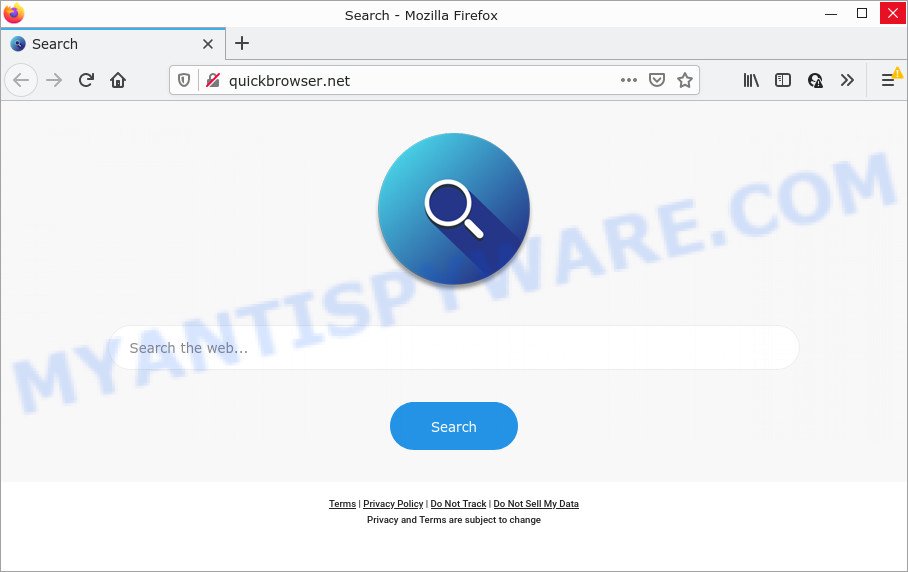
When you are performing searches using the internet browser that has been affected with Quickbrowser.net, the search results will be returned from Bing, Yahoo or Google Custom Search. The devs behind Quickbrowser.net hijacker are most likely doing this to make advertisement revenue from the ads displayed in the search results.
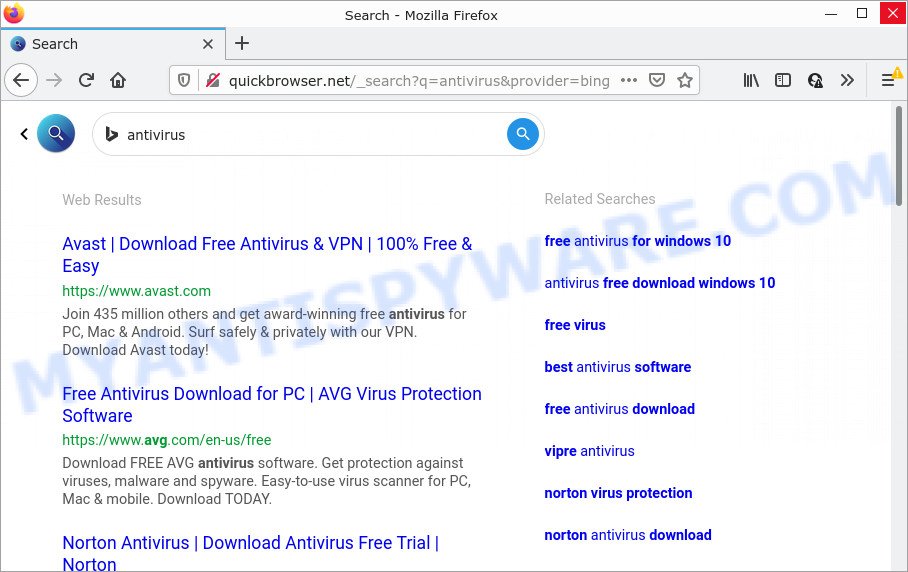
Another reason why you need to delete Quickbrowser.net is its online data-tracking activity. It can collect personal information, including:
- IP addresses;
- URLs visited;
- search queries/terms;
- clicks on links and ads;
- browser version information.
Therefore, potentially unwanted programs does not really have beneficial features. So, we recommend you delete Quickbrowser.net from Microsoft Edge, Firefox, Internet Explorer and Google Chrome sooner. This will also prevent the browser hijacker from tracking your online activities. A full Quickbrowser.net removal can be easily carried out using manual or automatic solution listed below.
How can a browser hijacker get on your computer
PUAs and browser hijackers usually gets on computers along with another program in the same installation package. The risk of this is especially high for the various freeware downloaded from the Internet. The developers of the apps are hoping that users will run the quick setup method, that is simply to press the Next button, without paying attention to the information on the screen and don’t carefully considering every step of the install procedure. Thus, the browser hijacker can infiltrate your PC without your knowledge. Therefore, it’s very important to read everything that the application says during installation, including the ‘Terms of Use’ and ‘Software license’. Use only the Manual, Custom or Advanced installation mode. This mode will allow you to disable all optional and unwanted programs and components.
Threat Summary
| Name | Quickbrowser.net |
| Type | browser hijacker, search provider hijacker, redirect virus, home page hijacker, PUP |
| Affected Browser Settings | search provider, start page, new tab page URL |
| Distribution | suspicious popup advertisements, free programs setup files, fake updaters |
| Symptoms | Pop-up ads won’t go away. You keep getting redirected to unfamiliar web sites. There is an unwanted program in the ‘App & Features’ section of Microsoft Windows settings. Unwanted internet browser extensions or toolbar keep coming back. Your internet browser search provider has changed without your permission. |
| Removal | Quickbrowser.net removal guide |
How to remove Quickbrowser.net from Windows 10 (8, 7, XP)
There are exist several free malware removal tools. Also it’s possible to remove Quickbrowser.net search manually. But we suggest to combine all these methods below into the one removal algorithm. Follow the steps of the guidance. Some of the steps below will require you to close this website. So, please read the steps carefully, after that bookmark it or open it on your smartphone for later reference.
To remove Quickbrowser.net, use the steps below:
- How to manually delete Quickbrowser.net
- Automatic Removal of Quickbrowser.net
- How to stop Quickbrowser.net redirect
How to manually delete Quickbrowser.net
Steps to remove Quickbrowser.net hijacker without any software are presented below. Be sure to carry out the step-by-step tutorial completely to fully remove this intrusive Quickbrowser.net redirect.
Remove Quickbrowser.net associated software by using Windows Control Panel
The best way to start the PC system cleanup is to delete unknown and dubious applications. Using the Microsoft Windows Control Panel you can do this quickly and easily. This step, in spite of its simplicity, should not be ignored, because the removing of unneeded applications can clean up the Mozilla Firefox, MS Edge, Chrome and Microsoft Internet Explorer from pop up ads hijackers and so on.
|
|
|
|
Delete Quickbrowser.net from Firefox
If your Firefox internet browser homepage has replaced to Quickbrowser.net without your permission or an unknown search engine opens results for your search, then it may be time to perform the web-browser reset. It will save your personal information like saved passwords, bookmarks, auto-fill data and open tabs.
First, run the Mozilla Firefox. Next, click the button in the form of three horizontal stripes (![]() ). It will open the drop-down menu. Next, press the Help button (
). It will open the drop-down menu. Next, press the Help button (![]() ).
).

In the Help menu click the “Troubleshooting Information”. In the upper-right corner of the “Troubleshooting Information” page click on “Refresh Firefox” button as displayed on the screen below.

Confirm your action, click the “Refresh Firefox”.
Remove Quickbrowser.net from Chrome
If you have hijacker problem or the Google Chrome is running slow, then reset Google Chrome settings can help you. In the steps below we will show you a way to reset your Google Chrome settings to default state without reinstall. This will also help to remove Quickbrowser.net from new tab, startpage and default search provider.

- First, run the Google Chrome and click the Menu icon (icon in the form of three dots).
- It will show the Google Chrome main menu. Select More Tools, then click Extensions.
- You’ll see the list of installed plugins. If the list has the add-on labeled with “Installed by enterprise policy” or “Installed by your administrator”, then complete the following instructions: Remove Chrome extensions installed by enterprise policy.
- Now open the Chrome menu once again, click the “Settings” menu.
- Next, click “Advanced” link, which located at the bottom of the Settings page.
- On the bottom of the “Advanced settings” page, click the “Reset settings to their original defaults” button.
- The Google Chrome will open the reset settings prompt as on the image above.
- Confirm the web-browser’s reset by clicking on the “Reset” button.
- To learn more, read the blog post How to reset Chrome settings to default.
Remove Quickbrowser.net startpage from Internet Explorer
First, start the IE. Next, press the button in the form of gear (![]() ). It will open the Tools drop-down menu, press the “Internet Options” like below.
). It will open the Tools drop-down menu, press the “Internet Options” like below.

In the “Internet Options” window click on the Advanced tab, then click the Reset button. The Microsoft Internet Explorer will show the “Reset Internet Explorer settings” window as on the image below. Select the “Delete personal settings” check box, then click “Reset” button.

You will now need to reboot your personal computer for the changes to take effect.
Automatic Removal of Quickbrowser.net
Manual removal tutorial may not be for everyone. Each Quickbrowser.net removal step above, such as removing suspicious programs, restoring hijacked shortcuts, removing the hijacker from system settings, must be performed very carefully. If you are unsure about the steps above, then we recommend that you follow the automatic Quickbrowser.net removal guide listed below.
Run Zemana Anti-Malware to remove Quickbrowser.net search
Zemana AntiMalware is an extremely fast utility to get rid of Quickbrowser.net redirect from your web browser. It also removes malicious software and adware from your computer. It improves your system’s performance by removing PUPs.
- First, visit the page linked below, then click the ‘Download’ button in order to download the latest version of Zemana.
Zemana AntiMalware
164807 downloads
Author: Zemana Ltd
Category: Security tools
Update: July 16, 2019
- Once you have downloaded the installation file, make sure to double click on the Zemana.AntiMalware.Setup. This would start the Zemana installation on your computer.
- Select setup language and click ‘OK’ button.
- On the next screen ‘Setup Wizard’ simply click the ‘Next’ button and follow the prompts.

- Finally, once the setup is done, Zemana will start automatically. Else, if does not then double-click on the Zemana Anti-Malware icon on your desktop.
- Now that you have successfully install Zemana AntiMalware (ZAM), let’s see How to use Zemana AntiMalware to remove Quickbrowser.net search from your computer.
- After you have opened the Zemana Anti Malware, you’ll see a window as on the image below, just click ‘Scan’ button to look for hijacker.

- Now pay attention to the screen while Zemana AntiMalware scans your PC system.

- Once the system scan is done, a list of all items detected is prepared. When you are ready, click ‘Next’ button.

- Zemana Anti Malware may require a reboot computer in order to complete the Quickbrowser.net removal process.
- If you want to fully delete hijacker from your personal computer, then click ‘Quarantine’ icon, select all malware, adware, potentially unwanted software and other items and click Delete.
- Restart your computer to complete the hijacker removal procedure.
Get rid of Quickbrowser.net hijacker and malicious extensions with Hitman Pro
Hitman Pro is a free program that developed to remove malicious software, PUPs, adware and hijackers from your PC running MS Windows 10, 8, 7, XP (32-bit and 64-bit). It’ll allow to identify and delete hijacker that redirects your internet browser to unwanted Quickbrowser.net webpage, including its files, folders and registry keys.
First, visit the page linked below, then press the ‘Download’ button in order to download the latest version of HitmanPro.
Download and use HitmanPro on your computer. Once started, click “Next” button to start checking your PC system for the Quickbrowser.net browser hijacker and other internet browser’s malicious addons. A scan can take anywhere from 10 to 30 minutes, depending on the number of files on your PC and the speed of your personal computer. While the HitmanPro tool is checking, you can see number of objects it has identified as being affected by malware..

After the scan get finished, you will be shown the list of all detected threats on your computer.

When you’re ready, press Next button.
It will show a dialog box, click the “Activate free license” button to start the free 30 days trial to remove all malware found.
How to remove Quickbrowser.net with MalwareBytes Anti-Malware (MBAM)
You can remove Quickbrowser.net redirect automatically through the use of MalwareBytes Anti Malware (MBAM). We suggest this free malicious software removal utility because it can easily remove hijacker, adware software, PUPs and toolbars with all their components such as files, folders and registry entries.

- MalwareBytes Anti-Malware (MBAM) can be downloaded from the following link. Save it on your Microsoft Windows desktop or in any other place.
Malwarebytes Anti-malware
327062 downloads
Author: Malwarebytes
Category: Security tools
Update: April 15, 2020
- After the download is complete, close all applications and windows on your personal computer. Open a folder in which you saved it. Double-click on the icon that’s named MBsetup.
- Choose “Personal computer” option and press Install button. Follow the prompts.
- Once install is finished, press the “Scan” button for checking your device for the browser hijacker that causes internet browsers to open the annoying Quickbrowser.net web page. A scan can take anywhere from 10 to 30 minutes, depending on the number of files on your device and the speed of your computer. While the MalwareBytes AntiMalware (MBAM) program is scanning, you can see count of objects it has identified as threat.
- Once MalwareBytes Free has finished scanning your PC system, MalwareBytes will create a list of unwanted programs and browser hijacker. Review the report and then press “Quarantine”. When finished, you can be prompted to reboot your PC system.
The following video offers a instructions on how to remove browser hijackers, adware and other malicious software with MalwareBytes AntiMalware.
How to stop Quickbrowser.net redirect
The AdGuard is a very good ad-blocker program for the Google Chrome, Firefox, Edge and Microsoft Internet Explorer, with active user support. It does a great job by removing certain types of unwanted ads, popunders, pop ups, intrusive new tab pages, and even full page advertisements and web-page overlay layers. Of course, the AdGuard can stop the Quickbrowser.net redirect automatically or by using a custom filter rule.
Visit the following page to download AdGuard. Save it to your Desktop.
26841 downloads
Version: 6.4
Author: © Adguard
Category: Security tools
Update: November 15, 2018
After downloading it, run the downloaded file. You will see the “Setup Wizard” screen similar to the one below.

Follow the prompts. After the install is done, you will see a window as shown on the screen below.

You can press “Skip” to close the installation program and use the default settings, or press “Get Started” button to see an quick tutorial which will allow you get to know AdGuard better.
In most cases, the default settings are enough and you do not need to change anything. Each time, when you launch your personal computer, AdGuard will start automatically and stop unwanted advertisements, block Quickbrowser.net, as well as other harmful or misleading web sites. For an overview of all the features of the program, or to change its settings you can simply double-click on the AdGuard icon, which is located on your desktop.
Finish words
Now your computer should be clean of the hijacker that redirects your web browser to the Quickbrowser.net website. We suggest that you keep AdGuard (to help you block unwanted popup ads and unwanted harmful websites) and Zemana AntiMalware (to periodically scan your computer for new malicious software, hijackers and adware). Make sure that you have all the Critical Updates recommended for Microsoft Windows operating system. Without regular updates you WILL NOT be protected when new hijackers, malicious applications and adware software are released.
If you are still having problems while trying to delete Quickbrowser.net from your web browser, then ask for help here.






















