What is Brainshoping1.xyz?
Brainshoping1.xyz is a web site that uses social engineering techniques to lure you into subscribing to push notifications. The push notifications will essentially be ads for ‘free’ online games, prize & lottery scams, suspicious web browser add-ons, adult webpages, and adware bundles.
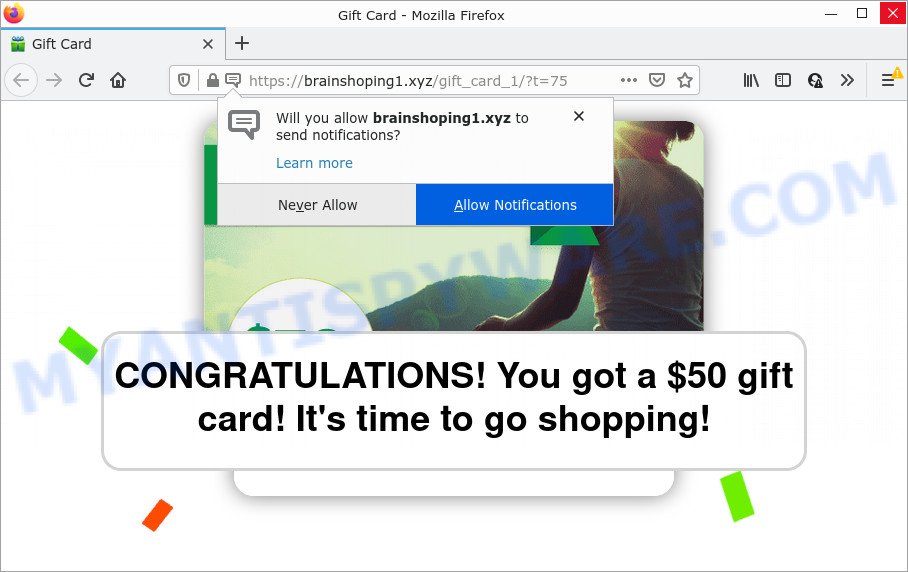
Brainshoping1.xyz is a deceptive site that delivers a message stating that you should click ‘Allow’ in order to watch a video, access the content of the web site, download a file, enable Flash Player, connect to the Internet, and so on. If you click on the ‘Allow’ button, this web site gets your permission to send push notifications in form of popup advertisements in the lower right corner of your desktop.

Threat Summary
| Name | Brainshoping1.xyz pop up |
| Type | browser notification spam, spam push notifications, pop-up virus |
| Distribution | shady pop-up advertisements, social engineering attack, PUPs, adware |
| Symptoms |
|
| Removal | Brainshoping1.xyz removal guide |
How did you get infected with Brainshoping1.xyz pop-ups
Cyber threat analysts have determined that users are redirected to Brainshoping1.xyz by adware software or from misleading advertisements. Adware is a part of malicious software that displays unwanted ads to the user of a computer. The advertisements produced by adware are sometimes in the form of a advertising banner, popup or sometimes in an unclosable window.
The majority of adware gets onto personal computer by being attached to free programs or even paid software which World Wide Web users can easily download online. The installation packages of such software, most often, clearly display that they will install bundled programs. The option is given to users to block the setup of any additional applications. So, in order to avoid the installation of any adware: read all disclaimers and install screens very carefully, choose only Custom or Advanced installation mode and uncheck all additional software in which you are unsure.
Remove Brainshoping1.xyz notifications from browsers
If you have clicked the “Allow” button in the Brainshoping1.xyz pop up and gave a notification permission, you should delete this notification permission first from your browser settings. To remove the Brainshoping1.xyz permission to send push notifications to your computer, perform the steps below. These steps are for Windows, Apple Mac and Android.
Google Chrome:
- Just copy and paste the following text into the address bar of Chrome.
- chrome://settings/content/notifications
- Press Enter.
- Delete the Brainshoping1.xyz URL and other dubious sites by clicking three vertical dots button next to each and selecting ‘Remove’.

Android:
- Open Google Chrome.
- In the top right corner, tap on Chrome’s main menu button, represented by three vertical dots.
- In the menu tap ‘Settings’, scroll down to ‘Advanced’.
- In the ‘Site Settings’, tap on ‘Notifications’, locate the Brainshoping1.xyz URL and tap on it.
- Tap the ‘Clean & Reset’ button and confirm.

Mozilla Firefox:
- Click on ‘three horizontal stripes’ button at the right upper corner of the Firefox window.
- In the menu go to ‘Options’, in the menu on the left go to ‘Privacy & Security’.
- Scroll down to ‘Permissions’ section and click ‘Settings…’ button next to ‘Notifications’.
- Locate sites you down’t want to see notifications from (for example, Brainshoping1.xyz), click on drop-down menu next to each and select ‘Block’.
- Save changes.

Edge:
- In the top-right corner, click on the three dots to expand the Edge menu.
- Click ‘Settings’. Click ‘Advanced’ on the left side of the window.
- Click ‘Manage permissions’ button under ‘Website permissions’.
- Click the switch under the Brainshoping1.xyz site and each dubious site.

Internet Explorer:
- Click the Gear button on the top right hand corner of the window.
- In the drop-down menu select ‘Internet Options’.
- Click on the ‘Privacy’ tab and select ‘Settings’ in the pop-up blockers section.
- Select the Brainshoping1.xyz URL and other questionable sites under and delete them one by one by clicking the ‘Remove’ button.

Safari:
- On the top menu select ‘Safari’, then ‘Preferences’.
- Open ‘Websites’ tab, then in the left menu click on ‘Notifications’.
- Check for Brainshoping1.xyz, other dubious sites and apply the ‘Deny’ option for each.
How to remove Brainshoping1.xyz pop-ups (removal instructions)
Brainshoping1.xyz pop-up advertisements in the Chrome, Internet Explorer, Mozilla Firefox and Edge can be permanently deleted by removing undesired software, resetting the internet browser to its default values, and reversing any changes to the computer by malware. Free removal tools that listed below can assist in removing adware which shows various pop-ups and annoying ads.
To remove Brainshoping1.xyz pop ups, follow the steps below:
- Remove Brainshoping1.xyz notifications from browsers
- How to remove Brainshoping1.xyz pop-ups without any software
- Automatic Removal of Brainshoping1.xyz pop ups
- Stop Brainshoping1.xyz pop-up advertisements
How to remove Brainshoping1.xyz pop-ups without any software
This part of the blog post is a step-by-step guidance that will show you how to delete Brainshoping1.xyz advertisements manually. You just need to follow every step. In this case, you do not need to download any additional software.
Delete PUPs using Windows Control Panel
First, you should try to identify and uninstall the program that causes the appearance of intrusive advertisements or internet browser redirect, using the ‘Uninstall a program’ which is located in the ‘Control panel’.
Windows 8, 8.1, 10
First, click Windows button

After the ‘Control Panel’ opens, press the ‘Uninstall a program’ link under Programs category like below.

You will see the ‘Uninstall a program’ panel as on the image below.

Very carefully look around the entire list of programs installed on your PC. Most probably, one of them is the adware related to the Brainshoping1.xyz pop ups. If you have many applications installed, you can help simplify the search of harmful apps by sort the list by date of installation. Once you’ve found a dubious, unwanted or unused application, right click to it, after that click ‘Uninstall’.
Windows XP, Vista, 7
First, press ‘Start’ button and select ‘Control Panel’ at right panel similar to the one below.

After the Windows ‘Control Panel’ opens, you need to click ‘Uninstall a program’ under ‘Programs’ as shown in the following example.

You will see a list of software installed on your device. We recommend to sort the list by date of installation to quickly find the apps that were installed last. Most likely, it’s the adware that causes Brainshoping1.xyz popups in your web-browser. If you are in doubt, you can always check the application by doing a search for her name in Google, Yahoo or Bing. After the program which you need to uninstall is found, simply click on its name, and then click ‘Uninstall’ as displayed on the image below.

Remove Brainshoping1.xyz advertisements from Mozilla Firefox
Resetting your Mozilla Firefox is first troubleshooting step for any issues with your web browser program, including the redirect to Brainshoping1.xyz webpage. However, your saved passwords and bookmarks will not be changed, deleted or cleared.
Click the Menu button (looks like three horizontal lines), and press the blue Help icon located at the bottom of the drop down menu such as the one below.

A small menu will appear, press the “Troubleshooting Information”. On this page, click “Refresh Firefox” button as shown below.

Follow the onscreen procedure to revert back your Mozilla Firefox browser settings to their default values.
Remove Brainshoping1.xyz popup ads from Google Chrome
Use the Reset internet browser tool of the Chrome to reset all its settings like search provider by default, home page and new tab page to original defaults. This is a very useful utility to use, in the case of internet browser redirects to intrusive ad web sites like Brainshoping1.xyz.

- First start the Google Chrome and press Menu button (small button in the form of three dots).
- It will display the Google Chrome main menu. Choose More Tools, then press Extensions.
- You’ll see the list of installed add-ons. If the list has the extension labeled with “Installed by enterprise policy” or “Installed by your administrator”, then complete the following tutorial: Remove Chrome extensions installed by enterprise policy.
- Now open the Google Chrome menu once again, press the “Settings” menu.
- You will see the Chrome’s settings page. Scroll down and press “Advanced” link.
- Scroll down again and click the “Reset” button.
- The Chrome will show the reset profile settings page as shown on the image above.
- Next press the “Reset” button.
- Once this task is finished, your browser’s newtab, start page and search engine will be restored to their original defaults.
- To learn more, read the blog post How to reset Chrome settings to default.
Remove Brainshoping1.xyz pop-ups from Internet Explorer
If you find that IE web-browser settings such as newtab page, startpage and search provider had been modified by adware software which causes the annoying Brainshoping1.xyz advertisements, then you may restore your settings, via the reset browser procedure.
First, open the Internet Explorer. Next, click the button in the form of gear (![]() ). It will open the Tools drop-down menu, click the “Internet Options” as on the image below.
). It will open the Tools drop-down menu, click the “Internet Options” as on the image below.

In the “Internet Options” window click on the Advanced tab, then click the Reset button. The Internet Explorer will show the “Reset Internet Explorer settings” window similar to the one below. Select the “Delete personal settings” check box, then click “Reset” button.

You will now need to restart your PC system for the changes to take effect.
Automatic Removal of Brainshoping1.xyz pop ups
Anti Malware software differ from each other by many features like performance, scheduled scans, automatic updates, virus signature database, technical support, compatibility with other antivirus software and so on. We suggest you run the following free software: Zemana Anti Malware (ZAM), MalwareBytes and HitmanPro. Each of these programs has all of needed features, but most importantly, they have the ability to detect the adware and get rid of Brainshoping1.xyz popup advertisements from the Edge, Firefox, Chrome and Internet Explorer.
Remove Brainshoping1.xyz pop up advertisements with Zemana AntiMalware (ZAM)
Zemana AntiMalware is extremely fast and ultra light weight malware removal utility. It will assist you delete Brainshoping1.xyz popups, adware, PUPs and other malware. This program gives real-time protection that never slow down your PC. Zemana is developed for experienced and beginner computer users. The interface of this utility is very easy to use, simple and minimalist.
- Installing the Zemana Free is simple. First you’ll need to download Zemana Anti-Malware (ZAM) by clicking on the following link.
Zemana AntiMalware
164807 downloads
Author: Zemana Ltd
Category: Security tools
Update: July 16, 2019
- Once you have downloaded the installation file, make sure to double click on the Zemana.AntiMalware.Setup. This would start the Zemana Anti Malware install on your personal computer.
- Select installation language and click ‘OK’ button.
- On the next screen ‘Setup Wizard’ simply press the ‘Next’ button and follow the prompts.

- Finally, once the install is finished, Zemana Anti Malware will run automatically. Else, if doesn’t then double-click on the Zemana AntiMalware icon on your desktop.
- Now that you have successfully install Zemana Anti-Malware (ZAM), let’s see How to use Zemana Anti Malware (ZAM) to delete Brainshoping1.xyz popups from your computer.
- After you have started the Zemana Anti Malware (ZAM), you will see a window as shown on the screen below, just click ‘Scan’ button to start scanning your computer for the adware software.

- Now pay attention to the screen while Zemana scans your PC system.

- After the system scan is done, Zemana Anti Malware will show a list of all threats found by the scan. Make sure all threats have ‘checkmark’ and click ‘Next’ button.

- Zemana Free may require a reboot PC system in order to complete the Brainshoping1.xyz pop-ups removal process.
- If you want to completely remove adware from your computer, then click ‘Quarantine’ icon, select all malware, adware, PUPs and other threats and press Delete.
- Restart your computer to complete the adware removal process.
Delete Brainshoping1.xyz pop ups and harmful extensions with HitmanPro
HitmanPro is one of the most useful tools for removing adware software, PUPs and other malicious software. It can find hidden adware in your computer and delete all malicious folders and files related to adware. HitmanPro will help you to get rid of Brainshoping1.xyz popup ads from your computer and Internet Explorer, Edge, Google Chrome and Mozilla Firefox. We strongly recommend you to download this utility as the developers are working hard to make it better.

- Hitman Pro can be downloaded from the following link. Save it on your Desktop.
- After the download is finished, double click the Hitman Pro icon. Once this utility is opened, press “Next” button . Hitman Pro program will scan through the whole device for the adware software that causes multiple unwanted pop ups. This procedure can take quite a while, so please be patient. While the HitmanPro program is scanning, you can see count of objects it has identified as threat.
- When Hitman Pro has completed scanning your device, Hitman Pro will show a list of found threats. Next, you need to click “Next” button. Now press the “Activate free license” button to begin the free 30 days trial to get rid of all malware found.
Run MalwareBytes Anti Malware to remove Brainshoping1.xyz pop ups
Remove Brainshoping1.xyz popup ads manually is difficult and often the adware software is not fully removed. Therefore, we suggest you to run the MalwareBytes that are fully clean your personal computer. Moreover, this free application will help you to delete malware, PUPs, toolbars and browser hijackers that your device may be infected too.

MalwareBytes Anti Malware can be downloaded from the following link. Save it to your Desktop so that you can access the file easily.
327063 downloads
Author: Malwarebytes
Category: Security tools
Update: April 15, 2020
When the downloading process is complete, run it and follow the prompts. Once installed, the MalwareBytes Free will try to update itself and when this task is finished, click the “Scan” button to start checking your computer for the adware that causes multiple unwanted pop-ups. A scan can take anywhere from 10 to 30 minutes, depending on the count of files on your PC and the speed of your personal computer. While the MalwareBytes Anti Malware (MBAM) tool is checking, you can see count of objects it has identified as being affected by malware. Next, you need to press “Quarantine” button.
The MalwareBytes AntiMalware (MBAM) is a free program that you can use to delete all detected folders, files, services, registry entries and so on. To learn more about this malicious software removal tool, we recommend you to read and follow the step-by-step instructions or the video guide below.
Stop Brainshoping1.xyz pop-up advertisements
If you want to get rid of intrusive ads, web browser redirects and pop-ups, then install an adblocker application such as AdGuard. It can stop Brainshoping1.xyz, advertisements, pop ups and stop webpages from tracking your online activities when using the Edge, IE, Chrome and Mozilla Firefox. So, if you like browse the Internet, but you do not like unwanted advertisements and want to protect your computer from malicious web sites, then the AdGuard is your best choice.
- Installing the AdGuard is simple. First you’ll need to download AdGuard from the link below. Save it on your Windows desktop.
Adguard download
26841 downloads
Version: 6.4
Author: © Adguard
Category: Security tools
Update: November 15, 2018
- After downloading it, run the downloaded file. You will see the “Setup Wizard” program window. Follow the prompts.
- When the install is finished, press “Skip” to close the installation program and use the default settings, or click “Get Started” to see an quick tutorial which will assist you get to know AdGuard better.
- In most cases, the default settings are enough and you do not need to change anything. Each time, when you start your personal computer, AdGuard will launch automatically and stop undesired advertisements, block Brainshoping1.xyz, as well as other harmful or misleading websites. For an overview of all the features of the application, or to change its settings you can simply double-click on the icon named AdGuard, that is located on your desktop.
To sum up
Now your PC system should be clean of the adware which causes pop-ups. We suggest that you keep AdGuard (to help you stop unwanted pop-up ads and annoying malicious web-sites) and Zemana AntiMalware (to periodically scan your computer for new adwares and other malware). Probably you are running an older version of Java or Adobe Flash Player. This can be a security risk, so download and install the latest version right now.
If you are still having problems while trying to delete Brainshoping1.xyz popups from the Microsoft Internet Explorer, Google Chrome, Firefox and MS Edge, then ask for help here here.






















