What is Videoplayernow.com?
There are many scam web sites on the Internet and Videoplayernow.com is one of them. It is a dubious web-site which uses social engineering methods to trick computer users into subscribing to push notifications. Scammers use push notifications to bypass protection against pop ups in the web browser and therefore show a large number of unwanted ads. These ads are used to promote suspicious web browser extensions, fake prizes scams, fake software, and adult web pages.
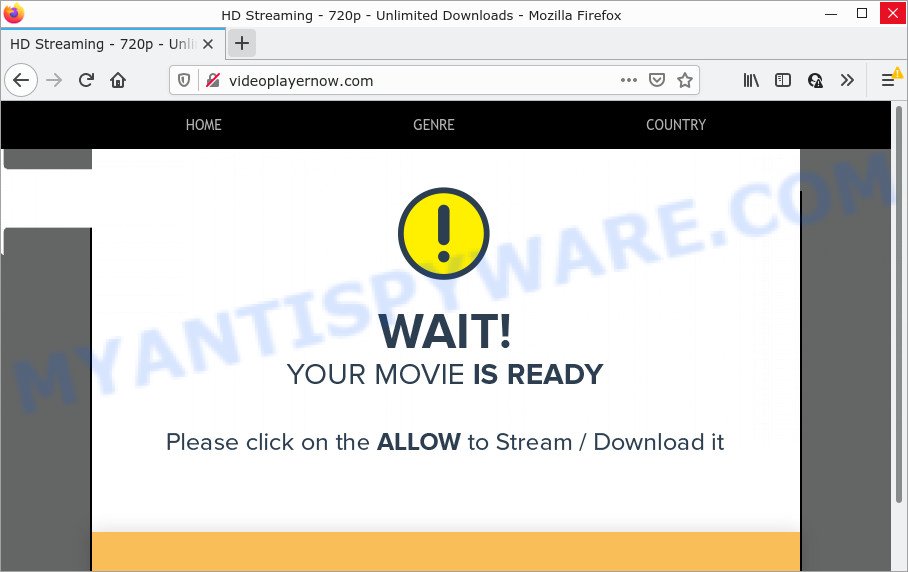
The Videoplayernow.com web site delivers a message stating that you should click ‘Allow’ button in order to download a file, enable Flash Player, watch a video, access the content of the webpage, connect to the Internet, and so on. If you click on ALLOW, then your internet browser will be configured to show intrusive advertisements on your desktop, even when the browser is closed.

Threat Summary
| Name | Videoplayernow.com pop up |
| Type | browser notification spam, spam push notifications, pop-up virus |
| Distribution | social engineering attack, PUPs, dubious pop up advertisements, adware |
| Symptoms |
|
| Removal | Videoplayernow.com removal guide |
How did you get infected with Videoplayernow.com popups
These Videoplayernow.com popups are caused by misleading advertisements on the webpages you visit or adware software. Adware displays unwanted ads on your computer. Some of these advertisements are scams or fake advertisements designed to trick you. Even the harmless ads can become really irritating. Adware can be installed accidentally and without you knowing about it, when you open email attachments, install free applications.
Adware usually spreads bundled with another program in the same installation package. The risk of this is especially high for the various free applications downloaded from the Internet. The makers of the apps are hoping that users will use the quick installation type, that is simply to press the Next button, without paying attention to the information on the screen and don’t carefully considering every step of the install procedure. Thus, adware can infiltrate your computer without your knowledge. Therefore, it is very important to read everything that the program says during installation, including the ‘Terms of Use’ and ‘Software license’. Use only the Manual, Custom or Advanced installation mode. This method will help you to disable all optional and unwanted software and components.
Remove Videoplayernow.com notifications from web-browsers
Your web browser likely now allows the Videoplayernow.com webpage to send you notifications, but you do not want the intrusive advertisements from this web-site and we understand that. We’ve put together this steps on how you can delete Videoplayernow.com advertisements from Internet Explorer, Android, MS Edge, Safari, Mozilla Firefox and Chrome.
Google Chrome:
- Just copy and paste the following text into the address bar of Chrome.
- chrome://settings/content/notifications
- Press Enter.
- Remove the Videoplayernow.com site and other rogue notifications by clicking three vertical dots button next to each and selecting ‘Remove’.

Android:
- Open Chrome.
- Tap on the Menu button (three dots) on the top-right corner.
- In the menu tap ‘Settings’, scroll down to ‘Advanced’.
- In the ‘Site Settings’, tap on ‘Notifications’, find the Videoplayernow.com URL and tap on it.
- Tap the ‘Clean & Reset’ button and confirm.

Mozilla Firefox:
- In the right upper corner, click the Menu button, represented by three horizontal stripes.
- In the drop-down menu select ‘Options’. In the left side select ‘Privacy & Security’.
- Scroll down to ‘Permissions’ section and click ‘Settings…’ button next to ‘Notifications’.
- Locate Videoplayernow.com, other rogue notifications, click the drop-down menu and select ‘Block’.
- Save changes.

Edge:
- Click the More button (three dots) in the top-right corner of the Edge.
- Click ‘Settings’. Click ‘Advanced’ on the left side of the window.
- Click ‘Manage permissions’ button, located beneath ‘Website permissions’.
- Click the switch below the Videoplayernow.com and each suspicious site.

Internet Explorer:
- Click ‘Tools’ button in the right upper corner of the window.
- Select ‘Internet options’.
- Click on the ‘Privacy’ tab and select ‘Settings’ in the pop-up blockers section.
- Locate the Videoplayernow.com domain and click the ‘Remove’ button to remove the URL.

Safari:
- Go to ‘Preferences’ in the Safari menu.
- Select the ‘Websites’ tab and then select ‘Notifications’ section on the left panel.
- Check for Videoplayernow.com domain, other questionable sites and apply the ‘Deny’ option for each.
How to remove Videoplayernow.com pop ups (removal instructions)
Videoplayernow.com ads in the Microsoft Internet Explorer, Firefox, Google Chrome and MS Edge can be permanently removed by removing unwanted software, resetting the internet browser to its default values, and reversing any changes to the personal computer by malware. Free removal tools which listed below can assist in uninstalling adware software which shows constant pop up windows and intrusive advertisements.
To remove Videoplayernow.com pop ups, perform the steps below:
- Remove Videoplayernow.com notifications from web-browsers
- How to remove Videoplayernow.com advertisements without any software
- Automatic Removal of Videoplayernow.com popup advertisements
- Stop Videoplayernow.com pop ups
How to remove Videoplayernow.com advertisements without any software
First of all, try to remove Videoplayernow.com ads manually; to do this, follow the steps below. Of course, manual adware software removal requires more time and may not be suitable for those who are poorly versed in system settings. In this case, we recommend that you scroll down to the section that describes how to delete Videoplayernow.com popup ads using free utilities.
Uninstall newly added potentially unwanted programs
You can manually remove most nonaggressive adware software by removing the program that it came with or removing the adware software itself using ‘Add/Remove programs’ or ‘Uninstall a program’ option in MS Windows Control Panel.
Windows 8, 8.1, 10
First, press Windows button

When the ‘Control Panel’ opens, press the ‘Uninstall a program’ link under Programs category such as the one below.

You will see the ‘Uninstall a program’ panel like the one below.

Very carefully look around the entire list of programs installed on your personal computer. Most probably, one of them is the adware which causes pop-ups. If you have many apps installed, you can help simplify the search of harmful applications by sort the list by date of installation. Once you have found a suspicious, unwanted or unused program, right click to it, after that click ‘Uninstall’.
Windows XP, Vista, 7
First, click ‘Start’ button and select ‘Control Panel’ at right panel similar to the one below.

When the Windows ‘Control Panel’ opens, you need to click ‘Uninstall a program’ under ‘Programs’ as shown in the following example.

You will see a list of apps installed on your PC. We recommend to sort the list by date of installation to quickly find the applications that were installed last. Most probably, it is the adware that causes multiple intrusive pop ups. If you are in doubt, you can always check the program by doing a search for her name in Google, Yahoo or Bing. Once the program which you need to remove is found, simply click on its name, and then click ‘Uninstall’ similar to the one below.

Remove Videoplayernow.com pop up ads from Chrome
Like other modern internet browsers, the Chrome has the ability to reset the settings to their default values and thereby recover the browser’s settings such as start page, search provider and newtab that have been changed by the adware related to the Videoplayernow.com pop up ads.

- First start the Google Chrome and click Menu button (small button in the form of three dots).
- It will show the Google Chrome main menu. Choose More Tools, then press Extensions.
- You’ll see the list of installed extensions. If the list has the extension labeled with “Installed by enterprise policy” or “Installed by your administrator”, then complete the following steps: Remove Chrome extensions installed by enterprise policy.
- Now open the Google Chrome menu once again, press the “Settings” menu.
- You will see the Chrome’s settings page. Scroll down and click “Advanced” link.
- Scroll down again and click the “Reset” button.
- The Google Chrome will show the reset profile settings page as on the image above.
- Next click the “Reset” button.
- Once this procedure is finished, your web browser’s search engine, startpage and newtab will be restored to their original defaults.
- To learn more, read the blog post How to reset Chrome settings to default.
Delete Videoplayernow.com advertisements from Microsoft Internet Explorer
In order to restore all web browser new tab page, search engine and homepage you need to reset the Internet Explorer to the state, which was when the Microsoft Windows was installed on your PC.
First, start the Microsoft Internet Explorer. Next, press the button in the form of gear (![]() ). It will show the Tools drop-down menu, press the “Internet Options” as displayed on the image below.
). It will show the Tools drop-down menu, press the “Internet Options” as displayed on the image below.

In the “Internet Options” window click on the Advanced tab, then press the Reset button. The IE will display the “Reset Internet Explorer settings” window as shown on the screen below. Select the “Delete personal settings” check box, then click “Reset” button.

You will now need to restart your computer for the changes to take effect.
Get rid of Videoplayernow.com from Firefox by resetting web-browser settings
If the Firefox web browser application is hijacked, then resetting its settings can help. The Reset feature is available on all modern version of Firefox. A reset can fix many issues by restoring Firefox settings like default search provider, newtab page and homepage to their default values. It will keep your personal information like browsing history, bookmarks, passwords and web form auto-fill data.
Click the Menu button (looks like three horizontal lines), and press the blue Help icon located at the bottom of the drop down menu as shown on the image below.

A small menu will appear, click the “Troubleshooting Information”. On this page, click “Refresh Firefox” button as shown in the following example.

Follow the onscreen procedure to revert back your Firefox web browser settings to their original settings.
Automatic Removal of Videoplayernow.com popup advertisements
It is not enough to remove Videoplayernow.com pop-ups from your browser by following the manual steps above to solve all problems. Some the adware related files may remain on your PC and they will restore the adware even after you get rid of it. For that reason we suggest to use free anti-malware tool such as Zemana Free, MalwareBytes Free and Hitman Pro. Either of those programs should be able to detect and get rid of adware related to the Videoplayernow.com ads.
Remove Videoplayernow.com pop up advertisements with Zemana
Zemana Anti-Malware (ZAM) highly recommended, because it can look for security threats such adware and malware that most ‘classic’ antivirus applications fail to pick up on. Moreover, if you have any Videoplayernow.com pop-up advertisements removal problems which cannot be fixed by this utility automatically, then Zemana Free provides 24X7 online assistance from the highly experienced support staff.

- Installing the Zemana Anti-Malware is simple. First you’ll need to download Zemana Anti Malware (ZAM) by clicking on the following link.
Zemana AntiMalware
164809 downloads
Author: Zemana Ltd
Category: Security tools
Update: July 16, 2019
- At the download page, click on the Download button. Your web-browser will open the “Save as” dialog box. Please save it onto your Windows desktop.
- When downloading is done, please close all apps and open windows on your PC system. Next, start a file named Zemana.AntiMalware.Setup.
- This will open the “Setup wizard” of Zemana Anti-Malware (ZAM) onto your computer. Follow the prompts and do not make any changes to default settings.
- When the Setup wizard has finished installing, the Zemana Free will start and display the main window.
- Further, click the “Scan” button . Zemana Anti-Malware (ZAM) program will scan through the whole computer for the adware responsible for Videoplayernow.com pop up advertisements. This process can take some time, so please be patient. During the scan Zemana will find threats present on your computer.
- When Zemana Anti-Malware completes the scan, Zemana AntiMalware will open a list of found items.
- Review the scan results and then click the “Next” button. The utility will remove adware related to the Videoplayernow.com popup ads and move the selected items to the program’s quarantine. Once disinfection is finished, you may be prompted to restart the PC system.
- Close the Zemana Free and continue with the next step.
Use HitmanPro to delete Videoplayernow.com popup ads
Hitman Pro is a free portable application that scans your PC for adware responsible for Videoplayernow.com popup ads, potentially unwanted programs and browser hijackers and allows delete them easily. Moreover, it’ll also help you remove any malicious web-browser extensions and add-ons.

- Download HitmanPro from the following link.
- Once the download is done, double click the Hitman Pro icon. Once this tool is started, click “Next” button for checking your PC system for the adware responsible for Videoplayernow.com pop ups. A system scan can take anywhere from 5 to 30 minutes, depending on your PC.
- Once Hitman Pro completes the scan, a list of all threats found is prepared. When you are ready, press “Next” button. Now press the “Activate free license” button to start the free 30 days trial to delete all malware found.
How to get rid of Videoplayernow.com with MalwareBytes Anti Malware (MBAM)
We suggest using the MalwareBytes Anti-Malware (MBAM) that are fully clean your PC system of the adware. The free tool is an advanced malware removal program designed by (c) Malwarebytes lab. This program uses the world’s most popular anti malware technology. It is able to help you delete unwanted Videoplayernow.com popup ads from your web-browsers, potentially unwanted apps, malware, hijackers, toolbars, ransomware and other security threats from your computer for free.

- Download MalwareBytes Free on your Microsoft Windows Desktop by clicking on the following link.
Malwarebytes Anti-malware
327064 downloads
Author: Malwarebytes
Category: Security tools
Update: April 15, 2020
- At the download page, click on the Download button. Your web browser will display the “Save as” prompt. Please save it onto your Windows desktop.
- Once the download is finished, please close all programs and open windows on your device. Double-click on the icon that’s named MBSetup.
- This will start the Setup wizard of MalwareBytes AntiMalware onto your PC. Follow the prompts and do not make any changes to default settings.
- When the Setup wizard has finished installing, the MalwareBytes Free will run and show the main window.
- Further, click the “Scan” button to perform a system scan with this tool for the adware that causes pop-ups. This process can take quite a while, so please be patient. While the MalwareBytes is scanning, you can see number of objects it has identified either as being malicious software.
- As the scanning ends, a list of all threats found is produced.
- Next, you need to press the “Quarantine” button. When finished, you may be prompted to reboot the PC system.
- Close the Anti Malware and continue with the next step.
Video instruction, which reveals in detail the steps above.
Stop Videoplayernow.com pop ups
In order to increase your security and protect your computer against new unwanted ads and malicious web pages, you need to use ad blocker application that stops an access to harmful ads and webpages. Moreover, the program may stop the show of intrusive advertising, that also leads to faster loading of webpages and reduce the consumption of web traffic.
- Installing the AdGuard is simple. First you will need to download AdGuard on your Microsoft Windows Desktop from the link below.
Adguard download
26841 downloads
Version: 6.4
Author: © Adguard
Category: Security tools
Update: November 15, 2018
- Once the downloading process is done, launch the downloaded file. You will see the “Setup Wizard” program window. Follow the prompts.
- Once the install is done, click “Skip” to close the install program and use the default settings, or click “Get Started” to see an quick tutorial that will help you get to know AdGuard better.
- In most cases, the default settings are enough and you don’t need to change anything. Each time, when you launch your computer, AdGuard will run automatically and stop unwanted advertisements, block Videoplayernow.com, as well as other malicious or misleading websites. For an overview of all the features of the program, or to change its settings you can simply double-click on the icon named AdGuard, that may be found on your desktop.
To sum up
Now your computer should be free of the adware that causes multiple annoying popups. We suggest that you keep AdGuard (to help you block unwanted advertisements and intrusive malicious webpages) and Zemana Anti-Malware (to periodically scan your PC system for new adwares and other malware). Probably you are running an older version of Java or Adobe Flash Player. This can be a security risk, so download and install the latest version right now.
If you are still having problems while trying to delete Videoplayernow.com advertisements from the Chrome, Microsoft Internet Explorer, Microsoft Edge and Firefox, then ask for help here here.


















