What is Thegobrowser.com?
According to IT security researchers, Thegobrowser.com is a web-site that is promoted by potentially unwanted programs (PUPs) belonging to the family of Browser hijackers. A common tactic used by developers of PUPs is to modify browser’s settings such as newtab page, startpage and search engine so that the infected browser goes to a webpage under the author’s control. Follow the step-by-step instructions below to get rid of Thegobrowser.com redirect and protect you from other browser hijackers and PUPs.
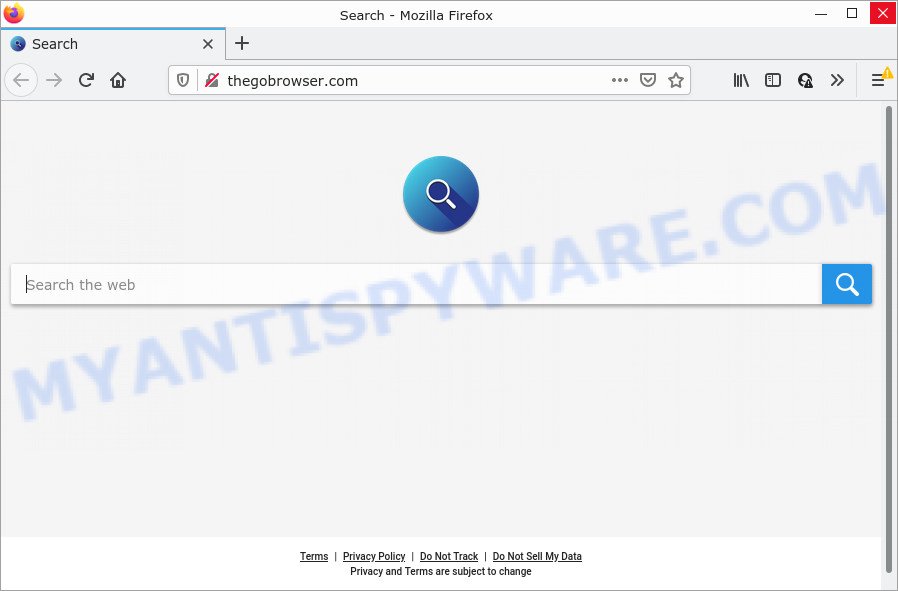
Typically, browser hijackers and PUPs promote specially created web-pages by setting their address as the startpage or search provider of the affected browser. In this case, the browser hijacker changes the browser settings to search.thegobrowser.com. That is, in other words, this browser hijacker is created for the sole purpose of forcing the user to visit the search.thegobrowser.com address when the user opens the startpage or uses the search provider. Therefore, the only way to delete a browser redirect to this unwanted website is to completely get rid of the browser hijacker associated with it. The reason for this is that potentially unwanted programs and browser hijackers often block the ability to change browser settings, thus preventing the user from restoring the startpage and search provider.
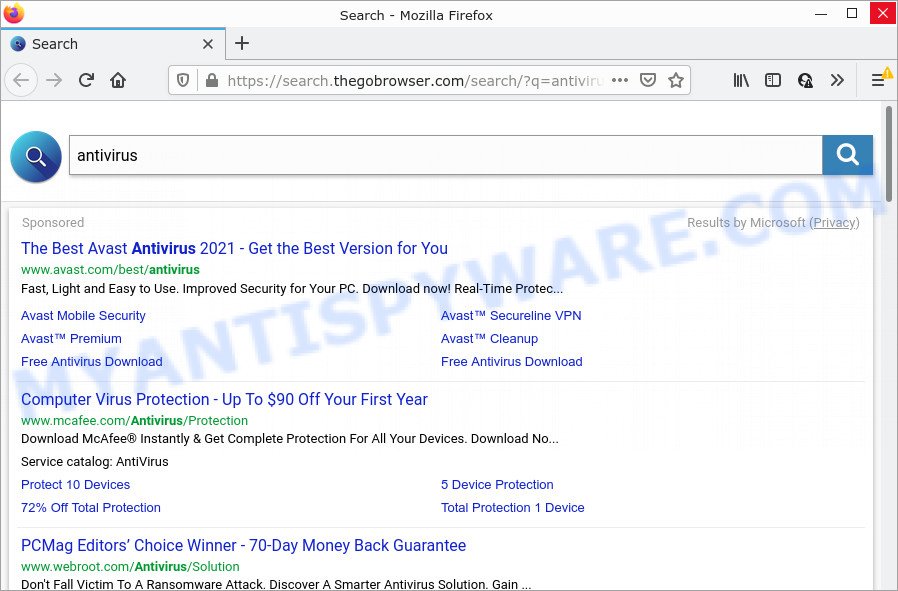
Another reason why you need to get rid of Thegobrowser.com is its online data-tracking activity. It can gather sensitive info, including:
- IP addresses;
- URLs visited;
- search queries/terms;
- clicks on links and advertisements;
- internet browser version information.
As evident, potentially unwanted programs does not really have beneficial features. So, we suggest you get rid of Thegobrowser.com from Google Chrome, Firefox, IE and Microsoft Edge without a wait. This will also prevent the browser hijacker from tracking your online activities. A full Thegobrowser.com removal can be easily carried out using manual or automatic solution listed below.
How can a browser hijacker get on your computer
Potentially unwanted programs and browser hijackers is bundled within some freeware. So always read carefully the installation screens, disclaimers, ‘Terms of Use’ and ‘Software license’ appearing during the install process. Additionally pay attention for third-party programs which are being installed along with the main program. Ensure that you unchecked all of them! Also, use an adblocker program that will allow to stop malicious, misleading, illegitimate or untrustworthy webpages.
Threat Summary
| Name | Thegobrowser.com (search.thegobrowser.com redirect) |
| Type | home page hijacker, PUP, redirect virus, search provider hijacker, browser hijacker |
| Affected Browser Settings | start page, search provider, new tab page URL |
| Distribution | fake update tools, free programs setup files, suspicious pop-up ads |
| Symptoms | Advertising pop ups won’t go away. When you go to a web-site, you’re randomly redirected to another webpage that you do not intend to visit. Your PC system starts automatically installing unwanted programs. Unwanted web-browser extensions or toolbar keep coming back. Your browser settings are being altered without your request. |
| Removal | Thegobrowser.com removal guide |
How to remove Thegobrowser.com from Chrome, Firefox, IE, Edge
In the instructions below, we’ll try to cover the Google Chrome, Mozilla Firefox, MS Edge and Microsoft Internet Explorer and provide general advice to get rid of Thegobrowser.com redirect. You may find some minor differences in your Windows install. No matter, you should be okay if you follow the steps outlined below: delete all suspicious and unknown apps, reset browsers settings, fix web-browsers shortcuts, run free malware removal tools. Read this manual carefully, bookmark it or open this page on your smartphone, because you may need to exit your browser or reboot your PC.
To remove Thegobrowser.com, perform the following steps:
- How to manually get rid of Thegobrowser.com
- Automatic Removal of Thegobrowser.com
- How to stop Thegobrowser.com redirect
How to manually get rid of Thegobrowser.com
Read this section to know how to manually remove Thegobrowser.com redirect. Even if the few simple steps does not work for you, there are several free removers below that can easily handle such browser hijackers.
Delete Thegobrowser.com related applications through the Control Panel of your PC system
It is of primary importance to first identify and get rid of all potentially unwanted software, adware software software and browser hijackers through ‘Add/Remove Programs’ (Windows XP) or ‘Uninstall a program’ (Microsoft Windows 10, 8, 7) section of your MS Windows Control Panel.
Press Windows button ![]() , then click Search
, then click Search ![]() . Type “Control panel”and press Enter. If you using Windows XP or Windows 7, then click “Start” and select “Control Panel”. It will open the Windows Control Panel as on the image below.
. Type “Control panel”and press Enter. If you using Windows XP or Windows 7, then click “Start” and select “Control Panel”. It will open the Windows Control Panel as on the image below.

Further, click “Uninstall a program” ![]()
It will display a list of all programs installed on your device. Scroll through the all list, and remove any suspicious and unknown apps.
Remove Thegobrowser.com startpage from internet browsers
Remove unwanted extensions is a simple way to get rid of Thegobrowser.com and revert back web browser’s settings that have been replaced by hijacker.
You can also try to remove Thegobrowser.com search by reset Chrome settings. |
If you are still experiencing issues with Thegobrowser.com removal, you need to reset Firefox browser. |
Another method to get rid of Thegobrowser.com from Internet Explorer is reset IE settings. |
|
Automatic Removal of Thegobrowser.com
In order to delete Thegobrowser.com completely, you not only need to remove it from the web-browsers, but also remove all its components in your personal computer including Windows registry entries. We advise to download and run free removal utilities to automatically clean your computer of Thegobrowser.com hijacker.
How to get rid of Thegobrowser.com with Zemana
Zemana Free is a malware removal tool designed for Microsoft Windows. This utility will help you remove Thegobrowser.com browser hijacker, various types of malicious software (including adware and potentially unwanted programs) from your computer. It has simple and user friendly interface. While the Zemana Anti Malware (ZAM) does its job, your device will run smoothly.
Visit the page linked below to download Zemana Free. Save it on your Windows desktop or in any other place.
164780 downloads
Author: Zemana Ltd
Category: Security tools
Update: July 16, 2019
When downloading is finished, launch it and follow the prompts. Once installed, the Zemana Anti Malware (ZAM) will try to update itself and when this procedure is finished, click the “Scan” button to search for browser hijacker which redirects your web browser to intrusive Thegobrowser.com webpage.

While the Zemana utility is scanning, you can see how many objects it has identified as being affected by malware. Review the report and then click “Next” button.

The Zemana will start to remove browser hijacker responsible for modifying your internet browser settings to Thegobrowser.com.
Use Hitman Pro to remove Thegobrowser.com
Hitman Pro is a free removal tool that may be downloaded and use to remove browser hijackers, adware, malware, potentially unwanted applications, toolbars and other threats from your computer. You can use this tool to detect threats even if you have an antivirus or any other security program.
Download Hitman Pro from the following link.
After the download is done, open the file location and double-click the Hitman Pro icon. It will start the Hitman Pro tool. If the User Account Control dialog box will ask you want to open the program, press Yes button to continue.

Next, press “Next” to start scanning your PC for the browser hijacker responsible for redirecting your web-browser to Thegobrowser.com web site. While the Hitman Pro is scanning, you can see number of objects it has identified either as being malicious software.

Once finished, you will be displayed the list of all found items on your computer as displayed on the screen below.

Next, you need to click “Next” button. It will display a dialog box, click the “Activate free license” button. The HitmanPro will get rid of browser hijacker that modifies web-browser settings to Thegobrowser.com. After that process is complete, the utility may ask you to reboot your computer.
Remove Thegobrowser.com search with MalwareBytes AntiMalware (MBAM)
We recommend using the MalwareBytes Anti Malware which are fully clean your PC system of the hijacker. The free utility is an advanced malware removal program created by (c) Malwarebytes lab. This application uses the world’s most popular antimalware technology. It is able to help you delete hijacker, PUPs, malicious software, adware, toolbars, ransomware and other security threats from your PC system for free.
MalwareBytes Free can be downloaded from the following link. Save it on your Windows desktop or in any other place.
327040 downloads
Author: Malwarebytes
Category: Security tools
Update: April 15, 2020
After the downloading process is done, close all software and windows on your PC. Double-click the install file called MBSetup. If the “User Account Control” dialog box pops up as displayed on the image below, click the “Yes” button.

It will open the Setup wizard which will help you install MalwareBytes AntiMalware on your personal computer. Follow the prompts and don’t make any changes to default settings.

Once installation is finished successfully, click “Get Started” button. MalwareBytes Free will automatically start and you can see its main screen as shown on the image below.

Now click the “Scan” button for checking your PC for the hijacker responsible for redirecting user searches to Thegobrowser.com.

After that process is complete, MalwareBytes AntiMalware will prepare a list of unwanted programs and browser hijacker. In order to delete all threats, simply click “Quarantine” button. The MalwareBytes will remove browser hijacker responsible for changing your web-browser settings to Thegobrowser.com and move the selected threats to the Quarantine. After the cleaning procedure is complete, you may be prompted to reboot the PC.

We suggest you look at the following video, which completely explains the process of using the MalwareBytes Free to remove adware, browser hijacker and other malware.
How to stop Thegobrowser.com redirect
To put it simply, you need to use an ad blocker utility (AdGuard, for example). It’ll block and protect you from any unwanted webpages such as Thegobrowser.com, advertisements and pop-ups. To be able to do that, the ad blocking program uses a list of filters. Each filter is a rule that describes a malicious web site, an advertising content, a banner and others. The ad blocking program automatically uses these filters, depending on the webpages you’re visiting.
Download AdGuard from the following link. Save it on your Windows desktop.
26839 downloads
Version: 6.4
Author: © Adguard
Category: Security tools
Update: November 15, 2018
After downloading it, double-click the downloaded file to launch it. The “Setup Wizard” window will show up on the computer screen as on the image below.

Follow the prompts. AdGuard will then be installed and an icon will be placed on your desktop. A window will show up asking you to confirm that you want to see a quick tutorial as shown in the figure below.

Click “Skip” button to close the window and use the default settings, or press “Get Started” to see an quick guidance which will allow you get to know AdGuard better.
Each time, when you start your computer, AdGuard will start automatically and stop unwanted ads, block Thegobrowser.com, as well as other malicious or misleading web-pages. For an overview of all the features of the application, or to change its settings you can simply double-click on the AdGuard icon, which is located on your desktop.
To sum up
Now your computer should be clean of the browser hijacker related to Thegobrowser.com. We suggest that you keep Zemana (to periodically scan your personal computer for new browser hijackers and other malicious software) and AdGuard (to help you stop annoying pop up ads and harmful web-pages). Moreover, to prevent any hijacker, please stay clear of unknown and third party software, make sure that your antivirus program, turn on the option to scan for potentially unwanted apps.
If you need more help with Thegobrowser.com related issues, go to here.




















