What is Hipsuper2.xyz?
Hipsuper2.xyz is a web-site that is used to trick you into accepting push notifications via the web browser. Scammers use push notifications to bypass protection against pop ups in the web-browser and therefore display a ton of unwanted ads. These ads are used to promote dubious browser extensions, fake prizes scams, adware bundles, and adult web-sites.
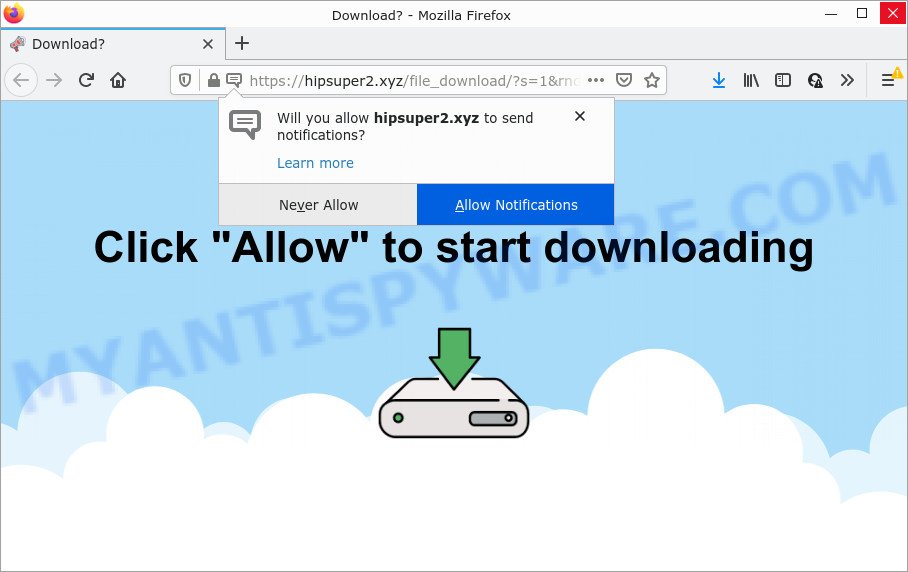
Hipsuper2.xyz is a deceptive site that says that you need to subscribe to its notifications in order to download a file, watch a video, access the content of the web-site, enable Flash Player, connect to the Internet, and so on. If you click the ‘Allow’ button, then your internet browser will be configured to show pop up ads in the lower right hand corner of your desktop.

Threat Summary
| Name | Hipsuper2.xyz popup |
| Type | browser notification spam, spam push notifications, pop-up virus |
| Distribution | social engineering attack, adware, shady popup ads, potentially unwanted software |
| Symptoms |
|
| Removal | Hipsuper2.xyz removal guide |
How did you get infected with Hipsuper2.xyz pop ups
Some research has shown that users can be redirected to Hipsuper2.xyz from shady ads or by PUPs and adware software. Adware is not as dangerous as like a computer virus or Ransomware, but its presence can bring various popup windows and/or unwanted adverts. Actually developers of adware is associated with some merchants and by showing advertising to users they generate profit for yourself. These adverts not only bother your browsing experience but also redirect you to misleading websites.
These days certain free software authors bundle PUPs or adware with a view to making some money. So whenever you install a new free software that downloaded from the Internet, be very careful during installation. Carefully read the EULA (a text with I ACCEPT/I DECLINE button), select custom or manual installation mode, disable all third-party programs.
Remove Hipsuper2.xyz notifications from web browsers
if you became a victim of cybercriminals and clicked on the “Allow” button, then your web-browser was configured to display annoying ads. To remove the ads, you need to get rid of the notification permission that you gave the Hipsuper2.xyz webpage to send push notifications.
Google Chrome:
- In the right upper corner of the browser window, click on Google Chrome’s main menu button, represented by three vertical dots.
- When the drop-down menu appears, click on ‘Settings’. Scroll to the bottom of the page and click on ‘Advanced’.
- At the ‘Privacy and Security’ section click ‘Site settings’.
- Go to Notifications settings.
- Click ‘three dots’ button on the right hand side of Hipsuper2.xyz URL or other questionable URL and click ‘Remove’.

Android:
- Open Google Chrome.
- In the right upper corner, find and tap the Chrome menu (three dots).
- In the menu tap ‘Settings’, scroll down to ‘Advanced’.
- Tap on ‘Site settings’ and then ‘Notifications’. In the opened window, locate the Hipsuper2.xyz site, other suspicious URLs and tap on them one-by-one.
- Tap the ‘Clean & Reset’ button and confirm.

Mozilla Firefox:
- In the top-right corner, click the Firefox menu (three horizontal stripes).
- Go to ‘Options’, and Select ‘Privacy & Security’ on the left side of the window.
- Scroll down to ‘Permissions’ and then to ‘Settings’ next to ‘Notifications’.
- In the opened window, find Hipsuper2.xyz URL, other suspicious URLs, click the drop-down menu and select ‘Block’.
- Save changes.

Edge:
- In the top right hand corner, click the Edge menu button (it looks like three dots).
- Click ‘Settings’. Click ‘Advanced’ on the left side of the window.
- In the ‘Website permissions’ section click ‘Manage permissions’.
- Disable the on switch for the Hipsuper2.xyz domain.

Internet Explorer:
- Click ‘Tools’ button in the top right hand corner.
- When the drop-down menu appears, click on ‘Internet Options’.
- Click on the ‘Privacy’ tab and select ‘Settings’ in the pop-up blockers section.
- Locate the Hipsuper2.xyz domain and click the ‘Remove’ button to delete the site.

Safari:
- Go to ‘Preferences’ in the Safari menu.
- Select the ‘Websites’ tab and then select ‘Notifications’ section on the left panel.
- Locate the Hipsuper2.xyz and select it, click the ‘Deny’ button.
How to remove Hipsuper2.xyz popup ads (removal steps)
The answer is right here on this page. We have put together simplicity and efficiency. It will help you easily to free your computer of adware which causes the annoying Hipsuper2.xyz advertisements. Moreover, you can select manual or automatic removal method. If you’re familiar with the device then use manual removal, otherwise use the free anti malware tool developed specifically to remove adware software. Of course, you may combine both methods. Read it once, after doing so, please bookmark this page (or open it on your smartphone) as you may need to close your web browser or restart your device.
To remove Hipsuper2.xyz pop ups, use the following steps:
- Remove Hipsuper2.xyz notifications from web browsers
- Manual Hipsuper2.xyz ads removal
- Automatic Removal of Hipsuper2.xyz pop up ads
- Stop Hipsuper2.xyz ads
Manual Hipsuper2.xyz ads removal
First of all, try to delete Hipsuper2.xyz pop-up advertisements manually; to do this, follow the steps below. Of course, manual removal of adware requires more time and may not be suitable for those who are poorly versed in computer settings. In this case, we suggest that you scroll down to the section that describes how to remove Hipsuper2.xyz pop up advertisements using free tools.
Removing the Hipsuper2.xyz, check the list of installed apps first
Check out the Microsoft Windows Control Panel (Programs and Features section) to see all installed programs. We suggest to click on the “Date Installed” in order to sort the list of programs by the date you installed them. If you see any unknown and dubious applications, they are the ones you need to remove.
Windows 10, 8.1, 8
Click the Microsoft Windows logo, and then click Search ![]() . Type ‘Control panel’and press Enter as displayed in the figure below.
. Type ‘Control panel’and press Enter as displayed in the figure below.

After the ‘Control Panel’ opens, click the ‘Uninstall a program’ link under Programs category like below.

Windows 7, Vista, XP
Open Start menu and choose the ‘Control Panel’ at right like the one below.

Then go to ‘Add/Remove Programs’ or ‘Uninstall a program’ (Microsoft Windows 7 or Vista) as displayed on the image below.

Carefully browse through the list of installed apps and remove all dubious and unknown programs. We recommend to click ‘Installed programs’ and even sorts all installed apps by date. After you’ve found anything suspicious that may be the adware responsible for Hipsuper2.xyz popups or other potentially unwanted application (PUA), then select this program and click ‘Uninstall’ in the upper part of the window. If the dubious application blocked from removal, then use Revo Uninstaller Freeware to completely remove it from your personal computer.
Get rid of Hipsuper2.xyz pop-ups from Firefox
If your Mozilla Firefox browser is redirected to Hipsuper2.xyz without your permission or an unknown search provider opens results for your search, then it may be time to perform the web-browser reset. When using the reset feature, your personal information such as passwords, bookmarks, browsing history and web form auto-fill data will be saved.
Start the Firefox and click the menu button (it looks like three stacked lines) at the top right of the web browser screen. Next, press the question-mark icon at the bottom of the drop-down menu. It will open the slide-out menu.

Select the “Troubleshooting information”. If you’re unable to access the Help menu, then type “about:support” in your address bar and press Enter. It bring up the “Troubleshooting Information” page as displayed below.

Click the “Refresh Firefox” button at the top right of the Troubleshooting Information page. Select “Refresh Firefox” in the confirmation dialog box. The Firefox will start a process to fix your problems that caused by the Hipsuper2.xyz adware. When, it is finished, click the “Finish” button.
Remove Hipsuper2.xyz pop up ads from Google Chrome
Reset Chrome settings can help you solve some problems caused by adware and delete Hipsuper2.xyz pop up advertisements from browser. This will also disable harmful extensions as well as clear cookies and site data. Keep in mind that resetting your internet browser will not remove your history, bookmarks, passwords, and other saved data.
Open the Google Chrome menu by clicking on the button in the form of three horizontal dotes (![]() ). It will show the drop-down menu. Select More Tools, then press Extensions.
). It will show the drop-down menu. Select More Tools, then press Extensions.
Carefully browse through the list of installed extensions. If the list has the plugin labeled with “Installed by enterprise policy” or “Installed by your administrator”, then complete the following guide: Remove Chrome extensions installed by enterprise policy otherwise, just go to the step below.
Open the Chrome main menu again, press to “Settings” option.

Scroll down to the bottom of the page and click on the “Advanced” link. Now scroll down until the Reset settings section is visible, as shown on the screen below and click the “Reset settings to their original defaults” button.

Confirm your action, click the “Reset” button.
Remove Hipsuper2.xyz pop ups from Internet Explorer
By resetting Internet Explorer browser you restore your browser settings to its default state. This is good initial when troubleshooting problems that might have been caused by adware responsible for Hipsuper2.xyz pop-ups.
First, start the IE. Next, click the button in the form of gear (![]() ). It will display the Tools drop-down menu, click the “Internet Options” as shown on the screen below.
). It will display the Tools drop-down menu, click the “Internet Options” as shown on the screen below.

In the “Internet Options” window click on the Advanced tab, then click the Reset button. The IE will open the “Reset Internet Explorer settings” window like the one below. Select the “Delete personal settings” check box, then click “Reset” button.

You will now need to restart your computer for the changes to take effect.
Automatic Removal of Hipsuper2.xyz pop up ads
Manual removal steps may not be for everyone. Each Hipsuper2.xyz removal step above, such as deleting suspicious programs, restoring infected shortcuts, removing the adware from system settings, must be performed very carefully. If you are have doubts about the steps above, then we advise that you use the automatic Hipsuper2.xyz removal steps listed below.
How to remove Hipsuper2.xyz popup advertisements with Zemana Free
Zemana AntiMalware (ZAM) is a malware removal tool created for Microsoft Windows. This tool will help you remove Hipsuper2.xyz ads, various types of malicious software (including browser hijackers and potentially unwanted apps) from your PC. It has simple and user friendly interface. While the Zemana does its job, your device will run smoothly.
Now you can install and run Zemana AntiMalware (ZAM) to delete Hipsuper2.xyz popup advertisements from your web-browser by following the steps below:
Click the following link to download Zemana Anti Malware installer named Zemana.AntiMalware.Setup on your computer. Save it on your Windows desktop or in any other place.
164754 downloads
Author: Zemana Ltd
Category: Security tools
Update: July 16, 2019
Launch the installer after it has been downloaded successfully and then follow the prompts to setup this tool on your computer.

During setup you can change some settings, but we recommend you don’t make any changes to default settings.
When setup is done, this malicious software removal tool will automatically start and update itself. You will see its main window such as the one below.

Now click the “Scan” button to detect adware that causes multiple unwanted pop ups. Depending on your computer, the scan may take anywhere from a few minutes to close to an hour. While the Zemana Free is checking, you may see how many objects it has identified either as being malicious software.

After the checking is done, you’ll be displayed the list of all detected items on your device. Once you have selected what you wish to delete from your computer click “Next” button.

The Zemana will get rid of adware which causes pop-ups. Once the cleaning process is complete, you can be prompted to reboot your PC to make the change take effect.
Delete Hipsuper2.xyz popups from browsers with Hitman Pro
Hitman Pro cleans your computer from browser hijackers, potentially unwanted applications, unwanted toolbars, web browser extensions and other undesired programs such as adware that causes popups. The free removal tool will help you enjoy your device to its fullest. Hitman Pro uses advanced behavioral detection technologies to detect if there are undesired programs in your computer. You can review the scan results, and choose the threats you want to erase.

- Installing the Hitman Pro is simple. First you’ll need to download HitmanPro on your computer by clicking on the following link.
- After the downloading process is complete, launch the Hitman Pro, double-click the HitmanPro.exe file.
- If the “User Account Control” prompts, click Yes to continue.
- In the HitmanPro window, click the “Next” to perform a system scan with this tool for the adware related to the Hipsuper2.xyz advertisements. While the HitmanPro application is checking, you can see how many objects it has identified as threat.
- After Hitman Pro has completed scanning your PC system, Hitman Pro will open a scan report. Next, you need to click “Next”. Now, click the “Activate free license” button to begin the free 30 days trial to get rid of all malware found.
Remove Hipsuper2.xyz advertisements with MalwareBytes Anti-Malware (MBAM)
You can remove Hipsuper2.xyz ads automatically through the use of MalwareBytes AntiMalware (MBAM). We suggest this free malware removal tool because it may easily remove browser hijackers, adware, PUPs and toolbars with all their components such as files, folders and registry entries.

- Click the following link to download MalwareBytes Free. Save it on your Desktop.
Malwarebytes Anti-malware
327022 downloads
Author: Malwarebytes
Category: Security tools
Update: April 15, 2020
- Once the download is done, close all software and windows on your computer. Open a file location. Double-click on the icon that’s named MBsetup.
- Choose “Personal computer” option and click Install button. Follow the prompts.
- Once install is finished, press the “Scan” button to perform a system scan with this utility for the adware software responsible for Hipsuper2.xyz popup ads. During the scan MalwareBytes Anti Malware (MBAM) will look for threats present on your computer.
- After the scanning is finished, the results are displayed in the scan report. Review the results once the tool has finished the system scan. If you think an entry should not be quarantined, then uncheck it. Otherwise, simply click “Quarantine”. When that process is finished, you can be prompted to reboot your device.
The following video offers a step-by-step tutorial on how to remove browser hijackers, adware and other malicious software with MalwareBytes Free.
Stop Hipsuper2.xyz ads
It is important to use ad-blocker software such as AdGuard to protect your personal computer from harmful websites. Most security experts says that it’s okay to stop advertisements. You should do so just to stay safe! And, of course, the AdGuard can to block Hipsuper2.xyz and other annoying webpages.
Download AdGuard by clicking on the link below. Save it on your Windows desktop or in any other place.
26831 downloads
Version: 6.4
Author: © Adguard
Category: Security tools
Update: November 15, 2018
After downloading it, launch the downloaded file. You will see the “Setup Wizard” screen as displayed in the following example.

Follow the prompts. Once the install is done, you will see a window as displayed on the screen below.

You can press “Skip” to close the installation application and use the default settings, or press “Get Started” button to see an quick tutorial which will help you get to know AdGuard better.
In most cases, the default settings are enough and you do not need to change anything. Each time, when you start your device, AdGuard will launch automatically and stop undesired advertisements, block Hipsuper2.xyz, as well as other malicious or misleading web sites. For an overview of all the features of the program, or to change its settings you can simply double-click on the AdGuard icon, which can be found on your desktop.
Finish words
After completing the steps outlined above, your PC system should be free from adware that causes Hipsuper2.xyz pop-ups and other malicious software. The MS Edge, Google Chrome, Microsoft Internet Explorer and Mozilla Firefox will no longer redirect you to various intrusive web sites such as Hipsuper2.xyz. Unfortunately, if the few simple steps does not help you, then you have caught a new adware software, and then the best way – ask for help here.



















