What is Lastshop.xyz?
Lastshop.xyz is a website that attempts to lure computer users into subscribing to push notifications. Although push notifications cannot harm the users directly, scammers use them to display unwanted ads, promote fake downloads, and encourage the users to visit scam and unsafe web pages.
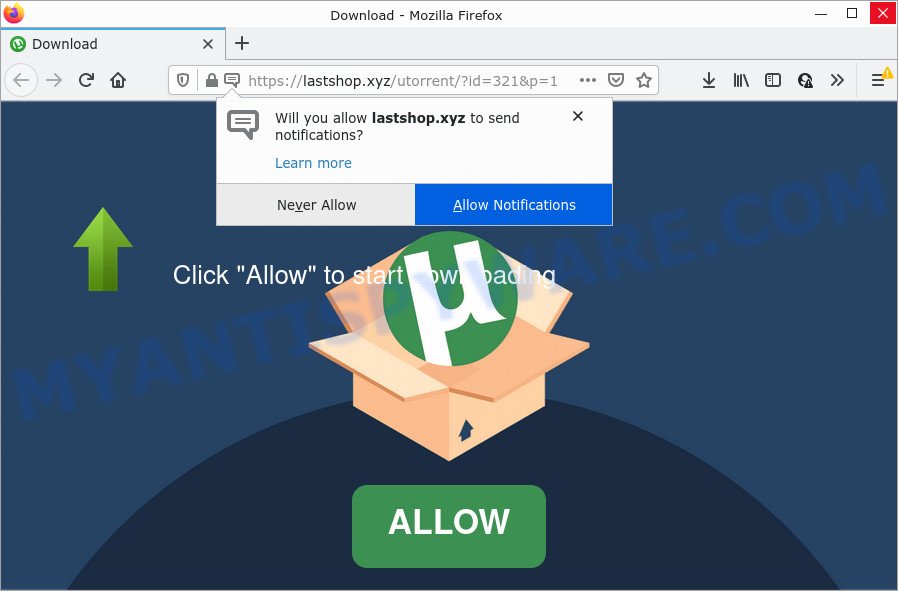
The Lastshop.xyz site displays a confirmation request that attempts to get you to click the ‘Allow’ to subscribe to its notifications. If you click on the ‘Allow’ button, this web-site gets your permission to send browser notifications in form of popup ads in the lower right corner of your desktop.

Threat Summary
| Name | Lastshop.xyz pop up |
| Type | spam push notifications, browser notification spam, pop-up virus |
| Distribution | social engineering attack, misleading popup advertisements, adware, PUPs |
| Symptoms |
|
| Removal | Lastshop.xyz removal guide |
How does your computer get infected with Lastshop.xyz popups
These Lastshop.xyz pop ups are caused by misleading ads on the web sites you visit or adware. Adware is a form of malicious software that brings unwanted ads to your internet browser. Adware software may hijack the advertisements of other companies with its own. Most commonly, adware software will track your surfing habits and report this info to its developers.
These days some free applications creators bundle PUPs or adware software with a view to making some money. So whenever you install a new freeware that downloaded from the Internet, be very careful during installation. Carefully read the EULA (a text with I ACCEPT/I DECLINE button), choose custom or manual install method, disable all third-party programs.
Remove Lastshop.xyz notifications from web browsers
if you became a victim of fraudsters and clicked on the “Allow” button, then your internet browser was configured to show annoying advertisements. To remove the advertisements, you need to remove the notification permission that you gave the Lastshop.xyz website to send notifications.
Google Chrome:
- In the right upper corner, click on Google Chrome’s main menu button, represented by three vertical dots.
- In the menu go to ‘Settings’, scroll down to ‘Advanced’ settings.
- When the drop-down menu appears, tap ‘Settings’. Scroll down to ‘Advanced’.
- Click on ‘Notifications’.
- Click ‘three dots’ button on the right hand side of Lastshop.xyz site or other suspicious URL and click ‘Remove’.

Android:
- Open Chrome.
- In the top-right corner, find and tap the Google Chrome menu (three dots).
- In the menu tap ‘Settings’, scroll down to ‘Advanced’.
- Tap on ‘Site settings’ and then ‘Notifications’. In the opened window, find the Lastshop.xyz site, other rogue notifications and tap on them one-by-one.
- Tap the ‘Clean & Reset’ button and confirm.

Mozilla Firefox:
- In the right upper corner, click the Firefox menu (three horizontal stripes).
- In the drop-down menu select ‘Options’. In the left side select ‘Privacy & Security’.
- Scroll down to ‘Permissions’ section and click ‘Settings…’ button next to ‘Notifications’.
- Select the Lastshop.xyz domain from the list and change the status to ‘Block’.
- Save changes.

Edge:
- In the top right corner, click the Edge menu button (three dots).
- Scroll down to ‘Settings’. In the menu on the left go to ‘Advanced’.
- In the ‘Website permissions’ section click ‘Manage permissions’.
- Click the switch under the Lastshop.xyz site and each dubious domain.

Internet Explorer:
- Click ‘Tools’ button in the top-right corner.
- Go to ‘Internet Options’ in the menu.
- Select the ‘Privacy’ tab and click ‘Settings under ‘Pop-up Blocker’ section.
- Select the Lastshop.xyz site and other suspicious URLs under and delete them one by one by clicking the ‘Remove’ button.

Safari:
- On the top menu select ‘Safari’, then ‘Preferences’.
- Select the ‘Websites’ tab and then select ‘Notifications’ section on the left panel.
- Check for Lastshop.xyz URL, other suspicious sites and apply the ‘Deny’ option for each.
How to remove Lastshop.xyz pop-up advertisements from Chrome, Firefox, IE, Edge
In the guidance below, we’ll try to cover the Google Chrome, Edge, Internet Explorer and Mozilla Firefox and provide general help to remove Lastshop.xyz pop up ads. You may find some minor differences in your Windows install. No matter, you should be okay if you follow the steps outlined below: uninstall all suspicious and unknown software, reset web-browsers settings, fix web browsers shortcuts, delete harmful scheduled tasks, run free malware removal tools. Some of the steps will require you to restart your PC or close this web-site. So, read this tutorial carefully, then bookmark this page or open it on your smartphone for later reference.
To remove Lastshop.xyz pop ups, perform the following steps:
- Remove Lastshop.xyz notifications from web browsers
- How to delete Lastshop.xyz ads without any software
- Automatic Removal of Lastshop.xyz popup ads
- Stop Lastshop.xyz advertisements
How to delete Lastshop.xyz ads without any software
In this section of the post, we have posted the steps that will help to remove Lastshop.xyz ads manually. Although compared to removal utilities, this solution loses in time, but you don’t need to download anything on the PC. It will be enough for you to follow the detailed guide with images. We tried to describe each step in detail, but if you realized that you might not be able to figure it out, or simply do not want to change the Windows and web browser settings, then it’s better for you to run tools from trusted developers, which are listed below.
Delete adware through the MS Windows Control Panel
First, go to MS Windows Control Panel and uninstall questionable applications, all programs you do not remember installing. It’s important to pay the most attention to apps you installed just before Lastshop.xyz advertisements appeared on your web-browser. If you do not know what a program does, look for the answer on the World Wide Web.
|
|
|
|
Get rid of Lastshop.xyz pop-up ads from Firefox
If the Mozilla Firefox settings like search provider, start page and new tab have been replaced by the adware software, then resetting it to the default state can help. Keep in mind that resetting your internet browser will not remove your history, bookmarks, passwords, and other saved data.
First, open the Firefox and click ![]() button. It will display the drop-down menu on the right-part of the internet browser. Further, click the Help button (
button. It will display the drop-down menu on the right-part of the internet browser. Further, click the Help button (![]() ) similar to the one below.
) similar to the one below.

In the Help menu, select the “Troubleshooting Information” option. Another way to open the “Troubleshooting Information” screen – type “about:support” in the browser adress bar and press Enter. It will display the “Troubleshooting Information” page as displayed on the image below. In the upper-right corner of this screen, click the “Refresh Firefox” button.

It will open the confirmation prompt. Further, click the “Refresh Firefox” button. The Mozilla Firefox will begin a procedure to fix your problems that caused by the Lastshop.xyz adware software. Once, it is done, click the “Finish” button.
Get rid of Lastshop.xyz ads from Internet Explorer
In order to recover all browser default search provider, startpage and new tab you need to reset the Internet Explorer to the state, that was when the Microsoft Windows was installed on your personal computer.
First, open the IE, then click ‘gear’ icon ![]() . It will show the Tools drop-down menu on the right part of the web-browser, then click the “Internet Options” as displayed in the figure below.
. It will show the Tools drop-down menu on the right part of the web-browser, then click the “Internet Options” as displayed in the figure below.

In the “Internet Options” screen, select the “Advanced” tab, then click the “Reset” button. The Internet Explorer will show the “Reset Internet Explorer settings” dialog box. Further, click the “Delete personal settings” check box to select it. Next, press the “Reset” button as displayed on the image below.

After the process is done, click “Close” button. Close the Internet Explorer and restart your PC for the changes to take effect. This step will help you to restore your internet browser’s start page, new tab and default search engine to default state.
Remove Lastshop.xyz popup advertisements from Google Chrome
If adware, other program or addons changed your Chrome settings without your knowledge, then you can remove Lastshop.xyz pop-ups and return your web-browser settings in Google Chrome at any time. It will keep your personal information like browsing history, bookmarks, passwords and web form auto-fill data.
First start the Chrome. Next, click the button in the form of three horizontal dots (![]() ).
).
It will open the Google Chrome menu. Select More Tools, then click Extensions. Carefully browse through the list of installed addons. If the list has the addon signed with “Installed by enterprise policy” or “Installed by your administrator”, then complete the following steps: Remove Google Chrome extensions installed by enterprise policy.
Open the Chrome menu once again. Further, click the option called “Settings”.

The browser will display the settings screen. Another method to display the Chrome’s settings – type chrome://settings in the web-browser adress bar and press Enter
Scroll down to the bottom of the page and click the “Advanced” link. Now scroll down until the “Reset” section is visible, like the one below and click the “Reset settings to their original defaults” button.

The Chrome will open the confirmation prompt as displayed in the following example.

You need to confirm your action, click the “Reset” button. The internet browser will run the task of cleaning. When it’s finished, the browser’s settings including new tab, default search provider and start page back to the values that have been when the Google Chrome was first installed on your PC system.
Automatic Removal of Lastshop.xyz popup ads
Malware removal tools are pretty useful when you think your computer is affected by adware software. Below we will discover best utilities which can get rid of adware and Lastshop.xyz ads from your computer and web browser.
How to get rid of Lastshop.xyz popups with Zemana Free
Zemana is a malicious software scanner that is very useful for detecting and removing adware that causes multiple annoying popups. The steps below will explain how to download, install, and use Zemana to scan and remove malicious software, spyware, adware, potentially unwanted programs, browser hijackers from your PC for free.
Visit the page linked below to download Zemana Anti-Malware (ZAM). Save it to your Desktop so that you can access the file easily.
164758 downloads
Author: Zemana Ltd
Category: Security tools
Update: July 16, 2019
Once downloading is finished, close all windows on your PC. Further, launch the install file named Zemana.AntiMalware.Setup. If the “User Account Control” dialog box pops up as shown in the following example, press the “Yes” button.

It will show the “Setup wizard” which will help you install Zemana Free on the PC system. Follow the prompts and do not make any changes to default settings.

Once installation is done successfully, Zemana Free will automatically launch and you can see its main window such as the one below.

Next, press the “Scan” button to perform a system scan with this utility for the adware which causes the annoying Lastshop.xyz advertisements. A scan can take anywhere from 10 to 30 minutes, depending on the number of files on your computer and the speed of your personal computer. While the Zemana is scanning, you can see number of objects it has identified either as being malware.

After Zemana Anti-Malware (ZAM) has completed scanning your computer, a list of all items detected is created. In order to delete all items, simply click “Next” button.

The Zemana Anti Malware (ZAM) will remove adware software that causes multiple unwanted pop ups and move the selected items to the program’s quarantine. When that process is finished, you can be prompted to reboot your computer.
Use HitmanPro to delete Lastshop.xyz pop up advertisements
Hitman Pro is a free removal tool which can check your PC system for a wide range of security threats like malware, adwares, PUPs as well as adware related to the Lastshop.xyz ads. It will perform a deep scan of your PC system including hard drives and MS Windows registry. When a malicious software is found, it will allow you to get rid of all found threats from your device by a simple click.

- First, please go to the link below, then press the ‘Download’ button in order to download the latest version of HitmanPro.
- When the downloading process is finished, run the Hitman Pro, double-click the HitmanPro.exe file.
- If the “User Account Control” prompts, press Yes to continue.
- In the Hitman Pro window, click the “Next” to perform a system scan with this utility for the adware software that causes multiple intrusive popups. When a malware, adware software or PUPs are detected, the number of the security threats will change accordingly.
- Once that process is done, the results are displayed in the scan report. Once you have selected what you want to remove from your personal computer click “Next”. Now, click the “Activate free license” button to begin the free 30 days trial to remove all malicious software found.
How to remove Lastshop.xyz with MalwareBytes
Delete Lastshop.xyz pop up ads manually is difficult and often the adware software is not fully removed. Therefore, we suggest you to run the MalwareBytes Anti Malware that are completely clean your device. Moreover, this free program will allow you to remove malware, potentially unwanted apps, toolbars and hijackers that your PC can be infected too.
MalwareBytes Free can be downloaded from the following link. Save it on your MS Windows desktop.
327025 downloads
Author: Malwarebytes
Category: Security tools
Update: April 15, 2020
When the downloading process is complete, close all windows on your device. Further, run the file named MBSetup. If the “User Account Control” dialog box pops up like below, press the “Yes” button.

It will open the Setup wizard that will assist you install MalwareBytes AntiMalware (MBAM) on the personal computer. Follow the prompts and don’t make any changes to default settings.

Once installation is complete successfully, click “Get Started” button. Then MalwareBytes will automatically start and you may see its main window as displayed on the image below.

Next, click the “Scan” button for scanning your computer for the adware software that causes Lastshop.xyz pop ups in your web-browser. This procedure can take some time, so please be patient. While the utility is checking, you can see number of objects and files has already scanned.

When MalwareBytes completes the scan, it will display the Scan Results. Next, you need to click “Quarantine” button.

The MalwareBytes Free will get rid of adware software related to the Lastshop.xyz ads and move the selected threats to the Quarantine. After disinfection is complete, you can be prompted to restart your computer. We recommend you look at the following video, which completely explains the process of using the MalwareBytes Free to delete browser hijackers, adware software and other malware.
Stop Lastshop.xyz advertisements
We recommend to install an ad blocker program that may block Lastshop.xyz and other unwanted web pages. The adblocker utility like AdGuard is a application which basically removes advertising from the Internet and blocks access to malicious web sites. Moreover, security experts says that using ad-blocking software is necessary to stay safe when surfing the Internet.
Click the link below to download AdGuard. Save it to your Desktop.
26833 downloads
Version: 6.4
Author: © Adguard
Category: Security tools
Update: November 15, 2018
After the downloading process is finished, start the downloaded file. You will see the “Setup Wizard” screen such as the one below.

Follow the prompts. When the installation is finished, you will see a window as shown below.

You can click “Skip” to close the setup application and use the default settings, or press “Get Started” button to see an quick tutorial which will assist you get to know AdGuard better.
In most cases, the default settings are enough and you do not need to change anything. Each time, when you start your PC system, AdGuard will start automatically and stop undesired ads, block Lastshop.xyz, as well as other harmful or misleading web sites. For an overview of all the features of the application, or to change its settings you can simply double-click on the AdGuard icon, which is located on your desktop.
To sum up
After completing the few simple steps above, your computer should be clean from this adware and other malicious software. The Chrome, Mozilla Firefox, Microsoft Edge and Microsoft Internet Explorer will no longer open unwanted Lastshop.xyz webpage when you browse the Internet. Unfortunately, if the steps does not help you, then you have caught a new adware, and then the best way – ask for help.
Please create a new question by using the “Ask Question” button in the Questions and Answers. Try to give us some details about your problems, so we can try to help you more accurately. Wait for one of our trained “Security Team” or Site Administrator to provide you with knowledgeable assistance tailored to your problem with the unwanted Lastshop.xyz pop-up ads.



















