What is Play-new-vids.com?
Play-new-vids.com pop ups are a social engineering attack that is designed to deceive you and other unsuspecting users into subscribing to push notifications. These push notifications promote ‘free’ online games, giveaway scams, dubious internet browser extensions, adult webpages, and fake downloads.
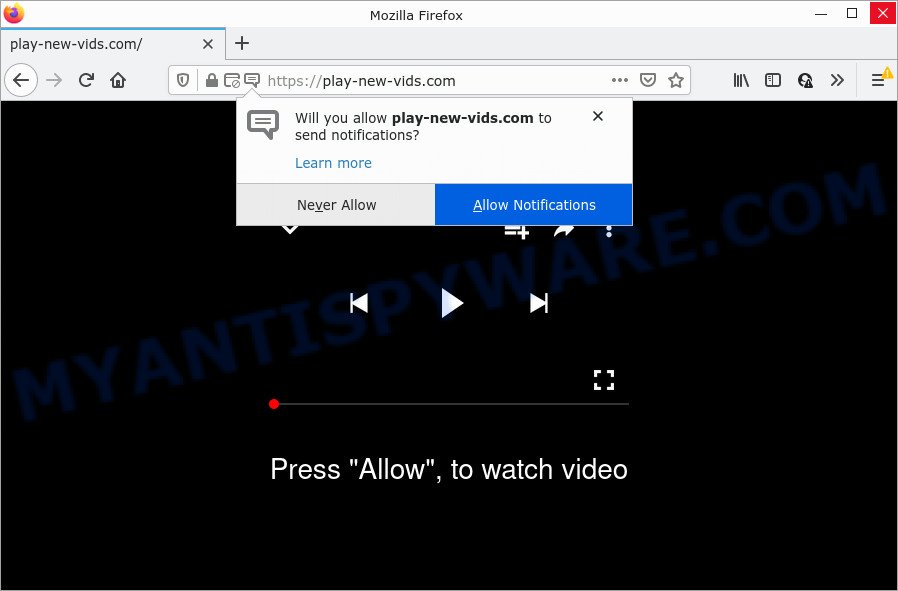
The Play-new-vids.com website delivers a message stating that you should click ‘Allow’ in order to enable Flash Player, watch a video, download a file, access the content of the web page, connect to the Internet, and so on. If you click the ‘Allow’ button, then your internet browser will be configured to display pop-up adverts in the lower right corner of the screen.

Threat Summary
| Name | Play-new-vids.com pop-up |
| Type | spam push notifications, browser notification spam, pop-up virus |
| Distribution | adware software, potentially unwanted programs, social engineering attack, malicious popup ads |
| Symptoms |
|
| Removal | Play-new-vids.com removal guide |
Where the Play-new-vids.com pop-ups comes from
These Play-new-vids.com popups are caused by misleading advertisements on the web-pages you visit or adware. Adware is an advertising malware. It is developed just to display constant popups and/or unwanted advertising using intrusive and at times dangerous methods. Adware can also include other types of malware. It can steal privacy info from the personal computer and pass it on to third parties. Adware software has also been the basis for hacking to gain access to the computer.
These days some free programs makers bundle potentially unwanted applications or adware with a view to making some money. So whenever you install a new free programs that downloaded from the Web, be very careful during setup. Carefully read the EULA (a text with I ACCEPT/I DECLINE button), select custom or manual setup type, reject all optional apps.
Remove Play-new-vids.com notifications from web-browsers
If you’ve clicked the “Allow” button in the Play-new-vids.com pop-up and gave a notification permission, you should delete this notification permission first from your web browser settings. To remove the Play-new-vids.com permission to send browser notifications to your computer, complete the following steps. These steps are for Microsoft Windows, Mac OS and Android.
Google Chrome:
- Just copy and paste the following text into the address bar of Google Chrome.
- chrome://settings/content/notifications
- Press Enter.
- Remove the Play-new-vids.com site and other questionable URLs by clicking three vertical dots button next to each and selecting ‘Remove’.

Android:
- Open Chrome.
- Tap on the Menu button (three dots) on the top-right corner of the browser.
- In the menu tap ‘Settings’, scroll down to ‘Advanced’.
- In the ‘Site Settings’, tap on ‘Notifications’, find the Play-new-vids.com URL and tap on it.
- Tap the ‘Clean & Reset’ button and confirm.

Mozilla Firefox:
- In the top right hand corner of the screen, click on the three bars to expand the Main menu.
- Choose ‘Options’ and click on ‘Privacy & Security’ on the left hand side.
- Scroll down to ‘Permissions’ section and click ‘Settings…’ button next to ‘Notifications’.
- Select the Play-new-vids.com domain from the list and change the status to ‘Block’.
- Click ‘Save Changes’ button.

Edge:
- In the right upper corner, click on the three dots to expand the Edge menu.
- Scroll down, find and click ‘Settings’. In the left side select ‘Advanced’.
- Click ‘Manage permissions’ button below ‘Website permissions’.
- Disable the on switch for the Play-new-vids.com.

Internet Explorer:
- In the right upper corner of the Internet Explorer, click on the menu button (gear icon).
- Select ‘Internet options’.
- Select the ‘Privacy’ tab and click ‘Settings under ‘Pop-up Blocker’ section.
- Select the Play-new-vids.com domain and other dubious sites under and delete them one by one by clicking the ‘Remove’ button.

Safari:
- Go to ‘Preferences’ in the Safari menu.
- Open ‘Websites’ tab, then in the left menu click on ‘Notifications’.
- Locate the Play-new-vids.com and select it, click the ‘Deny’ button.
How to remove Play-new-vids.com pop ups (removal instructions)
When the adware gets installed on your PC without your knowledge, it is not easy to delete. Most often, there is no Uninstall program that simply remove the adware software which causes the intrusive Play-new-vids.com pop ups from your computer. So, we recommend using several well-proven free specialized utilities like Zemana Free, MalwareBytes AntiMalware or Hitman Pro. But the best way to remove Play-new-vids.com pop ups will be to perform several manual steps, after that additionally use antimalware tools.
To remove Play-new-vids.com pop ups, perform the following steps:
- Remove Play-new-vids.com notifications from web-browsers
- How to manually get rid of Play-new-vids.com
- Automatic Removal of Play-new-vids.com advertisements
- Stop Play-new-vids.com pop up advertisements
How to manually get rid of Play-new-vids.com
First try to remove Play-new-vids.com popups manually; to do this, follow the steps below. Of course, manual removal of adware requires more time and may not be suitable for those who are poorly versed in computer settings. In this case, we suggest that you scroll down to the section that describes how to get rid of Play-new-vids.com popup ads using free tools.
Delete recently installed adware
First method for manual adware removal is to go into the Microsoft Windows “Control Panel”, then “Uninstall a program” console. Take a look at the list of apps on your personal computer and see if there are any suspicious and unknown applications. If you see any, you need to uninstall them. Of course, before doing so, you can do an Net search to find details on the application. If it is a potentially unwanted program, adware or malware, you will likely find information that says so.
- If you are using Windows 8, 8.1 or 10 then click Windows button, next click Search. Type “Control panel”and press Enter.
- If you are using Windows XP, Vista, 7, then click “Start” button and click “Control Panel”.
- It will open the Windows Control Panel.
- Further, click “Uninstall a program” under Programs category.
- It will open a list of all programs installed on the computer.
- Scroll through the all list, and uninstall dubious and unknown programs. To quickly find the latest installed programs, we recommend sort applications by date.
See more details in the video tutorial below.
Remove Play-new-vids.com advertisements from IE
In order to restore all browser home page, default search provider and new tab page you need to reset the IE to the state, that was when the MS Windows was installed on your PC.
First, launch the Microsoft Internet Explorer, then click ‘gear’ icon ![]() . It will open the Tools drop-down menu on the right part of the browser, then press the “Internet Options” as shown on the screen below.
. It will open the Tools drop-down menu on the right part of the browser, then press the “Internet Options” as shown on the screen below.

In the “Internet Options” screen, select the “Advanced” tab, then click the “Reset” button. The IE will open the “Reset Internet Explorer settings” prompt. Further, click the “Delete personal settings” check box to select it. Next, click the “Reset” button as displayed in the following example.

After the procedure is finished, press “Close” button. Close the Internet Explorer and restart your personal computer for the changes to take effect. This step will help you to restore your web browser’s startpage, search provider by default and newtab to default state.
Remove Play-new-vids.com ads from Google Chrome
Reset Google Chrome settings can help you solve some problems caused by adware and delete Play-new-vids.com ads from browser. This will also disable harmful extensions as well as clear cookies and site data. However, your saved passwords and bookmarks will not be changed or cleared.
First open the Google Chrome. Next, click the button in the form of three horizontal dots (![]() ).
).
It will show the Chrome menu. Select More Tools, then press Extensions. Carefully browse through the list of installed add-ons. If the list has the extension signed with “Installed by enterprise policy” or “Installed by your administrator”, then complete the following instructions: Remove Google Chrome extensions installed by enterprise policy.
Open the Google Chrome menu once again. Further, click the option called “Settings”.

The internet browser will open the settings screen. Another solution to display the Chrome’s settings – type chrome://settings in the browser adress bar and press Enter
Scroll down to the bottom of the page and press the “Advanced” link. Now scroll down until the “Reset” section is visible, like below and click the “Reset settings to their original defaults” button.

The Google Chrome will open the confirmation dialog box as displayed below.

You need to confirm your action, click the “Reset” button. The web-browser will start the task of cleaning. When it is finished, the web browser’s settings including homepage, search engine and newtab page back to the values that have been when the Google Chrome was first installed on your computer.
Get rid of Play-new-vids.com pop-up advertisements from Firefox
The Mozilla Firefox reset will delete redirects to intrusive Play-new-vids.com website, modified preferences, extensions and security settings. Your saved bookmarks, form auto-fill information and passwords won’t be cleared or changed.
First, launch the Mozilla Firefox. Next, click the button in the form of three horizontal stripes (![]() ). It will display the drop-down menu. Next, press the Help button (
). It will display the drop-down menu. Next, press the Help button (![]() ).
).

In the Help menu press the “Troubleshooting Information”. In the upper-right corner of the “Troubleshooting Information” page click on “Refresh Firefox” button as shown in the figure below.

Confirm your action, click the “Refresh Firefox”.
Automatic Removal of Play-new-vids.com advertisements
IT security specialists have built efficient adware removal tools to aid users in removing unexpected pop-ups and unwanted advertisements. Below we will share with you the best malicious software removal utilities that have the ability to search for and delete adware software that causes multiple unwanted popups.
Remove Play-new-vids.com popups with Zemana
Zemana highly recommended, because it can detect security threats such adware software and malicious software which most ‘classic’ antivirus applications fail to pick up on. Moreover, if you have any Play-new-vids.com ads removal problems which cannot be fixed by this tool automatically, then Zemana AntiMalware provides 24X7 online assistance from the highly experienced support staff.
Download Zemana on your personal computer by clicking on the following link.
164758 downloads
Author: Zemana Ltd
Category: Security tools
Update: July 16, 2019
When the downloading process is finished, close all apps and windows on your personal computer. Open a directory in which you saved it. Double-click on the icon that’s named Zemana.AntiMalware.Setup like below.
![]()
When the install begins, you will see the “Setup wizard” which will allow you setup Zemana on your PC system.

Once install is done, you will see window as on the image below.

Now click the “Scan” button for scanning your computer for the adware software that causes multiple intrusive popups. A system scan may take anywhere from 5 to 30 minutes, depending on your computer.

Once that process is done, a list of all threats found is created. Review the report and then press “Next” button.

The Zemana Free will get rid of adware responsible for Play-new-vids.com ads and move the selected items to the program’s quarantine.
Use Hitman Pro to delete Play-new-vids.com pop up ads
Hitman Pro is a portable program which requires no hard install to detect and delete adware that causes Play-new-vids.com ads in your web browser. The program itself is small in size (only a few Mb). Hitman Pro does not need any drivers and special dlls. It is probably easier to use than any alternative malware removal utilities you have ever tried. HitmanPro works on 64 and 32-bit versions of Microsoft Windows 10, 8, 7 and XP. It proves that removal utility can be just as effective as the widely known antivirus applications.

- Installing the Hitman Pro is simple. First you will need to download HitmanPro from the following link.
- Once the downloading process is done, double click the HitmanPro icon. Once this utility is started, click “Next” button to start scanning your personal computer for the adware that causes multiple unwanted popups. Depending on your computer, the scan can take anywhere from a few minutes to close to an hour. While the Hitman Pro utility is checking, you can see how many objects it has identified as being affected by malware.
- Once finished, a list of all threats detected is created. In order to remove all threats, simply press “Next” button. Now press the “Activate free license” button to start the free 30 days trial to get rid of all malicious software found.
How to remove Play-new-vids.com with MalwareBytes Free
Manual Play-new-vids.com pop-up advertisements removal requires some computer skills. Some files and registry entries that created by the adware may be not fully removed. We advise that use the MalwareBytes Free that are fully clean your PC system of adware. Moreover, the free program will allow you to get rid of malware, potentially unwanted applications, browser hijackers and toolbars that your computer can be infected too.

- Download MalwareBytes Anti Malware (MBAM) on your Windows Desktop by clicking on the link below.
Malwarebytes Anti-malware
327025 downloads
Author: Malwarebytes
Category: Security tools
Update: April 15, 2020
- At the download page, click on the Download button. Your internet browser will display the “Save as” prompt. Please save it onto your Windows desktop.
- When the download is done, please close all apps and open windows on your PC. Double-click on the icon that’s called MBSetup.
- This will launch the Setup wizard of MalwareBytes Free onto your PC. Follow the prompts and do not make any changes to default settings.
- When the Setup wizard has finished installing, the MalwareBytes Free will open and display the main window.
- Further, click the “Scan” button . MalwareBytes program will scan through the whole PC for the adware which causes popups. A scan can take anywhere from 10 to 30 minutes, depending on the number of files on your computer and the speed of your device. When a malicious software, adware or potentially unwanted applications are detected, the number of the security threats will change accordingly. Wait until the the checking is finished.
- Once MalwareBytes Anti Malware has completed scanning your PC system, MalwareBytes Anti Malware (MBAM) will open a screen which contains a list of malicious software that has been detected.
- Make sure all threats have ‘checkmark’ and press the “Quarantine” button. Once finished, you may be prompted to reboot the PC system.
- Close the AntiMalware and continue with the next step.
Video instruction, which reveals in detail the steps above.
Stop Play-new-vids.com pop up advertisements
If you surf the Web, you can’t avoid malvertising. But you can protect your internet browser against it. Download and run an ad blocker program. AdGuard is an ad-blocking which can filter out lots of of the malicious advertising, stoping dynamic scripts from loading malicious content.
- Download AdGuard on your PC by clicking on the following link.
Adguard download
26833 downloads
Version: 6.4
Author: © Adguard
Category: Security tools
Update: November 15, 2018
- Once the downloading process is complete, start the downloaded file. You will see the “Setup Wizard” program window. Follow the prompts.
- When the installation is done, click “Skip” to close the install application and use the default settings, or press “Get Started” to see an quick tutorial that will assist you get to know AdGuard better.
- In most cases, the default settings are enough and you do not need to change anything. Each time, when you launch your device, AdGuard will start automatically and stop undesired advertisements, block Play-new-vids.com, as well as other harmful or misleading web sites. For an overview of all the features of the application, or to change its settings you can simply double-click on the icon called AdGuard, that can be found on your desktop.
Finish words
Now your computer should be free of the adware which causes the intrusive Play-new-vids.com pop-ups. We suggest that you keep AdGuard (to help you stop unwanted pop up ads and intrusive harmful web-pages) and Zemana AntiMalware (ZAM) (to periodically scan your PC system for new adwares and other malicious software). Probably you are running an older version of Java or Adobe Flash Player. This can be a security risk, so download and install the latest version right now.
If you are still having problems while trying to get rid of Play-new-vids.com pop ups from the Google Chrome, Mozilla Firefox, Edge and Microsoft Internet Explorer, then ask for help here here.



















