What is Retressive.website?
Retressive.website is a site which uses social engineering methods to fool computer users into subscribing to push notifications. Although push notifications cannot harm you directly, scammers use them to display intrusive advertisements, promote questionable apps, and encourage users to visit malicious web-pages.
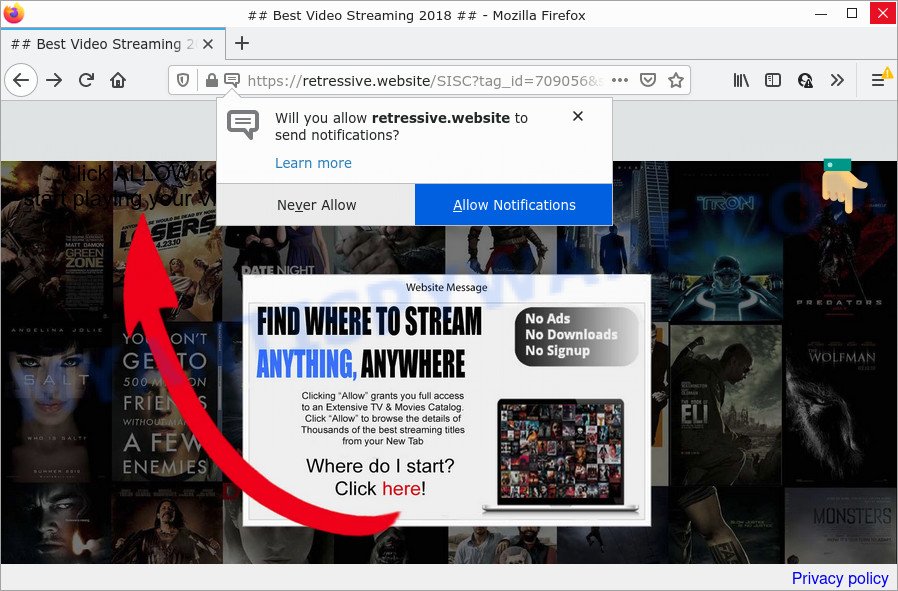
Retressive.website is a deceptive site that displays a show notifications pop-up that attempts to get you to click the ‘Allow’ button to subscribe to its notifications. Once you click on the ‘Allow’ button, then your internet browser will be configured to display annoying ads on your desktop, even when the browser is closed.

Threat Summary
| Name | Retressive.website pop up |
| Type | spam push notifications, browser notification spam, pop-up virus |
| Distribution | social engineering attack, PUPs, adware, suspicious pop up advertisements |
| Symptoms |
|
| Removal | Retressive.website removal guide |
Where the Retressive.website pop ups comes from
These Retressive.website pop-ups are caused by suspicious ads on the web-pages you visit or adware. In most cases, adware installs on the computer in a bundle with free programs that you downloaded and installed from the Internet. Once it gets inside the PC, it will configure itself to launch automatically when the device start. Adware can alter web-browser settings, redirect your internet browser to scam websites, display intrusive advertisements from various third-party ad networks and these annoying advertisements is difficult to close.
Adware usually spreads together with some freeware that you download off of the Net. So, think back, have you ever download and run any free programs. In order to avoid infection, in the Setup wizard, you should be be proactive and carefully read the ‘Terms of use’, the ‘license agreement’ and other install screens, as well as to always select the ‘Manual’ or ‘Advanced’ installation mode, when installing anything downloaded from the Net.
Remove Retressive.website notifications from web-browsers
If you’ve allowed the Retressive.website browser notifications, you might notice that this web page sending requests, and it can become annoying. To better control your computer, here’s how to delete Retressive.website browser notifications from your web-browser.
|
|
|
|
|
|
How to remove Retressive.website ads from Chrome, Firefox, IE, Edge
The following step-by-step instructions will help you to delete Retressive.website pop up ads from the Chrome, Mozilla Firefox, IE and Edge. Moreover, the steps below will help you to remove malware, browser hijackers, PUPs and toolbars that your PC may be infected. Please do the instructions step by step. If you need help or have any questions, then ask for our assistance or type a comment below. Read this manual carefully, bookmark it or open this page on your smartphone, because you may need to exit your internet browser or reboot your computer.
To remove Retressive.website pop ups, use the steps below:
- Remove Retressive.website notifications from web-browsers
- How to manually remove Retressive.website
- Automatic Removal of Retressive.website advertisements
- Stop Retressive.website ads
How to manually remove Retressive.website
In most cases, it’s possible to manually get rid of Retressive.website pop-up ads. This solution does not involve the use of any tricks or removal utilities. You just need to restore the normal settings of the device and internet browser. This can be done by following a few simple steps below. If you want to quickly delete Retressive.website popup ads, as well as perform a full scan of your computer, we recommend that you run adware removal tools, which are listed below.
Uninstall recently added adware software
In order to delete PUPs like this adware, open the Windows Control Panel and click on “Uninstall a program”. Check the list of installed software. For the ones you do not know, run an Internet search to see if they are adware software, browser hijacker or PUPs. If yes, uninstall them off. Even if they are just a programs which you do not use, then removing them off will increase your computer start up time and speed dramatically.
Windows 10, 8.1, 8
Click the MS Windows logo, and then click Search ![]() . Type ‘Control panel’and press Enter as on the image below.
. Type ‘Control panel’and press Enter as on the image below.

When the ‘Control Panel’ opens, click the ‘Uninstall a program’ link under Programs category as displayed on the screen below.

Windows 7, Vista, XP
Open Start menu and select the ‘Control Panel’ at right as shown on the image below.

Then go to ‘Add/Remove Programs’ or ‘Uninstall a program’ (Windows 7 or Vista) as displayed below.

Carefully browse through the list of installed applications and remove all dubious and unknown software. We suggest to click ‘Installed programs’ and even sorts all installed programs by date. Once you have found anything dubious that may be the adware software responsible for Retressive.website advertisements or other PUP (potentially unwanted program), then choose this application and press ‘Uninstall’ in the upper part of the window. If the questionable application blocked from removal, then run Revo Uninstaller Freeware to fully delete it from your computer.
Delete Retressive.website pop ups from Internet Explorer
If you find that Internet Explorer web browser settings such as new tab page, search provider by default and home page had been changed by adware responsible for Retressive.website pop-ups, then you may return your settings, via the reset internet browser procedure.
First, open the Internet Explorer. Next, press the button in the form of gear (![]() ). It will display the Tools drop-down menu, click the “Internet Options” as shown on the screen below.
). It will display the Tools drop-down menu, click the “Internet Options” as shown on the screen below.

In the “Internet Options” window click on the Advanced tab, then press the Reset button. The Internet Explorer will display the “Reset Internet Explorer settings” window as displayed on the image below. Select the “Delete personal settings” check box, then click “Reset” button.

You will now need to reboot your PC system for the changes to take effect.
Remove Retressive.website pop-up advertisements from Mozilla Firefox
If Mozilla Firefox settings are hijacked by the adware software, your internet browser displays annoying pop-up ads, then ‘Reset Firefox’ could solve these problems. However, your saved passwords and bookmarks will not be changed or cleared.
First, launch the Mozilla Firefox and click ![]() button. It will display the drop-down menu on the right-part of the browser. Further, click the Help button (
button. It will display the drop-down menu on the right-part of the browser. Further, click the Help button (![]() ) like the one below.
) like the one below.

In the Help menu, select the “Troubleshooting Information” option. Another way to open the “Troubleshooting Information” screen – type “about:support” in the web browser adress bar and press Enter. It will open the “Troubleshooting Information” page like below. In the upper-right corner of this screen, click the “Refresh Firefox” button.

It will show the confirmation prompt. Further, click the “Refresh Firefox” button. The Firefox will begin a process to fix your problems that caused by the Retressive.website adware. Once, it’s done, click the “Finish” button.
Remove Retressive.website advertisements from Google Chrome
Resetting Google Chrome to original state is effective in deleting the Retressive.website pop-ups from your browser. This solution is always advisable to complete if you have difficulty in removing changes caused by adware.
Open the Chrome menu by clicking on the button in the form of three horizontal dotes (![]() ). It will open the drop-down menu. Select More Tools, then click Extensions.
). It will open the drop-down menu. Select More Tools, then click Extensions.
Carefully browse through the list of installed extensions. If the list has the extension labeled with “Installed by enterprise policy” or “Installed by your administrator”, then complete the following instructions: Remove Chrome extensions installed by enterprise policy otherwise, just go to the step below.
Open the Google Chrome main menu again, press to “Settings” option.

Scroll down to the bottom of the page and click on the “Advanced” link. Now scroll down until the Reset settings section is visible, as displayed on the image below and click the “Reset settings to their original defaults” button.

Confirm your action, click the “Reset” button.
Automatic Removal of Retressive.website advertisements
There are not many good free anti-malware programs with high detection ratio. The effectiveness of malware removal utilities depends on various factors, mostly on how often their virus/malware signatures DB are updated in order to effectively detect modern malicious software, adware, browser hijackers and other PUPs. We recommend to run several programs, not just one. These applications that listed below will help you delete all components of the adware software from your disk and Windows registry and thereby get rid of Retressive.website pop-up ads.
Remove Retressive.website advertisements with Zemana Anti Malware
Zemana Anti Malware is a malicious software scanner that is very useful for detecting and removing adware that causes Retressive.website pop ups in your browser. The steps below will explain how to download, install, and use Zemana Anti-Malware to scan and remove malware, spyware, adware, PUPs, browser hijackers from your PC for free.
Now you can install and use Zemana Free to remove Retressive.website ads from your web-browser by following the steps below:
Please go to the link below to download Zemana AntiMalware (ZAM) installer called Zemana.AntiMalware.Setup on your PC system. Save it on your MS Windows desktop.
164781 downloads
Author: Zemana Ltd
Category: Security tools
Update: July 16, 2019
Launch the install package after it has been downloaded successfully and then follow the prompts to install this utility on your personal computer.

During setup you can change some settings, but we recommend you don’t make any changes to default settings.
When installation is complete, this malware removal utility will automatically launch and update itself. You will see its main window as displayed below.

Now click the “Scan” button to search for adware responsible for Retressive.website popups. A scan can take anywhere from 10 to 30 minutes, depending on the number of files on your device and the speed of your PC. When a threat is found, the count of the security threats will change accordingly. Wait until the the checking is done.

When the scan get completed, Zemana AntiMalware will show you the results. You may delete threats (move to Quarantine) by simply click “Next” button.

The Zemana Anti-Malware (ZAM) will get rid of adware that causes Retressive.website ads and move the selected threats to the Quarantine. When the cleaning process is done, you may be prompted to reboot your computer to make the change take effect.
Get rid of Retressive.website ads and malicious extensions with HitmanPro
In order to make sure that no more harmful folders and files linked to adware are inside your PC system, you must run another effective malicious software scanner. We advise to run HitmanPro. No installation is necessary with this tool.
Installing the HitmanPro is simple. First you’ll need to download HitmanPro by clicking on the following link. Save it on your Microsoft Windows desktop.
Once the downloading process is finished, open the file location and double-click the HitmanPro icon. It will launch the Hitman Pro utility. If the User Account Control prompt will ask you want to start the program, click Yes button to continue.

Next, click “Next” to perform a system scan with this utility for the adware software that causes the intrusive Retressive.website advertisements. This procedure can take quite a while, so please be patient. While the tool is checking, you can see how many objects and files has already scanned.

After the system scan is finished, Hitman Pro will create a list of unwanted software and adware as shown on the image below.

Make sure all items have ‘checkmark’ and press “Next” button. It will show a dialog box, click the “Activate free license” button. The HitmanPro will remove adware responsible for Retressive.website pop-up ads and move the selected threats to the program’s quarantine. After that process is done, the tool may ask you to restart your PC system.
How to remove Retressive.website with MalwareBytes Anti Malware (MBAM)
If you are still having problems with the Retressive.website pop up ads — or just wish to scan your PC occasionally for adware and other malware — download MalwareBytes. It is free for home use, and scans for and deletes various unwanted software that attacks your device or degrades device performance. MalwareBytes AntiMalware (MBAM) can delete adware, potentially unwanted apps as well as malware, including ransomware and trojans.
Installing the MalwareBytes is simple. First you will need to download MalwareBytes from the following link. Save it directly to your Windows Desktop.
327040 downloads
Author: Malwarebytes
Category: Security tools
Update: April 15, 2020
After the download is done, close all programs and windows on your device. Double-click the set up file called MBSetup. If the “User Account Control” prompt pops up as displayed below, click the “Yes” button.

It will open the Setup wizard that will help you install MalwareBytes on your computer. Follow the prompts and don’t make any changes to default settings.

Once setup is done successfully, click “Get Started” button. MalwareBytes Anti Malware (MBAM) will automatically start and you can see its main screen such as the one below.

Now click the “Scan” button to perform a system scan with this tool for the adware software that causes Retressive.website ads. A system scan can take anywhere from 5 to 30 minutes, depending on your personal computer. While the MalwareBytes AntiMalware (MBAM) is scanning, you may see how many objects it has identified either as being malware.

When the scan is complete, MalwareBytes AntiMalware (MBAM) will display a list of detected items. Review the scan results and then click “Quarantine” button. The MalwareBytes Anti-Malware (MBAM) will delete adware software responsible for Retressive.website pop-up advertisements and move the selected items to the program’s quarantine. When finished, you may be prompted to restart the PC system.

We recommend you look at the following video, which completely explains the procedure of using the MalwareBytes Free to get rid of adware software, browser hijacker and other malicious software.
Stop Retressive.website ads
To put it simply, you need to use an ad blocking utility (AdGuard, for example). It will block and protect you from all annoying web-sites like Retressive.website, ads and popups. To be able to do that, the adblocker program uses a list of filters. Each filter is a rule that describes a malicious web page, an advertising content, a banner and others. The ad blocking program automatically uses these filters, depending on the websites you’re visiting.
First, visit the following page, then click the ‘Download’ button in order to download the latest version of AdGuard.
26839 downloads
Version: 6.4
Author: © Adguard
Category: Security tools
Update: November 15, 2018
After downloading it, double-click the downloaded file to start it. The “Setup Wizard” window will show up on the computer screen as displayed in the following example.

Follow the prompts. AdGuard will then be installed and an icon will be placed on your desktop. A window will show up asking you to confirm that you want to see a quick guidance as shown below.

Click “Skip” button to close the window and use the default settings, or click “Get Started” to see an quick guide that will assist you get to know AdGuard better.
Each time, when you start your computer, AdGuard will start automatically and stop undesired ads, block Retressive.website, as well as other harmful or misleading webpages. For an overview of all the features of the program, or to change its settings you can simply double-click on the AdGuard icon, which can be found on your desktop.
Finish words
Now your personal computer should be clean of the adware that causes multiple unwanted pop-ups. We suggest that you keep Zemana Free (to periodically scan your PC system for new adwares and other malware) and AdGuard (to help you block intrusive pop-up advertisements and harmful web-sites). Moreover, to prevent any adware, please stay clear of unknown and third party applications, make sure that your antivirus program, turn on the option to find PUPs.
If you need more help with Retressive.website pop up advertisements related issues, go to here.




















