What is ThePDFConverterSearch?
According to security professionals, ThePDFConverterSearch is a potentially unwanted application (PUA) from the group of Browser hijackers. The aim of browser hijackers is to generate advertising revenue. For example, a browser hijacker redirects the user’s homepage to the browser hijacker’s page that contains ads or sponsored links; a browser hijacker redirects the user web searches to a link the browser hijacker wants the user to see, rather than to legitimate search provider results. When the user clicks on advertisements in the search results, the developers behind browser hijackers gets paid. The the developers behind browser hijackers can collect privacy information such as user browsing habits as well as browsing history and sell this information to third parties for marketing purposes.
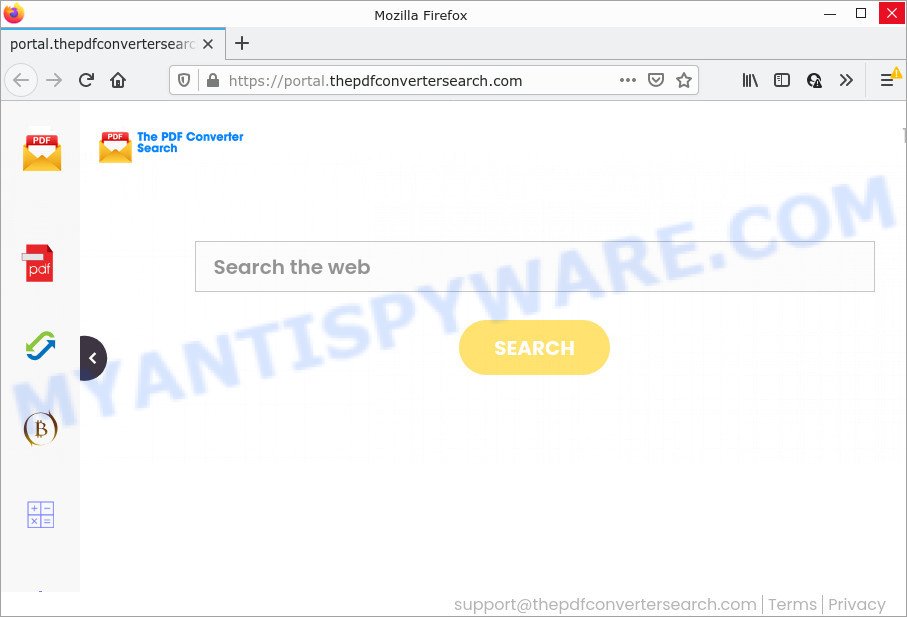
When you are performing searches using the browser that has been affected with ThePDFConverterSearch, the search results will be returned from Yahoo Search. The developers of the browser hijacker are most probably doing this to earn advertisement money from the advertisements displayed in the search results.
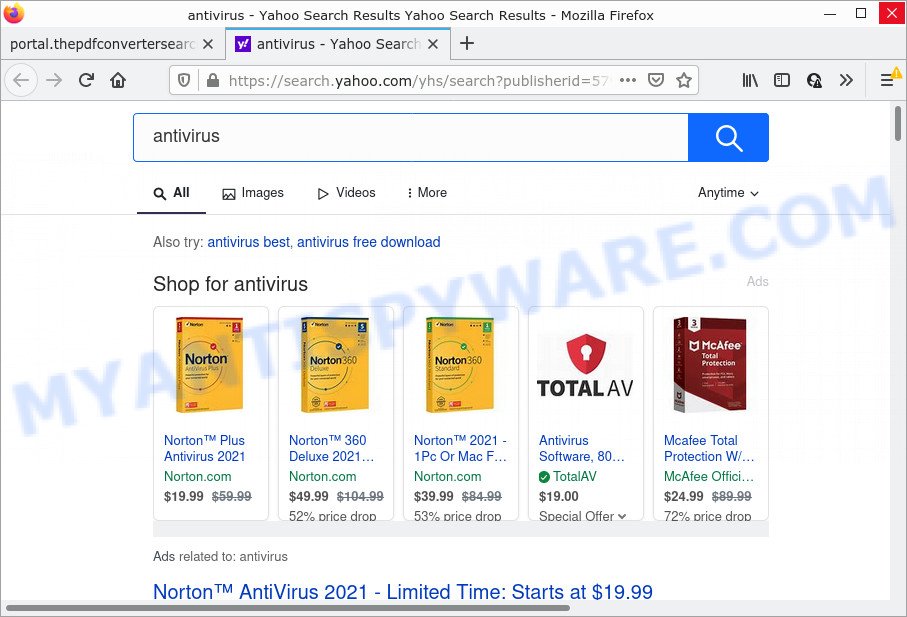
Another reason why you need to get rid of ThePDFConverterSearch is its online data-tracking activity. It can collect privacy data, including:
- IP addresses;
- URLs visited;
- search queries/terms;
- clicks on links and advertisements;
- web browser version information.
Therefore, potentially unwanted programs does not really have beneficial features. So, we recommend you get rid of ThePDFConverterSearch from your browser as soon as possible. This will also prevent the browser hijacker from tracking your online activities. A full ThePDFConverterSearch removal can be easily carried out using manual or automatic solution listed below.
How can a browser hijacker get on your PC system
Potentially unwanted programs and browser hijackers is bundled with certain free applications. So always read carefully the install screens, disclaimers, ‘Terms of Use’ and ‘Software license’ appearing during the install process. Additionally pay attention for third-party programs which are being installed along with the main program. Ensure that you unchecked all of them! Also, use an ad-blocker application that will help to block malicious, misleading, illegitimate or untrustworthy web-pages.
Threat Summary
| Name | ThePDFConverterSearch, “The PDF Converter Search” |
| Type | search engine hijacker, startpage hijacker, browser hijacker, PUP, redirect virus |
| Associated domains | portal.thepdfconvertersearch.com, get.thepdfconvertersearch.com, feed.thepdfconvertersearch.com, install.thepdfconvertersearch.com |
| Affected Browser Settings | newtab page URL, search engine, homepage |
| Distribution | fake updaters, free applications installers, shady popup advertisements |
| Symptoms | Advertising popups won’t go away. Website links redirect to web-pages different from what you expected. Unexpected application installed without your say-so. An unwanted browser addon appears in your web-browser. Your web browser home page or search provider keeps changing or is not set to Google anymor. |
| Removal | ThePDFConverterSearch removal guide |
How to remove ThePDFConverterSearch from Google Chrome, Firefox, IE, Edge
ThePDFConverterSearch is a browser hijacker that you might have difficulty in removing it from your PC. Luckily, you have found the effective removal steps in this post. Both the manual removal solution and the automatic removal solution will be provided below and you can just choose the one that best for you. If you have any questions or need help then type a comment below. Read this manual carefully, bookmark it or open this page on your smartphone, because you may need to close your internet browser or restart your personal computer.
To remove ThePDFConverterSearch, perform the steps below:
- How to manually remove ThePDFConverterSearch
- Automatic Removal of ThePDFConverterSearch
- How to stop ThePDFConverterSearch redirect
How to manually remove ThePDFConverterSearch
The useful removal steps for the ThePDFConverterSearch hijacker. The detailed procedure can be followed by anyone as it really does take you step-by-step. If you follow this process to delete this browser hijacker let us know how you managed by sending us your comments please.
Removing the ThePDFConverterSearch, check the list of installed programs first
We recommend that you begin the PC system cleaning process by checking the list of installed software and remove all unknown or dubious applications. This is a very important step, as mentioned above, very often the malicious programs such as adware and hijackers may be bundled with free applications. Delete the unwanted applications can delete the unwanted advertisements or internet browser redirect.
|
|
|
|
Remove ThePDFConverterSearch from Chrome
If you have browser hijacker, popup ads problems or Chrome is running slow, then reset Chrome can help you. In this instructions we’ll show you the method to reset your Chrome settings and data to default state without reinstall.

- First, start the Chrome and click the Menu icon (icon in the form of three dots).
- It will show the Chrome main menu. Select More Tools, then click Extensions.
- You will see the list of installed addons. If the list has the extension labeled with “Installed by enterprise policy” or “Installed by your administrator”, then complete the following tutorial: Remove Chrome extensions installed by enterprise policy.
- Now open the Google Chrome menu once again, press the “Settings” menu.
- Next, press “Advanced” link, that located at the bottom of the Settings page.
- On the bottom of the “Advanced settings” page, press the “Reset settings to their original defaults” button.
- The Google Chrome will open the reset settings dialog box as shown on the screen above.
- Confirm the internet browser’s reset by clicking on the “Reset” button.
- To learn more, read the blog post How to reset Chrome settings to default.
Get rid of ThePDFConverterSearch browser hijacker from Internet Explorer
First, launch the Internet Explorer, then press ‘gear’ icon ![]() . It will display the Tools drop-down menu on the right part of the web-browser, then press the “Internet Options” as shown in the following example.
. It will display the Tools drop-down menu on the right part of the web-browser, then press the “Internet Options” as shown in the following example.

In the “Internet Options” screen, select the “Advanced” tab, then click the “Reset” button. The Microsoft Internet Explorer will open the “Reset Internet Explorer settings” prompt. Further, press the “Delete personal settings” check box to select it. Next, click the “Reset” button as shown on the screen below.

After the procedure is finished, click “Close” button. Close the Microsoft Internet Explorer and reboot your personal computer for the changes to take effect. This step will help you to restore your web-browser’s default search engine, newtab and startpage to default state.
Remove ThePDFConverterSearch from Firefox by resetting browser settings
If the Firefox settings such as start page, new tab and search engine have been modified by the hijacker, then resetting it to the default state can help. Your saved bookmarks, form auto-fill information and passwords won’t be cleared or changed.
Start the Mozilla Firefox and click the menu button (it looks like three stacked lines) at the top right of the web-browser screen. Next, click the question-mark icon at the bottom of the drop-down menu. It will display the slide-out menu.

Select the “Troubleshooting information”. If you’re unable to access the Help menu, then type “about:support” in your address bar and press Enter. It bring up the “Troubleshooting Information” page as on the image below.

Click the “Refresh Firefox” button at the top right of the Troubleshooting Information page. Select “Refresh Firefox” in the confirmation prompt. The Firefox will begin a process to fix your problems that caused by the ThePDFConverterSearch browser hijacker. When, it’s done, click the “Finish” button.
Automatic Removal of ThePDFConverterSearch
There are not many good free anti malware programs with high detection ratio. The effectiveness of malware removal utilities depends on various factors, mostly on how often their virus/malware signatures DB are updated in order to effectively detect modern malware, adware, hijackers and other PUPs. We suggest to run several programs, not just one. These programs which listed below will help you remove all components of the browser hijacker from your disk and Windows registry and thereby delete ThePDFConverterSearch hijacker.
Use Zemana AntiMalware to get rid of ThePDFConverterSearch hijacker
Download Zemana Free to remove ThePDFConverterSearch automatically from all of your internet browsers. This is a freeware specially created for malware removal. This tool can remove adware software, hijacker from IE, Microsoft Edge, Mozilla Firefox and Chrome and Windows registry automatically.
Installing the Zemana Anti Malware (ZAM) is simple. First you’ll need to download Zemana Free from the link below. Save it to your Desktop.
164748 downloads
Author: Zemana Ltd
Category: Security tools
Update: July 16, 2019
After the downloading process is finished, close all windows on your device. Further, launch the install file named Zemana.AntiMalware.Setup. If the “User Account Control” prompt pops up like below, click the “Yes” button.

It will open the “Setup wizard” which will assist you install Zemana AntiMalware (ZAM) on the PC system. Follow the prompts and do not make any changes to default settings.

Once installation is complete successfully, Zemana AntiMalware will automatically start and you may see its main window like below.

Next, click the “Scan” button . Zemana AntiMalware (ZAM) program will scan through the whole computer for the ThePDFConverterSearch hijacker. This task may take some time, so please be patient. While the Zemana Free utility is checking, you can see number of objects it has identified as being infected by malware.

Once that process is done, Zemana Free will open a list of all threats detected by the scan. Make sure all items have ‘checkmark’ and click “Next” button.

The Zemana Free will get rid of ThePDFConverterSearch hijacker and move the selected threats to the Quarantine. When finished, you may be prompted to reboot your computer.
Get rid of ThePDFConverterSearch hijacker from web browsers with Hitman Pro
If Zemana cannot delete this browser hijacker, then we advises to use the Hitman Pro. The HitmanPro is a free powerful, professional removal tool for malware, adware, potentially unwanted apps, toolbars as well as ThePDFConverterSearch hijacker. It completely deletes all traces and remnants of the infection.

- HitmanPro can be downloaded from the following link. Save it on your MS Windows desktop or in any other place.
- Once downloading is complete, double click the Hitman Pro icon. Once this tool is started, click “Next” button to perform a system scan with this tool for the ThePDFConverterSearch browser hijacker. A scan may take anywhere from 10 to 30 minutes, depending on the count of files on your PC and the speed of your personal computer. When a malicious software, adware or PUPs are found, the number of the security threats will change accordingly.
- When Hitman Pro is done scanning your PC, Hitman Pro will display a list of all items detected by the scan. Review the results once the tool has finished the system scan. If you think an entry should not be quarantined, then uncheck it. Otherwise, simply click “Next” button. Now click the “Activate free license” button to start the free 30 days trial to delete all malware found.
How to delete ThePDFConverterSearch with MalwareBytes AntiMalware
Delete ThePDFConverterSearch browser hijacker manually is difficult and often the browser hijacker is not fully removed. Therefore, we recommend you to use the MalwareBytes Anti-Malware which are fully clean your device. Moreover, this free program will allow you to delete malware, PUPs, toolbars and adware software that your personal computer can be infected too.

- Installing the MalwareBytes AntiMalware is simple. First you’ll need to download MalwareBytes Anti Malware on your MS Windows Desktop by clicking on the following link.
Malwarebytes Anti-malware
327016 downloads
Author: Malwarebytes
Category: Security tools
Update: April 15, 2020
- After downloading is finished, close all applications and windows on your PC. Open a directory in which you saved it. Double-click on the icon that’s named MBsetup.
- Choose “Personal computer” option and click Install button. Follow the prompts.
- Once setup is finished, press the “Scan” button for scanning your device for the ThePDFConverterSearch browser hijacker. Depending on your device, the scan can take anywhere from a few minutes to close to an hour. While the MalwareBytes Free tool is scanning, you may see number of objects it has identified as being affected by malicious software.
- Once the checking is finished, MalwareBytes AntiMalware will display a scan report. In order to remove all items, simply click “Quarantine”. When finished, you can be prompted to reboot your PC.
The following video offers a step-by-step tutorial on how to remove hijackers, adware software and other malware with MalwareBytes Free.
How to stop ThePDFConverterSearch redirect
By installing an ad blocker program like AdGuard, you’re able to stop ThePDFConverterSearch redirects, block autoplaying video ads and remove lots of distracting and annoying ads on webpages.
AdGuard can be downloaded from the following link. Save it to your Desktop.
26828 downloads
Version: 6.4
Author: © Adguard
Category: Security tools
Update: November 15, 2018
After downloading it, double-click the downloaded file to start it. The “Setup Wizard” window will show up on the computer screen like below.

Follow the prompts. AdGuard will then be installed and an icon will be placed on your desktop. A window will show up asking you to confirm that you want to see a quick guidance as displayed on the screen below.

Click “Skip” button to close the window and use the default settings, or click “Get Started” to see an quick tutorial which will allow you get to know AdGuard better.
Each time, when you launch your computer, AdGuard will start automatically and stop unwanted advertisements, block ThePDFConverterSearch, as well as other malicious or misleading web-sites. For an overview of all the features of the program, or to change its settings you can simply double-click on the AdGuard icon, which can be found on your desktop.
To sum up
After completing the few simple steps outlined above, your device should be clean from the browser hijacker and other malware. The Edge, Google Chrome, Firefox and Internet Explorer will no longer display the ThePDFConverterSearch web page on startup. Unfortunately, if the step-by-step instructions does not help you, then you have caught a new hijacker, and then the best way – ask for help here.




















