What is 24hSearch.com?
According to cyber threat analysts, 24hSearch.com is a website that is promoted by potentially unwanted programs (PUPs) belonging to the family of Browser hijackers. Browser hijacker is a kind of software that is designed to change the browser settings without the knowledge or permission of the computer user, and it usually redirects the affected system’s web-browser to certain advertisement-related webpages. A browser hijacker changes the default web browser search provider or homepage, redirects user web searches to its own web site, installs multiple toolbars on the internet browser, generates multiple pop-up advertisements and initiates numerous popups. If your device has been affected by a browser hijacker you may need to follow manual steps or use a malware removal tool to revert changes made to your web-browsers.
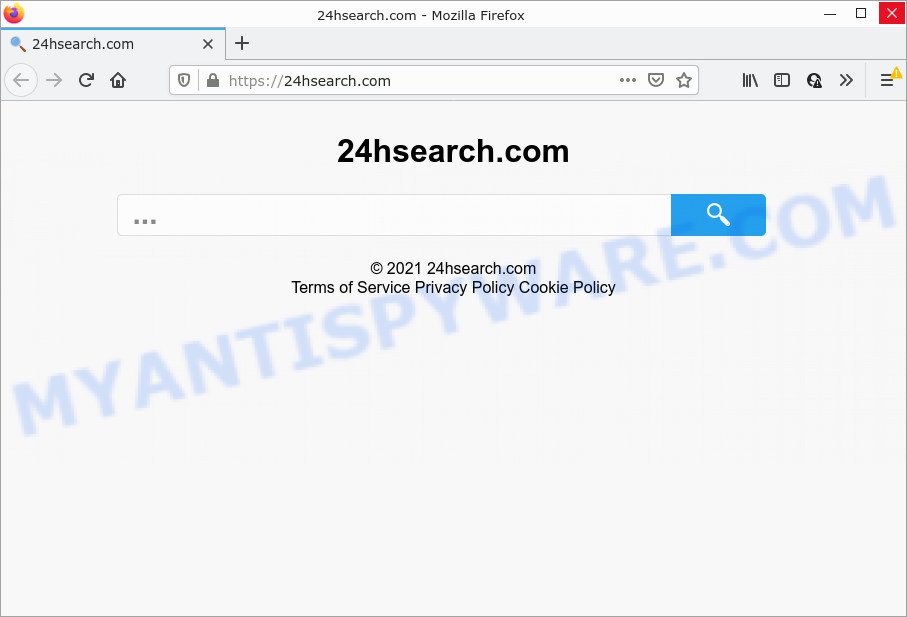
When you perform a search through 24hSearch.com, in addition to search results from Yahoo, Bing or Google Custom Search which provide links to web pages, news articles, images or videos you’ll also be shown advertisements. The devs behind 24hSearch.com doing this to make advertising profit from these ads.
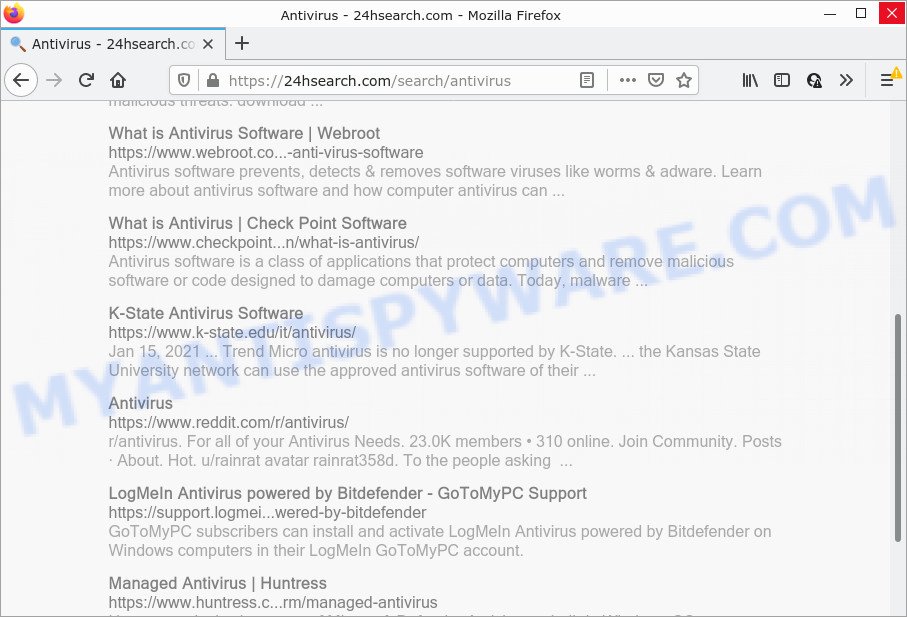
As well as unwanted web-browser redirects to 24hSearch.com, browser hijackers can collect your World Wide Web browsing activity by saving Internet Service Provider (ISP), internet browser version and type, cookie information, URLs visited, web-pages visited and IP addresses. Such kind of behavior can lead to serious security problems or sensitive info theft. This is another reason why the hijacker that redirects the internet browser to 24hSearch.com should be uninstalled ASAP.
In order to get rid of browser hijacker from your PC, clean the infected browsers and restore the Firefox, MS Edge, Internet Explorer and Chrome settings to its default state, please use the 24hSearch.com removal tutorial below.
How can a browser hijacker get on your PC system
PUPs and browser hijackers actively distributed with free software, together with the installer of these programs. Therefore, it is very important, when installing an unknown application even downloaded from well-known website, read the Terms of use and the Software license, as well as to choose the Manual, Advanced or Custom installation mode. In this method, you may disable the installation of unneeded modules and software and protect your PC from such hijackers as the 24hSearch.com.
Threat Summary
| Name | 24hSearch.com |
| Type | homepage hijacker, redirect virus, browser hijacker, search provider hijacker, PUP |
| Affected Browser Settings | start page, newtab page URL, search provider |
| Distribution | fake updaters, shady pop up advertisements, free software installers |
| Symptoms | Popups and new tab pages are loaded without your request. Every time you perform an Internet search, your internet browser is redirected to another website. New entries appear in your Programs folder. Unwanted browser toolbar(s) Your internet browser homepage has replaced without your permission. |
| Removal | 24hSearch.com removal guide |
How to remove 24hSearch.com homepage (removal steps)
In order to remove 24hSearch.com from the Internet Explorer, Mozilla Firefox, MS Edge and Chrome and set your favorite homepage and search provider, you need to reset the web browser settings. Additionally, you should look up for other questionable entries, such as files, programs, web browser extensions and shortcuts. However, if you want to remove 24hSearch.com easily, you should use reputable antimalware utility and let it do the job for you.
To remove 24hSearch.com, perform the steps below:
- How to manually get rid of 24hSearch.com
- Automatic Removal of 24hSearch.com
- How to stop 24hSearch.com redirect
How to manually get rid of 24hSearch.com
Manually uninstalling the 24hSearch.com is also possible, although this approach takes time and technical prowess. You can sometimes locate browser hijacker in your computer’s list of installed applications and uninstall it as you would any other unwanted program.
Uninstall questionable software using MS Windows Control Panel
First of all, check the list of installed software on your personal computer and remove all unknown and recently added programs. If you see an unknown application with incorrect spelling or varying capital letters, it have most likely been installed by malware and you should clean it off first with malware removal utility such as Zemana Anti-malware.
Windows 10, 8.1, 8
Click the Windows logo, and then press Search ![]() . Type ‘Control panel’and press Enter as displayed in the figure below.
. Type ‘Control panel’and press Enter as displayed in the figure below.

Once the ‘Control Panel’ opens, click the ‘Uninstall a program’ link under Programs category as displayed on the screen below.

Windows 7, Vista, XP
Open Start menu and choose the ‘Control Panel’ at right as shown in the figure below.

Then go to ‘Add/Remove Programs’ or ‘Uninstall a program’ (Windows 7 or Vista) like the one below.

Carefully browse through the list of installed apps and remove all suspicious and unknown apps. We advise to click ‘Installed programs’ and even sorts all installed programs by date. When you’ve found anything questionable that may be the browser hijacker responsible for redirecting your internet browser to 24hSearch.com web-site or other potentially unwanted application, then select this application and click ‘Uninstall’ in the upper part of the window. If the questionable application blocked from removal, then run Revo Uninstaller Freeware to completely get rid of it from your computer.
Remove 24hSearch.com from web-browsers
24hSearch.com redirects or other symptoms of hijacker in your internet browser is a good reason to find and remove harmful extensions. This is an easy way to restore internet browsers settings and not lose any important information.
You can also try to get rid of 24hSearch.com by reset Google Chrome settings. |
If you are still experiencing issues with 24hSearch.com removal, you need to reset Mozilla Firefox browser. |
Another method to get rid of 24hSearch.com redirect from Internet Explorer is reset IE settings. |
|
Automatic Removal of 24hSearch.com
If you are not expert at computers, then we advise to use free removal utilities listed below to remove 24hSearch.com redirect for good. The automatic solution is highly recommended. It has less steps and easier to implement than the manual solution. Moreover, it lower risk of system damage. So, the automatic 24hSearch.com removal is a better option.
Use Zemana Anti-Malware (ZAM) to get rid of 24hSearch.com startpage
Zemana Anti Malware is extremely fast and ultra light weight malware removal utility. It will assist you delete browser hijackers, adware software, potentially unwanted apps and other malicious software. This program gives real-time protection that never slow down your PC. Zemana Anti Malware (ZAM) is developed for experienced and beginner computer users. The interface of this tool is very easy to use, simple and minimalist.

- Installing the Zemana Anti Malware (ZAM) is simple. First you will need to download Zemana Free from the link below.
Zemana AntiMalware
164813 downloads
Author: Zemana Ltd
Category: Security tools
Update: July 16, 2019
- At the download page, click on the Download button. Your internet browser will show the “Save as” dialog box. Please save it onto your Windows desktop.
- When downloading is done, please close all software and open windows on your computer. Next, start a file named Zemana.AntiMalware.Setup.
- This will start the “Setup wizard” of Zemana Anti-Malware (ZAM) onto your device. Follow the prompts and don’t make any changes to default settings.
- When the Setup wizard has finished installing, the Zemana AntiMalware (ZAM) will open and display the main window.
- Further, click the “Scan” button to perform a system scan for the browser hijacker which causes the 24hSearch.com web-page to appear. This process can take quite a while, so please be patient. While the Zemana Free is scanning, you may see how many objects it has identified either as being malware.
- Once Zemana Anti Malware has completed scanning, Zemana Anti Malware will display a scan report.
- Review the scan results and then click the “Next” button. The tool will remove the browser hijacker and other browser’s malicious add-ons. When the procedure is done, you may be prompted to reboot the computer.
- Close the Zemana and continue with the next step.
Run Hitman Pro to remove 24hSearch.com
All-in-all, Hitman Pro is a fantastic tool to free your computer from any unwanted applications like browser hijacker that responsible for web browser redirect to the unwanted 24hSearch.com website. The HitmanPro is portable application that meaning, you do not need to install it to run it. HitmanPro is compatible with all versions of Microsoft Windows operating system from MS Windows XP to Windows 10. Both 64-bit and 32-bit systems are supported.
First, click the link below, then click the ‘Download’ button in order to download the latest version of Hitman Pro.
Download and use HitmanPro on your device. Once started, click “Next” button to perform a system scan for the browser hijacker which modifies internet browser settings to 24hSearch.com. When a malicious software, adware software or potentially unwanted apps are detected, the number of the security threats will change accordingly. Wait until the the checking is finished..

When the scan get completed, HitmanPro will open a screen which contains a list of malicious software that has been found.

Next, you need to click Next button.
It will show a dialog box, press the “Activate free license” button to begin the free 30 days trial to remove all malicious software found.
Remove 24hSearch.com with MalwareBytes Anti-Malware
Manual 24hSearch.com removal requires some computer skills. Some files and registry entries that created by the hijacker can be not completely removed. We advise that use the MalwareBytes Free that are completely clean your computer of hijacker. Moreover, this free program will help you to delete malware, PUPs, adware and toolbars that your device may be infected too.

- Click the following link to download the latest version of MalwareBytes Anti Malware (MBAM) for MS Windows. Save it to your Desktop.
Malwarebytes Anti-malware
327070 downloads
Author: Malwarebytes
Category: Security tools
Update: April 15, 2020
- At the download page, click on the Download button. Your internet browser will show the “Save as” dialog box. Please save it onto your Windows desktop.
- When the downloading process is done, please close all applications and open windows on your PC. Double-click on the icon that’s called MBSetup.
- This will run the Setup wizard of MalwareBytes Anti-Malware onto your device. Follow the prompts and don’t make any changes to default settings.
- When the Setup wizard has finished installing, the MalwareBytes AntiMalware (MBAM) will start and show the main window.
- Further, click the “Scan” button for checking your personal computer for the browser hijacker responsible for redirects to 24hSearch.com. This process can take quite a while, so please be patient. During the scan MalwareBytes will search for threats exist on your PC.
- After the system scan is complete, MalwareBytes will display a screen that contains a list of malware that has been found.
- When you’re ready, press the “Quarantine” button. After that process is finished, you may be prompted to reboot the computer.
- Close the Anti-Malware and continue with the next step.
Video instruction, which reveals in detail the steps above.
How to stop 24hSearch.com redirect
By installing an ad blocker program such as AdGuard, you are able to stop 24hSearch.com redirects, block autoplaying video ads and delete a ton of distracting and unwanted ads on webpages.
AdGuard can be downloaded from the following link. Save it directly to your Windows Desktop.
26842 downloads
Version: 6.4
Author: © Adguard
Category: Security tools
Update: November 15, 2018
After downloading it, start the downloaded file. You will see the “Setup Wizard” screen as on the image below.

Follow the prompts. After the install is done, you will see a window as shown in the figure below.

You can click “Skip” to close the installation program and use the default settings, or press “Get Started” button to see an quick tutorial which will assist you get to know AdGuard better.
In most cases, the default settings are enough and you don’t need to change anything. Each time, when you run your device, AdGuard will launch automatically and stop undesired advertisements, block 24hSearch.com, as well as other malicious or misleading web pages. For an overview of all the features of the program, or to change its settings you can simply double-click on the AdGuard icon, that is located on your desktop.
To sum up
Now your personal computer should be clean of the hijacker that alters browser settings to 24hSearch.com. We suggest that you keep AdGuard (to help you stop unwanted popup ads and annoying malicious websites) and Zemana (to periodically scan your computer for new malware, browser hijackers and adware). Make sure that you have all the Critical Updates recommended for Windows operating system. Without regular updates you WILL NOT be protected when new browser hijackers, malicious programs and adware are released.
If you are still having problems while trying to remove 24hSearch.com redirect from your web browser, then ask for help here.


















