What is Scleriends.website?
Scleriends.website pop-ups are a social engineering attack that is designed to deceive users into subscribing to browser notifications. Browser push notifications are originally created to alert users of recently published content. Cyber criminals abuse ‘push notifications’ to avoid anti-virus and ad blocking applications by displaying intrusive adverts. These ads are displayed in the lower right corner of the screen urges users to play online games, visit suspicious web-pages, install web browser plugins & so on.
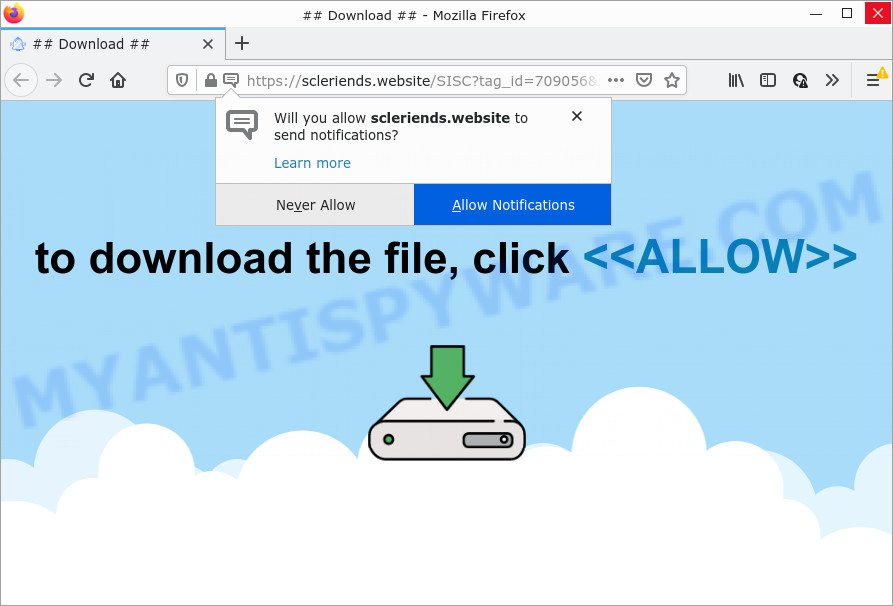
The Scleriends.website website displays the message ‘Click Allow to’ (watch a video, connect to the Internet, access the content of the webpage, enable Flash Player, download a file), asking the user to subscribe to notifications. Once you click ALLOW, then your browser will be configured to show pop-up advertisements in the lower right hand corner of your desktop.

Threat Summary
| Name | Scleriends.website pop up |
| Type | browser notification spam, spam push notifications, pop-up virus |
| Distribution | malicious popup advertisements, social engineering attack, adware, potentially unwanted software |
| Symptoms |
|
| Removal | Scleriends.website removal guide |
Where the Scleriends.website pop ups comes from
Cyber threat analysts have determined that users are re-directed to Scleriends.website by adware software or from shady ads. By definition, adware software is a piece of applications that displays advertisements on a PC. However, people basically use the word ‘adware’ to describe a part of malicious software which presents undesired advertisements to the user. Most commonly, this kind of adware software do not have any uninstall procedures and can use technologies that are similar to those used by trojans to penetrate the personal computer.
Adware usually spreads along with free programs. So, when you installing free software, carefully read the disclaimers, select the Custom or Advanced installation type to watch for additional programs that are being installed, because certain of the software are PUPs and adware.
Remove Scleriends.website notifications from web-browsers
If you’ve clicked the “Allow” button in the Scleriends.website pop-up and gave a notification permission, you should delete this notification permission first from your web-browser settings. To delete the Scleriends.website permission to send push notifications to your computer, perform the steps below. These steps are for Microsoft Windows, Apple Mac and Android.
Google Chrome:
- Just copy and paste the following text into the address bar of Google Chrome.
- chrome://settings/content/notifications
- Press Enter.
- Delete the Scleriends.website site and other rogue notifications by clicking three vertical dots button next to each and selecting ‘Remove’.

Android:
- Open Chrome.
- Tap on the Menu button (three dots) on the right upper corner of the Chrome window.
- In the menu tap ‘Settings’, scroll down to ‘Advanced’.
- In the ‘Site Settings’, tap on ‘Notifications’, locate the Scleriends.website URL and tap on it.
- Tap the ‘Clean & Reset’ button and confirm.

Mozilla Firefox:
- Click the Menu button (three bars) on the top-right corner.
- Go to ‘Options’, and Select ‘Privacy & Security’ on the left side of the window.
- Scroll down to ‘Permissions’ section and click ‘Settings…’ button next to ‘Notifications’.
- In the opened window, locate Scleriends.website URL, other suspicious sites, click the drop-down menu and select ‘Block’.
- Click ‘Save Changes’ button.

Edge:
- Click the More button (it looks like three dots) in the right upper corner of the window.
- Click ‘Settings’. Click ‘Advanced’ on the left side of the window.
- In the ‘Website permissions’ section click ‘Manage permissions’.
- Disable the on switch for the Scleriends.website URL.

Internet Explorer:
- Click the Gear button on the right upper corner of the Internet Explorer.
- In the drop-down menu select ‘Internet Options’.
- Select the ‘Privacy’ tab and click ‘Settings below ‘Pop-up Blocker’ section.
- Select the Scleriends.website and other questionable sites below and delete them one by one by clicking the ‘Remove’ button.

Safari:
- Click ‘Safari’ button on the top left hand corner of the screen and select ‘Preferences’.
- Open ‘Websites’ tab, then in the left menu click on ‘Notifications’.
- Find the Scleriends.website and select it, click the ‘Deny’ button.
How to remove Scleriends.website popup advertisements from Chrome, Firefox, IE, Edge
Not all unwanted software such as adware that causes Scleriends.website pop-up ads in your web-browser are easily uninstallable. You might see pop-ups, deals, text links, in-text ads, banners and other type of advertisements in the Edge, Google Chrome, Firefox and Microsoft Internet Explorer and might not be able to figure out the program responsible for this activity. The reason for this is that many undesired software neither appear in Windows Control Panel. Therefore in order to fully remove Scleriends.website ads, you need to perform the following steps. Read this manual carefully, bookmark it or open this page on your smartphone, because you may need to close your web browser or restart your PC system.
To remove Scleriends.website pop ups, complete the following steps:
- Remove Scleriends.website notifications from web-browsers
- How to get rid of Scleriends.website pop-up ads without any software
- Automatic Removal of Scleriends.website ads
- Stop Scleriends.website popups
How to get rid of Scleriends.website pop-up ads without any software
The step-by-step guidance created by our team will help you manually delete Scleriends.website advertisements from your browser. If you have little experience in using computers, we advise that you use the free utilities listed below.
Uninstall unwanted or recently installed software
First method for manual adware software removal is to go into the Windows “Control Panel”, then “Uninstall a program” console. Take a look at the list of programs on your personal computer and see if there are any questionable and unknown applications. If you see any, you need to remove them. Of course, before doing so, you can do an Internet search to find details on the program. If it is a potentially unwanted application, adware software or malware, you will likely find information that says so.
Windows 8, 8.1, 10
First, click Windows button

When the ‘Control Panel’ opens, click the ‘Uninstall a program’ link under Programs category as shown on the screen below.

You will see the ‘Uninstall a program’ panel as displayed in the figure below.

Very carefully look around the entire list of programs installed on your personal computer. Most likely, one of them is the adware software that causes Scleriends.website popups in your internet browser. If you’ve many programs installed, you can help simplify the search of malicious apps by sort the list by date of installation. Once you’ve found a dubious, unwanted or unused application, right click to it, after that click ‘Uninstall’.
Windows XP, Vista, 7
First, click ‘Start’ button and select ‘Control Panel’ at right panel like below.

When the Windows ‘Control Panel’ opens, you need to click ‘Uninstall a program’ under ‘Programs’ as displayed in the following example.

You will see a list of software installed on your computer. We recommend to sort the list by date of installation to quickly find the apps that were installed last. Most likely, it’s the adware software related to the Scleriends.website ads. If you are in doubt, you can always check the program by doing a search for her name in Google, Yahoo or Bing. When the program which you need to remove is found, simply click on its name, and then press ‘Uninstall’ as on the image below.

Remove Scleriends.website pop-up ads from Chrome
This step will show you how to reset Google Chrome browser settings to default state. This can delete Scleriends.website advertisements and fix some surfing problems, especially after adware infection. However, your saved bookmarks and passwords will not be lost. This will not affect your history, passwords, bookmarks, and other saved data.
First launch the Google Chrome. Next, click the button in the form of three horizontal dots (![]() ).
).
It will display the Chrome menu. Choose More Tools, then click Extensions. Carefully browse through the list of installed addons. If the list has the extension signed with “Installed by enterprise policy” or “Installed by your administrator”, then complete the following tutorial: Remove Chrome extensions installed by enterprise policy.
Open the Chrome menu once again. Further, press the option called “Settings”.

The internet browser will open the settings screen. Another solution to display the Google Chrome’s settings – type chrome://settings in the browser adress bar and press Enter
Scroll down to the bottom of the page and click the “Advanced” link. Now scroll down until the “Reset” section is visible, as shown in the following example and click the “Reset settings to their original defaults” button.

The Google Chrome will display the confirmation dialog box like below.

You need to confirm your action, click the “Reset” button. The web browser will run the process of cleaning. After it’s complete, the web browser’s settings including newtab, start page and search provider back to the values which have been when the Chrome was first installed on your PC.
Delete Scleriends.website advertisements from Firefox
If the Firefox settings such as newtab page, homepage and search engine have been changed by the adware software, then resetting it to the default state can help. Keep in mind that resetting your web-browser will not remove your history, bookmarks, passwords, and other saved data.
First, start the Firefox and press ![]() button. It will display the drop-down menu on the right-part of the internet browser. Further, press the Help button (
button. It will display the drop-down menu on the right-part of the internet browser. Further, press the Help button (![]() ) as shown below.
) as shown below.

In the Help menu, select the “Troubleshooting Information” option. Another way to open the “Troubleshooting Information” screen – type “about:support” in the internet browser adress bar and press Enter. It will open the “Troubleshooting Information” page as displayed in the following example. In the upper-right corner of this screen, click the “Refresh Firefox” button.

It will show the confirmation dialog box. Further, click the “Refresh Firefox” button. The Mozilla Firefox will start a process to fix your problems that caused by the Scleriends.website adware software. After, it is done, press the “Finish” button.
Get rid of Scleriends.website advertisements from Microsoft Internet Explorer
In order to restore all web-browser newtab page, startpage and search provider by default you need to reset the Internet Explorer to the state, which was when the Microsoft Windows was installed on your device.
First, start the Microsoft Internet Explorer, press ![]() ) button. Next, press “Internet Options” as on the image below.
) button. Next, press “Internet Options” as on the image below.

In the “Internet Options” screen select the Advanced tab. Next, click Reset button. The Internet Explorer will display the Reset Internet Explorer settings dialog box. Select the “Delete personal settings” check box and press Reset button.

You will now need to reboot your device for the changes to take effect. It will delete adware software that causes popups, disable malicious and ad-supported internet browser’s extensions and restore the Microsoft Internet Explorer’s settings such as home page, newtab page and search provider to default state.
Automatic Removal of Scleriends.website ads
Manual removal steps may not be for everyone. Each Scleriends.website removal step above, such as uninstalling dubious programs, restoring affected shortcuts, deleting the adware software from system settings, must be performed very carefully. If you are have doubts about the steps above, then we suggest that you follow the automatic Scleriends.website removal guide listed below.
How to delete Scleriends.website pop up ads with Zemana
Zemana is one of the best in its class, it can search for and remove lots of of different security threats, including adware software, browser hijackers, spyware and trojans that masqueraded as legitimate system applications. Also Zemana AntiMalware (ZAM) includes another utility called FRST – is a helpful program for manual removal of files and parts of the Windows registry created by malware.
Zemana can be downloaded from the following link. Save it directly to your MS Windows Desktop.
164810 downloads
Author: Zemana Ltd
Category: Security tools
Update: July 16, 2019
Once the download is done, close all apps and windows on your PC. Open a directory in which you saved it. Double-click on the icon that’s named Zemana.AntiMalware.Setup as shown below.
![]()
When the setup starts, you will see the “Setup wizard” which will allow you set up Zemana on your device.

Once install is finished, you will see window as displayed in the figure below.

Now press the “Scan” button to search for adware software that causes Scleriends.website pop-up ads. A system scan can take anywhere from 5 to 30 minutes, depending on your computer. During the scan Zemana Free will find threats exist on your computer.

Once the scanning is done, you can check all items found on your personal computer. Next, you need to press “Next” button.

The Zemana AntiMalware (ZAM) will begin to get rid of adware software that causes Scleriends.website pop-ups.
Use HitmanPro to delete Scleriends.website pop ups
HitmanPro is a free removal utility. It removes PUPs, adware, browser hijackers and undesired internet browser extensions. It’ll identify and remove adware that causes pop ups. HitmanPro uses very small device resources and is a portable program. Moreover, HitmanPro does add another layer of malware protection.

- Hitman Pro can be downloaded from the following link. Save it directly to your MS Windows Desktop.
- Once the download is finished, run the Hitman Pro, double-click the HitmanPro.exe file.
- If the “User Account Control” prompts, click Yes to continue.
- In the Hitman Pro window, click the “Next” to look for adware related to the Scleriends.website pop-ups. This process may take some time, so please be patient. While the tool is scanning, you can see number of objects and files has already scanned.
- Once the scan is done, the results are displayed in the scan report. Make sure all threats have ‘checkmark’ and press “Next”. Now, click the “Activate free license” button to start the free 30 days trial to get rid of all malicious software found.
How to delete Scleriends.website with MalwareBytes Free
We suggest using the MalwareBytes Anti-Malware (MBAM). You can download and install MalwareBytes Anti-Malware (MBAM) to find adware and thereby delete Scleriends.website pop ups from your web browsers. When installed and updated, this free malware remover automatically detects and removes all threats present on the PC system.

Visit the page linked below to download MalwareBytes Free. Save it to your Desktop.
327067 downloads
Author: Malwarebytes
Category: Security tools
Update: April 15, 2020
Once the downloading process is finished, run it and follow the prompts. Once installed, the MalwareBytes Anti-Malware will try to update itself and when this task is done, press the “Scan” button for checking your computer for the adware related to the Scleriends.website ads. This procedure can take some time, so please be patient. Next, you need to click “Quarantine” button.
The MalwareBytes is a free program that you can use to delete all detected folders, files, services, registry entries and so on. To learn more about this malicious software removal utility, we advise you to read and follow the few simple steps or the video guide below.
Stop Scleriends.website popups
It is important to run ad-blocker apps such as AdGuard to protect your PC system from harmful web-pages. Most security experts says that it’s okay to stop ads. You should do so just to stay safe! And, of course, the AdGuard can to stop Scleriends.website and other unwanted webpages.
AdGuard can be downloaded from the following link. Save it directly to your Microsoft Windows Desktop.
26841 downloads
Version: 6.4
Author: © Adguard
Category: Security tools
Update: November 15, 2018
When downloading is complete, run the downloaded file. You will see the “Setup Wizard” screen as displayed on the image below.

Follow the prompts. After the install is done, you will see a window as shown on the screen below.

You can press “Skip” to close the installation application and use the default settings, or press “Get Started” button to see an quick tutorial which will assist you get to know AdGuard better.
In most cases, the default settings are enough and you do not need to change anything. Each time, when you start your personal computer, AdGuard will launch automatically and stop undesired advertisements, block Scleriends.website, as well as other malicious or misleading web-pages. For an overview of all the features of the program, or to change its settings you can simply double-click on the AdGuard icon, which can be found on your desktop.
To sum up
Now your PC system should be free of the adware responsible for Scleriends.website pop ups. We suggest that you keep Zemana (to periodically scan your computer for new adwares and other malicious software) and AdGuard (to help you block unwanted advertisements and malicious web sites). Moreover, to prevent any adware software, please stay clear of unknown and third party programs, make sure that your antivirus program, turn on the option to look for PUPs.
If you need more help with Scleriends.website pop-up ads related issues, go to here.


















