What is GameSearchly?
The IT security professionals have determined that GameSearchly is a potentially unwanted program (PUP) from the category of Browser hijackers. Typically, browser hijackers make changes to the default homepage and search engine of user web-browsers, making it difficult to change them back. Browser hijackers may also include unwanted pop ups and ads to show up in the hijacked browsers. Browser hijackers are usually installed with freeware or shareware download off from third-party web pages; they can also be found inside legitimate web-pages and applications.
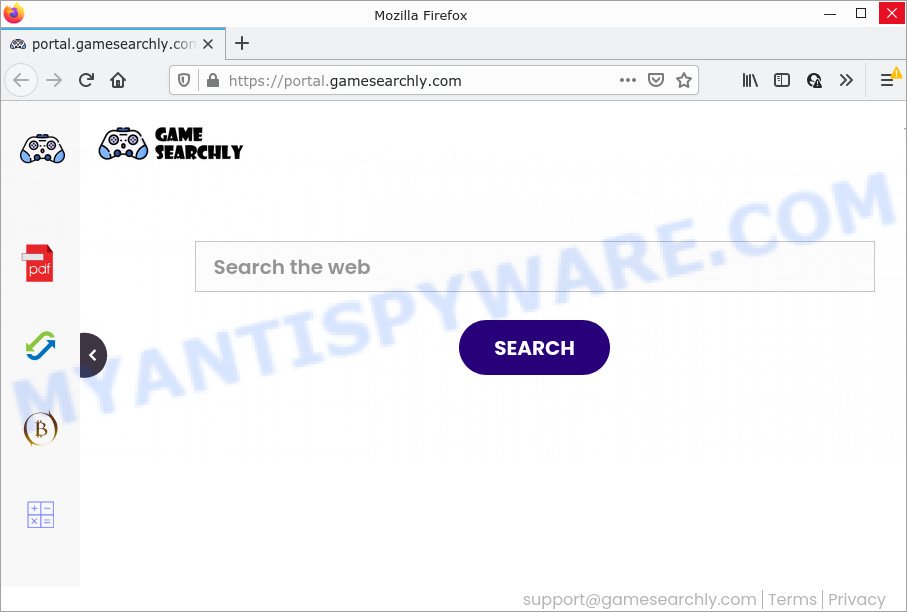
The GameSearchly browser hijacker will change your browser’s search engine so that all searches are sent through feed.gamesearchly.com that redirects to Bing, Yahoo or Google Custom Search engine that displays the search results for your query. The devs behind this hijacker are using legitimate search engine as they can generate revenue from the ads that are shown in the search results.
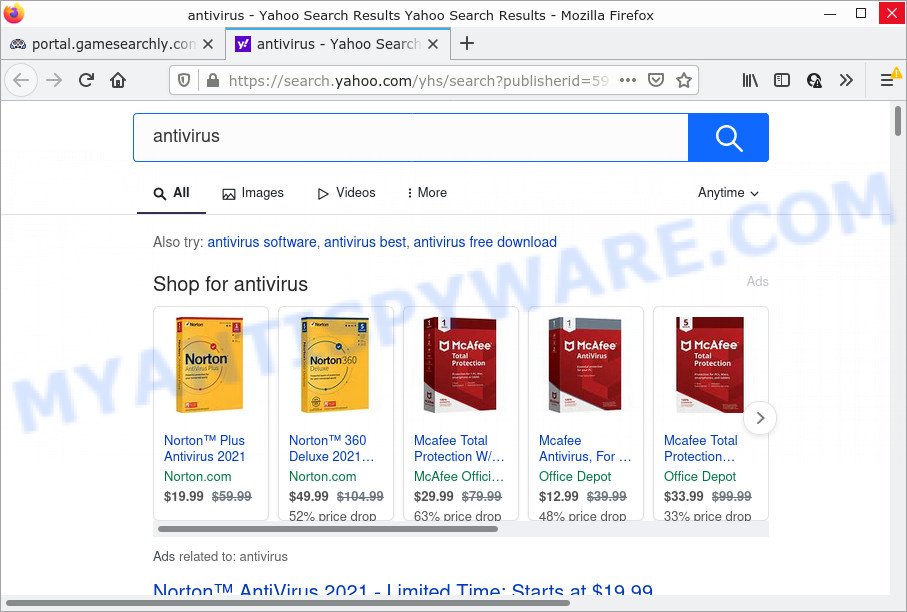
And finally, the GameSearchly browser hijacker can be used to gather a wide variety of confidential data like what web-sites you are opening, what you’re looking for the Internet and so on. This information, in the future, can be transferred to third parties.
How can a browser hijacker get on your PC system
Browser hijackers and PUPs are usually distributed as part of other software and are often installed without notifying the owner of the personal computer. This happens especially when you are installing a freeware. The application setup file tricks you into accepting the setup of third party software, that you do not really want. Moreover, some paid apps can also install additional applications that you do not want! Therefore, always download freeware and paid applications from reputable download web pages. Use ONLY custom or manual install type and never blindly click Next button.
Threat Summary
| Name | GameSearchly |
| Type | redirect virus, search provider hijacker, home page hijacker, browser hijacker, PUP |
| Associated domains | feed.gamesearchly.com, portal.gamesearchly.com, get.gamesearchly.com, install.gamesearchly.com |
| Affected Browser Settings | new tab page URL, search provider, start page |
| Distribution | free software install packages, misleading pop up ads, fake software updaters |
| Symptoms | Advertising popups won’t go away. Your web-browser is re-directed to websites you did not want. Unexpected application installed without your say-so. New browser toolbars suddenly installed on your web-browser. Your web browser startpage or search provider keeps changing or is not set to Google anymor. |
| Removal | GameSearchly removal guide |
How to remove GameSearchly from Chrome, Firefox, IE, Edge
There are several steps to removing GameSearchly browser hijacker, because it installs itself so deeply into Microsoft Windows. You need to remove all suspicious and unknown software, then get rid of malicious extensions from the Chrome, IE, Firefox and Edge and other internet browsers you have installed. Finally, you need to reset your web-browser settings to delete any changes GameSearchly hijacker has made, and then scan your device with Zemana, MalwareBytes AntiMalware (MBAM) or HitmanPro to ensure the hijacker is fully removed. It will take a while.
To remove GameSearchly, perform the following steps:
- How to manually remove GameSearchly
- Automatic Removal of GameSearchly
- How to stop GameSearchly redirect
How to manually remove GameSearchly
Manually uninstalling the GameSearchly hijacker is also possible, although this approach takes time and technical prowess. You can sometimes locate browser hijacker in your computer’s list of installed applications and uninstall it as you would any other unwanted program.
Remove PUPs through the Windows Control Panel
Check out the MS Windows Control Panel (Programs and Features section) to see all installed applications. We recommend to click on the “Date Installed” in order to sort the list of programs by the date you installed them. If you see any unknown and dubious applications, they are the ones you need to uninstall.
Windows 8, 8.1, 10
First, click Windows button

After the ‘Control Panel’ opens, click the ‘Uninstall a program’ link under Programs category as displayed in the figure below.

You will see the ‘Uninstall a program’ panel like below.

Very carefully look around the entire list of programs installed on your device. Most likely, one of them is the GameSearchly hijacker. If you’ve many apps installed, you can help simplify the search of harmful apps by sort the list by date of installation. Once you have found a suspicious, unwanted or unused application, right click to it, after that click ‘Uninstall’.
Windows XP, Vista, 7
First, click ‘Start’ button and select ‘Control Panel’ at right panel as on the image below.

After the Windows ‘Control Panel’ opens, you need to click ‘Uninstall a program’ under ‘Programs’ like below.

You will see a list of apps installed on your personal computer. We recommend to sort the list by date of installation to quickly find the programs that were installed last. Most probably, it is the GameSearchly browser hijacker. If you are in doubt, you can always check the application by doing a search for her name in Google, Yahoo or Bing. When the program which you need to remove is found, simply press on its name, and then click ‘Uninstall’ as displayed in the figure below.

Remove GameSearchly browser hijacker from web-browsers
If you have ‘GameSearchly browser hijacker’ removal problem, then remove unwanted addons can help you. In the steps below we will show you the method to get rid of malicious plugins without reinstall. This will also help to get rid of GameSearchly hijacker from your browser.
You can also try to delete GameSearchly hijacker by reset Chrome settings. |
If you are still experiencing problems with GameSearchly hijacker removal, you need to reset Mozilla Firefox browser. |
Another way to delete GameSearchly browser hijacker from Internet Explorer is reset IE settings. |
|
Automatic Removal of GameSearchly
If you are unsure how to get rid of GameSearchly hijacker easily, consider using automatic hijacker removal programs that listed below. It will identify the GameSearchly browser hijacker and remove it from your PC for free.
Run Zemana Anti Malware (ZAM) to get rid of GameSearchly hijacker
If you need a free utility that can easily locate and get rid of GameSearchly browser hijacker, then use Zemana. This is a very handy application, which is primarily created to quickly search for and remove adware software and malicious software hijacking web-browsers and changing their settings.

- Download Zemana Free on your computer from the following link.
Zemana AntiMalware
164754 downloads
Author: Zemana Ltd
Category: Security tools
Update: July 16, 2019
- Once the download is finished, close all apps and windows on your PC. Open a folder in which you saved it. Double-click on the icon that’s named Zemana.AntiMalware.Setup.
- Further, press Next button and follow the prompts.
- Once installation is finished, click the “Scan” button to locate GameSearchly browser hijacker. This task may take quite a while, so please be patient. During the scan Zemana Anti-Malware (ZAM) will find threats present on your device.
- As the scanning ends, you will be displayed the list of all detected threats on your device. In order to remove all threats, simply click “Next”. When the clean up is complete, you can be prompted to reboot your computer.
Use Hitman Pro to remove GameSearchly from the computer
The HitmanPro utility is free and easy to use. It may scan and remove GameSearchly hijacker, malicious software, potentially unwanted software and adware from device (Windows 10, 8, 7, XP) and thereby revert back web browsers default settings (start page, new tab and search engine). HitmanPro is powerful enough to locate and remove malicious registry entries and files that are hidden on the computer.
Visit the following page to download the latest version of HitmanPro for Windows. Save it directly to your MS Windows Desktop.
Once the downloading process is finished, open the file location and double-click the HitmanPro icon. It will launch the HitmanPro tool. If the User Account Control prompt will ask you want to launch the program, click Yes button to continue.

Next, click “Next” for scanning your personal computer for the GameSearchly browser hijacker. This process can take some time, so please be patient. While the Hitman Pro tool is scanning, you may see number of objects it has identified as being affected by malicious software.

Once the checking is finished, HitmanPro will show a list of found threats as displayed on the screen below.

Once you’ve selected what you wish to delete from your device press “Next” button. It will show a prompt, click the “Activate free license” button. The Hitman Pro will remove GameSearchly hijacker and move the selected items to the Quarantine. When finished, the tool may ask you to reboot your computer.
How to delete GameSearchly with MalwareBytes Free
Manual GameSearchly browser hijacker removal requires some computer skills. Some files and registry entries that created by the browser hijacker may be not completely removed. We advise that use the MalwareBytes Free that are fully free your computer of browser hijacker. Moreover, this free program will help you to remove malicious software, PUPs, adware and toolbars that your device can be infected too.
Installing the MalwareBytes Anti Malware is simple. First you will need to download MalwareBytes Anti Malware from the link below. Save it on your MS Windows desktop.
327022 downloads
Author: Malwarebytes
Category: Security tools
Update: April 15, 2020
After the download is done, close all software and windows on your computer. Open a directory in which you saved it. Double-click on the icon that’s named MBSetup as displayed on the screen below.
![]()
When the install starts, you will see the Setup wizard that will help you set up Malwarebytes on your computer.

Once install is done, you’ll see window as on the image below.

Now click the “Scan” button to search for GameSearchly hijacker. This task can take quite a while, so please be patient. While the tool is checking, you can see how many objects and files has already scanned.

Once MalwareBytes Anti-Malware completes the scan, you will be displayed the list of all detected threats on your computer. You may delete items (move to Quarantine) by simply click “Quarantine” button.

The Malwarebytes will now delete GameSearchly browser hijacker and move the selected threats to the program’s quarantine. After finished, you may be prompted to reboot your PC system.

The following video explains step-by-step guide on how to remove browser hijacker, adware and other malware with MalwareBytes AntiMalware (MBAM).
How to stop GameSearchly redirect
We recommend to install an ad-blocking application which can stop GameSearchly and other intrusive web sites. The ad-blocker tool such as AdGuard is a program which basically removes advertising from the Net and blocks access to malicious websites. Moreover, security experts says that using ad-blocker programs is necessary to stay safe when surfing the Internet.
AdGuard can be downloaded from the following link. Save it on your Microsoft Windows desktop or in any other place.
26831 downloads
Version: 6.4
Author: © Adguard
Category: Security tools
Update: November 15, 2018
After downloading it, start the downloaded file. You will see the “Setup Wizard” screen as on the image below.

Follow the prompts. After the installation is complete, you will see a window as displayed in the figure below.

You can click “Skip” to close the setup program and use the default settings, or click “Get Started” button to see an quick tutorial which will allow you get to know AdGuard better.
In most cases, the default settings are enough and you do not need to change anything. Each time, when you start your device, AdGuard will start automatically and stop unwanted ads, block GameSearchly, as well as other harmful or misleading websites. For an overview of all the features of the program, or to change its settings you can simply double-click on the AdGuard icon, that can be found on your desktop.
Finish words
Once you have finished the step-by-step instructions outlined above, your personal computer should be clean from this browser hijacker and other malware. The Mozilla Firefox, Microsoft Internet Explorer, MS Edge and Chrome will no longer open the GameSearchly website on startup. Unfortunately, if the steps does not help you, then you have caught a new hijacker, and then the best way – ask for help.
Please create a new question by using the “Ask Question” button in the Questions and Answers. Try to give us some details about your problems, so we can try to help you more accurately. Wait for one of our trained “Security Team” or Site Administrator to provide you with knowledgeable assistance tailored to your problem with the GameSearchly hijacker.



















