What is StreamSearching?
The experienced security specialists have determined that StreamSearching is a potentially unwanted program (PUP) belonging to the category of Browser hijackers. Browser hijacker is a kind of software that is created to change the web browser settings without the knowledge or permission of the computer user, and it usually redirects the affected system’s browser to certain advertisement-related web sites. A browser hijacker generates multiple pop-up ads, modifies the default web-browser search provider or startpage, installs multiple toolbars on the web browser, initiates numerous pop ups and redirects user web searches to its own website. If your PC system has been hijacked by a browser hijacker you may need to follow manual steps or use a malware removal tool to revert changes made to your browsers.
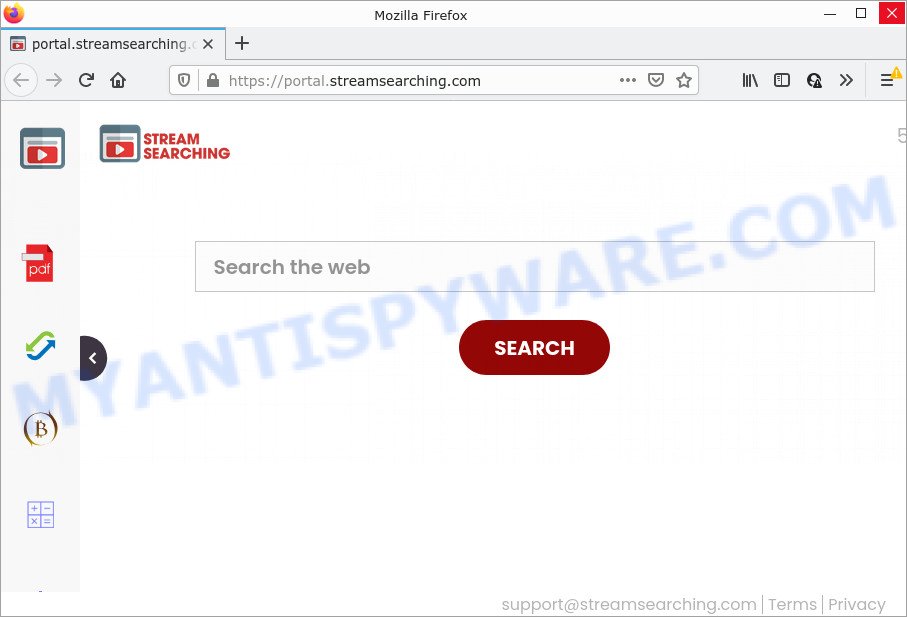
Typically, browser hijackers and potentially unwanted programs promote specially created web sites by setting their address as the homepage or search engine of the affected internet browser. In this case, the StreamSearching browser hijacker changes the browser settings to streamsearching.com. That is, in other words, this browser hijacker is created for the sole purpose of forcing the user to visit the streamsearching.com address when the user opens the start page or uses the search provider. Therefore, the only way to remove a browser redirect to this unwanted website is to completely get rid of the browser hijacker associated with it. The reason for this is that PUPs and browser hijackers often block the ability to change browser settings, thus preventing the user from restoring the homepage and search provider. For example, in this case, to delete streamsearching.com from the address of the startpage and search engine, the user needs to uninstall the StreamSearching browser hijacker.

Unwanted search ads
As well as unwanted internet browser redirects to streamsearching.com, StreamSearching can gather your Internet surfing activity by recording IP addresses, Internet Service Provider (ISP), URLs visited, cookie information, web-pages visited and web-browser version and type. Such kind of behavior can lead to serious security problems or privacy info theft. This is another reason why the browser hijacker should be uninstalled sooner.
If you realized any of the symptoms mentioned above, we recommend you to perform instructions below to get rid of browser hijacker and remove StreamSearching from your web-browser.
How can a browser hijacker get on your PC system
Browser hijackers and PUPs usually comes on a computer with other freeware. In most cases, this unwanted programs comes without the user’s knowledge. Therefore, many users aren’t even aware that their device has been hijacked by PUPs. Please follow the easy rules in order to protect your device from any unwanted applications: do not install any suspicious software, read the user agreement and select only the Custom, Manual or Advanced installation type, do not rush to click the Next button. Also, always try to find a review of the application on the Web. Be careful and attentive!
Threat Summary
| Name | StreamSearching |
| Type | homepage hijacker, search engine hijacker, browser hijacker, redirect virus, PUP |
| Associated domains | feed.streamsearching.com, get.streamsearching.com, install.streamsearching.com, portal.streamsearching.com |
| Affected Browser Settings | home page, search provider, new tab page URL |
| Distribution | fake updaters, free applications install packages, misleading pop up ads |
| Symptoms | Advertising links appear in places they shouldn’t be. Your web-browser is re-directed to web-pages you did not want. New entries appear in your Programs folder. Unwanted internet browser toolbar(s) Your browser homepage has modified and you are unable to change it back. |
| Removal | StreamSearching removal guide |
How to remove StreamSearching from Google Chrome, Firefox, IE, Edge
The answer is right here on this web-page. We have put together simplicity and efficiency. It will allow you easily delete browser hijacker from your computer or internet browser. Moreover, you can select manual or automatic removal solution. If you are familiar with the personal computer then use manual removal, otherwise use free malware removal tools that are designed specifically to delete browser hijacker like StreamSearching. Of course, you can combine both methods. Certain of the steps below will require you to exit this website. So, please read the few simple steps carefully, after that bookmark it or open it on your smartphone for later reference.
To remove StreamSearching, complete the following steps:
- How to manually remove StreamSearching
- Automatic Removal of StreamSearching
- How to stop StreamSearching redirect
How to manually remove StreamSearching
StreamSearching is a browser hijacker that can change your web-browser search engine, newtab and startpage and redirect you to the web-pages which may contain lots of advertisements. Not every antivirus program can detect and remove StreamSearching easily from your PC. Follow the tutorial below and you can delete hijacker by yourself.
Delete unwanted or recently installed applications
The main cause of homepage or search engine hijacking could be potentially unwanted applications, adware software or other undesired programs that you may have accidentally added on the PC system. You need to find and delete all questionable programs.
- If you are using Windows 8, 8.1 or 10 then click Windows button, next click Search. Type “Control panel”and press Enter.
- If you are using Windows XP, Vista, 7, then click “Start” button and click “Control Panel”.
- It will show the Windows Control Panel.
- Further, click “Uninstall a program” under Programs category.
- It will show a list of all programs installed on the device.
- Scroll through the all list, and delete dubious and unknown applications. To quickly find the latest installed software, we recommend sort applications by date.
See more details in the video guide below.
Remove StreamSearching from Chrome
Reset Chrome settings to get rid of StreamSearching. If you are still experiencing issues with StreamSearching, you need to reset Google Chrome browser to its original state. This step needs to be performed only if hijacker has not been removed by the previous steps.

- First start the Chrome and click Menu button (small button in the form of three dots).
- It will open the Chrome main menu. Choose More Tools, then click Extensions.
- You will see the list of installed extensions. If the list has the extension labeled with “Installed by enterprise policy” or “Installed by your administrator”, then complete the following instructions: Remove Chrome extensions installed by enterprise policy.
- Now open the Chrome menu once again, click the “Settings” menu.
- You will see the Google Chrome’s settings page. Scroll down and click “Advanced” link.
- Scroll down again and click the “Reset” button.
- The Chrome will open the reset profile settings page as on the image above.
- Next click the “Reset” button.
- Once this process is done, your web-browser’s default search engine, home page and newtab will be restored to their original defaults.
- To learn more, read the post How to reset Chrome settings to default.
Remove StreamSearching from Mozilla Firefox by resetting web browser settings
If the Firefox web-browser program is hijacked, then resetting its settings can help. The Reset feature is available on all modern version of Mozilla Firefox. A reset can fix many issues by restoring Firefox settings like start page, search provider and new tab page to their original state. Your saved bookmarks, form auto-fill information and passwords won’t be cleared or changed.
Press the Menu button (looks like three horizontal lines), and click the blue Help icon located at the bottom of the drop down menu as displayed on the screen below.

A small menu will appear, press the “Troubleshooting Information”. On this page, click “Refresh Firefox” button as on the image below.

Follow the onscreen procedure to return your Mozilla Firefox web browser settings to their default values.
Remove StreamSearching browser hijacker from Microsoft Internet Explorer
By resetting Internet Explorer internet browser you revert back your web-browser settings to its default state. This is good initial when troubleshooting problems that might have been caused by browser hijackers like StreamSearching.
First, run the IE, click ![]() ) button. Next, click “Internet Options” as displayed on the image below.
) button. Next, click “Internet Options” as displayed on the image below.

In the “Internet Options” screen select the Advanced tab. Next, press Reset button. The Microsoft Internet Explorer will open the Reset Internet Explorer settings dialog box. Select the “Delete personal settings” check box and click Reset button.

You will now need to restart your computer for the changes to take effect. It will remove StreamSearching hijacker, disable malicious and ad-supported web-browser’s extensions and restore the Internet Explorer’s settings such as default search engine, home page and new tab to default state.
Automatic Removal of StreamSearching
Run malicious software removal tools to get rid of StreamSearching automatically. The free applications tools specially developed for hijacker, adware software and other potentially unwanted apps removal. These tools can remove most of browser hijacker from MS Edge, Chrome, Firefox and Internet Explorer. Moreover, it can remove all components of StreamSearching from Windows registry and system drives.
Use Zemana Free to get rid of StreamSearching hijacker
Zemana highly recommended, because it can scan for security threats such hijacker and adware which most ‘classic’ antivirus apps fail to pick up on. Moreover, if you have any StreamSearching hijacker removal problems which cannot be fixed by this tool automatically, then Zemana Anti Malware (ZAM) provides 24X7 online assistance from the highly experienced support staff.
Now you can install and use Zemana Free to get rid of StreamSearching browser hijacker from your browser by following the steps below:
Visit the following page to download Zemana AntiMalware (ZAM) installer named Zemana.AntiMalware.Setup on your PC system. Save it to your Desktop.
164812 downloads
Author: Zemana Ltd
Category: Security tools
Update: July 16, 2019
Start the installation package after it has been downloaded successfully and then follow the prompts to install this tool on your computer.

During install you can change some settings, but we suggest you do not make any changes to default settings.
When install is done, this malicious software removal utility will automatically start and update itself. You will see its main window similar to the one below.

Now click the “Scan” button to scan for StreamSearching browser hijacker. A system scan may take anywhere from 5 to 30 minutes, depending on your computer. While the utility is checking, you may see how many objects and files has already scanned.

When that process is complete, Zemana Anti Malware will display you the results. You may delete items (move to Quarantine) by simply press “Next” button.

The Zemana Anti Malware (ZAM) will begin to delete StreamSearching browser hijacker. Once that process is complete, you can be prompted to reboot your computer to make the change take effect.
Use HitmanPro to remove StreamSearching from the personal computer
Hitman Pro is a malware removal tool that is designed to scan for and terminate hijackers, PUPs, adware and questionable processes from the affected computer. It is a portable program that can be run instantly from Flash Drive. HitmanPro have an advanced system monitoring tool which uses a whitelist database to stop suspicious tasks and applications.

- Please go to the following link to download Hitman Pro. Save it on your MS Windows desktop.
- When the downloading process is done, double click the Hitman Pro icon. Once this utility is started, click “Next” button to perform a system scan with this tool for the StreamSearching browser hijacker. A system scan can take anywhere from 5 to 30 minutes, depending on your personal computer. During the scan HitmanPro will detect threats present on your PC system.
- After Hitman Pro has completed scanning, you will be shown the list of all found threats on your PC system. Once you’ve selected what you wish to delete from your personal computer click “Next” button. Now click the “Activate free license” button to start the free 30 days trial to remove all malware found.
Remove StreamSearching hijacker with MalwareBytes
Remove StreamSearching hijacker manually is difficult and often the hijacker is not fully removed. Therefore, we recommend you to run the MalwareBytes that are fully clean your personal computer. Moreover, this free program will help you to get rid of malware, PUPs, toolbars and adware software that your PC can be infected too.

- Visit the page linked below to download MalwareBytes. Save it on your MS Windows desktop or in any other place.
Malwarebytes Anti-malware
327069 downloads
Author: Malwarebytes
Category: Security tools
Update: April 15, 2020
- Once downloading is finished, close all programs and windows on your personal computer. Open a file location. Double-click on the icon that’s named MBsetup.
- Choose “Personal computer” option and press Install button. Follow the prompts.
- Once installation is finished, click the “Scan” button to perform a system scan for the StreamSearching hijacker. A system scan can take anywhere from 5 to 30 minutes, depending on your computer.
- After finished, MalwareBytes will open a scan report. Review the report and then click “Quarantine”. When the task is complete, you can be prompted to reboot your device.
The following video offers a few simple steps on how to delete hijackers, adware and other malicious software with MalwareBytes AntiMalware.
How to stop StreamSearching redirect
The AdGuard is a very good adblocker program for the Chrome, Edge, IE and Mozilla Firefox, with active user support. It does a great job by removing certain types of intrusive ads, popunders, pop-ups, annoying new tab pages, and even full page ads and web site overlay layers. Of course, the AdGuard can block the StreamSearching redirects automatically or by using a custom filter rule.
Click the following link to download the latest version of AdGuard for MS Windows. Save it to your Desktop so that you can access the file easily.
26841 downloads
Version: 6.4
Author: © Adguard
Category: Security tools
Update: November 15, 2018
When downloading is done, double-click the downloaded file to launch it. The “Setup Wizard” window will show up on the computer screen like below.

Follow the prompts. AdGuard will then be installed and an icon will be placed on your desktop. A window will show up asking you to confirm that you want to see a quick guide as displayed on the screen below.

Click “Skip” button to close the window and use the default settings, or press “Get Started” to see an quick guidance which will help you get to know AdGuard better.
Each time, when you start your PC, AdGuard will start automatically and stop unwanted advertisements, block StreamSearching redirects, as well as other harmful or misleading websites. For an overview of all the features of the application, or to change its settings you can simply double-click on the AdGuard icon, which is located on your desktop.
Finish words
Once you have finished the steps shown above, your personal computer should be clean from this hijacker and other malware. The Chrome, Firefox, Internet Explorer and MS Edge will no longer display the StreamSearching web page on startup. Unfortunately, if the steps does not help you, then you have caught a new hijacker, and then the best way – ask for help.
Please create a new question by using the “Ask Question” button in the Questions and Answers. Try to give us some details about your problems, so we can try to help you more accurately. Wait for one of our trained “Security Team” or Site Administrator to provide you with knowledgeable assistance tailored to your problem with the StreamSearching hijacker.


















