What is Scontaneous.website?
Scontaneous.website pop-ups are a social engineering attack which uses the browser notification feature to force users into accepting push notifications via the internet browser. Although push notifications cannot harm the users directly, scammers use them to display unwanted ads, promote fake downloads, and encourage the users to visit unsafe web-sites.
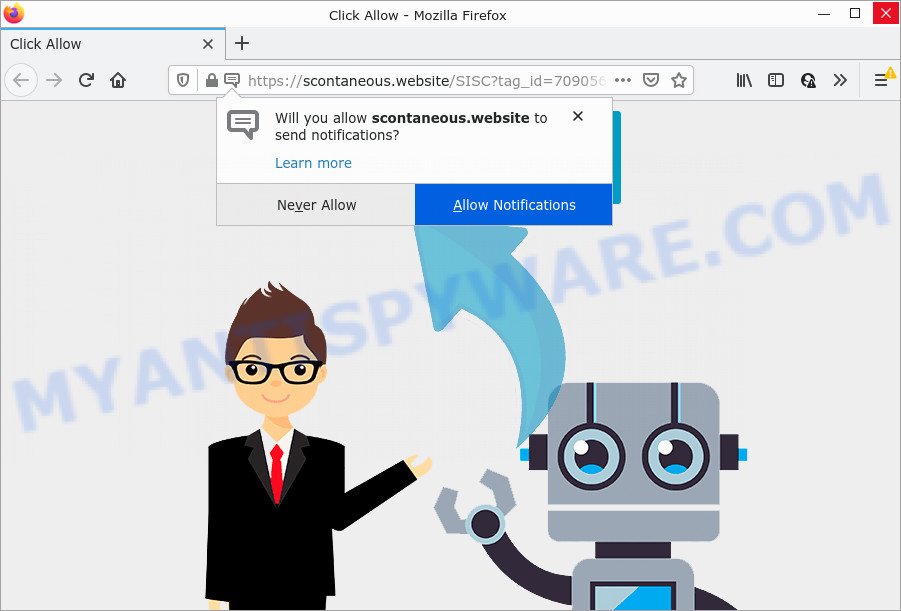
The Scontaneous.website web-site delivers a message stating that you should click ‘Allow’ button in order to download a file, watch a video, access the content of the web-page, connect to the Internet, enable Flash Player, and so on. If you click on ALLOW, this web site starts sending browser notifications on your desktop. You will see the popup advertisements even when you are not using the internet browser.

Threat Summary
| Name | Scontaneous.website popup |
| Type | spam push notifications, browser notification spam, pop-up virus |
| Distribution | social engineering attack, potentially unwanted software, malicious pop-up advertisements, adware software |
| Symptoms |
|
| Removal | Scontaneous.website removal guide |
How did you get infected with Scontaneous.website pop-ups
These Scontaneous.website popups are caused by suspicious advertisements on the web pages you visit or adware. Many computer users consider adware, PUPs, keyloggers, trojans as the same thing. They are all types of malicious software that each behave differently. The word ‘adware’ is a combination of two words ‘ad’ and ‘software’. Adware displays advertisements on an affected personal computer. Not very dangerous for computer users, but very profitable for the the software producers.
Adware gets onto PC by being attached to certain free software. So always read carefully the installation screens, disclaimers, ‘Terms of Use’ and ‘Software license’ appearing during the install procedure. Additionally pay attention for optional software that are being installed along with the main application. Ensure that you unchecked all of them! Also, use an ad-blocker program that will help to block misleading and illegitimate webpages.
Remove Scontaneous.website notifications from web-browsers
If you’ve clicked the “Allow” button in the Scontaneous.website pop-up and gave a notification permission, you should remove this notification permission first from your web browser settings. To delete the Scontaneous.website permission to send browser notifications to your PC system, use the steps below. These steps are for Windows, Mac OS and Android.
Google Chrome:
- Click the Menu button (three dots) on the right upper corner
- Select ‘Settings’, scroll down to the bottom and click ‘Advanced’.
- In the ‘Privacy and Security’ section, click on ‘Site settings’.
- Click on ‘Notifications’.
- Find the Scontaneous.website URL and remove it by clicking the three vertical dots on the right to the URL and select ‘Remove’.

Android:
- Open Google Chrome.
- Tap on the Menu button (three dots) on the top right hand corner.
- In the menu tap ‘Settings’, scroll down to ‘Advanced’.
- In the ‘Site Settings’, tap on ‘Notifications’, locate the Scontaneous.website URL and tap on it.
- Tap the ‘Clean & Reset’ button and confirm.

Mozilla Firefox:
- Click the Menu button (three bars) on the top right hand corner.
- In the drop-down menu select ‘Options’. In the left side select ‘Privacy & Security’.
- Scroll down to ‘Permissions’ section and click ‘Settings…’ button next to ‘Notifications’.
- Find Scontaneous.website site, other rogue notifications, click the drop-down menu and choose ‘Block’.
- Save changes.

Edge:
- In the right upper corner, click the Edge menu button (it looks like three dots).
- Scroll down, locate and click ‘Settings’. In the left side select ‘Advanced’.
- In the ‘Website permissions’ section click ‘Manage permissions’.
- Click the switch below the Scontaneous.website URL so that it turns off.

Internet Explorer:
- Click ‘Tools’ button in the top right hand corner.
- In the drop-down menu select ‘Internet Options’.
- Click on the ‘Privacy’ tab and select ‘Settings’ in the pop-up blockers section.
- Find the Scontaneous.website site and click the ‘Remove’ button to delete the domain.

Safari:
- On the top menu select ‘Safari’, then ‘Preferences’.
- Select the ‘Websites’ tab and then select ‘Notifications’ section on the left panel.
- Find the Scontaneous.website site and select it, click the ‘Deny’ button.
How to remove Scontaneous.website pop-ups (removal instructions)
We suggest opting for automatic Scontaneous.website pop-ups removal in order to remove all adware software related entries easily. This way requires scanning the personal computer with reputable anti malware, e.g. Zemana Anti Malware (ZAM), MalwareBytes or Hitman Pro. However, if you prefer manual removal steps, you can follow the tutorial below in this post. Some of the steps will require you to reboot your PC system or close this web-site. So, read this guide carefully, then bookmark this page or open it on your smartphone for later reference.
To remove Scontaneous.website pop ups, perform the following steps:
- Remove Scontaneous.website notifications from web-browsers
- How to manually get rid of Scontaneous.website
- Automatic Removal of Scontaneous.website ads
- Stop Scontaneous.website pop-ups
How to manually get rid of Scontaneous.website
The step-by-step instructions designed by our team will help you manually remove Scontaneous.website popup advertisements from the browser. If you have little experience in using computers, we advise that you use the free tools listed below.
Remove recently added adware
Some PUPs, browser hijacking applications and adware software may be removed by uninstalling the free applications they came with. If this way does not succeed, then looking them up in the list of installed software in Microsoft Windows Control Panel. Use the “Uninstall” command in order to delete them.
Press Windows button ![]() , then click Search
, then click Search ![]() . Type “Control panel”and press Enter. If you using Windows XP or Windows 7, then click “Start” and select “Control Panel”. It will show the Windows Control Panel like the one below.
. Type “Control panel”and press Enter. If you using Windows XP or Windows 7, then click “Start” and select “Control Panel”. It will show the Windows Control Panel like the one below.

Further, press “Uninstall a program” ![]()
It will show a list of all applications installed on your PC system. Scroll through the all list, and delete any suspicious and unknown apps.
Delete Scontaneous.website pop-ups from Microsoft Internet Explorer
In order to restore all web browser default search engine, new tab and homepage you need to reset the Internet Explorer to the state, that was when the Microsoft Windows was installed on your PC.
First, open the Internet Explorer, then click ‘gear’ icon ![]() . It will show the Tools drop-down menu on the right part of the browser, then click the “Internet Options” as on the image below.
. It will show the Tools drop-down menu on the right part of the browser, then click the “Internet Options” as on the image below.

In the “Internet Options” screen, select the “Advanced” tab, then press the “Reset” button. The Microsoft Internet Explorer will open the “Reset Internet Explorer settings” dialog box. Further, press the “Delete personal settings” check box to select it. Next, press the “Reset” button as displayed in the following example.

After the process is done, press “Close” button. Close the Internet Explorer and restart your computer for the changes to take effect. This step will help you to restore your web browser’s search provider, new tab page and startpage to default state.
Remove Scontaneous.website ads from Chrome
Reset Google Chrome will help you to remove Scontaneous.website advertisements from your web browser as well as to recover internet browser settings infected by adware. All unwanted, malicious and adware extensions will also be deleted from the web browser. However, your saved bookmarks and passwords will not be lost. This will not affect your history, passwords, bookmarks, and other saved data.

- First, run the Google Chrome and press the Menu icon (icon in the form of three dots).
- It will open the Chrome main menu. Select More Tools, then press Extensions.
- You will see the list of installed add-ons. If the list has the extension labeled with “Installed by enterprise policy” or “Installed by your administrator”, then complete the following tutorial: Remove Chrome extensions installed by enterprise policy.
- Now open the Chrome menu once again, press the “Settings” menu.
- Next, press “Advanced” link, which located at the bottom of the Settings page.
- On the bottom of the “Advanced settings” page, click the “Reset settings to their original defaults” button.
- The Chrome will display the reset settings dialog box as shown on the screen above.
- Confirm the web-browser’s reset by clicking on the “Reset” button.
- To learn more, read the blog post How to reset Google Chrome settings to default.
Delete Scontaneous.website pop-up advertisements from Mozilla Firefox
If the Firefox web-browser is redirected to Scontaneous.website and you want to recover the Mozilla Firefox settings back to their original settings, then you should follow the step-by-step tutorial below. When using the reset feature, your personal information such as passwords, bookmarks, browsing history and web form auto-fill data will be saved.
Run the Mozilla Firefox and press the menu button (it looks like three stacked lines) at the top right of the web browser screen. Next, press the question-mark icon at the bottom of the drop-down menu. It will show the slide-out menu.

Select the “Troubleshooting information”. If you’re unable to access the Help menu, then type “about:support” in your address bar and press Enter. It bring up the “Troubleshooting Information” page as shown below.

Click the “Refresh Firefox” button at the top right of the Troubleshooting Information page. Select “Refresh Firefox” in the confirmation dialog box. The Firefox will begin a task to fix your problems that caused by the Scontaneous.website adware. After, it is complete, press the “Finish” button.
Automatic Removal of Scontaneous.website ads
The easiest way to remove Scontaneous.website pop ups is to run an anti malware program capable of detecting adware. We suggest try Zemana AntiMalware or another free malicious software remover which listed below. It has excellent detection rate when it comes to adware, hijackers and other PUPs.
How to remove Scontaneous.website ads with Zemana Anti-Malware
If you need a free tool that can easily remove Scontaneous.website pop ups, then use Zemana Anti Malware (ZAM). This is a very handy application, which is primarily created to quickly detect and remove adware software and malicious software hijacking browsers and changing their settings.
- Zemana Free can be downloaded from the following link. Save it on your MS Windows desktop or in any other place.
Zemana AntiMalware
164814 downloads
Author: Zemana Ltd
Category: Security tools
Update: July 16, 2019
- Once you have downloaded the install file, make sure to double click on the Zemana.AntiMalware.Setup. This would start the Zemana AntiMalware installation on your PC.
- Select installation language and click ‘OK’ button.
- On the next screen ‘Setup Wizard’ simply press the ‘Next’ button and follow the prompts.

- Finally, once the setup is complete, Zemana will open automatically. Else, if does not then double-click on the Zemana icon on your desktop.
- Now that you have successfully install Zemana Free, let’s see How to use Zemana to delete Scontaneous.website advertisements from your computer.
- After you have opened the Zemana, you’ll see a window as shown in the following example, just click ‘Scan’ button to perform a system scan with this tool for the adware software.

- Now pay attention to the screen while Zemana scans your computer.

- After finished, Zemana Anti-Malware (ZAM) will display a list of all threats found by the scan. Once you’ve selected what you want to delete from your personal computer click ‘Next’ button.

- Zemana Anti-Malware may require a reboot PC in order to complete the Scontaneous.website advertisements removal procedure.
- If you want to completely delete adware from your device, then click ‘Quarantine’ icon, select all malware, adware software, potentially unwanted programs and other threats and click Delete.
- Reboot your PC to complete the adware removal process.
Use Hitman Pro to delete Scontaneous.website popup ads
HitmanPro is a free removal tool. It deletes PUPs, adware, browser hijackers and undesired browser addons. It will detect and remove adware related to the Scontaneous.website popups. HitmanPro uses very small personal computer resources and is a portable program. Moreover, HitmanPro does add another layer of malware protection.
Click the following link to download the latest version of Hitman Pro for Microsoft Windows. Save it directly to your Windows Desktop.
Download and run Hitman Pro on your PC. Once started, click “Next” button to search for adware software that causes multiple intrusive pop ups. A system scan may take anywhere from 5 to 30 minutes, depending on your PC system. .

After the scan is finished, Hitman Pro will display a list of all threats detected by the scan.

Review the report and then click Next button.
It will show a prompt, click the “Activate free license” button to begin the free 30 days trial to remove all malware found.
How to get rid of Scontaneous.website with MalwareBytes Free
You can remove Scontaneous.website popups automatically through the use of MalwareBytes AntiMalware. We advise this free malware removal tool because it can easily remove browser hijackers, adware, PUPs and toolbars with all their components such as files, folders and registry entries.
Visit the following page to download the latest version of MalwareBytes Anti Malware (MBAM) for Windows. Save it on your Windows desktop or in any other place.
327071 downloads
Author: Malwarebytes
Category: Security tools
Update: April 15, 2020
Once the downloading process is finished, close all applications and windows on your PC system. Double-click the setup file called MBSetup. If the “User Account Control” dialog box pops up as on the image below, click the “Yes” button.

It will open the Setup wizard which will help you install MalwareBytes on your computer. Follow the prompts and do not make any changes to default settings.

Once setup is done successfully, click “Get Started” button. MalwareBytes Anti-Malware will automatically start and you can see its main screen as shown in the following example.

Now click the “Scan” button to start scanning your device for the adware that causes Scontaneous.website pop up advertisements. Depending on your PC, the scan can take anywhere from a few minutes to close to an hour. While the MalwareBytes Anti-Malware program is scanning, you may see how many objects it has identified as threat.

When finished, you will be displayed the list of all detected threats on your personal computer. Once you’ve selected what you want to remove from your computer press “Quarantine” button. The MalwareBytes AntiMalware (MBAM) will remove adware software responsible for Scontaneous.website advertisements and move the selected threats to the program’s quarantine. After the process is done, you may be prompted to restart the device.

We suggest you look at the following video, which completely explains the procedure of using the MalwareBytes Anti Malware to remove adware, browser hijacker and other malicious software.
Stop Scontaneous.website pop-ups
It’s also critical to protect your browsers from harmful webpages and ads by using an adblocker program such as AdGuard. Security experts says that it’ll greatly reduce the risk of malicious software, and potentially save lots of money. Additionally, the AdGuard can also protect your privacy by blocking almost all trackers.
Download AdGuard from the link below.
26843 downloads
Version: 6.4
Author: © Adguard
Category: Security tools
Update: November 15, 2018
After downloading it, double-click the downloaded file to start it. The “Setup Wizard” window will show up on the computer screen as on the image below.

Follow the prompts. AdGuard will then be installed and an icon will be placed on your desktop. A window will show up asking you to confirm that you want to see a quick guide as displayed in the following example.

Press “Skip” button to close the window and use the default settings, or click “Get Started” to see an quick guide that will assist you get to know AdGuard better.
Each time, when you start your computer, AdGuard will start automatically and stop unwanted ads, block Scontaneous.website, as well as other malicious or misleading websites. For an overview of all the features of the application, or to change its settings you can simply double-click on the AdGuard icon, which may be found on your desktop.
To sum up
Once you’ve complete the guidance above, your device should be clean from adware related to the Scontaneous.website pop-up ads and other malware. The Chrome, Microsoft Edge, Mozilla Firefox and Microsoft Internet Explorer will no longer redirect you to various intrusive web-sites similar to Scontaneous.website. Unfortunately, if the guide does not help you, then you have caught a new adware software, and then the best way – ask for help here.






















