What is News-hateci.cc?
News-hateci.cc is a web site which attempts to trick you and other unsuspecting users into subscribing push notifications from websites run by scammers. Scammers use push notifications to bypass protection against pop ups in the web-browser and therefore show a huge count of unwanted advertisements. These advertisements are used to promote suspicious browser add-ons, giveaway scams, fake downloads, and adult web sites.
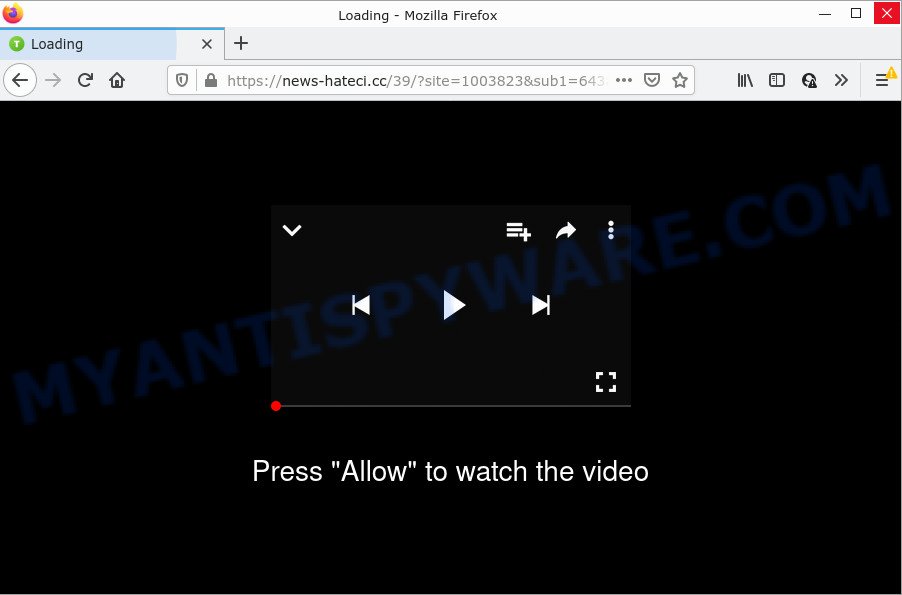
The News-hateci.cc site displays a fake message claims that clicking ‘Allow’ button will let you download a file, enable Flash Player, access the content of the web-page, connect to the Internet, watch a video, and so on. Once enabled, the News-hateci.cc notifications will start popping up in the lower right corner of the screen periodically and spam the user with intrusive ads.

Threat Summary
| Name | News-hateci.cc pop-up |
| Type | spam push notifications, browser notification spam, pop-up virus |
| Distribution | social engineering attack, shady popup ads, PUPs, adware |
| Symptoms |
|
| Removal | News-hateci.cc removal guide |
How did you get infected with News-hateci.cc pop-ups
Some research has shown that users can be redirected to News-hateci.cc from suspicious ads or by potentially unwanted applications and adware. Adware software is considered by many to be synonymous with ‘malware’. It is a type of harmful applications that displays unwanted advertisements to computer users. Some examples include popup ads, push notifications or unclosable windows. Adware can be installed onto your personal computer via infected websites, when you open email attachments, anytime you download and install free software.
Usually, adware gets into your personal computer as part of a bundle with freeware, sharing files and other unsafe software which you downloaded from the Internet. The creators of adware software pays software makers for distributing adware within their software. So, bundled programs is often included as part of the install package. In order to avoid the install of any adware: select only Manual, Custom or Advanced install type and uncheck all optional apps in which you are unsure.
Remove News-hateci.cc notifications from web browsers
if you became a victim of cyber criminals and clicked on the “Allow” button, then your web-browser was configured to display annoying ads. To remove the advertisements, you need to remove the notification permission that you gave the News-hateci.cc web-site to send notifications.
|
|
|
|
|
|
How to remove News-hateci.cc advertisements from Chrome, Firefox, IE, Edge
As with removing adware software, malicious software or potentially unwanted apps, there are few steps you can do. We recommend trying them all. If you do only one part of the tutorial, then it should be use malicious software removal tool, because it should remove adware software and block any further infection. But to completely remove News-hateci.cc pop ups you will have to at least reset your internet browser settings like default search provider, new tab and homepage to default state, disinfect computer’s web-browsers shortcuts, uninstall all unwanted and suspicious software, and remove adware by malicious software removal tools. Certain of the steps below will require you to exit this web page. So, please read the tutorial carefully, after that bookmark it or open it on your smartphone for later reference.
To remove News-hateci.cc pop ups, complete the steps below:
- Remove News-hateci.cc notifications from web browsers
- How to manually remove News-hateci.cc
- Automatic Removal of News-hateci.cc pop up ads
- Stop News-hateci.cc pop ups
How to manually remove News-hateci.cc
In most cases, it is possible to manually delete News-hateci.cc pop up advertisements. This solution does not involve the use of any tricks or removal tools. You just need to recover the normal settings of the device and web-browser. This can be done by following a few simple steps below. If you want to quickly delete News-hateci.cc advertisements, as well as perform a full scan of your device, we recommend that you use adware removal tools, which are listed below.
Uninstall PUPs through the MS Windows Control Panel
Check out the Microsoft Windows Control Panel (Programs and Features section) to see all installed software. We suggest to click on the “Date Installed” in order to sort the list of applications by the date you installed them. If you see any unknown and dubious programs, they are the ones you need to delete.
- If you are using Windows 8, 8.1 or 10 then click Windows button, next click Search. Type “Control panel”and press Enter.
- If you are using Windows XP, Vista, 7, then press “Start” button and press “Control Panel”.
- It will show the Windows Control Panel.
- Further, press “Uninstall a program” under Programs category.
- It will display a list of all programs installed on the personal computer.
- Scroll through the all list, and uninstall suspicious and unknown software. To quickly find the latest installed software, we recommend sort apps by date.
See more details in the video guide below.
Delete News-hateci.cc from Firefox by resetting browser settings
Resetting Mozilla Firefox browser will reset all the settings to their default state and will remove News-hateci.cc pop up ads, malicious add-ons and extensions. It’ll keep your personal information such as browsing history, bookmarks, passwords and web form auto-fill data.
First, start the Mozilla Firefox. Next, click the button in the form of three horizontal stripes (![]() ). It will show the drop-down menu. Next, click the Help button (
). It will show the drop-down menu. Next, click the Help button (![]() ).
).

In the Help menu click the “Troubleshooting Information”. In the upper-right corner of the “Troubleshooting Information” page click on “Refresh Firefox” button like below.

Confirm your action, click the “Refresh Firefox”.
Remove News-hateci.cc popups from IE
By resetting Internet Explorer browser you restore your internet browser settings to its default state. This is good initial when troubleshooting problems that might have been caused by adware that causes News-hateci.cc pop-up advertisements in your web browser.
First, run the Microsoft Internet Explorer, then click ‘gear’ icon ![]() . It will open the Tools drop-down menu on the right part of the web browser, then press the “Internet Options” as shown in the following example.
. It will open the Tools drop-down menu on the right part of the web browser, then press the “Internet Options” as shown in the following example.

In the “Internet Options” screen, select the “Advanced” tab, then press the “Reset” button. The Internet Explorer will display the “Reset Internet Explorer settings” dialog box. Further, click the “Delete personal settings” check box to select it. Next, click the “Reset” button as displayed below.

When the task is complete, press “Close” button. Close the Internet Explorer and restart your computer for the changes to take effect. This step will help you to restore your web browser’s search engine, home page and newtab to default state.
Remove News-hateci.cc popup ads from Google Chrome
If you have adware software problem or the Chrome is running slow, then reset Google Chrome settings can help you. In the steps below we will show you a method to reset your Google Chrome settings to default state without reinstall. This will also help to remove News-hateci.cc pop up advertisements from your browser.

- First run the Google Chrome and click Menu button (small button in the form of three dots).
- It will open the Google Chrome main menu. Choose More Tools, then click Extensions.
- You’ll see the list of installed extensions. If the list has the plugin labeled with “Installed by enterprise policy” or “Installed by your administrator”, then complete the following tutorial: Remove Chrome extensions installed by enterprise policy.
- Now open the Chrome menu once again, click the “Settings” menu.
- You will see the Google Chrome’s settings page. Scroll down and click “Advanced” link.
- Scroll down again and click the “Reset” button.
- The Google Chrome will open the reset profile settings page as on the image above.
- Next press the “Reset” button.
- Once this task is done, your browser’s newtab, search provider and startpage will be restored to their original defaults.
- To learn more, read the article How to reset Google Chrome settings to default.
Automatic Removal of News-hateci.cc pop up ads
If the News-hateci.cc pop-up advertisements are still there, the situation is more serious. But don’t worry. There are several tools that are developed to detect and remove adware software from your web-browser and device. If you’re looking for a free solution to adware software removal, then Zemana is a good option. Also you can get HitmanPro and MalwareBytes Free. Both applications also available for free unlimited scanning and for removal of found malicious software, adware and PUPs.
Run Zemana Anti Malware to remove News-hateci.cc pop-ups
Zemana AntiMalware (ZAM) is extremely fast and ultra light weight malicious software removal utility. It will help you remove News-hateci.cc ads, adware, potentially unwanted programs and other malware. This program gives real-time protection which never slow down your computer. Zemana Free is developed for experienced and beginner computer users. The interface of this utility is very easy to use, simple and minimalist.
Visit the following page to download Zemana Free. Save it directly to your Windows Desktop.
164814 downloads
Author: Zemana Ltd
Category: Security tools
Update: July 16, 2019
After the download is complete, close all applications and windows on your personal computer. Open a directory in which you saved it. Double-click on the icon that’s called Zemana.AntiMalware.Setup like below.
![]()
When the setup begins, you will see the “Setup wizard” which will help you install Zemana on your device.

Once installation is done, you will see window such as the one below.

Now click the “Scan” button to perform a system scan with this utility for the adware software that causes News-hateci.cc popups. While the Zemana Anti-Malware (ZAM) utility is scanning, you may see count of objects it has identified as being infected by malicious software.

When the scan is complete, you can check all items detected on your personal computer. All found threats will be marked. You can delete them all by simply click “Next” button.

The Zemana Anti-Malware will delete adware that causes News-hateci.cc popup advertisements and move the selected items to the program’s quarantine.
Remove News-hateci.cc popup advertisements and harmful extensions with Hitman Pro
Hitman Pro is a free application which created to get rid of malware, potentially unwanted applications, browser hijackers and adware software from your computer running Windows 10, 8, 7, XP (32-bit and 64-bit). It’ll help to identify and delete adware that causes News-hateci.cc popups in your internet browser, including its files, folders and registry keys.
Hitman Pro can be downloaded from the following link. Save it to your Desktop so that you can access the file easily.
When downloading is done, open the folder in which you saved it. You will see an icon like below.

Double click the HitmanPro desktop icon. Once the tool is launched, you will see a screen as displayed on the image below.

Further, click “Next” button to start checking your personal computer for the adware which causes the unwanted News-hateci.cc popups. A scan can take anywhere from 10 to 30 minutes, depending on the number of files on your PC and the speed of your device. Once the checking is finished, you can check all items found on your PC as shown on the image below.

When you are ready, click “Next” button. It will open a dialog box, click the “Activate free license” button.
How to get rid of News-hateci.cc with MalwareBytes Anti Malware
If you’re having issues with News-hateci.cc ads removal, then check out MalwareBytes AntiMalware. This is a utility that can help clean up your PC and improve your speeds for free. Find out more below.

Visit the following page to download the latest version of MalwareBytes for Microsoft Windows. Save it to your Desktop.
327071 downloads
Author: Malwarebytes
Category: Security tools
Update: April 15, 2020
After the download is complete, run it and follow the prompts. Once installed, the MalwareBytes Anti-Malware (MBAM) will try to update itself and when this task is finished, press the “Scan” button for checking your personal computer for the adware that causes News-hateci.cc pop-ups. This procedure can take some time, so please be patient. During the scan MalwareBytes Free will detect threats exist on your PC. Make sure all items have ‘checkmark’ and press “Quarantine” button.
The MalwareBytes Free is a free program that you can use to remove all detected folders, files, services, registry entries and so on. To learn more about this malware removal utility, we suggest you to read and follow the few simple steps or the video guide below.
Stop News-hateci.cc pop ups
If you want to remove intrusive ads, web-browser redirects and pop ups, then install an ad blocker program such as AdGuard. It can stop News-hateci.cc, ads, pop ups and block web pages from tracking your online activities when using the Microsoft Edge, Firefox, Google Chrome and IE. So, if you like browse the Internet, but you do not like annoying advertisements and want to protect your PC from malicious web-sites, then the AdGuard is your best choice.
- AdGuard can be downloaded from the following link. Save it on your MS Windows desktop.
Adguard download
26843 downloads
Version: 6.4
Author: © Adguard
Category: Security tools
Update: November 15, 2018
- Once the downloading process is complete, start the downloaded file. You will see the “Setup Wizard” program window. Follow the prompts.
- When the install is finished, click “Skip” to close the installation application and use the default settings, or click “Get Started” to see an quick tutorial which will assist you get to know AdGuard better.
- In most cases, the default settings are enough and you do not need to change anything. Each time, when you run your personal computer, AdGuard will start automatically and stop undesired ads, block News-hateci.cc, as well as other malicious or misleading web-sites. For an overview of all the features of the application, or to change its settings you can simply double-click on the icon named AdGuard, that can be found on your desktop.
Finish words
After completing the step-by-step instructions outlined above, your computer should be free from adware software that causes News-hateci.cc pop-up advertisements and other malicious software. The Mozilla Firefox, Edge, Google Chrome and Internet Explorer will no longer redirect you to various intrusive web pages like News-hateci.cc. Unfortunately, if the few simple steps does not help you, then you have caught a new adware, and then the best way – ask for help here.


















