What is SearchConvertersBox?
According to security specialists, SearchConvertersBox is a potentially unwanted program (PUP) from the family of Browser hijackers. Browser hijackers are a type of malicious software. It have various methods of earning by displaying ads forcibly to its victims. Browser hijackers can display unwanted ads, modify the victim’s web browser search provider and home page, or redirect the victim’s web browser to unwanted websites. Below we are discussing methods which are very effective in uninstalling browser hijackers. The guidance will also assist you to remove SearchConvertersBox from your browser.
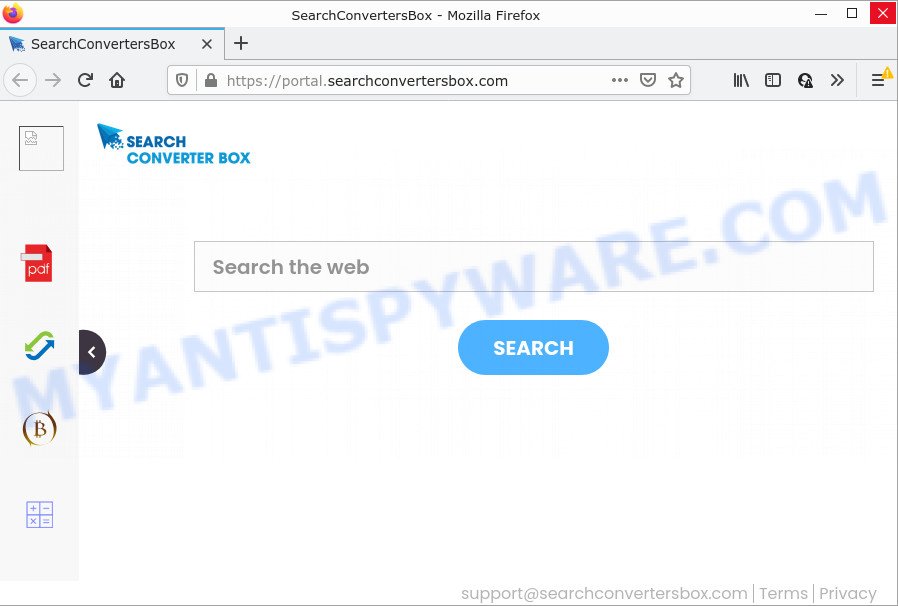
When you’re performing searches using the internet browser that has been affected with SearchConvertersBox, the search results will be returned from the Yahoo Search engine. The devs behind this hijacker are most probably doing this to earn advertisement money from the ads displayed in the search results.
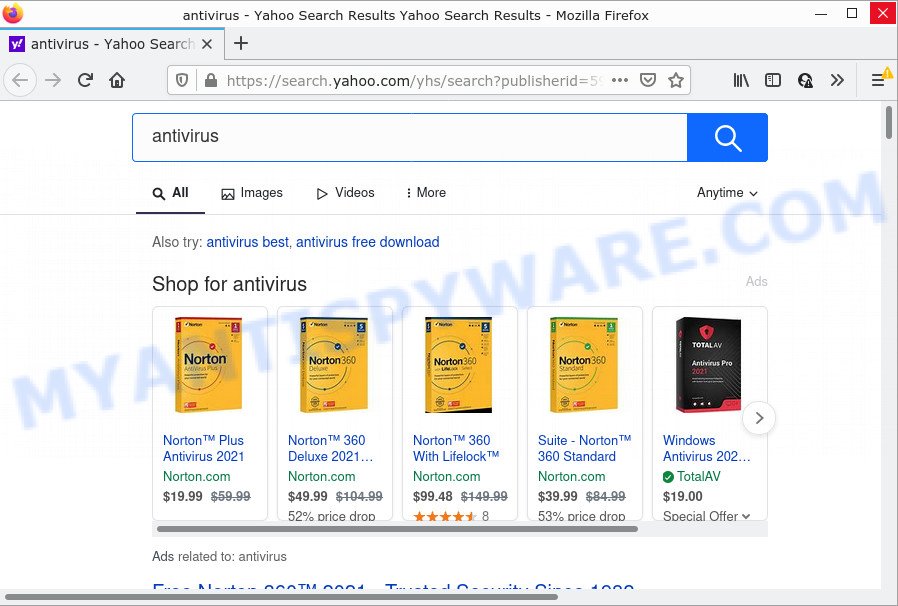
And finally, the SearchConvertersBox hijacker has the ability to gather lots of confidential information about you such as what web-pages you’re opening, what you’re looking for the Internet and so on. This information, in the future, may be sold to third parties.
How can a browser hijacker get on your computer
Browser hijackers and potentially unwanted programs like SearchConvertersBox can get installed to your browser or computer when you visit a webpage and click an Install button, or when you download and run a suspicious application, or when you install free application that includes a PUP (potentially unwanted program). Be very attentive when installing any apps and make sure you deselect any options for additional apps that you do not want.
Threat Summary
| Name | SearchConvertersBox |
| Type | homepage hijacker, search provider hijacker, PUP, browser hijacker, redirect virus |
| Associated domains | feed.searchconvertersbox.com, get.searchconvertersbox.com, install.searchconvertersbox.com, portal.searchconvertersbox.com |
| Affected Browser Settings | homepage, search engine, newtab URL |
| Distribution | free software installers, dubious pop-up ads, fake update tools |
| Symptoms | Adverts appear in places they shouldn’t be. You keep getting redirected to questionable websites. Your computer starts automatically installing unexpected applications. An unwanted internet browser toolbar appears in your internet browser. Your internet browser startpage or search engine keeps changing or is not set to Google anymor. |
| Removal | SearchConvertersBox removal guide |
How to remove SearchConvertersBox hijacker
We can assist you remove SearchConvertersBox, without the need to take your personal computer to a professional. Simply follow the removal instructions below if you currently have the annoying browser hijacker on your PC system and want to get rid of it. If you’ve any difficulty while trying to get rid of the hijacker, feel free to ask for our help in the comment section below. Read this manual carefully, bookmark it or open this page on your smartphone, because you may need to exit your browser or restart your device.
To remove SearchConvertersBox, perform the following steps:
- How to manually delete SearchConvertersBox
- Automatic Removal of SearchConvertersBox
- How to stop SearchConvertersBox redirect
How to manually delete SearchConvertersBox
If you perform exactly the steps below you should be able to remove the SearchConvertersBox hijacker from the Mozilla Firefox, Internet Explorer, Google Chrome and Microsoft Edge internet browsers.
Uninstall potentially unwanted programs using MS Windows Control Panel
First, go to Microsoft Windows Control Panel and uninstall dubious programs, all programs you do not remember installing. It’s important to pay the most attention to programs you installed just before SearchConvertersBox hijacker appeared on your internet browser. If you do not know what a program does, look for the answer on the Internet.
Make sure you have closed all browsers and other software. Next, remove any unrequested and suspicious apps from your Control panel.
Windows 10, 8.1, 8
Now, click the Windows button, type “Control panel” in search and press Enter. Choose “Programs and Features”, then “Uninstall a program”.

Look around the entire list of applications installed on your computer. Most likely, one of them is the SearchConvertersBox browser hijacker. Select the dubious application or the application that name is not familiar to you and uninstall it.
Windows Vista, 7
From the “Start” menu in Windows, select “Control Panel”. Under the “Programs” icon, choose “Uninstall a program”.

Select the questionable or any unknown programs, then click “Uninstall/Change” button to delete this undesired application from your PC.
Windows XP
Click the “Start” button, select “Control Panel” option. Click on “Add/Remove Programs”.

Select an undesired program, then press “Change/Remove” button. Follow the prompts.
Remove SearchConvertersBox hijacker from web-browsers
If you’re still seeing SearchConvertersBox homepage that won’t go away, you might have malicious extensions installed on your internet browser. Check your browser for unwanted extensions using the steps below.
You can also try to get rid of SearchConvertersBox browser hijacker by reset Chrome settings. |
If you are still experiencing issues with SearchConvertersBox hijacker removal, you need to reset Firefox browser. |
Another solution to remove SearchConvertersBox hijacker from IE is reset Internet Explorer settings. |
|
Automatic Removal of SearchConvertersBox
It is not enough to get rid of SearchConvertersBox from your web-browser by completing the manual steps above to solve all problems. Some SearchConvertersBox related files may remain on your computer and they will restore the hijacker even after you remove it. For that reason we suggest to run free anti-malware utility like Zemana Free, MalwareBytes Free and HitmanPro. Either of those programs should has the ability to locate and remove browser hijackers.
Run Zemana AntiMalware (ZAM) to get rid of SearchConvertersBox hijacker
Zemana Free is a lightweight utility which developed to use alongside your antivirus software, detecting and removing malware, adware and potentially unwanted apps that other programs miss. Zemana Anti Malware is easy to use, fast, does not use many resources and have great detection and removal rates.
Visit the page linked below to download Zemana Free. Save it to your Desktop.
164787 downloads
Author: Zemana Ltd
Category: Security tools
Update: July 16, 2019
Once downloading is complete, close all windows on your device. Further, start the set up file named Zemana.AntiMalware.Setup. If the “User Account Control” dialog box pops up as displayed in the following example, click the “Yes” button.

It will display the “Setup wizard” that will assist you install Zemana on the computer. Follow the prompts and do not make any changes to default settings.

Once installation is finished successfully, Zemana Anti Malware (ZAM) will automatically start and you can see its main window as shown below.

Next, click the “Scan” button to perform a system scan for the SearchConvertersBox hijacker. A scan can take anywhere from 10 to 30 minutes, depending on the number of files on your device and the speed of your PC. When a threat is detected, the count of the security threats will change accordingly.

After finished, the results are displayed in the scan report. Make sure to check mark the threats that are unsafe and then click “Next” button.

The Zemana Anti-Malware (ZAM) will start to remove SearchConvertersBox hijacker. Once that process is finished, you can be prompted to reboot your personal computer.
Delete SearchConvertersBox browser hijacker and malicious extensions with Hitman Pro
Hitman Pro is a malware removal tool that is developed to search for and terminate hijackers, PUPs, adware and questionable processes from the infected PC system. It is a portable program that can be run instantly from USB key. HitmanPro have an advanced system monitoring utility which uses a white-list database to stop suspicious tasks and applications.

- Download HitmanPro on your MS Windows Desktop by clicking on the link below.
- When the download is finished, start the HitmanPro, double-click the HitmanPro.exe file.
- If the “User Account Control” prompts, click Yes to continue.
- In the HitmanPro window, click the “Next” to perform a system scan for the SearchConvertersBox hijacker.
- When Hitman Pro is done scanning your computer, HitmanPro will show a list of detected items. Once you’ve selected what you want to remove from your computer click “Next”. Now, click the “Activate free license” button to start the free 30 days trial to get rid of all malicious software found.
Get rid of SearchConvertersBox browser hijacker with MalwareBytes Free
Manual SearchConvertersBox browser hijacker removal requires some computer skills. Some files and registry entries that created by the hijacker can be not fully removed. We recommend that run the MalwareBytes AntiMalware (MBAM) that are fully clean your PC of browser hijacker. Moreover, this free application will allow you to remove malicious software, potentially unwanted software, adware and toolbars that your PC system can be infected too.
Visit the page linked below to download the latest version of MalwareBytes AntiMalware for Windows. Save it to your Desktop.
327044 downloads
Author: Malwarebytes
Category: Security tools
Update: April 15, 2020
Once the downloading process is complete, close all windows on your computer. Further, run the file named MBSetup. If the “User Account Control” dialog box pops up as displayed on the image below, click the “Yes” button.

It will open the Setup wizard that will assist you install MalwareBytes Anti Malware on the computer. Follow the prompts and don’t make any changes to default settings.

Once installation is finished successfully, press “Get Started” button. Then MalwareBytes Free will automatically start and you may see its main window as shown in the figure below.

Next, click the “Scan” button . MalwareBytes program will scan through the whole computer for the SearchConvertersBox browser hijacker. This process can take some time, so please be patient. While the MalwareBytes Anti Malware (MBAM) application is scanning, you can see number of objects it has identified as threat.

After the scan get completed, a list of all items detected is prepared. Make sure to check mark the items which are unsafe and then click “Quarantine” button.

The MalwareBytes will start to get rid of SearchConvertersBox browser hijacker. When disinfection is done, you can be prompted to reboot your computer. We suggest you look at the following video, which completely explains the procedure of using the MalwareBytes to remove browser hijackers, adware software and other malware.
How to stop SearchConvertersBox redirect
We recommend to install an ad blocking program which can block SearchConvertersBox and other unwanted web-pages. The ad-blocker tool such as AdGuard is a program which basically removes advertising from the Internet and stops access to malicious web-pages. Moreover, security experts says that using ad-blocker applications is necessary to stay safe when surfing the Internet.
Installing the AdGuard is simple. First you’ll need to download AdGuard from the following link. Save it on your Windows desktop.
26839 downloads
Version: 6.4
Author: © Adguard
Category: Security tools
Update: November 15, 2018
After downloading it, start the downloaded file. You will see the “Setup Wizard” screen as displayed on the image below.

Follow the prompts. Once the setup is done, you will see a window as shown on the screen below.

You can click “Skip” to close the installation program and use the default settings, or click “Get Started” button to see an quick tutorial that will help you get to know AdGuard better.
In most cases, the default settings are enough and you do not need to change anything. Each time, when you start your personal computer, AdGuard will run automatically and stop unwanted ads, block SearchConvertersBox, as well as other malicious or misleading web-sites. For an overview of all the features of the program, or to change its settings you can simply double-click on the AdGuard icon, which is located on your desktop.
Finish words
Once you have finished the instructions shown above, your device should be clean from this hijacker and other malicious software. The Microsoft Internet Explorer, Mozilla Firefox, Microsoft Edge and Chrome will no longer display the SearchConvertersBox web site on startup. Unfortunately, if the steps does not help you, then you have caught a new hijacker, and then the best way – ask for help.
Please create a new question by using the “Ask Question” button in the Questions and Answers. Try to give us some details about your problems, so we can try to help you more accurately. Wait for one of our trained “Security Team” or Site Administrator to provide you with knowledgeable assistance tailored to your problem with the SearchConvertersBox hijacker.




















