What is Musicsubscript.xyz?
Musicsubscript.xyz pop ups are a social engineering attack that deceives unsuspecting users into subscribing to browser notifications. Scammers use browser push notifications to bypass popup blocker and therefore display lots of unwanted adverts. These ads are used to promote suspicious web-browser extensions, prize & lottery scams, adware bundles, and adult webpages.
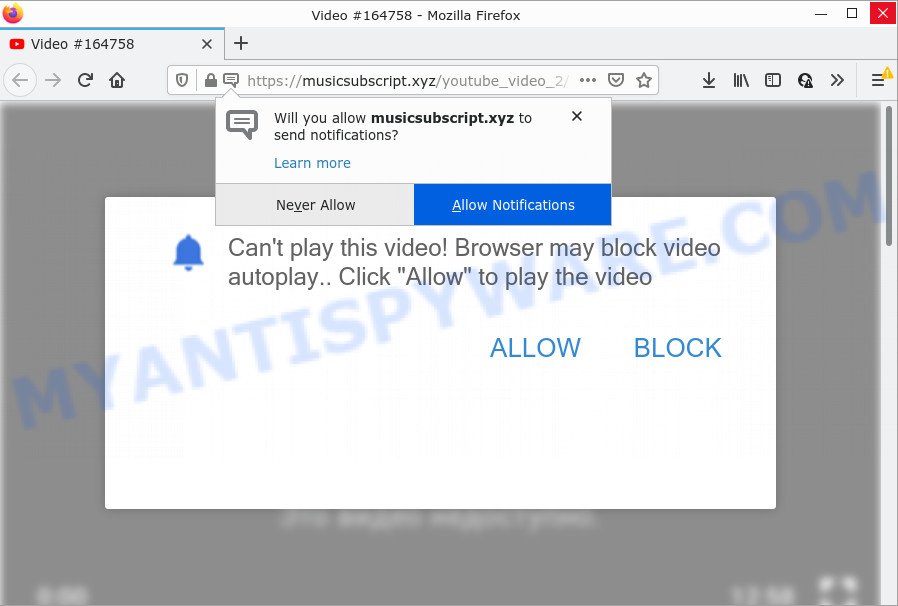
Musicsubscript.xyz is a misleading site that asks you to press on the ‘Allow’ button in order to to watch a video, download a file, enable Flash Player, access the content of the web page, connect to the Internet, and so on. Once enabled, the Musicsubscript.xyz push notifications will start popping up in the right bottom corner of your desktop occasionally and spam you with intrusive adverts.

Threat Summary
| Name | Musicsubscript.xyz pop-up |
| Type | spam push notifications, browser notification spam, pop-up virus |
| Distribution | adware, shady pop-up ads, social engineering attack, PUPs |
| Symptoms |
|
| Removal | Musicsubscript.xyz removal guide |
Where the Musicsubscript.xyz popups comes from
Experienced security researchers have determined that users are redirected to Musicsubscript.xyz by adware software or from malicious advertisements. Adware is form of malware that displays unwanted ads on a personal computer, redirects search requests to advertising web sites and gathers confidential information for marketing purposes. Adware can show banner advertisements, full-screen ads, popups, videos, or other varieties of online advertising. Adware can attack your PC system’s browsers such as the Chrome, Firefox, Internet Explorer and MS Edge. Maybe you approve the idea that the advertisements or pop ups is just a small problem. But these unwanted ads eat PC resources and slow down your PC performance
Most of unwanted ads and pop ups come from internet browser toolbars and/or add-ons, BHOs (browser helper objects) and additional software. Most commonly, these items claim itself as apps which improve your experience on the Web by providing a fast and interactive startpage or a search engine that does not track you. Remember, how to avoid the unwanted programs. Be cautious, launch only reputable applications which download from reputable sources. NEVER install any unknown and dubious software.
Remove Musicsubscript.xyz notifications from internet browsers
If you’re getting notifications from the Musicsubscript.xyz or another annoying website, you will have previously pressed the ‘Allow’ button. Below we’ll teach you how to turn them off.
Google Chrome:
- Just copy and paste the following text into the address bar of Google Chrome.
- chrome://settings/content/notifications
- Press Enter.
- Delete the Musicsubscript.xyz URL and other dubious URLs by clicking three vertical dots button next to each and selecting ‘Remove’.

Android:
- Open Chrome.
- Tap on the Menu button (three dots) on the top-right corner of the browser.
- In the menu tap ‘Settings’, scroll down to ‘Advanced’.
- In the ‘Site Settings’, tap on ‘Notifications’, find the Musicsubscript.xyz site and tap on it.
- Tap the ‘Clean & Reset’ button and confirm.

Mozilla Firefox:
- Click on ‘three bars’ button at the top-right corner of the Firefox window.
- In the menu go to ‘Options’, in the menu on the left go to ‘Privacy & Security’.
- Scroll down to ‘Permissions’ section and click ‘Settings…’ button next to ‘Notifications’.
- Select the Musicsubscript.xyz domain from the list and change the status to ‘Block’.
- Save changes.

Edge:
- Click the More button (three dots) in the top right hand corner of the Edge.
- Scroll down, locate and click ‘Settings’. In the left side select ‘Advanced’.
- In the ‘Website permissions’ section click ‘Manage permissions’.
- Right-click the Musicsubscript.xyz site. Click ‘Delete’.

Internet Explorer:
- Click ‘Tools’ button in the top-right corner.
- When the drop-down menu appears, click on ‘Internet Options’.
- Click on the ‘Privacy’ tab and select ‘Settings’ in the pop-up blockers section.
- Locate the Musicsubscript.xyz site and click the ‘Remove’ button to remove the domain.

Safari:
- On the top menu select ‘Safari’, then ‘Preferences’.
- Open ‘Websites’ tab, then in the left menu click on ‘Notifications’.
- Check for Musicsubscript.xyz, other suspicious URLs and apply the ‘Deny’ option for each.
How to remove Musicsubscript.xyz popup advertisements (removal steps)
The answer is right here on this page. We have put together simplicity and efficiency. It will allow you easily to clean your PC system of adware which causes the annoying Musicsubscript.xyz pop-ups. Moreover, you may select manual or automatic removal method. If you are familiar with the PC system then use manual removal, otherwise use the free anti malware tool designed specifically to remove adware. Of course, you can combine both methods. Certain of the steps below will require you to close this web page. So, please read the steps carefully, after that bookmark it or open it on your smartphone for later reference.
To remove Musicsubscript.xyz pop ups, use the steps below:
- Remove Musicsubscript.xyz notifications from internet browsers
- How to manually remove Musicsubscript.xyz
- Automatic Removal of Musicsubscript.xyz advertisements
- Stop Musicsubscript.xyz pop up advertisements
How to manually remove Musicsubscript.xyz
Looking for a way to delete Musicsubscript.xyz popup advertisements manually without installing any applications? Then this section of the blog post is just for you. Below are some simple steps you can take. Performing these steps requires basic knowledge of browser and MS Windows setup. If you are not sure that you can follow them, it is better to use free tools listed below that can allow you remove Musicsubscript.xyz ads.
Remove unwanted or recently installed apps
We recommend that you start the computer cleaning procedure by checking the list of installed apps and delete all unknown or questionable applications. This is a very important step, as mentioned above, very often the malicious programs such as adware and browser hijackers may be bundled with free applications. Delete the unwanted apps can delete the annoying advertisements or web-browser redirect.
Windows 8, 8.1, 10
First, press the Windows button
Windows XP, Vista, 7
First, click “Start” and select “Control Panel”.
It will display the Windows Control Panel like below.

Next, click “Uninstall a program” ![]()
It will display a list of all programs installed on your PC system. Scroll through the all list, and uninstall any questionable and unknown apps. To quickly find the latest installed software, we recommend sort apps by date in the Control panel.
Get rid of Musicsubscript.xyz pop ups from Firefox
Resetting Firefox web browser will reset all the settings to their default state and will remove Musicsubscript.xyz pop-up ads, malicious add-ons and extensions. However, your saved passwords and bookmarks will not be changed or cleared.
Start the Firefox and press the menu button (it looks like three stacked lines) at the top right of the internet browser screen. Next, click the question-mark icon at the bottom of the drop-down menu. It will open the slide-out menu.

Select the “Troubleshooting information”. If you’re unable to access the Help menu, then type “about:support” in your address bar and press Enter. It bring up the “Troubleshooting Information” page as on the image below.

Click the “Refresh Firefox” button at the top right of the Troubleshooting Information page. Select “Refresh Firefox” in the confirmation dialog box. The Firefox will start a procedure to fix your problems that caused by the Musicsubscript.xyz adware software. After, it’s done, click the “Finish” button.
Get rid of Musicsubscript.xyz ads from IE
In order to recover all web browser newtab, start page and search engine you need to reset the Microsoft Internet Explorer to the state, which was when the Microsoft Windows was installed on your PC system.
First, start the IE. Next, press the button in the form of gear (![]() ). It will display the Tools drop-down menu, click the “Internet Options” as on the image below.
). It will display the Tools drop-down menu, click the “Internet Options” as on the image below.

In the “Internet Options” window click on the Advanced tab, then press the Reset button. The Internet Explorer will display the “Reset Internet Explorer settings” window as displayed below. Select the “Delete personal settings” check box, then click “Reset” button.

You will now need to reboot your PC system for the changes to take effect.
Remove Musicsubscript.xyz ads from Google Chrome
Reset Google Chrome settings is a simple way to remove Musicsubscript.xyz advertisements, malicious and adware add-ons, web browser’s startpage, search engine and newtab page which have been replaced by adware software.

- First, start the Google Chrome and click the Menu icon (icon in the form of three dots).
- It will display the Chrome main menu. Select More Tools, then click Extensions.
- You will see the list of installed extensions. If the list has the extension labeled with “Installed by enterprise policy” or “Installed by your administrator”, then complete the following tutorial: Remove Chrome extensions installed by enterprise policy.
- Now open the Google Chrome menu once again, click the “Settings” menu.
- Next, click “Advanced” link, that located at the bottom of the Settings page.
- On the bottom of the “Advanced settings” page, click the “Reset settings to their original defaults” button.
- The Google Chrome will open the reset settings dialog box as shown on the image above.
- Confirm the internet browser’s reset by clicking on the “Reset” button.
- To learn more, read the blog post How to reset Google Chrome settings to default.
Automatic Removal of Musicsubscript.xyz advertisements
Using a malware removal utility to search for and delete adware software hiding on your computer is probably the simplest solution to remove the Musicsubscript.xyz advertisements. We advises the Zemana Anti Malware program for Microsoft Windows PC systems. HitmanPro and MalwareBytes Free are other anti malware utilities for MS Windows that offers a free malicious software removal.
How to get rid of Musicsubscript.xyz advertisements with Zemana
Zemana Free is one of the best in its class, it can detect and remove tons of of various security threats, including adware, hijackers, spyware and trojans that masqueraded as legitimate computer programs. Also Zemana Free includes another utility called FRST – is a helpful program for manual removal of files and parts of the Windows registry created by malware.

- Download Zemana on your MS Windows Desktop from the link below.
Zemana AntiMalware
164818 downloads
Author: Zemana Ltd
Category: Security tools
Update: July 16, 2019
- At the download page, click on the Download button. Your internet browser will show the “Save as” dialog box. Please save it onto your Windows desktop.
- Once the downloading process is done, please close all software and open windows on your device. Next, launch a file named Zemana.AntiMalware.Setup.
- This will launch the “Setup wizard” of Zemana Anti-Malware (ZAM) onto your device. Follow the prompts and don’t make any changes to default settings.
- When the Setup wizard has finished installing, the Zemana will launch and display the main window.
- Further, click the “Scan” button to locate adware that causes Musicsubscript.xyz pop-ups. A system scan can take anywhere from 5 to 30 minutes, depending on your personal computer. When a threat is detected, the count of the security threats will change accordingly.
- When Zemana Free completes the scan, Zemana Free will display a list of detected threats.
- Make sure to check mark the items that are unsafe and then press the “Next” button. The utility will delete adware software that causes multiple unwanted pop ups and move the selected items to the Quarantine. After the cleaning process is done, you may be prompted to restart the PC.
- Close the Zemana and continue with the next step.
Delete Musicsubscript.xyz popups from web-browsers with Hitman Pro
The HitmanPro tool is free (30 day trial) and easy to use. It can scan and remove malicious software, PUPs and adware in Microsoft Edge, Mozilla Firefox, Internet Explorer and Google Chrome web-browsers and thereby delete all annoying Musicsubscript.xyz popup ads. HitmanPro is powerful enough to find and delete harmful registry entries and files that are hidden on the PC.
Installing the Hitman Pro is simple. First you will need to download HitmanPro from the link below. Save it on your Microsoft Windows desktop or in any other place.
Download and use Hitman Pro on your computer. Once started, click “Next” button to search for adware software that causes Musicsubscript.xyz pop-ups. A system scan can take anywhere from 5 to 30 minutes, depending on your computer. While the Hitman Pro program is scanning, you may see how many objects it has identified as threat..

Once the scanning is done, HitmanPro will open a scan report.

You may delete threats (move to Quarantine) by simply click Next button.
It will open a dialog box, click the “Activate free license” button to begin the free 30 days trial to remove all malicious software found.
Use MalwareBytes Anti Malware (MBAM) to remove Musicsubscript.xyz pop up advertisements
We suggest using the MalwareBytes. You can download and install MalwareBytes to detect adware and thereby delete Musicsubscript.xyz pop up ads from your web-browsers. When installed and updated, this free malware remover automatically identifies and deletes all threats exist on the computer.

- Installing the MalwareBytes is simple. First you’ll need to download MalwareBytes on your PC by clicking on the following link.
Malwarebytes Anti-malware
327077 downloads
Author: Malwarebytes
Category: Security tools
Update: April 15, 2020
- After the downloading process is finished, close all applications and windows on your computer. Open a folder in which you saved it. Double-click on the icon that’s named MBsetup.
- Choose “Personal computer” option and press Install button. Follow the prompts.
- Once install is finished, click the “Scan” button to perform a system scan with this utility for the adware which causes the intrusive Musicsubscript.xyz pop-ups. A system scan can take anywhere from 5 to 30 minutes, depending on your computer. While the MalwareBytes Anti-Malware (MBAM) is checking, you can see how many objects it has identified either as being malicious software.
- When MalwareBytes Free completes the scan, you may check all items found on your PC. Review the results once the utility has complete the system scan. If you think an entry should not be quarantined, then uncheck it. Otherwise, simply click “Quarantine”. When finished, you may be prompted to restart your PC.
The following video offers a few simple steps on how to remove browser hijackers, adware and other malicious software with MalwareBytes Anti-Malware.
Stop Musicsubscript.xyz pop up advertisements
By installing an ad blocking program like AdGuard, you’re able to block Musicsubscript.xyz, autoplaying video ads and get rid of lots of distracting and intrusive ads on web sites.
First, please go to the following link, then press the ‘Download’ button in order to download the latest version of AdGuard.
26849 downloads
Version: 6.4
Author: © Adguard
Category: Security tools
Update: November 15, 2018
After the download is finished, run the downloaded file. You will see the “Setup Wizard” screen as displayed in the figure below.

Follow the prompts. Once the setup is complete, you will see a window like below.

You can click “Skip” to close the installation program and use the default settings, or click “Get Started” button to see an quick tutorial that will assist you get to know AdGuard better.
In most cases, the default settings are enough and you do not need to change anything. Each time, when you start your computer, AdGuard will launch automatically and stop undesired ads, block Musicsubscript.xyz, as well as other malicious or misleading web-pages. For an overview of all the features of the program, or to change its settings you can simply double-click on the AdGuard icon, that is located on your desktop.
To sum up
After completing the few simple steps shown above, your device should be clean from adware software responsible for Musicsubscript.xyz pop ups and other malicious software. The IE, Google Chrome, Mozilla Firefox and Microsoft Edge will no longer redirect you to various annoying web-pages such as Musicsubscript.xyz. Unfortunately, if the tutorial does not help you, then you have caught a new adware, and then the best way – ask for help here.


















