What is Advisorded.club?
Advisorded.club pop-ups are a social engineering attack which tricks users into subscribing to push notifications. Although push notifications cannot harm users directly, scammers use them to display annoying ads, promote fake downloads, and encourage users to visit misleading web sites.
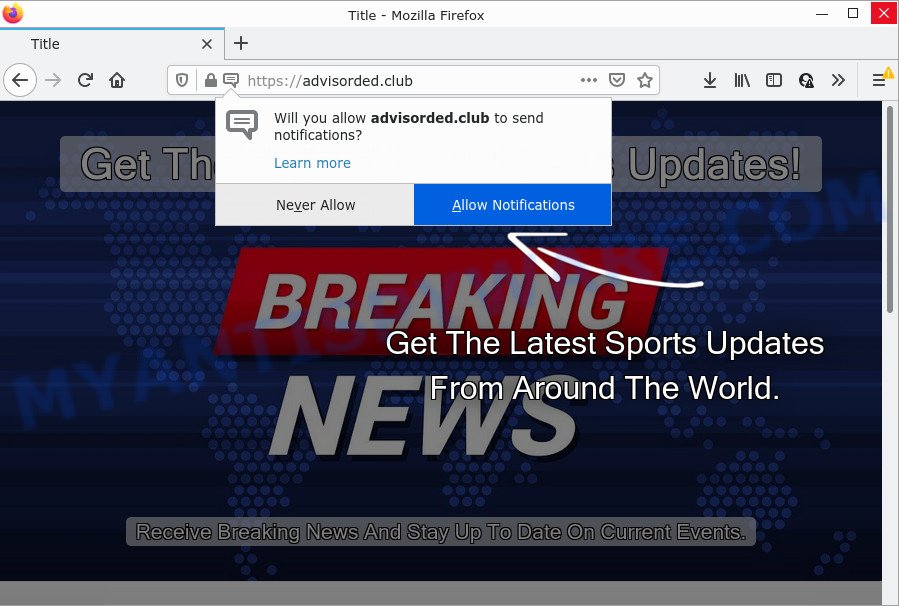
Advisorded.club is a dubious site that asks you to press on the ‘Allow’ button to download a file, access the content of the web page, connect to the Internet, watch a video, enable Flash Player, and so on. Once you click ALLOW, then you will start seeing unwanted adverts in form of pop ups on the desktop.

Threat Summary
| Name | Advisorded.club popup |
| Type | browser notification spam, spam push notifications, pop-up virus |
| Distribution | social engineering attack, malicious pop up ads, adware, potentially unwanted apps |
| Symptoms |
|
| Removal | Advisorded.club removal guide |
How did you get infected with Advisorded.club popups
Some research has shown that users can be redirected to Advisorded.club from suspicious ads or by potentially unwanted programs and adware software. Adware installed without the user’s knowledge is a type of malware. Once adware get installed in your PC then it begin displaying unwanted advertisements and pop-ups. In some cases, adware can promote p*rn web-sites and adult products.
The most common way to get adware is a freeware installer. In most cases, a user have a chance to disable all optional software, but certain installers are developed to confuse the average users, in order to trick them into installing PUPs and adware. Anyway, easier to prevent adware software rather than clean up your computer after one. So, keep your web-browser updated (turn on automatic updates), run good antivirus software, double check free programs before you launch it (do a google search, scan a downloaded file with VirusTotal), avoid dubious and unknown web pages.
Remove Advisorded.club notifications from internet browsers
If you’re getting push notifications from the Advisorded.club or another annoying web-page, you’ll have previously pressed the ‘Allow’ button. Below we will teach you how to turn them off.
|
|
|
|
|
|
How to remove Advisorded.club pop-up ads from Chrome, Firefox, IE, Edge
We recommend opting for automatic Advisorded.club popup advertisements removal in order to remove all adware related entries easily. This solution requires scanning the computer with reputable antimalware, e.g. Zemana Anti Malware, MalwareBytes Free or Hitman Pro. However, if you prefer manual removal steps, you can use the steps below in this blog post. Read it once, after doing so, please bookmark this page (or open it on your smartphone) as you may need to close your internet browser or reboot your computer.
To remove Advisorded.club pop ups, complete the following steps:
- Remove Advisorded.club notifications from internet browsers
- How to manually remove Advisorded.club
- Automatic Removal of Advisorded.club popups
- Stop Advisorded.club pop-ups
How to manually remove Advisorded.club
This part of the blog post is a step-by-step instructions that will show you how to get rid of Advisorded.club popups manually. You just need to carefully complete each step. In this case, you do not need to download any additional utilities.
Delete adware through the MS Windows Control Panel
Check out the Windows Control Panel (Programs and Features section) to see all installed programs. We recommend to click on the “Date Installed” in order to sort the list of applications by the date you installed them. If you see any unknown and dubious programs, they are the ones you need to remove.
|
|
|
|
Get rid of Advisorded.club from Firefox by resetting web-browser settings
Resetting your Firefox is good initial troubleshooting step for any issues with your browser program, including the redirect to Advisorded.club webpage. When using the reset feature, your personal information such as passwords, bookmarks, browsing history and web form auto-fill data will be saved.
Press the Menu button (looks like three horizontal lines), and press the blue Help icon located at the bottom of the drop down menu as shown on the screen below.

A small menu will appear, press the “Troubleshooting Information”. On this page, click “Refresh Firefox” button as shown in the figure below.

Follow the onscreen procedure to revert back your Firefox web-browser settings to their original settings.
Get rid of Advisorded.club pop up advertisements from Internet Explorer
If you find that Microsoft Internet Explorer internet browser settings such as default search provider, newtab page and startpage had been modified by adware that causes popups, then you may revert back your settings, via the reset web-browser procedure.
First, start the Internet Explorer, then press ‘gear’ icon ![]() . It will show the Tools drop-down menu on the right part of the web browser, then press the “Internet Options” as shown in the figure below.
. It will show the Tools drop-down menu on the right part of the web browser, then press the “Internet Options” as shown in the figure below.

In the “Internet Options” screen, select the “Advanced” tab, then press the “Reset” button. The IE will show the “Reset Internet Explorer settings” dialog box. Further, click the “Delete personal settings” check box to select it. Next, click the “Reset” button such as the one below.

After the process is done, click “Close” button. Close the IE and restart your PC system for the changes to take effect. This step will help you to restore your web-browser’s search provider, start page and new tab to default state.
Remove Advisorded.club pop-ups from Google Chrome
Another solution to remove Advisorded.club ads from Chrome is Reset Google Chrome settings. This will disable malicious extensions and reset Google Chrome settings to default state. When using the reset feature, your personal information like passwords, bookmarks, browsing history and web form auto-fill data will be saved.
Open the Chrome menu by clicking on the button in the form of three horizontal dotes (![]() ). It will open the drop-down menu. Choose More Tools, then press Extensions.
). It will open the drop-down menu. Choose More Tools, then press Extensions.
Carefully browse through the list of installed plugins. If the list has the extension labeled with “Installed by enterprise policy” or “Installed by your administrator”, then complete the following instructions: Remove Chrome extensions installed by enterprise policy otherwise, just go to the step below.
Open the Google Chrome main menu again, click to “Settings” option.

Scroll down to the bottom of the page and click on the “Advanced” link. Now scroll down until the Reset settings section is visible, as displayed in the following example and click the “Reset settings to their original defaults” button.

Confirm your action, click the “Reset” button.
Automatic Removal of Advisorded.club popups
There are not many good free anti malware programs with high detection ratio. The effectiveness of malware removal utilities depends on various factors, mostly on how often their virus/malware signatures DB are updated in order to effectively detect modern malware, adware, hijackers and other potentially unwanted applications. We recommend to run several applications, not just one. These programs which listed below will allow you remove all components of the adware from your disk and Windows registry and thereby remove Advisorded.club pop-ups.
Use Zemana to remove Advisorded.club pop-ups
Zemana is an amazing tool to get rid of Advisorded.club pop up advertisements from the Google Chrome, Internet Explorer, MS Edge and Firefox. It also deletes malicious software and adware from your PC system. It improves your system’s performance by deleting PUPs.
Now you can setup and use Zemana Free to delete Advisorded.club pop up advertisements from your web browser by following the steps below:
Visit the page linked below to download Zemana AntiMalware (ZAM) setup file named Zemana.AntiMalware.Setup on your PC system. Save it on your Desktop.
164806 downloads
Author: Zemana Ltd
Category: Security tools
Update: July 16, 2019
Start the installer after it has been downloaded successfully and then follow the prompts to install this tool on your computer.

During installation you can change certain settings, but we suggest you do not make any changes to default settings.
When install is done, this malicious software removal utility will automatically launch and update itself. You will see its main window as displayed on the screen below.

Now click the “Scan” button to search for adware related to the Advisorded.club ads. While the Zemana Anti-Malware (ZAM) is scanning, you can see number of objects it has identified either as being malicious software.

After Zemana Free has completed scanning your personal computer, it will display the Scan Results. Review the results once the tool has finished the system scan. If you think an entry should not be quarantined, then uncheck it. Otherwise, simply click “Next” button.

The Zemana Free will remove adware that causes multiple intrusive pop ups and move the selected items to the Quarantine. When the clean-up is complete, you may be prompted to restart your PC to make the change take effect.
Get rid of Advisorded.club pop-ups from browsers with HitmanPro
Hitman Pro is a malware removal utility that is created to look for and terminate hijackers, potentially unwanted programs, adware software and suspicious processes from the personal computer that has been hijacked with malware. It is a portable application which can be run instantly from USB key. HitmanPro have an advanced system monitoring utility that uses a white-list database to block questionable processes and programs.

- Download HitmanPro on your Windows Desktop by clicking on the link below.
- Once downloading is complete, double click the HitmanPro icon. Once this utility is launched, press “Next” button to perform a system scan with this utility for the adware responsible for Advisorded.club pop-ups. Depending on your computer, the scan may take anywhere from a few minutes to close to an hour. While the tool is scanning, you may see how many objects and files has already scanned.
- Once the system scan is done, HitmanPro will display you the results. Review the results once the tool has done the system scan. If you think an entry should not be quarantined, then uncheck it. Otherwise, simply click “Next” button. Now click the “Activate free license” button to start the free 30 days trial to get rid of all malware found.
Use MalwareBytes to remove Advisorded.club pop ups
We advise using the MalwareBytes Anti-Malware (MBAM) that are completely clean your PC of the adware. The free tool is an advanced malware removal application created by (c) Malwarebytes lab. This application uses the world’s most popular anti malware technology. It’s able to help you remove annoying Advisorded.club ads from your web browsers, PUPs, malicious software, browser hijackers, toolbars, ransomware and other security threats from your PC system for free.

Installing the MalwareBytes is simple. First you’ll need to download MalwareBytes Anti Malware (MBAM) by clicking on the link below.
327059 downloads
Author: Malwarebytes
Category: Security tools
Update: April 15, 2020
After the download is complete, run it and follow the prompts. Once installed, the MalwareBytes will try to update itself and when this task is complete, press the “Scan” button to perform a system scan with this tool for the adware that causes Advisorded.club ads in your browser. While the MalwareBytes AntiMalware (MBAM) utility is scanning, you may see how many objects it has identified as being infected by malicious software. Review the report and then click “Quarantine” button.
The MalwareBytes AntiMalware is a free application that you can use to delete all detected folders, files, services, registry entries and so on. To learn more about this malicious software removal utility, we advise you to read and follow the tutorial or the video guide below.
Stop Advisorded.club pop-ups
We advise to install an ad-blocking program that can stop Advisorded.club and other unwanted web-sites. The ad-blocking tool such as AdGuard is a program that basically removes advertising from the Internet and stops access to malicious web pages. Moreover, security experts says that using ad-blocker apps is necessary to stay safe when surfing the Internet.
- First, click the following link, then click the ‘Download’ button in order to download the latest version of AdGuard.
Adguard download
26841 downloads
Version: 6.4
Author: © Adguard
Category: Security tools
Update: November 15, 2018
- When downloading is done, run the downloaded file. You will see the “Setup Wizard” program window. Follow the prompts.
- After the install is done, click “Skip” to close the installation program and use the default settings, or click “Get Started” to see an quick tutorial that will allow you get to know AdGuard better.
- In most cases, the default settings are enough and you do not need to change anything. Each time, when you start your device, AdGuard will start automatically and stop undesired ads, block Advisorded.club, as well as other harmful or misleading web-sites. For an overview of all the features of the application, or to change its settings you can simply double-click on the icon called AdGuard, that may be found on your desktop.
To sum up
Once you have done the few simple steps above, your PC system should be clean from this adware and other malware. The Firefox, Microsoft Internet Explorer, MS Edge and Google Chrome will no longer open annoying Advisorded.club web page when you browse the Web. Unfortunately, if the tutorial does not help you, then you have caught a new adware, and then the best way – ask for help.
Please create a new question by using the “Ask Question” button in the Questions and Answers. Try to give us some details about your problems, so we can try to help you more accurately. Wait for one of our trained “Security Team” or Site Administrator to provide you with knowledgeable assistance tailored to your problem with the annoying Advisorded.club pop ups.


















