What is Recordered.space?
There are many scam websites on the Internet and Recordered.space is one of them. It is a dubious web-site that is used to force you and other unsuspecting victims into subscribing to browser notifications. Scammers use browser push notifications to bypass pop up blocker and therefore display lots of unwanted adverts. These ads are used to promote dubious web browser extensions, prize & lottery scams, fake downloads, and adult webpages.
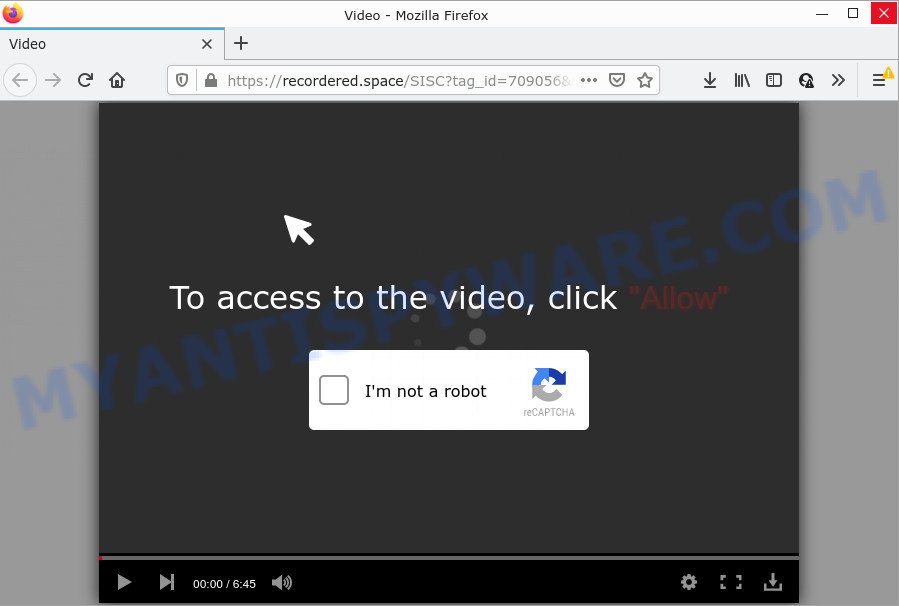
When you visit the Recordered.space website which wants to send you push notifications, you will be greeted with a fake message that asks whether you want to agree to them or not. Your options will be ‘Block’ and ‘Allow’. Once you press the ‘Allow’ button, then your web browser will be configured to display pop-up adverts in the lower right corner of your screen.

Threat Summary
| Name | Recordered.space pop up |
| Type | browser notification spam, spam push notifications, pop-up virus |
| Distribution | potentially unwanted software, adware software, suspicious pop up advertisements, social engineering attack |
| Symptoms |
|
| Removal | Recordered.space removal guide |
How does your device get infected with Recordered.space pop-ups
Some research has shown that users can be redirected to Recordered.space from suspicious advertisements or by PUPs and adware. Adware is a type of malware. It have different methods of earning by showing ads forcibly to its victims. Adware can open pop-up deals, show intrusive ads, change the victim’s internet browser settings, or redirect the victim’s web-browser to unwanted webpages. Aside from causing unwanted ads and browser redirects, it also can slow down the computer.
Adware comes to the computer as part of the installer of various free programs. Thus on the process of install, it will be installed onto your personal computer and/or internet browser. In order to avoid adware software, you just need to follow a few simple rules: carefully read the Terms of Use and the license, choose only a Manual, Custom or Advanced installation option.
Remove Recordered.space notifications from web browsers
If you have allowed the Recordered.space site to send browser notifications to your web-browser, then remove these permissions. Depending on web browser, you can complete the steps below to remove the Recordered.space permissions to send push notifications.
Google Chrome:
- Just copy and paste the following text into the address bar of Chrome.
- chrome://settings/content/notifications
- Press Enter.
- Remove the Recordered.space URL and other dubious sites by clicking three vertical dots button next to each and selecting ‘Remove’.

Android:
- Tap ‘Settings’.
- Tap ‘Notifications’.
- Find and tap the web-browser which shows Recordered.space notifications advertisements.
- Find Recordered.space URL in the list and disable it.

Mozilla Firefox:
- In the top right corner, click the Menu button, represented by three bars.
- In the drop-down menu select ‘Options’. In the left side select ‘Privacy & Security’.
- Scroll down to ‘Permissions’ section and click ‘Settings…’ button next to ‘Notifications’.
- Locate sites you down’t want to see notifications from (for example, Recordered.space), click on drop-down menu next to each and select ‘Block’.
- Save changes.

Edge:
- In the top right corner, click on the three dots to expand the Edge menu.
- Click ‘Settings’. Click ‘Advanced’ on the left side of the window.
- In the ‘Website permissions’ section click ‘Manage permissions’.
- Disable the on switch for the Recordered.space URL.

Internet Explorer:
- In the top-right corner of the window, click on the gear icon (menu button).
- When the drop-down menu appears, click on ‘Internet Options’.
- Select the ‘Privacy’ tab and click ‘Settings under ‘Pop-up Blocker’ section.
- Select the Recordered.space domain and other suspicious sites below and delete them one by one by clicking the ‘Remove’ button.

Safari:
- Go to ‘Preferences’ in the Safari menu.
- Select the ‘Websites’ tab and then select ‘Notifications’ section on the left panel.
- Find the Recordered.space site and select it, click the ‘Deny’ button.
How to remove Recordered.space pop ups (removal tutorial)
Fortunately, it is not hard to remove adware software that causes Recordered.space ads. In the following instructions, we will provide two solutions to clean your personal computer of this adware. One is the manual removal way and the other is automatic removal method. You can select the method that best fits you. Please follow the removal guidance below to delete Recordered.space pop ups right now!
To remove Recordered.space pop ups, perform the following steps:
- Remove Recordered.space notifications from web browsers
- How to manually get rid of Recordered.space
- Automatic Removal of Recordered.space pop-up advertisements
- Stop Recordered.space ads
How to manually get rid of Recordered.space
In most cases, it is possible to manually remove Recordered.space pop-ups. This method does not involve the use of any tricks or removal utilities. You just need to restore the normal settings of the device and web browser. This can be done by following a few simple steps below. If you want to quickly remove Recordered.space popup advertisements, as well as perform a full scan of your PC system, we recommend that you use adware removal tools, which are listed below.
Deleting the Recordered.space, check the list of installed applications first
First, go to MS Windows Control Panel and delete dubious programs, all programs you do not remember installing. It’s important to pay the most attention to software you installed just before Recordered.space pop ups appeared on your web-browser. If you don’t know what a program does, look for the answer on the Internet.
|
|
|
|
Remove Recordered.space popup ads from Chrome
If you’re getting Recordered.space pop ups, then you can try to delete it by resetting Chrome to its original state. It will also clear cookies, content and site data, temporary and cached data. However, your themes, bookmarks, history, passwords, and web form auto-fill information will not be deleted.

- First start the Chrome and click Menu button (small button in the form of three dots).
- It will show the Google Chrome main menu. Select More Tools, then click Extensions.
- You’ll see the list of installed plugins. If the list has the extension labeled with “Installed by enterprise policy” or “Installed by your administrator”, then complete the following steps: Remove Chrome extensions installed by enterprise policy.
- Now open the Chrome menu once again, click the “Settings” menu.
- You will see the Chrome’s settings page. Scroll down and click “Advanced” link.
- Scroll down again and click the “Reset” button.
- The Google Chrome will show the reset profile settings page as shown on the screen above.
- Next click the “Reset” button.
- Once this procedure is finished, your web browser’s home page, new tab page and default search provider will be restored to their original defaults.
- To learn more, read the post How to reset Chrome settings to default.
Delete Recordered.space from Firefox by resetting web browser settings
If Firefox settings are hijacked by the adware software, your web browser shows annoying pop-up advertisements, then ‘Reset Firefox’ could solve these problems. However, your themes, bookmarks, history, passwords, and web form auto-fill information will not be deleted.
First, launch the Firefox. Next, click the button in the form of three horizontal stripes (![]() ). It will open the drop-down menu. Next, press the Help button (
). It will open the drop-down menu. Next, press the Help button (![]() ).
).

In the Help menu press the “Troubleshooting Information”. In the upper-right corner of the “Troubleshooting Information” page click on “Refresh Firefox” button as on the image below.

Confirm your action, click the “Refresh Firefox”.
Delete Recordered.space advertisements from Internet Explorer
In order to recover all browser new tab page, start page and search provider you need to reset the Internet Explorer to the state, that was when the Microsoft Windows was installed on your personal computer.
First, start the Internet Explorer. Next, click the button in the form of gear (![]() ). It will open the Tools drop-down menu, press the “Internet Options” as shown on the screen below.
). It will open the Tools drop-down menu, press the “Internet Options” as shown on the screen below.

In the “Internet Options” window click on the Advanced tab, then press the Reset button. The Internet Explorer will show the “Reset Internet Explorer settings” window as displayed in the figure below. Select the “Delete personal settings” check box, then click “Reset” button.

You will now need to restart your computer for the changes to take effect.
Automatic Removal of Recordered.space pop-up advertisements
Is your Windows personal computer affected by adware? Then do not worry, in the tutorial below, we are sharing best malware removal tools that can delete Recordered.space pop ups from the MS Edge, Internet Explorer, Chrome and Firefox and your device.
Run Zemana to delete Recordered.space ads
Zemana is free full featured malicious software removal tool. It can check your files and Windows registry in real-time. Zemana Anti-Malware can help to delete Recordered.space pop ups, other potentially unwanted applications, malware and adware. It uses 1% of your computer resources. This utility has got simple and beautiful interface and at the same time effective protection for your PC.
Click the following link to download the latest version of Zemana Free for MS Windows. Save it to your Desktop so that you can access the file easily.
164806 downloads
Author: Zemana Ltd
Category: Security tools
Update: July 16, 2019
Once downloading is finished, close all apps and windows on your computer. Double-click the setup file called Zemana.AntiMalware.Setup. If the “User Account Control” prompt pops up similar to the one below, click the “Yes” button.

It will open the “Setup wizard” that will help you set up Zemana AntiMalware (ZAM) on your personal computer. Follow the prompts and don’t make any changes to default settings.

Once install is finished successfully, Zemana will automatically start and you can see its main screen such as the one below.

Now press the “Scan” button to perform a system scan for the adware software that causes multiple annoying popups. This task can take quite a while, so please be patient. When a threat is detected, the number of the security threats will change accordingly. Wait until the the checking is finished.

After Zemana has completed scanning your computer, Zemana AntiMalware (ZAM) will display you the results. Make sure all items have ‘checkmark’ and click “Next” button. The Zemana Anti-Malware (ZAM) will remove adware software responsible for Recordered.space pop-up advertisements and move the selected threats to the program’s quarantine. When the process is complete, you may be prompted to reboot the PC system.
Delete Recordered.space popups and harmful extensions with Hitman Pro
Hitman Pro is a free removal utility. It removes potentially unwanted apps, adware, hijackers and undesired internet browser plugins. It’ll identify and get rid of adware which causes popups. Hitman Pro uses very small computer resources and is a portable program. Moreover, HitmanPro does add another layer of malware protection.
First, visit the page linked below, then click the ‘Download’ button in order to download the latest version of Hitman Pro.
After downloading is done, open the directory in which you saved it and double-click the Hitman Pro icon. It will run the Hitman Pro utility. If the User Account Control prompt will ask you want to launch the application, press Yes button to continue.

Next, click “Next” to scan for adware which causes pop ups. This procedure can take some time, so please be patient. While the tool is scanning, you can see number of objects and files has already scanned.

When Hitman Pro has finished scanning your device, HitmanPro will show a screen which contains a list of malicious software that has been detected as on the image below.

Review the scan results and then press “Next” button. It will open a prompt, click the “Activate free license” button. The Hitman Pro will delete adware software related to the Recordered.space pop ups and move the selected threats to the program’s quarantine. When the task is finished, the tool may ask you to restart your computer.
Remove Recordered.space pop-up advertisements with MalwareBytes Free
We advise using the MalwareBytes Anti Malware that are completely clean your personal computer of the adware. The free tool is an advanced malware removal application designed by (c) Malwarebytes lab. This program uses the world’s most popular antimalware technology. It’s able to help you delete unwanted Recordered.space pop-up ads from your web browsers, PUPs, malicious software, hijackers, toolbars, ransomware and other security threats from your device for free.

- Installing the MalwareBytes AntiMalware is simple. First you will need to download MalwareBytes Anti Malware (MBAM) on your MS Windows Desktop from the link below.
Malwarebytes Anti-malware
327059 downloads
Author: Malwarebytes
Category: Security tools
Update: April 15, 2020
- At the download page, click on the Download button. Your web-browser will open the “Save as” dialog box. Please save it onto your Windows desktop.
- Once the download is finished, please close all apps and open windows on your PC. Double-click on the icon that’s called MBSetup.
- This will launch the Setup wizard of MalwareBytes Free onto your PC. Follow the prompts and don’t make any changes to default settings.
- When the Setup wizard has finished installing, the MalwareBytes AntiMalware will start and display the main window.
- Further, press the “Scan” button to perform a system scan for the adware that causes Recordered.space advertisements. While the MalwareBytes Anti-Malware application is scanning, you can see how many objects it has identified as threat.
- Once the system scan is finished, it will display the Scan Results.
- Once you’ve selected what you wish to delete from your device click the “Quarantine” button. Once disinfection is done, you may be prompted to reboot the PC.
- Close the Anti Malware and continue with the next step.
Video instruction, which reveals in detail the steps above.
Stop Recordered.space ads
Use an ad blocking utility such as AdGuard will protect you from harmful ads and content. Moreover, you can find that the AdGuard have an option to protect your privacy and stop phishing and spam webpages. Additionally, ad-blocker applications will allow you to avoid unwanted popup ads and unverified links that also a good way to stay safe online.
Click the following link to download the latest version of AdGuard for Windows. Save it on your Microsoft Windows desktop or in any other place.
26841 downloads
Version: 6.4
Author: © Adguard
Category: Security tools
Update: November 15, 2018
Once the downloading process is complete, launch the downloaded file. You will see the “Setup Wizard” screen similar to the one below.

Follow the prompts. Once the installation is complete, you will see a window as shown below.

You can click “Skip” to close the setup program and use the default settings, or click “Get Started” button to see an quick tutorial which will allow you get to know AdGuard better.
In most cases, the default settings are enough and you don’t need to change anything. Each time, when you start your PC, AdGuard will run automatically and stop undesired ads, block Recordered.space, as well as other malicious or misleading web pages. For an overview of all the features of the program, or to change its settings you can simply double-click on the AdGuard icon, which is located on your desktop.
To sum up
Now your computer should be clean of the adware software that causes multiple unwanted pop ups. We suggest that you keep Zemana AntiMalware (to periodically scan your PC for new adwares and other malicious software) and AdGuard (to help you block intrusive popups and malicious websites). Moreover, to prevent any adware, please stay clear of unknown and third party software, make sure that your antivirus application, turn on the option to scan for PUPs.
If you need more help with Recordered.space popup ads related issues, go to here.




















