What is GameSearchWorld?
The IT security experts have determined that GameSearchWorld is a potentially unwanted program (PUP) belonging to the family of Browser hijackers. A common tactic used by developers of browser hijackers is to alter web browser’s settings such as homepage, default search engine and newtab so that the affected internet browser goes to a web site under the author’s control. You need to perform the few simple steps below to remove GameSearchWorld and protect you from other browser hijackers and potentially unwanted programs.
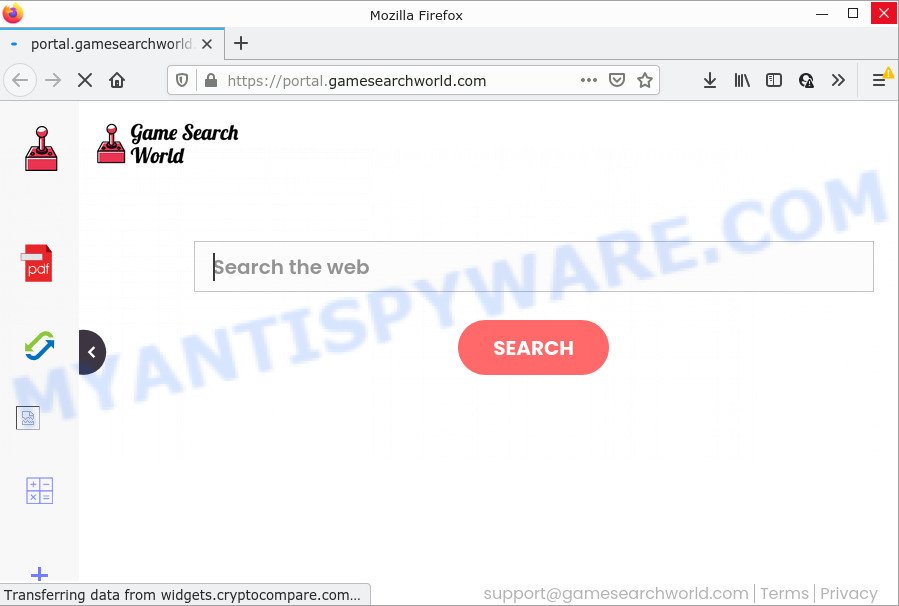
When you’re performing searches using the browser that has been affected by the browser hijacker, the search results will be returned from Yahoo Search engine. The GameSearchWorld developers are most probably doing this to generate advertisement profit from the ads shown in the search results.
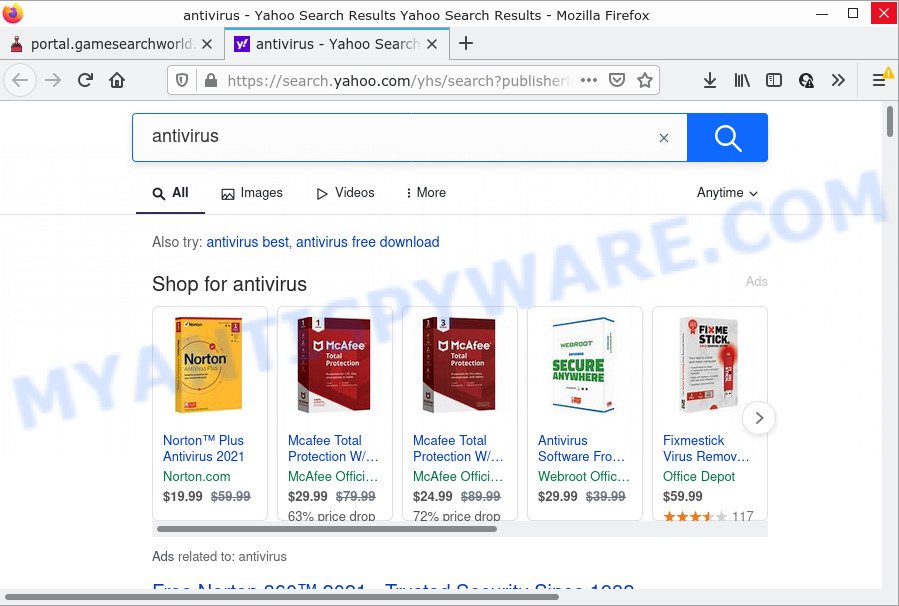
Another reason why you need to remove GameSearchWorld is its online data-tracking activity. It can gather confidential information, including:
- IP addresses;
- URLs visited;
- search queries/terms;
- clicks on links and ads;
- web browser version information.
To find out how to remove GameSearchWorld, we recommend to read the guide below. The guide was prepared by experienced security specialists who discovered a solution to delete the browser hijacker out of the PC.
How can a browser hijacker get on your personal computer
PUPs and browser hijackers come together with various free programs. This means that you need to be very careful when installing software downloaded from the Web. Be sure to read the Terms of Use and the Software license, choose only the Manual, Advanced or Custom install mode, switch off all additional modules and programs are offered to install.
Threat Summary
| Name | GameSearchWorld |
| Type | PUP, search engine hijacker, browser hijacker, redirect virus, home page hijacker |
| Associated domains | feed.gamesearchworld.com, get.gamesearchworld.com, portal.gamesearchworld.com, install.gamesearchworld.com |
| Affected Browser Settings | search engine, newtab page URL, home page |
| Distribution | suspicious pop up advertisements, free software installation packages, fake software updaters |
| Symptoms | Pop-up ads won’t go away. When you go to a web page, you are constantly re-directed to another web-page that you do not intend to visit. New entries appear in your Programs folder. An unwanted web browser extension appears in your web-browser. Unexpected changes in your internet browser such as displaying new tabs you did not open. |
| Removal | GameSearchWorld removal guide |
How to remove GameSearchWorld from Windows 10 (8, 7, XP)
GameSearchWorld is a browser hijacker that you might have difficulty in removing it from your computer. Luckily, you have found the effective removal guide in this article. Both the manual removal solution and the automatic removal solution will be provided below and you can just select the one that best for you. If you’ve any questions or need assist then type a comment below. Some of the steps will require you to restart your computer or close this web site. So, read this instructions carefully, then bookmark this page or open it on your smartphone for later reference.
To remove GameSearchWorld, execute the following steps:
- How to manually delete GameSearchWorld
- Automatic Removal of GameSearchWorld
- How to stop GameSearchWorld redirect
How to manually delete GameSearchWorld
Steps to remove GameSearchWorld without any removal tools are presented below. Be sure to carry out the step-by-step instructions completely to fully uninstall this browser hijacker.
Uninstall GameSearchWorld related applications
The main cause of home page or search provider hijacking could be potentially unwanted software, adware software or other unwanted programs that you may have accidentally installed on the computer. You need to find and remove all suspicious applications.
|
|
|
|
Remove GameSearchWorld browser hijacker from browsers
If you have GameSearchWorld removal problem, then remove unwanted extensions can help you. In the steps below we will show you the way to remove harmful addons without reinstall. This will also help to delete the hijacker from your web-browser.
You can also try to delete GameSearchWorld browser hijacker by reset Google Chrome settings. |
If you are still experiencing issues with GameSearchWorld browser hijacker removal, you need to reset Mozilla Firefox browser. |
Another method to delete GameSearchWorld browser hijacker from IE is reset IE settings. |
|
Automatic Removal of GameSearchWorld
Using a malicious software removal tool to find and delete browser hijacker hiding on your internet browser is probably the easiest method to remove the GameSearchWorld browser hijacker. We suggests the Zemana Free application for Microsoft Windows computers. Hitman Pro and MalwareBytes are other antimalware tools for Microsoft Windows that offers a free malicious software removal.
Use Zemana Anti Malware (ZAM) to remove GameSearchWorld browser hijacker
Zemana Free is a malicious software removal tool designed for MS Windows. This tool will help you delete GameSearchWorld hijacker, various types of malware (including adware software and PUPs) from your PC. It has simple and user friendly interface. While the Zemana Free does its job, your PC system will run smoothly.

- Zemana AntiMalware can be downloaded from the following link. Save it on your Desktop.
Zemana AntiMalware
164806 downloads
Author: Zemana Ltd
Category: Security tools
Update: July 16, 2019
- Once downloading is finished, close all software and windows on your device. Open a file location. Double-click on the icon that’s named Zemana.AntiMalware.Setup.
- Further, press Next button and follow the prompts.
- Once setup is complete, press the “Scan” button for scanning your PC system for the GameSearchWorld hijacker. Depending on your personal computer, the scan can take anywhere from a few minutes to close to an hour. When a threat is found, the number of the security threats will change accordingly. Wait until the the scanning is complete.
- Once Zemana Free has completed scanning, it will open the Scan Results. Review the results once the utility has complete the system scan. If you think an entry should not be quarantined, then uncheck it. Otherwise, simply click “Next”. After the task is complete, you may be prompted to reboot your computer.
Use HitmanPro to delete GameSearchWorld hijacker
Hitman Pro cleans your device from adware software, potentially unwanted software, unwanted toolbars, web browser extensions and other undesired applications such as GameSearchWorld browser hijacker. The free removal tool will help you enjoy your personal computer to its fullest. HitmanPro uses advanced behavioral detection technologies to detect if there are unwanted programs in your PC. You can review the scan results, and select the threats you want to delete.

- Please go to the link below to download Hitman Pro. Save it on your MS Windows desktop.
- When the download is complete, double click the HitmanPro icon. Once this utility is opened, click “Next” button to perform a system scan for the GameSearchWorld hijacker. This procedure may take some time, so please be patient. While the HitmanPro tool is checking, you may see how many objects it has identified as being infected by malware.
- Once the scanning is finished, it will open the Scan Results. You may delete items (move to Quarantine) by simply click “Next” button. Now press the “Activate free license” button to begin the free 30 days trial to get rid of all malicious software found.
How to delete GameSearchWorld with MalwareBytes Free
If you are still having problems with the GameSearchWorld browser hijacker — or just wish to check your computer occasionally for hijacker and other malicious software — download MalwareBytes AntiMalware (MBAM). It’s free for home use, and searches for and deletes various undesired applications that attacks your personal computer or degrades personal computer performance. MalwareBytes AntiMalware (MBAM) can delete adware software, potentially unwanted software as well as malware, including ransomware and trojans.
Visit the following page to download the latest version of MalwareBytes for Windows. Save it to your Desktop.
327059 downloads
Author: Malwarebytes
Category: Security tools
Update: April 15, 2020
Once the downloading process is done, close all software and windows on your personal computer. Open a directory in which you saved it. Double-click on the icon that’s named MBSetup as shown in the figure below.
![]()
When the installation begins, you’ll see the Setup wizard that will help you install Malwarebytes on your personal computer.

Once installation is finished, you’ll see window as displayed below.

Now click the “Scan” button . MalwareBytes AntiMalware program will scan through the whole device for the GameSearchWorld hijacker. This task can take quite a while, so please be patient. When a malicious software, adware or potentially unwanted programs are found, the number of the security threats will change accordingly.

Once MalwareBytes has completed scanning your PC, MalwareBytes Free will display a list of all items detected by the scan. Make sure all threats have ‘checkmark’ and click “Quarantine” button.

The Malwarebytes will now remove GameSearchWorld browser hijacker. After the cleaning procedure is complete, you may be prompted to restart your computer.

The following video explains steps on how to remove hijacker, adware software and other malicious software with MalwareBytes Anti-Malware.
How to stop GameSearchWorld redirect
The AdGuard is a very good adblocker program for the MS Edge, Chrome, Internet Explorer and Firefox, with active user support. It does a great job by removing certain types of intrusive advertisements, popunders, pop ups, intrusive newtabs, and even full page advertisements and web-page overlay layers. Of course, the AdGuard can block the GameSearchWorld redirect automatically or by using a custom filter rule.
First, please go to the following link, then click the ‘Download’ button in order to download the latest version of AdGuard.
26841 downloads
Version: 6.4
Author: © Adguard
Category: Security tools
Update: November 15, 2018
After downloading it, start the downloaded file. You will see the “Setup Wizard” screen as shown in the figure below.

Follow the prompts. When the install is complete, you will see a window as shown below.

You can press “Skip” to close the install program and use the default settings, or click “Get Started” button to see an quick tutorial that will allow you get to know AdGuard better.
In most cases, the default settings are enough and you don’t need to change anything. Each time, when you launch your PC, AdGuard will start automatically and stop unwanted advertisements, block GameSearchWorld, as well as other harmful or misleading webpages. For an overview of all the features of the program, or to change its settings you can simply double-click on the AdGuard icon, that can be found on your desktop.
To sum up
Now your computer should be clean of the GameSearchWorld browser hijacker. We suggest that you keep AdGuard (to help you block unwanted popup advertisements and intrusive malicious websites) and Zemana Anti Malware (to periodically scan your computer for new malicious software, browser hijackers and adware). Make sure that you have all the Critical Updates recommended for Microsoft Windows OS. Without regular updates you WILL NOT be protected when new browser hijackers, malicious apps and adware are released.
If you are still having problems while trying to get rid of GameSearchWorld from your web-browser, then ask for help here.




















