What is Gujd virus?
Gujd virus is a new ransomware that belongs to the family of ransomware called STOP (Djvu). Ransomware is a form of malware that encrypts the victim’s files and demands a ransom for decrypting them. The Gujd virus encrypts files, renames them by appending the .gujd extension, and creates files named “_readme.txt” containing the ransom demand message. For example, a file named “image.jpg” will be renamed to “image.jpg.gujd”, a “document.docx” file to “document.docx.gujd”, “invoice.pdf” to “invoice.pdf.gujd”, and so on.
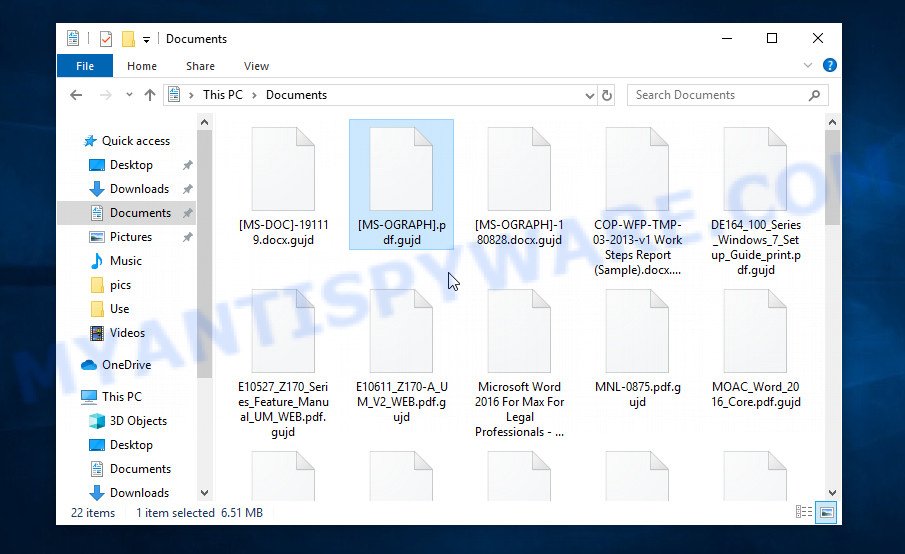
Screenshot of files encrypted by Gujd virus (‘.gujd’ file extension)
QUICK LINKS
- What is Gujd virus?
- Remove Gujd virus (ransomware)
- Decrypt .gujd files
- Restore .gujd files
- Video Guide
Gujd ransomware is a malware that encrypts files on the victim’s computer and demands a ransom payment to restore access to the contents of these files. Gujd targets users running Microsoft Windows. In most cases, this malware requires user actions in order to be installed on the computer. Typically, criminals use various tricks, for example, disguising the malicious software as a freeware, cracks, activators and key generators, so that victims download and run Gujd virus on their computer.
Upon infecting a computer, it performs the following steps as part of its preparation for encrypting files: creates a folder in the Windows system directory and copies itself to it; adds itself to the list of programs that start up every time the computer is turned on; collects information about the victim’s computer; establishes connection with its command server (C&C).
If the Gujd virus was able to establish a connection with the command server, then it sends some information about the victim’s computer to the server, and the server returns a key to it that must be used to encrypt files. Such a key is called ‘online key’ and it is unique for each case of ransomware infection. If a connection to the command server has not been established, Gujd uses a fixed key (so called ‘offline key’), which is unique for each version of STOP (djvu) ransomware, but the same for each case of Gujd infection.

Having determined which key to use, the Gujd ransomware virus goes to the main thing – it starts the file encryption process. Of course, it does not encrypt absolutely all files, since encryption of the Windows system files will cause the computer to stop working. Therefore, the ransomware does not encrypt files located in the system directory of Windows, as well as files with the following extensions: ‘.sys, .dll, .lnk, .ini, .bat’. In addition, Gujd virus does not encrypt files named ‘_readme.txt’. All other files will become the target of the malware, for example, the following file types can be encrypted:
.arw, .flv, .eps, .1st, .wpd, .jpe, .p12, .cer, .das, .sidn, .itl, .pfx, .wpd, .dba, .kdc, .mdbackup, .w3x, .lbf, .bc6, .xbplate, .wdp, .mov, .epk, .wp, .yal, .jpg, .map, .qic, .apk, .p7c, .ncf, .docx, .x, .der, .x3f, .xml, .wcf, .mp4, .zif, .wps, .d3dbsp, .zip, .zdb, .xlsx, .bkp, .wav, .xxx, .zip, .xld, .srw, .dcr, .pptm, .rar, .fsh, .crt, .wsh, .psk, .wp7, .bc7, .ods, .xf, .odt, .wp5, .xlk, .mpqge, .vtf, .rb, .xlsm, .dbf, .ntl, .lrf, .wps, .raw, .m2, .qdf, .pem, .x3f, .ybk, .cfr, .iwi, .itm, .wp4, .cdr, .wdb, .xls, .psd, .wot, .wpa, .wpb, .wpg, .rgss3a, .litemod, .sr2, .sav, .layout, .forge, .xmind, .xlsb, .ff, .wma, .fpk, .vpk, .wbd, .tax, .wotreplay, .erf, .xyp, .3dm, .webdoc, .wmo, .zi, .wsc, .odb, .mlx, .svg, .sis, .mdb, .wmd, .xls, .sid, .wpw, .cas, .mef, .zw, .indd, .ai, .iwd, .pak, .dwg, .gho, .wbmp, .xpm, .wbz, .xx, .ppt, .wmv, .7z, .avi, .re4, .gdb, .mddata, .y, .m4a, .xyw, .bsa, .pst, .sum, .rofl, .xdb, .srf, .zdc, .yml, .dmp, .nrw, .upk, .wpe, .z, .wpt, .jpeg, .rw2, .zabw, .wri, .sie, .mdf, .xlsm, .wbc, .csv, .png, .snx, .vpp_pc, .arch00, .ltx, .dng, .2bp, .pdd, .hvpl, .3fr, .asset, .t13, .x3d, .xll, .icxs, .xlgc, .itdb, .p7b, .mcmeta, .bar, .odm, .xar, .vcf, .vdf, .3ds, .menu, .crw, .esm, .blob
All encrypted files become completely useless, their contents cannot be read in any way. To clearly show that the files are encrypted, the ransomware virus appends a new ‘.gujd’ extension at the end of the filename of each encrypted file. This means the following: if the file had the name ‘photo-image.jpg’, then after it has been encrypted, it will be called ‘photo-image.jpg.gujd’. In all directories where there are encrypted files, the Gujd virus drops a file named ‘_readme.txt’
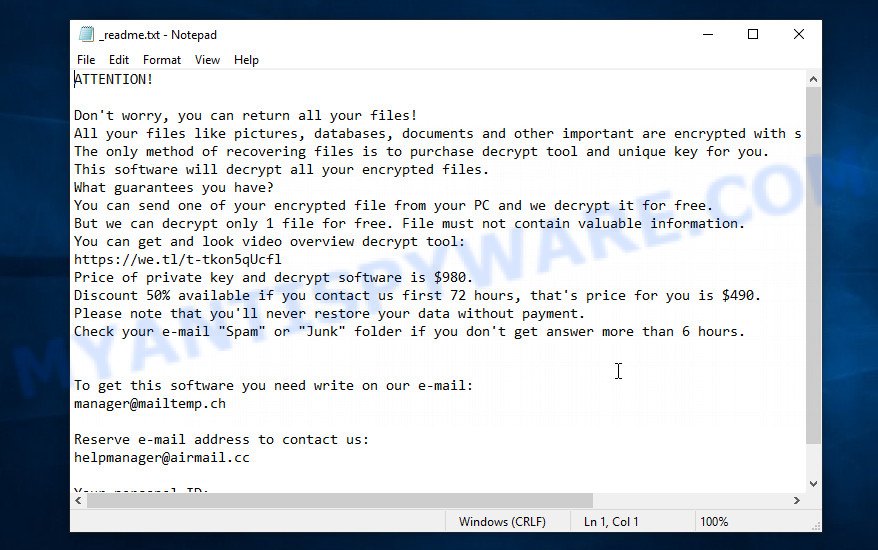
Screenshot of the contents of ‘_readme.txt’ file (ransom demand message)
This file contains text written by the Gujd authors. In this message, the criminals report that the user’s files were encrypted and the only way to get them back is to purchase a key and a decryptor. Attackers give the victim 72 hours. At this time, the key will cost $490, after 72 hours the ransom will increase to $980. The message also contains the contact information of the criminals, using which the victim can check the ability of the attackers to decrypt .gujd files, as well as find out where to send the ransom.
The full text of the Gujd ransomnote:
ATTENTION!
Don’t worry, you can return all your files!
All your files like pictures, databases, documents and other important are encrypted with strongest encryption and unique key.
The only method of recovering files is to purchase decrypt tool and unique key for you.
This software will decrypt all your encrypted files.
What guarantees you have?
You can send one of your encrypted file from your PC and we decrypt it for free.
But we can decrypt only 1 file for free. File must not contain valuable information.
You can get and look video overview decrypt tool:
https://we.tl/t-tkon5qUcfl
Price of private key and decrypt software is $980.
Discount 50% available if you contact us first 72 hours, that’s price for you is $490.
Please note that you’ll never restore your data without payment.
Check your e-mail “Spam” or “Junk” folder if you don’t get answer more than 6 hours.To get this software you need write on our e-mail:
manager@mailtemp.chReserve e-mail address to contact us:
helpmanager@airmail.ccYour personal ID:
0316xxxxxxxx
Threat Summary
| Name | Gujd ransomware, Gujd file virus |
| Type | Filecoder, Crypto virus, File locker, Ransomware, Crypto malware |
| File extension | .gujd |
| Ransom note | _readme.txt |
| Contact | manager@mailtemp.ch, helpmanager@airmail.cc |
| Ransom amount | $980/$490 in Bitcoins |
| Detection Names | W32.AIDetect.malware2, W32/GenKryptik.ERHN!tr, Backdoor.QBot.rr, BehavesLike.Win32.Ransomware.bc, Trojan.Win32.Save.a, Trojan:Win32/Hynamer.C!ml, VHO:Trojan-Ransom.Win32.Convagent.gen, Trojan-Dropper.Win32.Farfli, W32/Qbot.FK.gen!Eldorado |
| Symptoms | Malicious spam (also known as ‘malspam’). Exploit kits (cybercriminals use crypto virus packaged in an ‘exploit kit’ that can find a vulnerability in Windows operating system, Adobe Flash Player, Web-browser, PDF reader). Social media, such as web-based instant messaging programs. Malicious web sites. |
| Distribution methods | Malicious spam (also known as ‘malspam’). Drive-by downloading (when a user unknowingly visits an infected web site and then malware is installed without the user’s knowledge). Social media, such as web-based instant messaging applications. Malicious webpages. |
| Removal | Gujd ransomware removal guide |
| Decryption | Gujd File Decrypt Tool |
In file ‘_readme.txt’, criminals scare victims by saying that encrypted files cannot be decrypted without paying a ransom. And unfortunately this is true, the contents of the files cannot be read while the files are encrypted, and a key and decryptor are needed to decrypt them. Fortunately, there is a free Gujd File Decrypt Tool. This decryptor can help each victim to decrypt .gujd files for free. But in addition to this decryptor, the key is still necessary. As we reported above, the virus can use two types of keys. An offline key can be determined by security researchers, but only criminals have an online key. Thus, files encrypted with so called ‘offline key’ can be decrypted. And all files that have been encrypted with so called ‘online key’ cannot yet be decrypted. In this case, the alternative methods listed below in this article can be used to recover the contents of these files.
How to remove Gujd virus (ransomware)
Before you start decrypting or recovering .gujd files, you need to remove the Gujd virus. This must be done since otherwise the ransomware may re-encrypt the restored files. You can stop the ransomware from working, as it is not difficult to do. Another option is to perform a full system scan using free malware removal tools capable of detecting and removing ransomware infection. It is very important to read the entire instruction manual carefully and make sure to understand it all. We advise you not to skip any steps, each of the steps is very important and must be completed by you. In order not to get confused and not miss an important point in the instructions, we recommend that you print this article or open it on your smartphone.
It is very important to scan the computer for malware, as security researchers found that spyware could be installed on the infected computer along with the Gujd ransomware. Spyware is a very dangerous security threat as it is designed to steal the user’s personal information such as passwords, logins, contact details, etc. If you have any difficulty removing the Gujd virus, then let us know in the comments, we will try to help you.
To remove Gujd virus, follow the steps below:
Kill Gujd virus
Press CTRL, ALT, DEL keys together.

Click Task Manager. Select the “Processes” tab, look for something suspicious that is the Gujd virus then right-click it and select “End Task” or “End Process” option. If your Task Manager does not open or the Windows reports “Task manager has been disabled by your administrator”, then follow the guide: How to Fix Task manager has been disabled by your administrator.
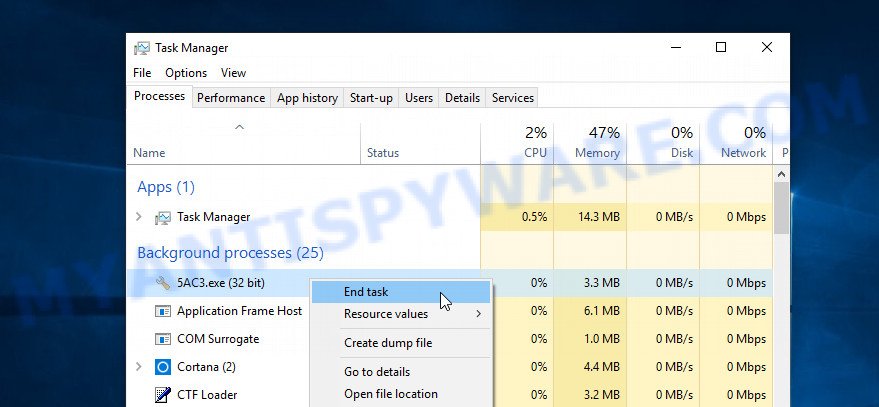
It is not difficult to detect a process related to the Gujd ransomware. When looking for a malicious process, pay attention to the process icon and its name. Most often, this ransomware has a process name in the following format: 4-characters.tmp.exe or 4-characters.exe. For example: 7533.tmp.exe, A4b1.exe, CD15.tmp.exe, 19b2.exe. The process name can also contain “(32 bit)”. If you do not find a process with a similar name in the list of processes, then most likely the Gujd ransomware has finished working. But keep in mind, if you do not remove the ransomware autostart entries, as demonstrated below, and do not delete its file, then after a while it may start again, and if it finds unencrypted files, immediately encrypt them.
Disable Gujd startup
Select the “Start-Up” tab, look for something similar to the one shown in the example below, right click to it and select Disable.
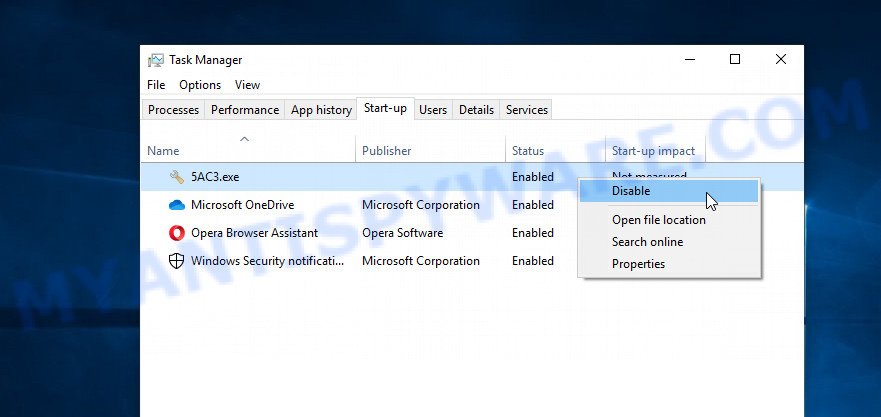
Close Task Manager.
Delete Gujd task
Type “Task Scheduler” in the search bar. Click Task Scheduler app in the search results. Click “Task Scheduler Library” in the left panel. On the right panel, right-click to “Time Trigger Task” and select Delete.
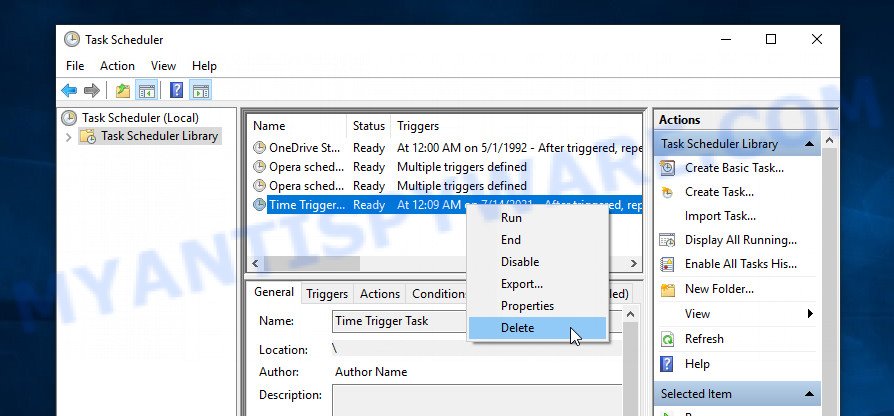
Close Task Scheduler.
Remove Gujd virus
Run Task Manager and select the “Start-Up” tab. Right click to the Gujd ransomware Start-Up entry and select Open File Location as shown below.
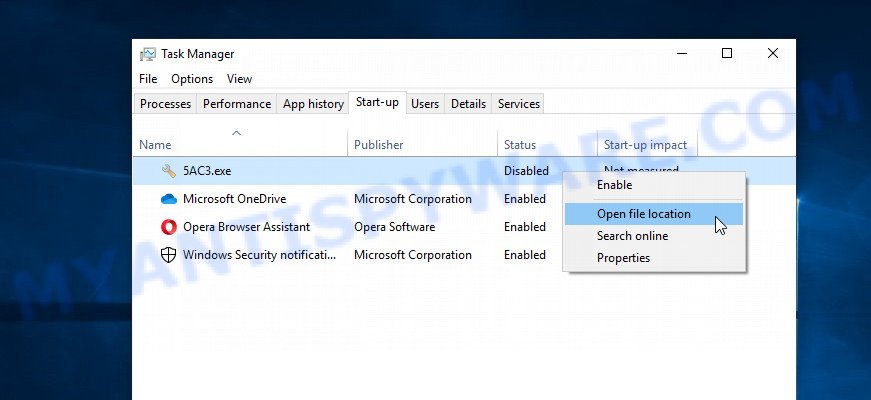
A directory containing one file will open in front of you, this file is the Gujd virus. It needs to be removed. If you try to delete it immediately, then you will not succeed, since this file is protected from deletion.
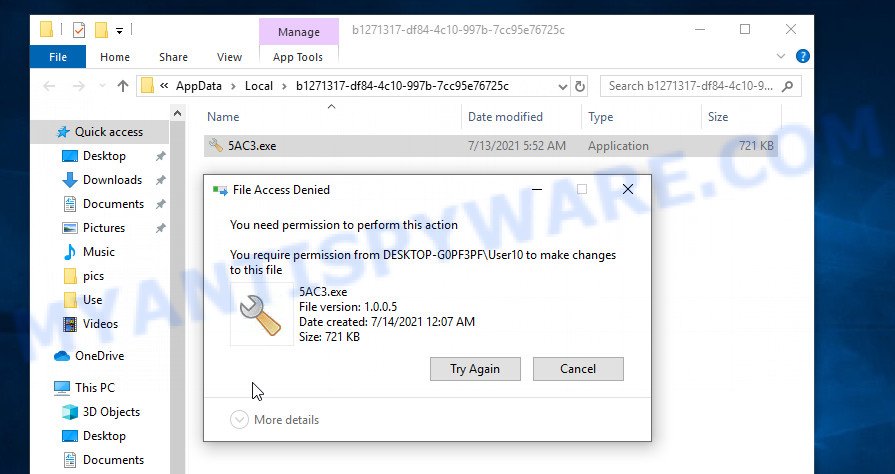
To delete this file, you need to do the following. Right-click on the file, select Properties. In the window that opens, select Security tab. Next, click the Advanced button below. A window will open as shown in the following example.
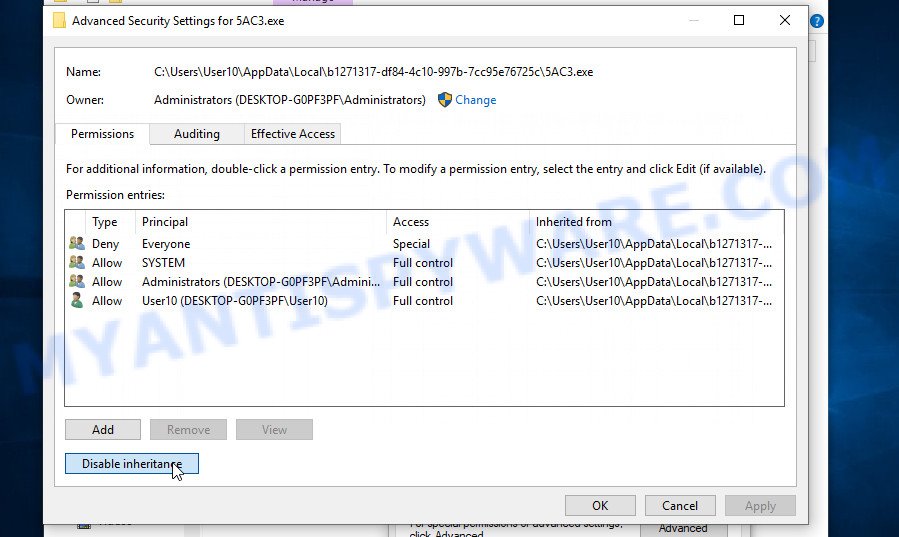
Click Disable inheritance. In the Block inheritance dialog box that opens, select the first item (Convert inherited permissions…) as shown below.
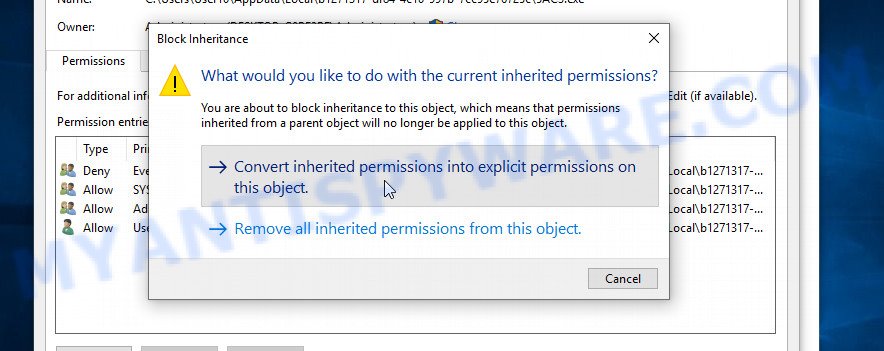
In the Permission entries list, select “Deny Everyone”, click Remove button and then OK. Close the file properties window. You should now be able to remove the Gujd virus. Right-click on the file and select Delete.
Scan computer for malware
Zemana AntiMalware is a complete package of antimalware tools that can help you remove Gujd virus. Despite so many features, it does not reduce the performance of your computer. Zemana can delete almost all the types of security threats including ransomware, trojans, worms, adware software, hijackers, PUPs and other malicious software. Zemana has real-time protection that can defeat most malware and ransomware. You can run this malware removal tool with any other antivirus software without any conflicts.
- Visit the following page to download Zemana Anti Malware. Save it on your Windows desktop.
Zemana AntiMalware
164779 downloads
Author: Zemana Ltd
Category: Security tools
Update: July 16, 2019
- Once you have downloaded the install file, make sure to double click on the Zemana.AntiMalware.Setup. This would start the Zemana tool install on your personal computer.
- Select installation language and click ‘OK’ button.
- On the next screen ‘Setup Wizard’ simply press the ‘Next’ button and follow the prompts.

- Finally, once the installation is done, Zemana AntiMalware will run automatically. Else, if does not then double-click on the Zemana icon on your desktop.
- Now that you have successfully install Zemana, let’s see How to use this tool to remove Gujd virus from your computer.
- After you have started ZAM, you will see a window as displayed on the screen below, just click ‘Scan’ button to search for the Gujd ransomware.

- Now pay attention to the screen while Zemana scans your PC.

- As the scanning ends, the results are displayed in the scan report. Make sure all threats have ‘checkmark’ and click ‘Next’ button.

- Zemana AntiMalware may require a reboot computer in order to complete the Gujd virus removal procedure.
- If you want to permanently delete crypto malware from your computer, then press ‘Quarantine’ icon, select all malicious software, adware, potentially unwanted apps and other threats and click Delete.
- Reboot your personal computer to complete the ransomware removal process.
In order to be 100% sure that the computer no longer has the Gujd ransomware virus, we recommend using the Kaspersky virus removal tool (KVRT). It is a free portable program that scans your personal computer for spyware, ransomware, adware, PUPs, trojans, worms, malicious software and allows remove them easily. Moreover, it will also help you remove any other security threats for free.
Download Kaspersky virus removal tool from the link below. Save it on your Windows desktop or in any other place.
129228 downloads
Author: Kaspersky® lab
Category: Security tools
Update: March 5, 2018
Once the downloading process is finished, double-click on the KVRT icon. Once initialization procedure is finished, you’ll see the KVRT screen as shown in the figure below.

Click Change Parameters and set a check near all your drives. Click OK to close the Parameters window. Next click Start scan button to perform a system scan with this tool for the Gujd ransomware virus . Depending on your computer, the scan can take anywhere from a few minutes to close to an hour. While KVRT is scanning, you can see how many objects it has identified as being affected by malware.

When KVRT has completed scanning, it will show a list of detected threats as displayed on the screen below.

Review the results once the utility has done the system scan. If you think an entry should not be quarantined, then uncheck it. Otherwise, simply press on Continue to begin a cleaning procedure.
How to decrypt .gujd files
Files with the extension ‘.gujd’ are encrypted files. The ransomware uses a long key and a strong encryption algorithm, so it is impossible to decrypt files without a key and decryptor. Criminals demand a ransom for the key and the decryptor. Of course, even paying a ransom, there is no guarantee that victims will receive the required key and decryptor. Fortunately, a team of experts from Emsisoft created a decryptor that helps everyone to decrypt the encrypted files for free.

Gujd File Decrypt tool (STOP Djvu decryptor)
To decrypt .gujd files, use Gujd File Decrypt tool:
- Go to the following link to download Gujd File Decrypt tool.
STOP Djvu decryptor - Scroll down to ‘New Djvu ransomware’ section.
- Click the download link and save the ‘decrypt_STOPDjvu.exe’ file to your desktop.
- Run decrypt_STOPDjvu.exe, read the license terms and instructions.
- On the ‘Decryptor’ tab, using the ‘Add a folder’ button, add the directory or disk where the encrypted files are located.
- Click the ‘Decrypt’ button.
Gujd File Decrypt Tool is a free software that can decrypt the encrypted files only in some cases, when the files were encrypted with an ‘offline key’. If the files were encrypted with an ‘online key’, then they cannot be decrypted. The reason for this is that the decryption key is in the hands of criminals and this key can not be determined. This does not mean that if your files are encrypted with an online key, then their contents are lost forever. Fortunately, there are several ways to recover encrypted files. These methods do not involve the use of decryption and therefore can be used in any case, no matter what key the ransomware used to encrypt files.
How to find out which key was used to encrypt files
Since Gujd File Decrypt Tool only decrypts files encrypted with an offline key, each Gujd’s victim needs to find out which key was used to encrypt the files. Determining the type of key used is not difficult. Below we give two ways. Use any of them.
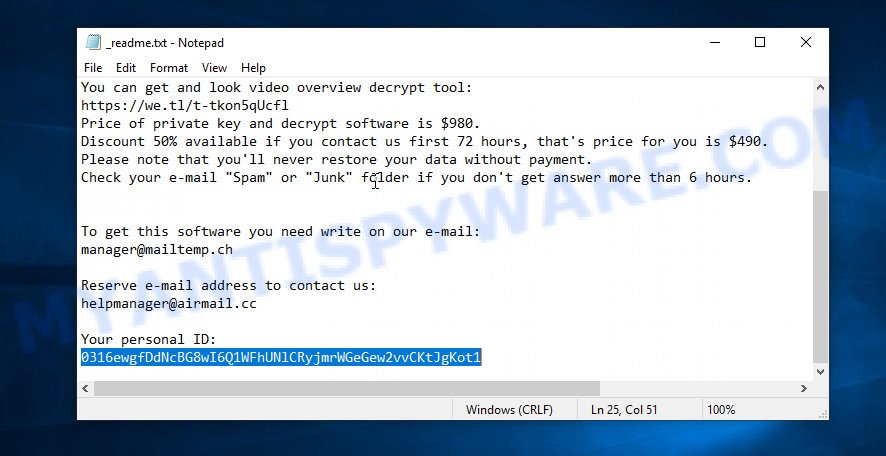
Personal ID is highlighted here
Find out the type of key using ‘_readme.txt’ file
- Open the ransom demand message (‘_readme.txt’ file).
- Scroll down to the end of the file.
- There you will see a line with the text ‘Your personal ID’.
- Below is a line of characters that starts with ‘0316’ – this is your personal id.
Find out the type of key using ‘PersonalID.txt’ file
- Open disk C.
- Open directory ‘SystemID’.
- Open file named ‘PersonalID.txt’. This file lists ‘Personal ID’s that match the keys that the virus used to encrypt files.
The ‘Personal ID’ is not a key, it is an identifier related to a key that was used to encrypt files. If the ID ends with ‘t1’, then the files are encrypted with an offline key. If the ID does not end with ‘t1’, Gujd virus used an online key. If you could not figure out how to determine which key was used to encrypt files, then we can help. Just write a request here or in the comments below.
Gujd File Decrypt Tool : “No key for New Variant online ID”

If, when you try to decrypt .gujd files, Gujd File Decrypt Tool reports:
No key for New Variant online ID: *
Notice: this ID appears to be an online ID, decryption is impossible
It means that your files are encrypted with an ‘online key’ and their decryption is impossible, since only the Gujd authors have the key necessary for decryption. In this case, you need to use alternative methods listed below to restore the contents of encrypted files.
Gujd File Decrypt Tool : “No key for New Variant offline ID”

If, during decryption of .gujd files, Gujd File Decrypt Tool reports:
No key for New Variant offline ID: *t1
Notice: this ID appears be an offline ID, decryption MAY be possible in the future.
It means the following: your files are encrypted with an ‘offline key’, but the key itself has not yet been obtained by security researchers, in this case, you need to be patient and wait a while, in addition, you can also use alternative ways for recovering encrypted data.
If for some reason you were unable to decrypt the encrypted files, then We recommend to follow the news on our Facebook or YouTube channels. So you ‘ll know right away that it ‘s possible to decrypt .gujd files.
This video step-by-step guide will demonstrate How to remove Gujd virus, Decrypt/Recover .gujd files.
How to restore .gujd files
If the Gujd File Decrypt tool cannot decrypt the encrypted files or your data is encrypted with an online key, then there is no need to despair. Fortunately, there are several alternative methods that can allow everyone to recover the contents of encrypted files. Each of these methods does not involve the use of special knowledge and paid programs and can be performed by everyone. We have prepared an instruction with illustrations, which describes in detail the process of data recovery. Before you begin data recovery, if you have not completed step 1, then go back. You must be 100% sure that the Gujd ransomware virus is completely removed. We recommend using free malware removal tools.
Run ShadowExplorer to recover .gujd files
The first and very simple way to restore encrypted files to the state in which they were before encryption is to restore files from their Shadow Copies. The Shadow Volume Copies are copies of files and folders that Windows automatically saved as part of system protection. This feature is fantastic at rescuing personal files that were locked by the Gujd ransomware. The guide below will give you all the details.
Installing the ShadowExplorer is simple. First you will need to download ShadowExplorer on your Microsoft Windows Desktop from the link below.
439424 downloads
Author: ShadowExplorer.com
Category: Security tools
Update: September 15, 2019
When downloading is done, open a directory in which you saved it. Right click to ShadowExplorer-0.9-portable and select Extract all. Follow the prompts. Next please open the ShadowExplorerPortable folder such as the one below.

Launch the ShadowExplorer tool and then select the disk (1) and the date (2) that you wish to restore the shadow copy of file(s) encrypted by the Gujd ransomware as on the image below.

Now navigate to the file or folder that you wish to recover. When ready right-click on it and press ‘Export’ button as shown in the following example.

This video step-by-step guide will demonstrate How to recover encrypted files using Shadow Explorer.
Run PhotoRec to recover .gujd files
Another way to recover encrypted files is to use data recovery programs. There are many such programs, but most of them are paid. We recommend using a program called PhotoRec. It has all the necessary functions and is completely free.
Download PhotoRec from the link below. Save it directly to your Windows Desktop.
When downloading is complete, open a directory in which you saved it. Right click to testdisk-7.0.win and choose Extract all. Follow the prompts. Next please open the testdisk-7.0 folder as displayed in the following example.

Double click on qphotorec_win to run PhotoRec for MS Windows. It’ll open a screen as displayed in the following example.

Choose a drive to recover as shown on the image below.

You will see a list of available partitions. Choose a partition that holds encrypted files as shown in the figure below.

Click File Formats button and specify file types to recover. You can to enable or disable the recovery of certain file types. When this is finished, click OK button.

Next, click Browse button to choose where recovered documents, photos and music should be written, then click Search. We strongly recommend that you save the recovered files to an external drive.

Count of recovered files is updated in real time. All recovered documents, photos and music are written in a folder that you have chosen on the previous step. You can to access the files even if the recovery process is not finished.
When the recovery is done, click on Quit button. Next, open the directory where restored files are stored. You will see a contents like below.

All recovered files are written in recup_dir.1, recup_dir.2 … sub-directories. If you’re searching for a specific file, then you can to sort your restored files by extension and/or date/time.
This video step-by-step guide will demonstrate How to recover encrypted files using PhotoRec.
How to protect your PC from Gujd ransomware
Most antivirus applications already have built-in protection system against the crypto malware. Therefore, if your PC does not have an antivirus program, make sure you install it. As an extra protection, use the HitmanPro.Alert. HitmanPro.Alert is a small security tool. It can check the system integrity and alerts you when critical system functions are affected by malware. HitmanPro.Alert can detect, remove, and reverse ransomware effects.
Download HitmanPro Alert by clicking on the following link.
When the download is done, open the file location. You will see an icon like below.

Double click the HitmanPro Alert desktop icon. Once the tool is started, you will be shown a window where you can choose a level of protection, as displayed in the figure below.

Now click the Install button to activate the protection.
To sum up
This article was created to help all victims of the Gujd virus (ransomware). We tried to give answers to the following questions: how to remove ransomware; how to decrypt .gujd files; how to recover encrypted files; what is an online key and what is an offline key. We hope that the information presented in this article has helped you.
If you have questions, then write to us, leaving a comment below. If you need more help with Gujd ransomware related issues, go to here.



























What is doing with an online key?
Use ShadowExplorer and PhotoRec.
0316ewgfDdh0Xn5Sdh3sjWvUwvtD0yd5GXOo6tu7spdGqLqix2
This is my id given by attackers.
Can anyone help me as i am unable to decrypt my files.
The “0316ewgfDdh0Xn5Sdh3sjWvUwvtD0yd5GXOo6tu7spdGqLqix2” ID is related to an online key, so files cannot be decrypted. Try to restore the contents of encrypted files using ShadowExplorer and PhotoRec
hey, i got an error while decrypting files as “the remote name could not be resolved”
what should i do now?
try using VPN or another internet provider
I had given up hope but I had faith in God finally at last i come to this page i installed photorec and thankful to god it worked and decrypted and restored all my files. i advice you to do not istall any cracked or hacked applications . instaal only leagel applications i have no word to say thanks to god . this is really helpful.
thankyou…..
Thank you for reply, But Shadow Explorer not showing me any drives
Thank you so much.
You’re the best
How can I recover my all files from gujd virus. Please help me.
Use the steps above.
I installed shadow explorer, but it appears like empty nothing shown at the windows “right or left”
It looks like the Gujd virus has removed all shadow copies, try using PhotoRec to recover files.
Mine one is online encrypted and even Photorec and Shadow-Explorer do not have an old backup file. PhotoRec shows 0 files as recovered.
Is there any option?
Strangely, PhotoRec almost always recovers at least a few files. Watch the video tutorial carefully, you may be doing something wrong.
s7v826kh70l5sgnz1n21YNPc4a6XNKDO806oOTRH
This is my id given by attacker
Any help would be appreciated
The “s7v826kh70l5sgnz1n21YNPc4a6XNKDO806oOTRH” ID is related to an online key, so files cannot be decrypted. Try to restore the contents of encrypted files using ShadowExplorer and PhotoRec
Help me please to decrypt with this ID: NcBG8wI6Q1WFhUNlCRyjmrWGeGew2vvCKtJgKot1
Your files are encrypted with an offline key. Therefore, first try this decryptor, if it fails to decrypt encrypted files, then security researchers have not yet obtained the offline key. In this case, it remains only to use ShadowExplorer and PhotoRec. If these utilities did not help to recover the files, then you just have to wait for the moment when decryption becomes possible.
decrypt key ID :NcBG8wI6Q1WFhUNlCRyjmrWGeGew2vvCKtJgKot1
i have tried all the thing decrypter,shadowExplorer and photoRec unable to recover my file
I even tried system restore
Can i save the files and personalID file and CLean FOrmat my system and in future when the decryption is possible can i decrypt them ???
Your files are encrypted with an offline key. Therefore, first try this decryptor, if it fails to decrypt encrypted files, then security researchers have not yet obtained the offline key. You just have to wait for the moment when decryption becomes possible. Save important files and re-install the system.
My laptop Hacked By attackers so help me please.I want change the os this problem was solved? Please Help Me
I got the same attacked from Gujd ransomware on my Win 7 with online Personal ID. But ShadowExplorer can not help me this the file in Drive D because when i turn on System restore point it show file with the date I have turn on mean that the file is already encrypted. So, any idea for my case or how to set the date in system restore point before the date files got encrypt. Anyone have an ideas please. Thank in advance.
Help me please to decrypt with this ID
0316ewgfDdNcBG8wI6Q1WFhUNlCRyjmrWGeGew2vvCKtJgKot1
my contect n 8887712253 please help me
I am using all above step but not decryptor please help me sir/ma’am
Your files are encrypted with an offline key. Therefore, first try this decryptor, if it fails to decrypt encrypted files, then security researchers have not yet obtained the offline key. In this case, it remains only to use ShadowExplorer and PhotoRec. If these utilities did not help to recover the files, then you just have to wait for the moment when decryption becomes possible.
PLZ HELP…. tried both decryptors.. no chance, Shadow-Explorer have an old backup file but after restore file is still not recognized..
NcBG8wI6Q1WFhUNlCRyjmrWGeGew2vvCKtJgKot1
gAmIkjtucg5pBi0nLuvMZUazinlfcjqj6V9RsFtv
0316ewgfDdAiKhc84HW1sNuvQ7M6H6Xp8eu0o1eY5DAyrBNMcr
This is my id given by attacker
Any help would be appreciated
The “0316ewgfDdAiKhc84HW1sNuvQ7M6H6Xp8eu0o1eY5DAyrBNMcr” ID is related to an online key, so files cannot be decrypted. Try to restore the contents of encrypted files using ShadowExplorer and PhotoRec
Help me please to decrypt with this ID: 0316ewgfDdNcBG8wI6Q1WFhUNlCRyjmrWGeGew2vvCKtJgKot1
My files encrypted by .gujd ransomware and it has offline key. Is it possible to restore/export my file using the ShadowExplorer. Cz i tried that way but my files on ShadowExplorer has encrypted too. Pls Help me
Help me please to decrypt with this ID:
New Variant online ID: KmbITDiwtmzgzALk4B6VSMgy2PtJs3OjKdGFeCdm
it would be really nice if you could send me the link of this software so that i could decrypt my files for free.
Hi,
I cought up with an online key and can not decrypt. Said that, I have a few files which really need to opened again. Could you please tell me how abouts or updates of any sort will be welcomed. Tried Photorec
Asslam o allikum!
Brother i am facing problem of same virus but my virus extension is .ugid how we can remove this extension from my files please help me….
Use the following guide: https://www.myantispyware.com/2022/03/17/how-to-remove-uigd-ransomware-decrypt-uigd-files/