What is Recipe Buddy
Recipe Buddy is supposed to be a browser extension that will provide easy access to the cooking recipe web-site (allrecipes.com), but it is an adware. Adware is type of software which displays unwanted ads, redirects search results to advertising webpages and collects sensitive information for marketing purposes. Adware software can show banner ads, full-screen advertisements, popups, videos, or other varieties of online advertising. Adware software can attack your PC system’s web-browsers such as the Internet Explorer, MS Edge, Mozilla Firefox and Chrome. Maybe you approve the idea that the Recipe Buddy ads or pop ups is just a small problem. But these annoying ads eat computer resources and slow down your PC performance
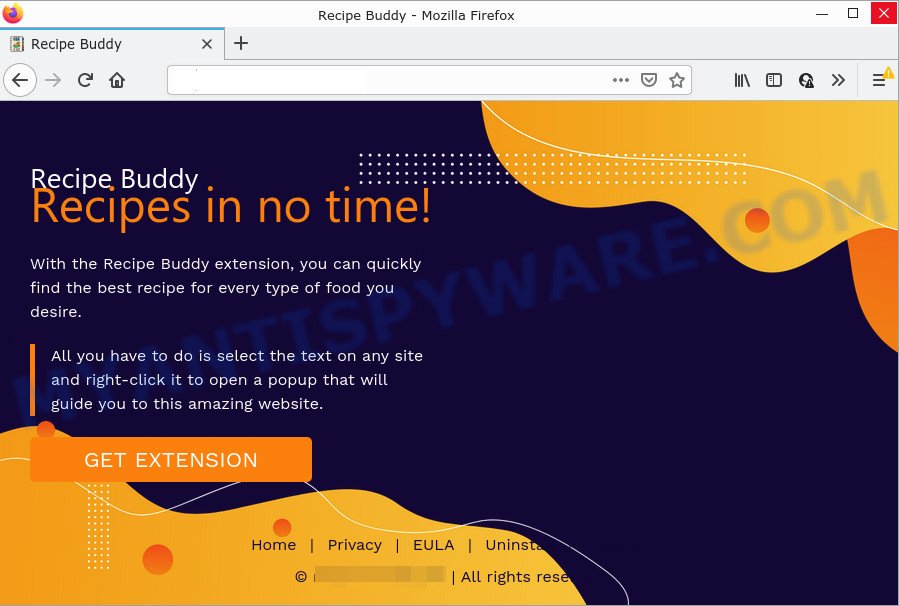
The worst is, the Recipe Buddy adware can analyze the location and which Internet web sites you visit, and then show ads to the types of content, goods or services featured there. The adware creators can gather and sell your browsing information and behavior to third parties.

Unwanted ads
The tutorial below explaining steps to remove Recipe Buddy. Feel free to use it for removal of the adware software that may attack Chrome, IE, Mozilla Firefox and MS Edge and other popular web-browsers. The step-by-step guide will allow you remove Recipe Buddy adware and thereby clean your browser from all annoying advertisements.
How does Recipe Buddy get on your personal computer
Usually, adware gets into computers as part of a bundle with free applications, sharing files and other unsafe programs which you downloaded from the Net. The makers of adware pays software creators for distributing adware within their programs. So, bundled programs is often included as part of the install package. In order to avoid the installation of any adware software: select only Manual, Custom or Advanced setup method and uncheck all additional applications in which you are unsure.
Threat Summary
| Name | Recipe Buddy |
| Type | adware software, PUP (potentially unwanted program), popup virus, pop ups, pop-up advertisements |
| Symptoms |
|
| Removal | Recipe Buddy removal guide |
How to remove Recipe Buddy (removal tutorial)
In the instructions below we will have a look at the adware and how to get rid of Recipe Buddy ads from Google Chrome, Mozilla Firefox, Edge and Microsoft Internet Explorer internet browsers for MS Windows OS, natively or by using a few free removal utilities. Some of the steps will require you to restart your PC system or close this website. So, read this tutorial carefully, then bookmark this page or open it on your smartphone for later reference.
To remove Recipe Buddy, execute the steps below:
How to manually remove Recipe Buddy
First try to delete Recipe Buddy adware manually; to do this, follow the steps below. Of course, manual adware removal requires more time and may not be suitable for those who are poorly versed in computer settings. In this case, we suggest that you scroll down to the section that describes how to get rid of Recipe Buddy adware software using free tools.
Remove potentially unwanted programs through the Microsoft Windows Control Panel
You can manually delete most nonaggressive adware by removing the program that it came with or removing the adware software itself using ‘Add/Remove programs’ or ‘Uninstall a program’ option in Microsoft Windows Control Panel.
Make sure you have closed all browsers and other applications. Next, remove any unwanted and suspicious apps from your Control panel.
Windows 10, 8.1, 8
Now, click the Windows button, type “Control panel” in search and press Enter. Select “Programs and Features”, then “Uninstall a program”.

Look around the entire list of software installed on your computer. Most probably, one of them is the Recipe Buddy adware. Choose the dubious program or the application that name is not familiar to you and remove it.
Windows Vista, 7
From the “Start” menu in MS Windows, choose “Control Panel”. Under the “Programs” icon, select “Uninstall a program”.

Choose the dubious or any unknown programs, then click “Uninstall/Change” button to uninstall this unwanted program from your computer.
Windows XP
Click the “Start” button, select “Control Panel” option. Click on “Add/Remove Programs”.

Choose an undesired program, then click “Change/Remove” button. Follow the prompts.
Remove Recipe Buddy from Internet Explorer
The Microsoft Internet Explorer reset is great if your internet browser is hijacked or you have unwanted add-ons or toolbars on your internet browser, which installed by an malware.
First, run the Microsoft Internet Explorer. Next, click the button in the form of gear (![]() ). It will display the Tools drop-down menu, click the “Internet Options” as shown on the screen below.
). It will display the Tools drop-down menu, click the “Internet Options” as shown on the screen below.

In the “Internet Options” window click on the Advanced tab, then click the Reset button. The Internet Explorer will open the “Reset Internet Explorer settings” window as displayed on the image below. Select the “Delete personal settings” check box, then press “Reset” button.

You will now need to reboot your computer for the changes to take effect.
Remove Recipe Buddy adware from Google Chrome
Another method to delete Recipe Buddy adware from Google Chrome is Reset Google Chrome settings. This will disable malicious addons and reset Google Chrome settings to default values. However, your themes, bookmarks, history, passwords, and web form auto-fill information will not be deleted.
Open the Chrome menu by clicking on the button in the form of three horizontal dotes (![]() ). It will open the drop-down menu. Select More Tools, then click Extensions.
). It will open the drop-down menu. Select More Tools, then click Extensions.
Carefully browse through the list of installed add-ons. If the list has the extension labeled with “Installed by enterprise policy” or “Installed by your administrator”, then complete the following instructions: Remove Chrome extensions installed by enterprise policy otherwise, just go to the step below.
Open the Google Chrome main menu again, click to “Settings” option.

Scroll down to the bottom of the page and click on the “Advanced” link. Now scroll down until the Reset settings section is visible, as on the image below and press the “Reset settings to their original defaults” button.

Confirm your action, press the “Reset” button.
Delete Recipe Buddy adware from Firefox
The Firefox reset will remove redirects to unwanted Recipe Buddy web-page, modified preferences, extensions and security settings. It’ll keep your personal information such as browsing history, bookmarks, passwords and web form auto-fill data.
Press the Menu button (looks like three horizontal lines), and click the blue Help icon located at the bottom of the drop down menu like the one below.

A small menu will appear, press the “Troubleshooting Information”. On this page, click “Refresh Firefox” button like below.

Follow the onscreen procedure to revert back your Firefox browser settings to their original state.
Automatic Removal of Recipe Buddy
If the Recipe Buddy adware software are still there, the situation is more serious. But do not worry. There are several utilities which are created to scan for and remove adware from your web-browser and computer. If you’re searching for a free method to adware software removal, then Zemana is a good option. Also you can get HitmanPro and MalwareBytes AntiMalware. Both programs also available for free unlimited scanning and for removal of detected malware, adware software and potentially unwanted apps.
How to get rid of Recipe Buddy adware with Zemana Anti-Malware
Zemana AntiMalware (ZAM) is a lightweight utility which designed to use alongside your antivirus software, detecting and uninstalling malicious software, adware software and potentially unwanted programs that other applications miss. Zemana Free is easy to use, fast, does not use many resources and have great detection and removal rates.

- Zemana AntiMalware can be downloaded from the following link. Save it to your Desktop.
Zemana AntiMalware
164807 downloads
Author: Zemana Ltd
Category: Security tools
Update: July 16, 2019
- At the download page, click on the Download button. Your web-browser will show the “Save as” prompt. Please save it onto your Windows desktop.
- After the downloading process is done, please close all applications and open windows on your device. Next, start a file named Zemana.AntiMalware.Setup.
- This will run the “Setup wizard” of Zemana Anti Malware onto your personal computer. Follow the prompts and do not make any changes to default settings.
- When the Setup wizard has finished installing, the Zemana Anti-Malware will start and show the main window.
- Further, click the “Scan” button for scanning your PC for the Recipe Buddy . This task can take quite a while, so please be patient. When a threat is detected, the count of the security threats will change accordingly.
- When the checking is finished, Zemana Free will open a scan report.
- When you are ready, click the “Next” button. The tool will delete Recipe Buddy adware. After the cleaning process is complete, you may be prompted to reboot the computer.
- Close the Zemana Free and continue with the next step.
Remove Recipe Buddy adware and harmful extensions with HitmanPro
In order to make sure that no more malicious folders and files linked to adware are inside your device, you must run another effective malware scanner. We advise to run HitmanPro. No installation is necessary with this tool.
Click the link below to download HitmanPro. Save it directly to your Windows Desktop.
Download and run Hitman Pro on your PC. Once started, click “Next” button to detect Recipe Buddy adware. This process can take some time, so please be patient. While the HitmanPro utility is scanning, you may see number of objects it has identified as being affected by malware..

Once the checking is complete, you may check all items detected on your computer.

Make sure to check mark the threats that are unsafe and then click Next button.
It will show a dialog box, press the “Activate free license” button to start the free 30 days trial to remove all malware found.
Run MalwareBytes to delete Recipe Buddy adware
If you’re having problems with Recipe Buddy adware removal, then check out MalwareBytes Free. This is a utility that can help clean up your computer and improve your speeds for free. Find out more below.

Download MalwareBytes AntiMalware (MBAM) by clicking on the following link.
327063 downloads
Author: Malwarebytes
Category: Security tools
Update: April 15, 2020
When downloading is complete, run it and follow the prompts. Once installed, the MalwareBytes will try to update itself and when this task is finished, click the “Scan” button for scanning your computer for the Recipe Buddy adware. A scan may take anywhere from 10 to 30 minutes, depending on the count of files on your PC system and the speed of your computer. Make sure all items have ‘checkmark’ and press “Quarantine” button.
The MalwareBytes Anti-Malware (MBAM) is a free application that you can use to remove all detected folders, files, services, registry entries and so on. To learn more about this malicious software removal tool, we recommend you to read and follow the steps or the video guide below.
How to stay safe online
It is also critical to protect your web-browsers from malicious web pages and ads by using an adblocker application like AdGuard. Security experts says that it will greatly reduce the risk of malicious software, and potentially save lots of money. Additionally, the AdGuard may also protect your privacy by blocking almost all trackers.
- Visit the following page to download the latest version of AdGuard for Windows. Save it to your Desktop so that you can access the file easily.
Adguard download
26841 downloads
Version: 6.4
Author: © Adguard
Category: Security tools
Update: November 15, 2018
- After the downloading process is done, start the downloaded file. You will see the “Setup Wizard” program window. Follow the prompts.
- When the setup is complete, click “Skip” to close the setup application and use the default settings, or click “Get Started” to see an quick tutorial which will assist you get to know AdGuard better.
- In most cases, the default settings are enough and you do not need to change anything. Each time, when you launch your PC, AdGuard will run automatically and stop undesired ads, block Recipe Buddy, as well as other malicious or misleading web sites. For an overview of all the features of the program, or to change its settings you can simply double-click on the icon named AdGuard, which can be found on your desktop.
Finish words
After completing the step-by-step guide shown above, your PC should be clean from Recipe Buddy and other unwanted software. The Edge, Microsoft Internet Explorer, Mozilla Firefox and Google Chrome will no longer redirect you to various unwanted webpages and online ads. Unfortunately, if the instructions does not help you, then you have caught a new adware, and then the best way – ask for help here.


















