What is Browse Safely?
According to computer security specialists, Browse Safely is a PUP (potentially unwanted program) from the category of Browser hijackers. Typically, browser hijackers make changes to the default homepage and search engine of user web-browsers, making it difficult to change them back. Browser hijackers may also include unwanted ads and pop-ups to show up in the affected browsers. Browser hijackers are usually installed with freeware or shareware downloaded from third-party web-sites; they can also be found inside legitimate web sites and apps.
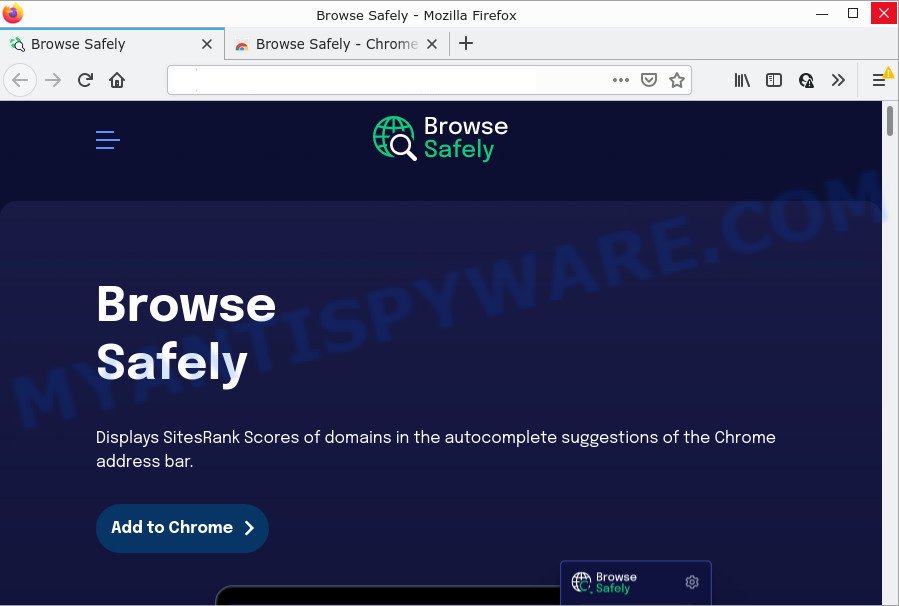
Most often, browser hijackers promote fake search engines by setting their address as the default search engine. In this case, the Browse Safely hijacker installs browsesafelysearch.com as a search engine. This means that users whose browser is hijacked with the hijacker are forced to visit browsesafelysearch.com each time they search in the Internet, open a new window or tab. And since browsesafelysearch.com is not a real search engine and does not have the ability to find the information users need, this webpage redirects the user’s web browser to the Yahoo search engine.
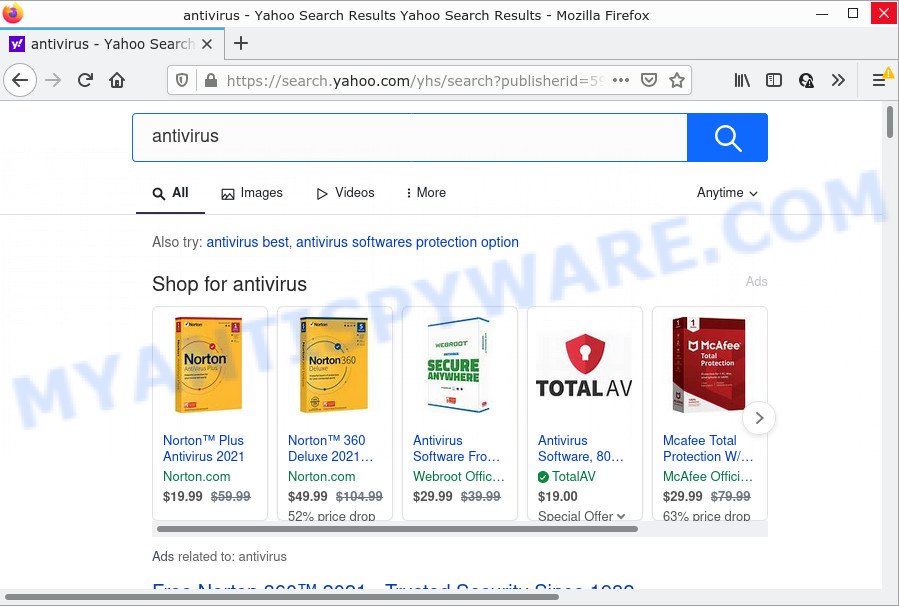
Another reason why you need to remove Browse Safely is its online data-tracking activity. It can collect privacy information, including:
- IP addresses;
- URLs visited;
- search queries/terms;
- clicks on links and advertisements;
- web-browser version information.
Take a deep breath. Learn everything you should know about Browse Safely browser hijacker removal, how to get rid of hijacker from your browser and computer. Find the best free malware removal tools here!
How can a browser hijacker get on your PC
Usually, potentially unwanted programs and browser hijackers gets into your PC system as part of a bundle with free programs, sharing files and other unsafe software that you downloaded from the Web. The PUPs developers pays software authors for distributing broser hijackers within their apps. So, third-party programs is often included as part of the install package. In order to avoid the installation of any hijackers like Browse Safely: select only Manual, Custom or Advanced install mode and uncheck all optional software in which you are unsure.
Threat Summary
| Name | Browse Safely, “Browse Safely extension” |
| Type | browser hijacker, homepage hijacker, PUP, search engine hijacker, redirect virus |
| Associated domains | browsesafelysearch.com |
| Affected Browser Settings | search provider, new tab page URL, start page |
| Distribution | freeware installers, malicious pop up ads, fake updaters |
| Symptoms | You experience a lot of of unexpected ads. When you go to a web-page, you are often redirected to another web site that you do not intend to visit. There is an unwanted program in the ‘App & Features’ section of MS Windows settings. Unwanted web browser extensions or toolbar keep coming back. Unexpected changes in your internet browser such as displaying new tabs you did not open. |
| Removal | Browse Safely removal guide |
How to remove Browse Safely from Google Chrome, Firefox, IE, Edge
Fortunately, it is not hard to delete the Browse Safely browser hijacker. In the following steps, we will provide two methods to free your computer of this browser hijacker. One is the manual removal way and the other is automatic removal solution. You can choose the solution that best fits you. Please follow the removal instructions below to get rid of Browse Safely right now!
To remove Browse Safely, use the following steps:
- How to manually remove Browse Safely
- Automatic Removal of Browse Safely
- How to stop Browse Safely redirect
How to manually remove Browse Safely
If you perform exactly the few simple steps below you should be able to delete the Browse Safely hijacker from the IE, Mozilla Firefox, Microsoft Edge and Google Chrome browsers.
Delete potentially unwanted software using MS Windows Control Panel
First, go to MS Windows Control Panel and uninstall questionable software, all programs you do not remember installing. It’s important to pay the most attention to programs you installed just before Browse Safely hijacker appeared on your web browser. If you do not know what a program does, look for the answer on the Web.
Press Windows button ![]() , then click Search
, then click Search ![]() . Type “Control panel”and press Enter. If you using Windows XP or Windows 7, then press “Start” and select “Control Panel”. It will show the Windows Control Panel as shown on the image below.
. Type “Control panel”and press Enter. If you using Windows XP or Windows 7, then press “Start” and select “Control Panel”. It will show the Windows Control Panel as shown on the image below.

Further, click “Uninstall a program” ![]()
It will open a list of all programs installed on your PC system. Scroll through the all list, and remove any suspicious and unknown software.
Remove Browse Safely browser hijacker from web-browsers
If you have ‘Browse Safely hijacker’ removal problem, then remove unwanted plugins can help you. In the steps below we will show you the method to remove harmful extensions without reinstall. This will also help to get rid of Browse Safely hijacker from your browser.
You can also try to delete Browse Safely browser hijacker by reset Google Chrome settings. |
If you are still experiencing issues with Browse Safely browser hijacker removal, you need to reset Firefox browser. |
Another way to delete Browse Safely hijacker from IE is reset Internet Explorer settings. |
|
Automatic Removal of Browse Safely
There are not many good free anti-malware programs with high detection ratio. The effectiveness of malicious software removal tools depends on various factors, mostly on how often their virus/malware signatures DB are updated in order to effectively detect modern malware, adware software, browser hijackers and other potentially unwanted programs. We suggest to use several programs, not just one. These programs which listed below will help you remove all components of the hijacker from your disk and Windows registry and thereby remove Browse Safely hijacker.
How to remove Browse Safely with Zemana AntiMalware (ZAM)
Zemana Free is free full featured malware removal tool. It can scan your files and MS Windows registry in real-time. Zemana can help to remove Browse Safely browser hijacker, other potentially unwanted software and adware. It uses 1% of your PC system resources. This tool has got simple and beautiful interface and at the same time best possible protection for your device.

- First, visit the page linked below, then click the ‘Download’ button in order to download the latest version of Zemana Free.
Zemana AntiMalware
164807 downloads
Author: Zemana Ltd
Category: Security tools
Update: July 16, 2019
- After the downloading process is finished, close all programs and windows on your computer. Open a folder in which you saved it. Double-click on the icon that’s named Zemana.AntiMalware.Setup.
- Further, click Next button and follow the prompts.
- Once installation is done, press the “Scan” button to perform a system scan with this utility for the Browse Safely hijacker. A scan can take anywhere from 10 to 30 minutes, depending on the count of files on your computer and the speed of your computer. While the utility is scanning, you may see how many objects and files has already scanned.
- When Zemana is complete scanning your computer, Zemana Anti-Malware will open a scan report. Review the results once the utility has done the system scan. If you think an entry should not be quarantined, then uncheck it. Otherwise, simply click “Next”. After finished, you can be prompted to restart your personal computer.
Run Hitman Pro to remove Browse Safely from the computer
Hitman Pro will help remove Browse Safely hijacker that slow down your computer. The browser hijackers, adware and other potentially unwanted programs slow your web-browser down and try to mislead you into clicking on shady advertisements and links. Hitman Pro removes the browser hijacker and lets you enjoy your computer without Browse Safely hijacker.
Hitman Pro can be downloaded from the following link. Save it directly to your MS Windows Desktop.
Once the download is finished, open the folder in which you saved it. You will see an icon like below.

Double click the HitmanPro desktop icon. After the tool is launched, you will see a screen similar to the one below.

Further, press “Next” button for scanning your device for the Browse Safely browser hijacker. Depending on your device, the scan can take anywhere from a few minutes to close to an hour. After the scan get completed, Hitman Pro will open a list of all threats detected by the scan as displayed in the figure below.

Make sure all items have ‘checkmark’ and click “Next” button. It will display a prompt, press the “Activate free license” button.
Remove Browse Safely browser hijacker with MalwareBytes Anti-Malware
We advise using the MalwareBytes which are fully clean your PC of the hijacker. The free tool is an advanced malicious software removal program designed by (c) Malwarebytes lab. This program uses the world’s most popular antimalware technology. It’s able to help you get rid of browser hijacker, PUPs, malicious software, adware software, toolbars, ransomware and other security threats from your computer for free.
First, visit the page linked below, then click the ‘Download’ button in order to download the latest version of MalwareBytes Free.
327062 downloads
Author: Malwarebytes
Category: Security tools
Update: April 15, 2020
After downloading is finished, close all windows on your computer. Further, open the file named MBSetup. If the “User Account Control” prompt pops up as shown on the screen below, click the “Yes” button.

It will display the Setup wizard which will assist you install MalwareBytes Free on the personal computer. Follow the prompts and don’t make any changes to default settings.

Once setup is done successfully, click “Get Started” button. Then MalwareBytes will automatically start and you can see its main window as displayed on the screen below.

Next, click the “Scan” button to detect the Browse Safely hijacker. This procedure can take some time, so please be patient. While the MalwareBytes Anti-Malware (MBAM) application is scanning, you can see how many objects it has identified as threat.

Once MalwareBytes Anti Malware has finished scanning, MalwareBytes AntiMalware (MBAM) will open a scan report. Review the results once the utility has finished the system scan. If you think an entry should not be quarantined, then uncheck it. Otherwise, simply press “Quarantine” button.

The MalwareBytes AntiMalware (MBAM) will begin to remove Browse Safely browser hijacker. Once disinfection is done, you can be prompted to restart your device. We suggest you look at the following video, which completely explains the procedure of using the MalwareBytes Free to remove hijackers, adware and other malware.
How to stop Browse Safely redirect
Running an adblocker program like AdGuard is an effective way to alleviate the risks. Additionally, adblocker programs will also protect you from malicious advertisements and websites, and, of course, stop redirection chain to browsesafelysearch.com and similar web sites.
AdGuard can be downloaded from the following link. Save it directly to your MS Windows Desktop.
26841 downloads
Version: 6.4
Author: © Adguard
Category: Security tools
Update: November 15, 2018
When the downloading process is complete, start the downloaded file. You will see the “Setup Wizard” screen as displayed on the image below.

Follow the prompts. Once the install is complete, you will see a window as displayed on the screen below.

You can click “Skip” to close the install application and use the default settings, or press “Get Started” button to see an quick tutorial which will help you get to know AdGuard better.
In most cases, the default settings are enough and you do not need to change anything. Each time, when you start your device, AdGuard will start automatically and stop unwanted advertisements, block browsesafelysearch.com, as well as other harmful or misleading websites. For an overview of all the features of the program, or to change its settings you can simply double-click on the AdGuard icon, that may be found on your desktop.
Finish words
After completing the step-by-step tutorial above, your device should be clean from this browser hijacker and other malware. The Mozilla Firefox, Edge, Google Chrome and Microsoft Internet Explorer will no longer open the browsesafelysearch.com web-site. Unfortunately, if the steps does not help you, then you have caught a new browser hijacker, and then the best way – ask for help.
Please create a new question by using the “Ask Question” button in the Questions and Answers. Try to give us some details about your problems, so we can try to help you more accurately. Wait for one of our trained “Security Team” or Site Administrator to provide you with knowledgeable assistance tailored to your problem with the Browse Safely browser hijacker.


















