What is Chat-video.live?
Chat-video.live is a web-site that is designed to trick computer users into subscribing to push notifications. These push notifications promote ‘free’ online games, fake prizes scams, questionable web browser add-ons, adult web-pages, and fake downloads.
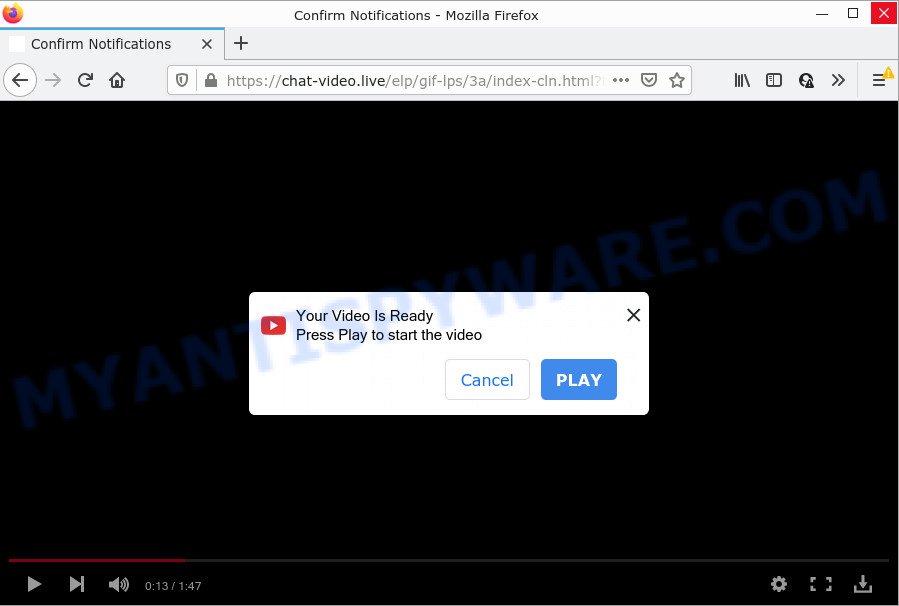
The Chat-video.live site states that you must subscribe to notifications in order to access the content of the webpage, watch a video, enable Flash Player, download a file, connect to the Internet, and so on. Once you press ALLOW, then you will start seeing unwanted ads in form of popup windows on the desktop.

Threat Summary
| Name | Chat-video.live pop-up |
| Type | spam push notifications, browser notification spam, pop-up virus |
| Distribution | adware, misleading pop up advertisements, potentially unwanted software, social engineering attack |
| Symptoms |
|
| Removal | Chat-video.live removal guide |
How did you get infected with Chat-video.live pop ups
These Chat-video.live popups are caused by suspicious advertisements on the websites you visit or adware. Adware software is something which you should be aware of even if you run Google Chrome or other modern internet browser. This is the name given to programs that have been developed to display unwanted advertisements and pop up deals onto your internet browser screen. The reason for adware’s existence is to make revenue for its author.
These days some freeware creators bundle PUPs or adware with a view to making some money. So whenever you install a new free software that downloaded from the Web, be very careful during installation. Carefully read the EULA (a text with I ACCEPT/I DECLINE button), choose custom or manual installation mode, uncheck all optional applications.
Remove Chat-video.live notifications from internet browsers
If you’ve allowed the Chat-video.live site to send browser notifications to your web browser, then we will need to remove these permissions. Depending on web-browser, you can follow the steps below to delete the Chat-video.live permissions to send notifications.
|
|
|
|
|
|
How to remove Chat-video.live pop ups (removal guide)
The following few simple steps will allow you to get rid of Chat-video.live popups from the Chrome, MS Edge, Mozilla Firefox and IE. Moreover, the step-by-step tutorial below will allow you to get rid of malicious software, hijackers, PUPs and toolbars that your computer may be infected. Please do the tutorial step by step. If you need assist or have any questions, then ask for our assistance or type a comment below. Read this manual carefully, bookmark it or open this page on your smartphone, because you may need to close your web browser or reboot your PC.
To remove Chat-video.live pop ups, use the following steps:
- Remove Chat-video.live notifications from internet browsers
- How to manually remove Chat-video.live
- Automatic Removal of Chat-video.live pop-ups
- Stop Chat-video.live ads
How to manually remove Chat-video.live
This part of the article is a step-by-step instructions that will show you how to delete Chat-video.live ads manually. You just need to carefully complete each step. In this case, you do not need to install any additional tools.
Remove PUPs using Microsoft Windows Control Panel
The best way to start the computer cleanup is to uninstall unknown and dubious software. Using the Windows Control Panel you can do this quickly and easily. This step, in spite of its simplicity, should not be ignored, because the removing of unneeded software can clean up the IE, Firefox, Chrome and Microsoft Edge from ads, hijackers and so on.
Windows 8, 8.1, 10
First, click Windows button

Once the ‘Control Panel’ opens, press the ‘Uninstall a program’ link under Programs category like below.

You will see the ‘Uninstall a program’ panel as shown on the screen below.

Very carefully look around the entire list of applications installed on your device. Most likely, one of them is the adware software responsible for Chat-video.live pop up advertisements. If you have many apps installed, you can help simplify the search of malicious programs by sort the list by date of installation. Once you have found a questionable, unwanted or unused application, right click to it, after that click ‘Uninstall’.
Windows XP, Vista, 7
First, click ‘Start’ button and select ‘Control Panel’ at right panel as displayed in the figure below.

Once the Windows ‘Control Panel’ opens, you need to press ‘Uninstall a program’ under ‘Programs’ as shown below.

You will see a list of apps installed on your personal computer. We recommend to sort the list by date of installation to quickly find the applications that were installed last. Most probably, it is the adware software which causes the intrusive Chat-video.live pop-up advertisements. If you are in doubt, you can always check the application by doing a search for her name in Google, Yahoo or Bing. After the program which you need to uninstall is found, simply click on its name, and then click ‘Uninstall’ as displayed in the figure below.

Remove Chat-video.live from Mozilla Firefox by resetting browser settings
If the Firefox settings such as default search engine, startpage and new tab have been replaced by the adware software, then resetting it to the default state can help. Essential information like bookmarks, browsing history, passwords, cookies, auto-fill data and personal dictionaries will not be removed.
First, start the Firefox. Next, click the button in the form of three horizontal stripes (![]() ). It will display the drop-down menu. Next, press the Help button (
). It will display the drop-down menu. Next, press the Help button (![]() ).
).

In the Help menu press the “Troubleshooting Information”. In the upper-right corner of the “Troubleshooting Information” page click on “Refresh Firefox” button as shown in the following example.

Confirm your action, click the “Refresh Firefox”.
Remove Chat-video.live pop up advertisements from Microsoft Internet Explorer
The Internet Explorer reset is great if your web browser is hijacked or you have unwanted add-ons or toolbars on your internet browser, which installed by an malicious software.
First, start the Internet Explorer. Next, press the button in the form of gear (![]() ). It will display the Tools drop-down menu, click the “Internet Options” similar to the one below.
). It will display the Tools drop-down menu, click the “Internet Options” similar to the one below.

In the “Internet Options” window click on the Advanced tab, then press the Reset button. The Internet Explorer will show the “Reset Internet Explorer settings” window like below. Select the “Delete personal settings” check box, then press “Reset” button.

You will now need to reboot your PC system for the changes to take effect.
Remove Chat-video.live advertisements from Google Chrome
Annoying Chat-video.live ads or other symptom of having adware software in your internet browser is a good reason to reset Chrome. This is an easy way to restore the Google Chrome settings and not lose any important information.

- First run the Chrome and click Menu button (small button in the form of three dots).
- It will show the Chrome main menu. Select More Tools, then click Extensions.
- You will see the list of installed extensions. If the list has the extension labeled with “Installed by enterprise policy” or “Installed by your administrator”, then complete the following instructions: Remove Chrome extensions installed by enterprise policy.
- Now open the Google Chrome menu once again, click the “Settings” menu.
- You will see the Chrome’s settings page. Scroll down and press “Advanced” link.
- Scroll down again and press the “Reset” button.
- The Chrome will open the reset profile settings page as shown on the screen above.
- Next click the “Reset” button.
- Once this task is complete, your internet browser’s home page, newtab page and search provider by default will be restored to their original defaults.
- To learn more, read the article How to reset Chrome settings to default.
Automatic Removal of Chat-video.live pop-ups
Is your Microsoft Windows computer hijacked by adware? Then do not worry, in the instructions listed below, we’re sharing best malware removal utilities that has the ability to remove Chat-video.live pop ups from the MS Edge, Microsoft Internet Explorer, Google Chrome and Mozilla Firefox and your PC system.
Delete Chat-video.live pop-ups with Zemana
Zemana is a free program for Microsoft Windows operating system to find and remove adware that causes the unwanted Chat-video.live advertisements, and other unwanted apps such as potentially unwanted software, harmful web browser addons, browser toolbars.
Visit the page linked below to download Zemana Anti-Malware. Save it on your Desktop.
164807 downloads
Author: Zemana Ltd
Category: Security tools
Update: July 16, 2019
Once downloading is finished, close all programs and windows on your personal computer. Open a directory in which you saved it. Double-click on the icon that’s called Zemana.AntiMalware.Setup as shown in the figure below.
![]()
When the install starts, you will see the “Setup wizard” which will help you setup Zemana Anti Malware on your device.

Once install is done, you will see window as shown in the following example.

Now press the “Scan” button for checking your personal computer for the adware software related to the Chat-video.live ads. Depending on your PC system, the scan may take anywhere from a few minutes to close to an hour. While the Zemana AntiMalware is scanning, you can see how many objects it has identified either as being malicious software.

Once the scanning is done, Zemana Anti Malware will create a list of unwanted applications and adware software. You may delete threats (move to Quarantine) by simply click “Next” button.

The Zemana will remove adware software that causes multiple unwanted pop-ups.
Get rid of Chat-video.live pop ups from web browsers with HitmanPro
HitmanPro is a free removal utility. It removes PUPs, adware, browser hijackers and unwanted internet browser extensions. It will scan for and delete adware software that causes multiple unwanted pop ups. Hitman Pro uses very small personal computer resources and is a portable program. Moreover, HitmanPro does add another layer of malware protection.

- Hitman Pro can be downloaded from the following link. Save it on your Windows desktop.
- After the downloading process is done, start the HitmanPro, double-click the HitmanPro.exe file.
- If the “User Account Control” prompts, press Yes to continue.
- In the Hitman Pro window, click the “Next” for scanning your personal computer for the adware which causes the unwanted Chat-video.live popups. This process can take quite a while, so please be patient. When a malware, adware software or potentially unwanted programs are found, the number of the security threats will change accordingly.
- Once that process is finished, Hitman Pro will show a screen which contains a list of malicious software that has been found. Review the report and then press “Next”. Now, press the “Activate free license” button to start the free 30 days trial to get rid of all malicious software found.
How to get rid of Chat-video.live with MalwareBytes Free
You can get rid of Chat-video.live ads automatically through the use of MalwareBytes Free. We recommend this free malware removal tool because it can easily get rid of hijackers, adware software, potentially unwanted apps and toolbars with all their components such as files, folders and registry entries.
MalwareBytes can be downloaded from the following link. Save it to your Desktop.
327063 downloads
Author: Malwarebytes
Category: Security tools
Update: April 15, 2020
Once the download is finished, close all software and windows on your PC system. Open a directory in which you saved it. Double-click on the icon that’s called MBSetup similar to the one below.
![]()
When the setup starts, you’ll see the Setup wizard that will help you install Malwarebytes on your PC.

Once install is finished, you will see window as on the image below.

Now click the “Scan” button to begin checking your personal computer for the adware software that causes multiple intrusive popups. When a malicious software, adware or PUPs are found, the number of the security threats will change accordingly.

After the system scan is done, you’ll be shown the list of all detected threats on your PC. Review the results once the utility has complete the system scan. If you think an entry should not be quarantined, then uncheck it. Otherwise, simply press “Quarantine” button.

The Malwarebytes will now get rid of adware that causes popups and move the selected threats to the program’s quarantine. After that process is finished, you may be prompted to reboot your PC.

The following video explains few simple steps on how to remove hijacker, adware and other malware with MalwareBytes Free.
Stop Chat-video.live ads
The AdGuard is a very good adblocker application for the Firefox, IE, Chrome and Microsoft Edge, with active user support. It does a great job by removing certain types of annoying ads, popunders, pop-ups, intrusive new tabs, and even full page ads and web page overlay layers. Of course, the AdGuard can stop the Chat-video.live pop-ups automatically or by using a custom filter rule.
Download AdGuard on your Windows Desktop from the link below.
26841 downloads
Version: 6.4
Author: © Adguard
Category: Security tools
Update: November 15, 2018
After downloading it, double-click the downloaded file to start it. The “Setup Wizard” window will show up on the computer screen as on the image below.

Follow the prompts. AdGuard will then be installed and an icon will be placed on your desktop. A window will show up asking you to confirm that you want to see a quick guide as displayed below.

Click “Skip” button to close the window and use the default settings, or click “Get Started” to see an quick tutorial that will allow you get to know AdGuard better.
Each time, when you start your PC, AdGuard will start automatically and stop unwanted ads, block Chat-video.live, as well as other malicious or misleading web-pages. For an overview of all the features of the application, or to change its settings you can simply double-click on the AdGuard icon, which is located on your desktop.
To sum up
Now your computer should be free of the adware related to the Chat-video.live popup ads. We suggest that you keep AdGuard (to help you stop unwanted advertisements and annoying harmful web sites) and Zemana Free (to periodically scan your personal computer for new adwares and other malicious software). Probably you are running an older version of Java or Adobe Flash Player. This can be a security risk, so download and install the latest version right now.
If you are still having problems while trying to remove Chat-video.live pop-ups from the Firefox, Google Chrome, Microsoft Edge and IE, then ask for help here here.


















