What is Hurirk.net?
Hurirk.net is a web-site which uses the browser notification feature to force you and other unsuspecting users into subscribing to push notifications. Although push notifications cannot harm you directly, scammers use them to display annoying advertisements, promote dubious programs, and encourage users to visit shady web sites.
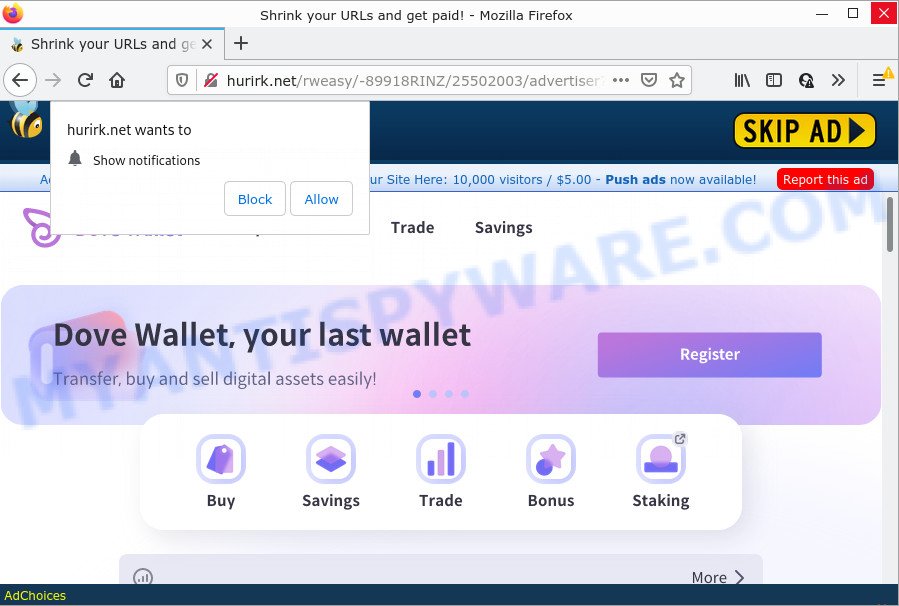
When you visit the Hurirk.net site which wants to send you notifications, you’ll be greeted with a pop-up that asks whether you want to agree to them or not. Your options will be ‘Block’ and ‘Allow’. Once you press on the ‘Allow’ button, then your internet browser will be configured to display intrusive adverts on your desktop, even when the web-browser is closed.

Threat Summary
| Name | Hurirk.net pop up |
| Type | browser notification spam, spam push notifications, pop-up virus |
| Distribution | social engineering attack, potentially unwanted apps, adware software, dubious pop up ads |
| Symptoms |
|
| Removal | Hurirk.net removal guide |
How did you get infected with Hurirk.net popups
Some research has shown that users can be redirected to Hurirk.net from suspicious ads or by PUPs and adware. Adware sometimes called ‘ad-supported’ software is a type harmful applications that shows lots of adverts in form of popups, discounting deals, promos or even fake alerts on the web browser. Adware can seriously affect your privacy, your computer’s performance and security. Adware can be installed onto your computer without your knowledge.
Adware can be spread with the help of trojan horses and other forms of malicious software, but most often, adware software come as a part of certain free software. Many creators of freeware include bundled programs in their installer. Sometimes it’s possible to avoid the setup of any adware: carefully read the Terms of Use and the Software license, choose only Manual, Custom or Advanced setup mode, disable all checkboxes before clicking Install or Next button while installing new freeware.
Remove Hurirk.net notifications from web browsers
Your browser likely now allows the Hurirk.net web-site to send you browser notifications, but you do not want the intrusive ads from this web-page and we understand that. We have put together this instructions on how you can get rid of Hurirk.net pop-ups from Internet Explorer, Microsoft Edge, Safari, Mozilla Firefox, Chrome and Android.
|
|
|
|
|
|
How to remove Hurirk.net popup ads (removal instructions)
Fortunately, it is not hard to remove adware that causes Hurirk.net pop up advertisements in your web browser. In the following instructions, we will provide two ways to clean your computer of this adware software. One is the manual removal way and the other is automatic removal method. You can choose the way that best fits you. Please follow the removal steps below to get rid of Hurirk.net pop ups right now!
To remove Hurirk.net pop ups, execute the following steps:
- Remove Hurirk.net notifications from web browsers
- Manual Hurirk.net popups removal
- Automatic Removal of Hurirk.net advertisements
- Stop Hurirk.net advertisements
Manual Hurirk.net popups removal
Looking for a method to remove Hurirk.net popups manually without downloading any utilities? Then this section of the blog post is just for you. Below are some simple steps you can take. Performing these steps requires basic knowledge of internet browser and MS Windows setup. If you are not sure that you can follow them, it is better to use free programs listed below that can allow you delete Hurirk.net ads.
Remove unwanted or recently installed programs
When troubleshooting a device, one common step is go to MS Windows Control Panel and delete suspicious apps. The same approach will be used in the removal of Hurirk.net advertisements. Please use instructions based on your Windows version.
Press Windows button ![]() , then click Search
, then click Search ![]() . Type “Control panel”and press Enter. If you using Windows XP or Windows 7, then press “Start” and select “Control Panel”. It will open the Windows Control Panel as displayed in the following example.
. Type “Control panel”and press Enter. If you using Windows XP or Windows 7, then press “Start” and select “Control Panel”. It will open the Windows Control Panel as displayed in the following example.

Further, click “Uninstall a program” ![]()
It will display a list of all applications installed on your computer. Scroll through the all list, and uninstall any dubious and unknown apps.
Remove Hurirk.net pop-ups from Chrome
Annoying Hurirk.net pop-ups or other symptom of having adware in your internet browser is a good reason to reset Google Chrome. This is an easy method to recover the Chrome settings and not lose any important information.

- First, start the Google Chrome and click the Menu icon (icon in the form of three dots).
- It will open the Chrome main menu. Select More Tools, then click Extensions.
- You’ll see the list of installed extensions. If the list has the extension labeled with “Installed by enterprise policy” or “Installed by your administrator”, then complete the following steps: Remove Chrome extensions installed by enterprise policy.
- Now open the Chrome menu once again, click the “Settings” menu.
- Next, press “Advanced” link, that located at the bottom of the Settings page.
- On the bottom of the “Advanced settings” page, press the “Reset settings to their original defaults” button.
- The Chrome will show the reset settings dialog box as shown on the image above.
- Confirm the browser’s reset by clicking on the “Reset” button.
- To learn more, read the post How to reset Google Chrome settings to default.
Delete Hurirk.net ads from IE
By resetting IE internet browser you revert back your web browser settings to its default state. This is basic when troubleshooting problems that might have been caused by adware that causes multiple intrusive popups.
First, run the Internet Explorer, click ![]() ) button. Next, click “Internet Options” as displayed below.
) button. Next, click “Internet Options” as displayed below.

In the “Internet Options” screen select the Advanced tab. Next, click Reset button. The Microsoft Internet Explorer will open the Reset Internet Explorer settings prompt. Select the “Delete personal settings” check box and press Reset button.

You will now need to restart your PC system for the changes to take effect. It will delete adware software which causes the unwanted Hurirk.net ads, disable malicious and ad-supported web browser’s extensions and restore the Internet Explorer’s settings like start page, search provider and new tab to default state.
Delete Hurirk.net from Firefox by resetting web-browser settings
This step will help you remove Hurirk.net ads, third-party toolbars, disable malicious extensions and restore your default home page, newtab page and search provider settings.
First, run the Firefox and click ![]() button. It will open the drop-down menu on the right-part of the internet browser. Further, click the Help button (
button. It will open the drop-down menu on the right-part of the internet browser. Further, click the Help button (![]() ) as displayed below.
) as displayed below.

In the Help menu, select the “Troubleshooting Information” option. Another way to open the “Troubleshooting Information” screen – type “about:support” in the internet browser adress bar and press Enter. It will display the “Troubleshooting Information” page similar to the one below. In the upper-right corner of this screen, press the “Refresh Firefox” button.

It will show the confirmation prompt. Further, click the “Refresh Firefox” button. The Firefox will begin a procedure to fix your problems that caused by the Hurirk.net adware. Once, it’s complete, click the “Finish” button.
Automatic Removal of Hurirk.net advertisements
The adware software can hide its components which are difficult for you to find out and remove fully. This can lead to the fact that after some time, the adware software that causes multiple annoying pop ups again infect your PC system. Moreover, We want to note that it’s not always safe to delete adware manually, if you do not have much experience in setting up and configuring the Windows operating system. The best way to locate and remove adware is to use free malware removal applications.
Run Zemana AntiMalware to get rid of Hurirk.net pop-ups
Zemana Free is a free program for Windows operating system to detect and remove adware responsible for Hurirk.net popups, and other undesired software like PUPs, malicious web-browser addons, browser toolbars.
First, visit the page linked below, then press the ‘Download’ button in order to download the latest version of Zemana Anti-Malware (ZAM).
164807 downloads
Author: Zemana Ltd
Category: Security tools
Update: July 16, 2019
When downloading is complete, close all windows on your computer. Further, run the install file called Zemana.AntiMalware.Setup. If the “User Account Control” prompt pops up as displayed on the screen below, click the “Yes” button.

It will open the “Setup wizard” that will assist you install Zemana Free on the PC. Follow the prompts and do not make any changes to default settings.

Once installation is finished successfully, Zemana will automatically start and you may see its main window as shown on the image below.

Next, click the “Scan” button . Zemana Anti Malware application will scan through the whole PC for the adware that causes Hurirk.net pop-up ads. A system scan can take anywhere from 5 to 30 minutes, depending on your computer. While the Zemana Anti-Malware program is scanning, you can see how many objects it has identified as threat.

As the scanning ends, Zemana will display you the results. In order to remove all threats, simply click “Next” button.

The Zemana Free will get rid of adware that causes multiple annoying pop-ups and move the selected items to the Quarantine. Once that process is done, you may be prompted to reboot your computer.
Remove Hurirk.net popups from browsers with Hitman Pro
The HitmanPro utility is free (30 day trial) and easy to use. It may check and delete malicious software, PUPs and adware in IE, MS Edge, Google Chrome and Firefox browsers and thereby get rid of unwanted Hurirk.net pop-up advertisements. Hitman Pro is powerful enough to find and delete malicious registry entries and files that are hidden on the computer.
Visit the following page to download the latest version of Hitman Pro for Microsoft Windows. Save it to your Desktop.
Once the download is done, open the folder in which you saved it and double-click the Hitman Pro icon. It will run the Hitman Pro utility. If the User Account Control dialog box will ask you want to open the application, click Yes button to continue.

Next, click “Next” to search for adware that causes Hurirk.net pop-ups in your web browser. This task can take some time, so please be patient. While the Hitman Pro program is checking, you can see number of objects it has identified as threat.

Once HitmanPro has finished scanning, the results are displayed in the scan report like the one below.

When you’re ready, click “Next” button. It will open a dialog box, click the “Activate free license” button. The HitmanPro will get rid of adware software that causes multiple intrusive popups and move the selected items to the program’s quarantine. Once the clean up is done, the tool may ask you to restart your computer.
How to get rid of Hurirk.net with MalwareBytes Free
We recommend using the MalwareBytes. You can download and install MalwareBytes Anti Malware (MBAM) to scan for adware software and thereby delete Hurirk.net pop-up advertisements from your internet browsers. When installed and updated, this free malware remover automatically detects and deletes all threats present on the computer.
Download MalwareBytes Anti-Malware by clicking on the link below. Save it on your MS Windows desktop.
327063 downloads
Author: Malwarebytes
Category: Security tools
Update: April 15, 2020
When downloading is finished, close all applications and windows on your personal computer. Double-click the install file named MBSetup. If the “User Account Control” dialog box pops up like the one below, click the “Yes” button.

It will open the Setup wizard that will help you set up MalwareBytes on your personal computer. Follow the prompts and do not make any changes to default settings.

Once setup is finished successfully, press “Get Started” button. MalwareBytes Free will automatically start and you can see its main screen as shown below.

Now click the “Scan” button to start checking your device for the adware software that causes the annoying Hurirk.net popup ads. While the MalwareBytes tool is scanning, you can see how many objects it has identified as being affected by malware.

After the scanning is done, MalwareBytes AntiMalware (MBAM) will display a list of found items. You may remove threats (move to Quarantine) by simply click “Quarantine” button. The MalwareBytes will get rid of adware that causes Hurirk.net popups and move the selected threats to the Quarantine. Once that process is done, you may be prompted to restart the PC system.

We advise you look at the following video, which completely explains the process of using the MalwareBytes Anti-Malware (MBAM) to remove adware, hijacker and other malware.
Stop Hurirk.net advertisements
To put it simply, you need to use an ad-blocking tool (AdGuard, for example). It will stop and protect you from any unwanted web sites like Hurirk.net, ads and pop ups. To be able to do that, the ad blocker application uses a list of filters. Each filter is a rule that describes a malicious web site, an advertising content, a banner and others. The adblocker program automatically uses these filters, depending on the web sites you are visiting.
Visit the page linked below to download the latest version of AdGuard for Microsoft Windows. Save it on your Desktop.
26841 downloads
Version: 6.4
Author: © Adguard
Category: Security tools
Update: November 15, 2018
After downloading is finished, start the downloaded file. You will see the “Setup Wizard” screen as shown below.

Follow the prompts. When the installation is complete, you will see a window as on the image below.

You can click “Skip” to close the installation application and use the default settings, or press “Get Started” button to see an quick tutorial which will allow you get to know AdGuard better.
In most cases, the default settings are enough and you do not need to change anything. Each time, when you start your computer, AdGuard will start automatically and stop unwanted advertisements, block Hurirk.net, as well as other malicious or misleading web pages. For an overview of all the features of the program, or to change its settings you can simply double-click on the AdGuard icon, which is located on your desktop.
Finish words
After completing the step-by-step instructions outlined above, your computer should be clean from this adware and other malicious software. The MS Edge, Internet Explorer, Firefox and Chrome will no longer open the Hurirk.net web site when you surf the Net. Unfortunately, if the guide does not help you, then you have caught a new adware software, and then the best way – ask for help.
Please create a new question by using the “Ask Question” button in the Questions and Answers. Try to give us some details about your problems, so we can try to help you more accurately. Wait for one of our trained “Security Team” or Site Administrator to provide you with knowledgeable assistance tailored to your problem with the Hurirk.net pop ups.

















