What is Myactualblog.com?
There are many scam web-sites on the Internet and Myactualblog.com is one of them. It is a dubious web site that uses social engineering techniques to tricks users into subscribing push notifications from websites run by scammers. The spam notifications will essentially be ads for ‘free’ online games, free gifts scams, suspicious web-browser addons, adult websites, and fake downloads.
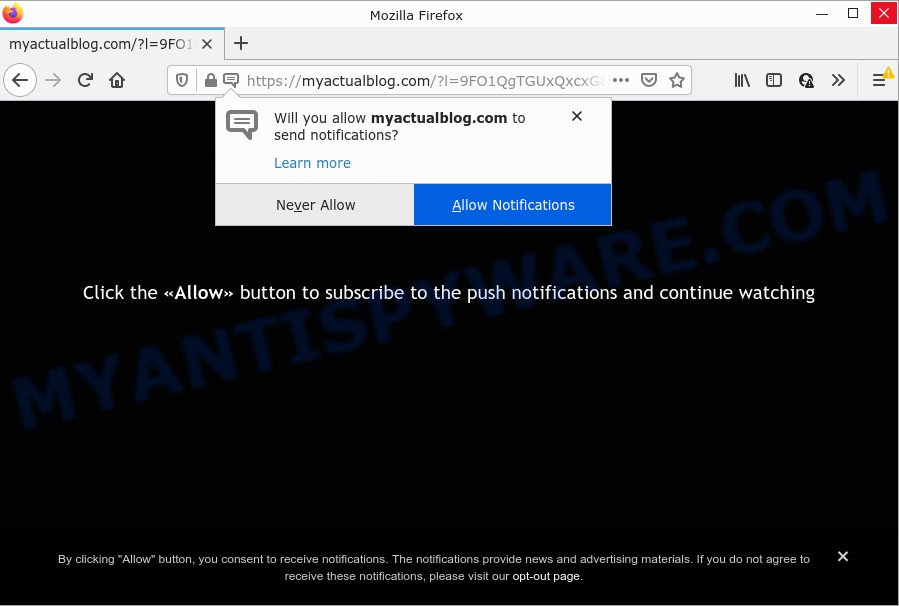
The Myactualblog.com site delivers a message stating that you should click ‘Allow’ in order to access the content of the website, enable Flash Player, download a file, watch a video, connect to the Internet, and so on. Once enabled, the Myactualblog.com spam notifications will start popping up in the right bottom corner of your desktop occasionally and spam the user with annoying adverts.

Threat Summary
| Name | Myactualblog.com pop up |
| Type | browser notification spam, spam push notifications, pop-up virus |
| Distribution | social engineering attack, potentially unwanted applications, adware, suspicious pop up ads |
| Symptoms |
|
| Removal | Myactualblog.com removal guide |
Where the Myactualblog.com pop ups comes from
These Myactualblog.com pop ups are caused by malicious advertisements on the webpages you visit or adware. Adware is considered by many to be synonymous with ‘malicious software’. It’s a harmful application which presents unwanted advertisements to computer users. Some examples include pop up advertisements, various offers and deals or unclosable windows. Adware software can be installed onto your PC via infected web-pages, when you open email attachments, anytime you download and install free programs.
Most often, adware is bundled within the install packages from file sharing web-sites. So, install a freeware is a a good chance that you will find a bundled adware software. If you don’t know how to avoid it, then use a simple trick. During the install, select the Custom or Advanced installation option. Next, click ‘Decline’ button and clear all checkboxes on offers that ask you to install bundled software. Moreover, please carefully read Term of use and User agreement before installing any applications or otherwise you may end up with another unwanted program on your computer such as this adware.
Remove Myactualblog.com notifications from browsers
If you have allowed the Myactualblog.com notifications, you might notice that this web-site sending requests, and it can become annoying. To better control your PC system, here’s how to remove Myactualblog.com push notifications from your internet browser.
Google Chrome:
- Just copy and paste the following text into the address bar of Google Chrome.
- chrome://settings/content/notifications
- Press Enter.
- Remove the Myactualblog.com site and other suspicious URLs by clicking three vertical dots button next to each and selecting ‘Remove’.

Android:
- Tap ‘Settings’.
- Tap ‘Notifications’.
- Find and tap the web browser which shows Myactualblog.com browser notifications advertisements.
- Find Myactualblog.com URL in the list and disable it.

Mozilla Firefox:
- In the right upper corner, click the Firefox menu (three horizontal stripes).
- In the menu go to ‘Options’, in the menu on the left go to ‘Privacy & Security’.
- Scroll down to ‘Permissions’ section and click ‘Settings…’ button next to ‘Notifications’.
- Locate sites you down’t want to see notifications from (for example, Myactualblog.com), click on drop-down menu next to each and select ‘Block’.
- Click ‘Save Changes’ button.

Edge:
- In the top right hand corner, click the Edge menu button (it looks like three dots).
- Scroll down to ‘Settings’. In the menu on the left go to ‘Advanced’.
- In the ‘Website permissions’ section click ‘Manage permissions’.
- Click the switch under the Myactualblog.com URL so that it turns off.

Internet Explorer:
- Click the Gear button on the top-right corner of the Internet Explorer.
- Go to ‘Internet Options’ in the menu.
- Click on the ‘Privacy’ tab and select ‘Settings’ in the pop-up blockers section.
- Find the Myactualblog.com URL and click the ‘Remove’ button to remove the URL.

Safari:
- Go to ‘Preferences’ in the Safari menu.
- Select the ‘Websites’ tab and then select ‘Notifications’ section on the left panel.
- Check for Myactualblog.com site, other questionable URLs and apply the ‘Deny’ option for each.
How to remove Myactualblog.com popup ads (removal steps)
If you have consistent pop ups or undesired advertisements, slow device, crashing computer issues, you are in need of adware removal assistance. The step-by-step guide below will guide you forward to get Myactualblog.com pop-up ads removed and will allow you get your PC system operating at peak capacity again.
To remove Myactualblog.com pop ups, perform the steps below:
- Remove Myactualblog.com notifications from browsers
- How to delete Myactualblog.com pop ups without any software
- Automatic Removal of Myactualblog.com pop-ups
- Stop Myactualblog.com pop-up advertisements
How to delete Myactualblog.com pop ups without any software
The step-by-step tutorial created by our team will help you manually get rid of Myactualblog.com ads from a web browser. If you are not good at computers, we suggest that you use the free tools listed below.
Uninstall PUPs through the Windows Control Panel
Check out the Windows Control Panel (Programs and Features section) to see all installed software. We recommend to click on the “Date Installed” in order to sort the list of software by the date you installed them. If you see any unknown and dubious applications, they are the ones you need to delete.
Windows 8, 8.1, 10
First, click Windows button

After the ‘Control Panel’ opens, click the ‘Uninstall a program’ link under Programs category like below.

You will see the ‘Uninstall a program’ panel similar to the one below.

Very carefully look around the entire list of programs installed on your personal computer. Most probably, one of them is the adware that causes multiple annoying popups. If you have many applications installed, you can help simplify the search of malicious software by sort the list by date of installation. Once you’ve found a suspicious, unwanted or unused application, right click to it, after that click ‘Uninstall’.
Windows XP, Vista, 7
First, click ‘Start’ button and select ‘Control Panel’ at right panel as displayed in the figure below.

After the Windows ‘Control Panel’ opens, you need to press ‘Uninstall a program’ under ‘Programs’ as shown in the following example.

You will see a list of programs installed on your device. We recommend to sort the list by date of installation to quickly find the apps that were installed last. Most likely, it’s the adware software that causes multiple intrusive pop ups. If you’re in doubt, you can always check the program by doing a search for her name in Google, Yahoo or Bing. After the program which you need to remove is found, simply click on its name, and then press ‘Uninstall’ like below.

Remove Myactualblog.com popups from Mozilla Firefox
If Firefox settings are hijacked by the adware, your browser displays annoying popup advertisements, then ‘Reset Mozilla Firefox’ could solve these problems. However, your saved passwords and bookmarks will not be changed or cleared.
First, open the Firefox and click ![]() button. It will display the drop-down menu on the right-part of the browser. Further, click the Help button (
button. It will display the drop-down menu on the right-part of the browser. Further, click the Help button (![]() ) as displayed in the figure below.
) as displayed in the figure below.

In the Help menu, select the “Troubleshooting Information” option. Another way to open the “Troubleshooting Information” screen – type “about:support” in the web-browser adress bar and press Enter. It will show the “Troubleshooting Information” page as shown on the image below. In the upper-right corner of this screen, click the “Refresh Firefox” button.

It will show the confirmation dialog box. Further, click the “Refresh Firefox” button. The Mozilla Firefox will begin a process to fix your problems that caused by the Myactualblog.com adware software. After, it’s done, press the “Finish” button.
Remove Myactualblog.com advertisements from Microsoft Internet Explorer
In order to recover all web browser new tab page, homepage and search provider by default you need to reset the Internet Explorer to the state, that was when the MS Windows was installed on your personal computer.
First, launch the IE, press ![]() ) button. Next, click “Internet Options” similar to the one below.
) button. Next, click “Internet Options” similar to the one below.

In the “Internet Options” screen select the Advanced tab. Next, click Reset button. The Microsoft Internet Explorer will show the Reset Internet Explorer settings prompt. Select the “Delete personal settings” check box and press Reset button.

You will now need to restart your computer for the changes to take effect. It will remove adware that causes multiple unwanted pop-ups, disable malicious and ad-supported web-browser’s extensions and restore the Internet Explorer’s settings like newtab, search engine and home page to default state.
Remove Myactualblog.com pop-up advertisements from Chrome
Like other modern web browsers, the Google Chrome has the ability to reset the settings to their default values and thereby restore the web browser’s settings like newtab page, home page and search provider by default that have been replaced by the adware software that causes Myactualblog.com pop-ups in your web-browser.

- First, start the Google Chrome and press the Menu icon (icon in the form of three dots).
- It will open the Chrome main menu. Select More Tools, then click Extensions.
- You will see the list of installed extensions. If the list has the plugin labeled with “Installed by enterprise policy” or “Installed by your administrator”, then complete the following steps: Remove Chrome extensions installed by enterprise policy.
- Now open the Chrome menu once again, press the “Settings” menu.
- Next, click “Advanced” link, that located at the bottom of the Settings page.
- On the bottom of the “Advanced settings” page, press the “Reset settings to their original defaults” button.
- The Chrome will display the reset settings dialog box as on the image above.
- Confirm the web browser’s reset by clicking on the “Reset” button.
- To learn more, read the post How to reset Chrome settings to default.
Automatic Removal of Myactualblog.com pop-ups
The manual instructions above is tedious to follow and can not always help to completely get rid of the Myactualblog.com popup ads. Here I am telling you an automatic way to remove this adware software from your personal computer completely. Zemana, MalwareBytes Anti-Malware (MBAM) and Hitman Pro are anti-malware utilities that have the ability to look for and remove all kinds of malware including adware responsible for Myactualblog.com pop-up ads.
How to remove Myactualblog.com advertisements with Zemana AntiMalware
Zemana Free is a malicious software removal tool designed for Windows. This tool will help you remove Myactualblog.com advertisements, various types of malicious software (including browser hijackers and potentially unwanted applications) from your device. It has simple and user friendly interface. While the Zemana Anti Malware does its job, your personal computer will run smoothly.
Visit the following page to download the latest version of Zemana AntiMalware for Windows. Save it on your MS Windows desktop.
164809 downloads
Author: Zemana Ltd
Category: Security tools
Update: July 16, 2019
Once the downloading process is done, close all programs and windows on your device. Double-click the install file named Zemana.AntiMalware.Setup. If the “User Account Control” prompt pops up as shown in the following example, click the “Yes” button.

It will open the “Setup wizard” which will help you setup Zemana Free on your computer. Follow the prompts and don’t make any changes to default settings.

Once setup is complete successfully, Zemana Anti-Malware (ZAM) will automatically start and you can see its main screen as displayed below.

Now press the “Scan” button to perform a system scan for the adware responsible for Myactualblog.com pop ups. This task can take some time, so please be patient. When a malicious software, adware software or PUPs are found, the number of the security threats will change accordingly.

Once finished, a list of all items found is prepared. Make sure all items have ‘checkmark’ and click “Next” button. The Zemana will remove adware that causes Myactualblog.com pop up ads. After the cleaning procedure is complete, you may be prompted to restart the PC.
Get rid of Myactualblog.com pop-up ads from internet browsers with HitmanPro
Hitman Pro is a free program which designed to remove malicious software, potentially unwanted apps, browser hijackers and adware software from your device running Windows 10, 8, 7, XP (32-bit and 64-bit). It will allow to locate and remove adware software that causes the unwanted Myactualblog.com advertisements, including its files, folders and registry keys.
First, visit the following page, then press the ‘Download’ button in order to download the latest version of HitmanPro.
Once the downloading process is finished, open the file location. You will see an icon like below.

Double click the Hitman Pro desktop icon. After the utility is opened, you will see a screen as shown below.

Further, click “Next” button to perform a system scan with this utility for the adware that causes pop-ups. This procedure can take quite a while, so please be patient. As the scanning ends, Hitman Pro will show a list of found items as displayed below.

Make sure to check mark the threats that are unsafe and then press “Next” button. It will display a dialog box, click the “Activate free license” button.
Run MalwareBytes Free to remove Myactualblog.com ads
We advise using the MalwareBytes Free that are completely clean your computer of the adware software. The free utility is an advanced malware removal program designed by (c) Malwarebytes lab. This program uses the world’s most popular antimalware technology. It is able to help you delete annoying Myactualblog.com pop-up advertisements from your browsers, PUPs, malicious software, browser hijackers, toolbars, ransomware and other security threats from your device for free.
First, click the following link, then click the ‘Download’ button in order to download the latest version of MalwareBytes.
327064 downloads
Author: Malwarebytes
Category: Security tools
Update: April 15, 2020
After downloading is complete, close all apps and windows on your personal computer. Open a directory in which you saved it. Double-click on the icon that’s called MBSetup as on the image below.
![]()
When the install starts, you’ll see the Setup wizard that will help you install Malwarebytes on your personal computer.

Once install is done, you’ll see window as displayed in the following example.

Now click the “Scan” button to perform a system scan for the adware that causes pop ups. A scan can take anywhere from 10 to 30 minutes, depending on the count of files on your personal computer and the speed of your PC.

Once the scan get finished, MalwareBytes Anti-Malware will show a list of found threats. Review the results once the utility has complete the system scan. If you think an entry should not be quarantined, then uncheck it. Otherwise, simply click “Quarantine” button.

The Malwarebytes will now remove adware that causes Myactualblog.com ads and move the selected items to the Quarantine. When the procedure is finished, you may be prompted to restart your PC.

The following video explains instructions on how to remove browser hijacker, adware software and other malicious software with MalwareBytes Anti Malware.
Stop Myactualblog.com pop-up advertisements
The AdGuard is a very good ad-blocker program for the Chrome, Internet Explorer, Firefox and Edge, with active user support. It does a great job by removing certain types of intrusive ads, popunders, popups, unwanted new tabs, and even full page advertisements and web-page overlay layers. Of course, the AdGuard can block the Myactualblog.com pop up ads automatically or by using a custom filter rule.
- Visit the page linked below to download the latest version of AdGuard for Windows. Save it to your Desktop so that you can access the file easily.
Adguard download
26841 downloads
Version: 6.4
Author: © Adguard
Category: Security tools
Update: November 15, 2018
- After downloading it, run the downloaded file. You will see the “Setup Wizard” program window. Follow the prompts.
- Once the setup is finished, click “Skip” to close the install program and use the default settings, or press “Get Started” to see an quick tutorial which will allow you get to know AdGuard better.
- In most cases, the default settings are enough and you do not need to change anything. Each time, when you start your PC, AdGuard will start automatically and stop unwanted advertisements, block Myactualblog.com, as well as other harmful or misleading web pages. For an overview of all the features of the program, or to change its settings you can simply double-click on the icon named AdGuard, that may be found on your desktop.
Finish words
Now your personal computer should be clean of the adware that causes multiple unwanted popups. We suggest that you keep AdGuard (to help you block unwanted pop up ads and unwanted harmful webpages) and Zemana Anti-Malware (to periodically scan your PC system for new adwares and other malware). Probably you are running an older version of Java or Adobe Flash Player. This can be a security risk, so download and install the latest version right now.
If you are still having problems while trying to remove Myactualblog.com pop-up ads from the Mozilla Firefox, Chrome, MS Edge and IE, then ask for help here here.


















