What is Vgdjhz.com?
Vgdjhz.com is a site which is used to trick you and other unsuspecting victims into subscribing to push notifications from malicious (ad) push servers. Scammers use push notifications to bypass protection against pop ups in the web browser and therefore display a large number of unwanted adverts. These advertisements are used to promote questionable web-browser plugins, free gifts scams, fake software, and adult web pages.
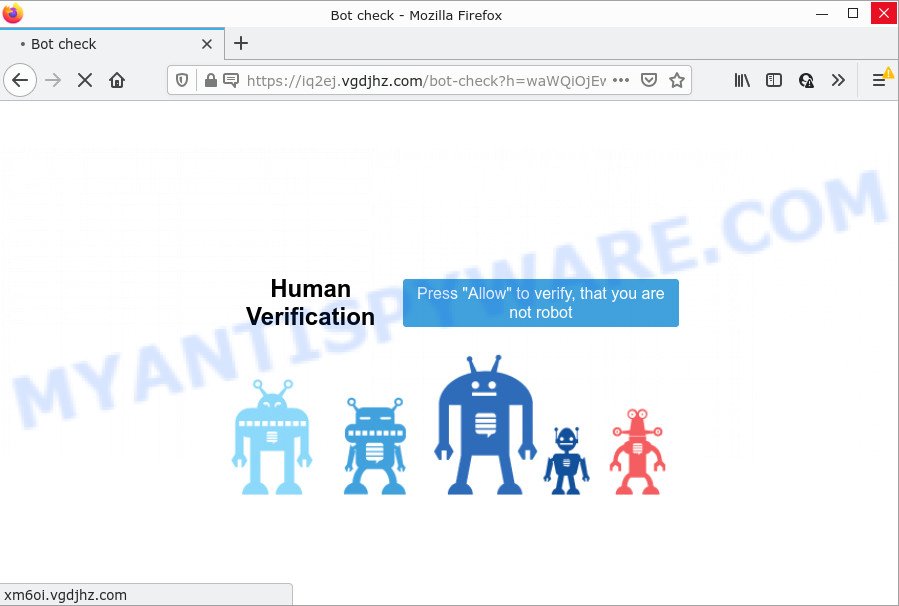
The Vgdjhz.com web site delivers a message stating that you should click ‘Allow’ button in order to watch a video, enable Flash Player, download a file, access the content of the website, connect to the Internet, and so on. If you click on ALLOW, this web site gets your permission to send browser notifications in form of pop up adverts in the lower right corner of your desktop.

Threat Summary
| Name | Vgdjhz.com pop-up |
| Type | browser notification spam, spam push notifications, pop-up virus |
| Distribution | PUPs, social engineering attack, adware, misleading popup ads |
| Symptoms |
|
| Removal | Vgdjhz.com removal guide |
Where the Vgdjhz.com popups comes from
These Vgdjhz.com pop ups are caused by shady ads on the webpages you visit or adware. Adware is a term that originates from ‘ad supported’ software. Most commonly, ‘adware software’ is considered by many to be synonymous with ‘malware’. Its purpose is to earn revenue for its owner by serving unwanted advertisements to a user while the user is surfing the Internet.
Adware software usually gets onto personal computer by being attached to free software. So, when you installing free software, carefully read the disclaimers, select the Custom or Advanced installation mode to watch for bundled applications that are being installed, because certain of the programs are PUPs and adware software.
Remove Vgdjhz.com notifications from browsers
If you have allowed the Vgdjhz.com browser notifications, you might notice that this web page sending requests, and it can become annoying. To better control your device, here’s how to delete Vgdjhz.com notifications from your internet browser.
Google Chrome:
- Just copy and paste the following text into the address bar of Google Chrome.
- chrome://settings/content/notifications
- Press Enter.
- Remove the Vgdjhz.com URL and other rogue notifications by clicking three vertical dots button next to each and selecting ‘Remove’.

Android:
- Open Google Chrome.
- In the top-right corner, find and tap the Google Chrome menu (three dots).
- In the menu tap ‘Settings’, scroll down to ‘Advanced’.
- In the ‘Site Settings’, tap on ‘Notifications’, locate the Vgdjhz.com URL and tap on it.
- Tap the ‘Clean & Reset’ button and confirm.

Mozilla Firefox:
- Click on ‘three bars’ button at the top-right corner of the Firefox window.
- In the drop-down menu select ‘Options’. In the left side select ‘Privacy & Security’.
- Scroll down to ‘Permissions’ and then to ‘Settings’ next to ‘Notifications’.
- Find sites you down’t want to see notifications from (for example, Vgdjhz.com), click on drop-down menu next to each and select ‘Block’.
- Click ‘Save Changes’ button.

Edge:
- In the top right corner, click on the three dots to expand the Edge menu.
- Scroll down, locate and click ‘Settings’. In the left side select ‘Advanced’.
- Click ‘Manage permissions’ button, located beneath ‘Website permissions’.
- Right-click the Vgdjhz.com. Click ‘Delete’.

Internet Explorer:
- Click the Gear button on the top-right corner of the screen.
- In the drop-down menu select ‘Internet Options’.
- Select the ‘Privacy’ tab and click ‘Settings under ‘Pop-up Blocker’ section.
- Select the Vgdjhz.com and other dubious URLs under and delete them one by one by clicking the ‘Remove’ button.

Safari:
- On the top menu select ‘Safari’, then ‘Preferences’.
- Open ‘Websites’ tab, then in the left menu click on ‘Notifications’.
- Locate the Vgdjhz.com and select it, click the ‘Deny’ button.
How to remove Vgdjhz.com pop-ups (removal guidance)
According to cyber threat analysts, Vgdjhz.com ads removal can be done manually and/or automatically. These utilities which are listed below will help you delete adware software, malicious web-browser plugins, malware and PUPs . However, if you are not willing to install other software to remove Vgdjhz.com advertisements, then use tutorial below to revert back your PC system settings to their previous states.
To remove Vgdjhz.com pop ups, perform the steps below:
- Remove Vgdjhz.com notifications from browsers
- How to manually remove Vgdjhz.com
- Automatic Removal of Vgdjhz.com pop-ups
- Stop Vgdjhz.com popups
How to manually remove Vgdjhz.com
In most cases, it’s possible to manually get rid of Vgdjhz.com pop up advertisements. This solution does not involve the use of any tricks or removal utilities. You just need to recover the normal settings of the PC and web-browser. This can be done by following a few simple steps below. If you want to quickly remove Vgdjhz.com pop up ads, as well as perform a full scan of your PC system, we recommend that you run adware software removal utilities, which are listed below.
Deleting the Vgdjhz.com, check the list of installed software first
Some programs are free only because their installer contains an adware. This unwanted applications generates money for the authors when it is installed. More often this adware can be deleted by simply uninstalling it from the ‘Uninstall a Program’ that is located in MS Windows control panel.
Press Windows button ![]() , then click Search
, then click Search ![]() . Type “Control panel”and press Enter. If you using Windows XP or Windows 7, then click “Start” and select “Control Panel”. It will open the Windows Control Panel as on the image below.
. Type “Control panel”and press Enter. If you using Windows XP or Windows 7, then click “Start” and select “Control Panel”. It will open the Windows Control Panel as on the image below.

Further, press “Uninstall a program” ![]()
It will display a list of all applications installed on your PC. Scroll through the all list, and remove any suspicious and unknown applications.
Get rid of Vgdjhz.com pop-ups from Internet Explorer
By resetting IE internet browser you revert back your browser settings to its default state. This is basic when troubleshooting problems that might have been caused by adware related to the Vgdjhz.com popups.
First, run the Microsoft Internet Explorer. Next, click the button in the form of gear (![]() ). It will display the Tools drop-down menu, press the “Internet Options” as shown in the figure below.
). It will display the Tools drop-down menu, press the “Internet Options” as shown in the figure below.

In the “Internet Options” window click on the Advanced tab, then click the Reset button. The Internet Explorer will display the “Reset Internet Explorer settings” window as on the image below. Select the “Delete personal settings” check box, then press “Reset” button.

You will now need to restart your PC for the changes to take effect.
Remove Vgdjhz.com popup advertisements from Chrome
Another method to remove Vgdjhz.com popups from Chrome is Reset Chrome settings. This will disable harmful extensions and reset Chrome settings to original state. Your saved bookmarks, form auto-fill information and passwords won’t be cleared or changed.

- First start the Google Chrome and press Menu button (small button in the form of three dots).
- It will show the Google Chrome main menu. Choose More Tools, then press Extensions.
- You will see the list of installed addons. If the list has the add-on labeled with “Installed by enterprise policy” or “Installed by your administrator”, then complete the following guide: Remove Chrome extensions installed by enterprise policy.
- Now open the Google Chrome menu once again, click the “Settings” menu.
- You will see the Google Chrome’s settings page. Scroll down and click “Advanced” link.
- Scroll down again and press the “Reset” button.
- The Google Chrome will display the reset profile settings page as shown on the image above.
- Next press the “Reset” button.
- Once this process is complete, your web browser’s default search engine, homepage and newtab will be restored to their original defaults.
- To learn more, read the post How to reset Google Chrome settings to default.
Get rid of Vgdjhz.com popups from Firefox
If Mozilla Firefox settings are hijacked by the adware, your internet browser shows intrusive popup ads, then ‘Reset Firefox’ could solve these problems. However, your themes, bookmarks, history, passwords, and web form auto-fill information will not be deleted.
First, run the Mozilla Firefox and press ![]() button. It will display the drop-down menu on the right-part of the browser. Further, press the Help button (
button. It will display the drop-down menu on the right-part of the browser. Further, press the Help button (![]() ) like below.
) like below.

In the Help menu, select the “Troubleshooting Information” option. Another way to open the “Troubleshooting Information” screen – type “about:support” in the web-browser adress bar and press Enter. It will show the “Troubleshooting Information” page as displayed on the screen below. In the upper-right corner of this screen, press the “Refresh Firefox” button.

It will open the confirmation prompt. Further, press the “Refresh Firefox” button. The Mozilla Firefox will start a procedure to fix your problems that caused by the Vgdjhz.com adware software. When, it is done, press the “Finish” button.
Automatic Removal of Vgdjhz.com pop-ups
Anti-Malware programs differ from each other by many features such as performance, scheduled scans, automatic updates, virus signature database, technical support, compatibility with other antivirus applications and so on. We suggest you run the following free applications: Zemana Anti Malware, MalwareBytes AntiMalware and Hitman Pro. Each of these programs has all of needed features, but most importantly, they can be used to scan for the adware and remove Vgdjhz.com pop ups from the Internet Explorer, Edge, Firefox and Chrome.
How to remove Vgdjhz.com popup ads with Zemana Anti-Malware (ZAM)
Zemana Free is a malware removal utility designed for Microsoft Windows. This tool will help you get rid of Vgdjhz.com pop ups, various types of malicious software (including browser hijackers and PUPs) from your personal computer. It has simple and user friendly interface. While the Zemana does its job, your PC will run smoothly.
Now you can set up and use Zemana Anti-Malware to get rid of Vgdjhz.com popup advertisements from your web browser by following the steps below:
Please go to the following link to download Zemana Anti-Malware (ZAM) setup file named Zemana.AntiMalware.Setup on your PC system. Save it to your Desktop.
164807 downloads
Author: Zemana Ltd
Category: Security tools
Update: July 16, 2019
Start the installer after it has been downloaded successfully and then follow the prompts to set up this tool on your device.

During installation you can change certain settings, but we advise you don’t make any changes to default settings.
When setup is done, this malware removal utility will automatically start and update itself. You will see its main window as shown in the following example.

Now press the “Scan” button to perform a system scan for the adware which causes popups. When a threat is detected, the count of the security threats will change accordingly.

Once Zemana Anti Malware completes the scan, you can check all items found on your computer. All found threats will be marked. You can remove them all by simply click “Next” button.

The Zemana will remove adware responsible for Vgdjhz.com popups and move the selected threats to the program’s quarantine. After disinfection is done, you may be prompted to restart your computer to make the change take effect.
Remove Vgdjhz.com pop ups from web browsers with Hitman Pro
Hitman Pro frees your PC from hijackers, potentially unwanted software, unwanted toolbars, internet browser extensions and other undesired programs such as adware that causes multiple unwanted pop-ups. The free removal utility will help you enjoy your PC system to its fullest. HitmanPro uses advanced behavioral detection technologies to find if there are undesired apps in your PC system. You can review the scan results, and select the threats you want to erase.

- Visit the following page to download HitmanPro. Save it directly to your Microsoft Windows Desktop.
- After the download is finished, double click the Hitman Pro icon. Once this utility is opened, click “Next” button to perform a system scan with this tool for the adware responsible for Vgdjhz.com pop-up ads. During the scan HitmanPro will find threats present on your personal computer.
- Once the scan get completed, HitmanPro will produce a list of unwanted apps and adware. Review the results once the utility has finished the system scan. If you think an entry should not be quarantined, then uncheck it. Otherwise, simply press “Next” button. Now click the “Activate free license” button to start the free 30 days trial to get rid of all malicious software found.
How to get rid of Vgdjhz.com with MalwareBytes
If you are still having issues with the Vgdjhz.com pop-up advertisements — or just wish to check your PC occasionally for adware and other malicious software — download MalwareBytes Anti Malware. It is free for home use, and finds and removes various undesired programs that attacks your device or degrades PC performance. MalwareBytes Free can delete adware, potentially unwanted software as well as malware, including ransomware and trojans.
Please go to the link below to download the latest version of MalwareBytes Free for Windows. Save it to your Desktop.
327063 downloads
Author: Malwarebytes
Category: Security tools
Update: April 15, 2020
When downloading is done, close all windows on your computer. Further, open the file named MBSetup. If the “User Account Control” dialog box pops up as on the image below, press the “Yes” button.

It will open the Setup wizard that will allow you setup MalwareBytes AntiMalware (MBAM) on the PC. Follow the prompts and do not make any changes to default settings.

Once installation is complete successfully, click “Get Started” button. Then MalwareBytes AntiMalware will automatically launch and you can see its main window like below.

Next, press the “Scan” button for checking your PC system for the adware software which causes pop ups. This procedure can take quite a while, so please be patient. While the MalwareBytes Anti Malware (MBAM) is checking, you can see how many objects it has identified either as being malicious software.

After that process is done, MalwareBytes Anti Malware will show a scan report. In order to remove all items, simply click “Quarantine” button.

The MalwareBytes Anti-Malware will start to remove adware related to the Vgdjhz.com advertisements. After that process is done, you may be prompted to restart your PC system. We advise you look at the following video, which completely explains the procedure of using the MalwareBytes Anti Malware to remove browser hijackers, adware software and other malicious software.
Stop Vgdjhz.com popups
Use an adblocker utility like AdGuard will protect you from malicious advertisements and content. Moreover, you can find that the AdGuard have an option to protect your privacy and stop phishing and spam webpages. Additionally, adblocker applications will allow you to avoid annoying popup ads and unverified links that also a good way to stay safe online.
Download AdGuard on your computer by clicking on the following link.
26841 downloads
Version: 6.4
Author: © Adguard
Category: Security tools
Update: November 15, 2018
When the downloading process is complete, double-click the downloaded file to launch it. The “Setup Wizard” window will show up on the computer screen like below.

Follow the prompts. AdGuard will then be installed and an icon will be placed on your desktop. A window will show up asking you to confirm that you want to see a quick guidance similar to the one below.

Click “Skip” button to close the window and use the default settings, or click “Get Started” to see an quick guide that will assist you get to know AdGuard better.
Each time, when you run your PC system, AdGuard will launch automatically and stop unwanted ads, block Vgdjhz.com, as well as other malicious or misleading web-sites. For an overview of all the features of the program, or to change its settings you can simply double-click on the AdGuard icon, which can be found on your desktop.
Finish words
Now your PC system should be free of the adware software that causes popups. We suggest that you keep AdGuard (to help you block unwanted pop-ups and unwanted harmful web-pages) and Zemana (to periodically scan your computer for new adwares and other malicious software). Probably you are running an older version of Java or Adobe Flash Player. This can be a security risk, so download and install the latest version right now.
If you are still having problems while trying to remove Vgdjhz.com ads from the Google Chrome, MS Edge, Firefox and Internet Explorer, then ask for help here here.

















