What is Movie Bar?
The cyber threat analysts have determined that Movie Bar is a potentially unwanted program (browser extension) that belongs to the group of browser hijackers. Browser hijacker is a kind of software that is designed to change browser settings without the knowledge or permission of the computer user, and it usually redirects the affected system’s internet browser to certain advertisement-related web pages. A browser hijacker redirects user web searches to its own web page, installs multiple toolbars on the internet browser, initiates numerous popups, generates multiple pop-up advertisements and modifies the default browser search engine or startpage. If your PC system is affected by the Movie Bar browser hijacker you can need to follow manual steps or use a malware removal tool to revert changes made to your web-browsers.
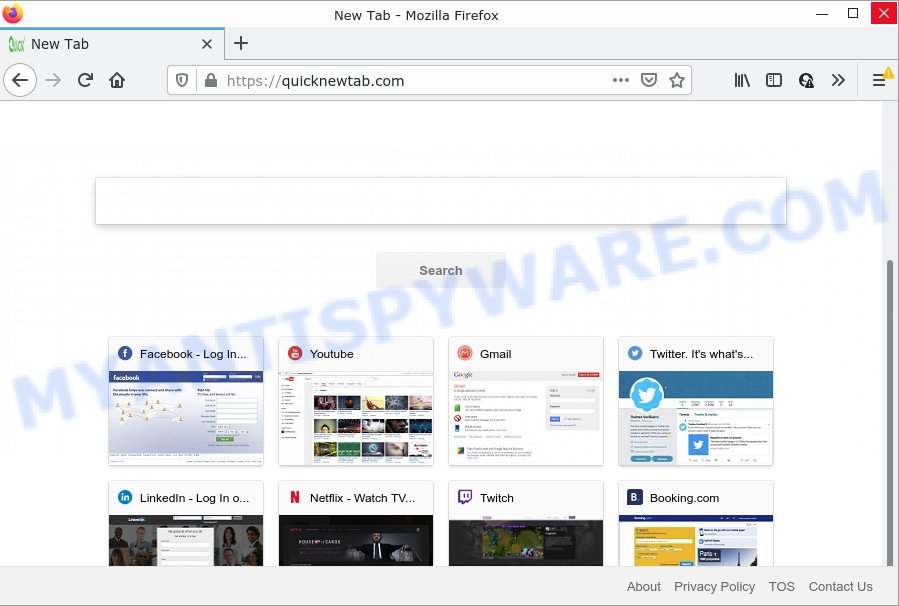
Most often, hijackers promote fake search engines by setting their address as the default search provider. In this case, the Movie Bar browser hijacker installs quicknewtab.com as a search provider. This means that users whose browser is affected with the browser hijacker are forced to visit quicknewtab.com each time they search in the Web, open a new window or tab. And since quicknewtab.com is not a real search provider and does not have the ability to find the information users need, this web-page redirects the user’s browser to the Google, Bing or Yahoo search engine.
And finally, the Movie Bar browser hijacker can be used to collect lots of marketing-type data about you like what webpages you’re opening, what you are looking for the Internet and so on. This information, in the future, may be used for marketing purposes.
As evident, potentially unwanted programs does not really have beneficial features. So, we suggest you remove Movie Bar from your web-browser sooner. This will also prevent the browser hijacker from tracking your online activities. A full Movie Bar removal can be easily carried out using manual or automatic method listed below.
How can a browser hijacker get on your computer
The majority of browser hijackers and PUPs such as Movie Bar is bundled with free software or even paid applications that World Wide Web users can easily download online. The installers of such programs, most often, clearly display that they will install bundled apps. The option is given to users to stop the installation of any third-party programs. So, in order to avoid the installation of any hijackers: read all disclaimers and install screens very carefully, select only Custom or Advanced installation type and reject all additional software in which you are unsure.
Threat Summary
| Name | Movie Bar |
| Type | browser hijacker, PUP, start page hijacker, search engine hijacker, redirect virus |
| Associated domains | quicknewtab.com |
| Affected Browser Settings | search provider, startpage, new tab URL |
| Distribution | misleading pop up advertisements, fake update tools, free programs installers |
| Symptoms | Popup advertisements won’t go away. Website links redirect to webpages different from what you expected. New entries appear in your Programs folder. New icons in your browser. Your computer settings are being modified without your request. |
| Removal | Movie Bar removal guide |
How to remove Movie Bar from computer
There are several steps to removing Movie Bar hijacker, because it installs itself so deeply into Windows. You need to uninstall suspicious and unknown apps, then delete harmful browser addons from Internet Explorer, Google Chrome, MS Edge and Mozilla Firefox and other internet browsers you’ve installed. Finally, you need to reset your internet browser settings to remove any changes Movie Bar browser hijacker has made, and then scan the system with Zemana AntiMalware, MalwareBytes Anti Malware (MBAM) or Hitman Pro to ensure the browser hijacker is fully removed. It will take a while.
To remove Movie Bar, complete the following steps:
How to manually delete Movie Bar
Most common hijackers may be removed without any antivirus programs. The manual hijacker removal is few simple steps that will teach you how to get rid of the browser hijacker. If you do not want to remove Movie Bar in the manually due to the fact that you are an unskilled computer user, then you can run free removal tools listed below.
Uninstall Movie Bar associated software by using Microsoft Windows Control Panel
First of all, check the list of installed programs on your personal computer and remove all unknown and newly added software. If you see an unknown program with incorrect spelling or varying capital letters, it have most likely been installed by malicious software and you should clean it off first with malware removal tool like Zemana Anti-malware.
Make sure you have closed all web browsers and other apps. Next, uninstall any unrequested and suspicious apps from your Control panel.
Windows 10, 8.1, 8
Now, click the Windows button, type “Control panel” in search and press Enter. Select “Programs and Features”, then “Uninstall a program”.

Look around the entire list of software installed on your device. Most likely, one of them is the Movie Bar browser hijacker. Select the suspicious application or the application that name is not familiar to you and uninstall it.
Windows Vista, 7
From the “Start” menu in Microsoft Windows, choose “Control Panel”. Under the “Programs” icon, select “Uninstall a program”.

Choose the suspicious or any unknown applications, then press “Uninstall/Change” button to uninstall this undesired application from your personal computer.
Windows XP
Click the “Start” button, select “Control Panel” option. Click on “Add/Remove Programs”.

Select an unwanted program, then press “Change/Remove” button. Follow the prompts.
Remove Movie Bar from Chrome
Reset Google Chrome settings is a easy method to remove Movie Bar, malicious and ‘ad-supported’ plugins, as well as to restore browser’s new tab, default search engine and home page which have been replaced by browser hijacker.
First start the Chrome. Next, press the button in the form of three horizontal dots (![]() ).
).
It will show the Google Chrome menu. Select More Tools, then click Extensions. Carefully browse through the list of installed addons. If the list has the extension signed with “Installed by enterprise policy” or “Installed by your administrator”, then complete the following guide: Remove Google Chrome extensions installed by enterprise policy.
Open the Google Chrome menu once again. Further, click the option called “Settings”.

The internet browser will display the settings screen. Another method to display the Google Chrome’s settings – type chrome://settings in the web-browser adress bar and press Enter
Scroll down to the bottom of the page and press the “Advanced” link. Now scroll down until the “Reset” section is visible, as shown below and click the “Reset settings to their original defaults” button.

The Chrome will show the confirmation prompt like the one below.

You need to confirm your action, press the “Reset” button. The web browser will launch the process of cleaning. After it is finished, the browser’s settings including search provider, newtab page and home page back to the values that have been when the Google Chrome was first installed on your computer.
Delete Movie Bar browser hijacker from Microsoft Internet Explorer
First, launch the IE. Next, click the button in the form of gear (![]() ). It will open the Tools drop-down menu, press the “Internet Options” as displayed in the following example.
). It will open the Tools drop-down menu, press the “Internet Options” as displayed in the following example.

In the “Internet Options” window click on the Advanced tab, then press the Reset button. The Microsoft Internet Explorer will open the “Reset Internet Explorer settings” window as shown in the following example. Select the “Delete personal settings” check box, then click “Reset” button.

You will now need to reboot your PC for the changes to take effect.
Remove Movie Bar hijacker from Mozilla Firefox
If the Mozilla Firefox web-browser start page, search provider by default and new tab are changed to quicknewtab.com and you want to restore the settings back to their original state, then you should follow the few simple steps below. However, your saved bookmarks and passwords will not be lost. This will not affect your history, passwords, bookmarks, and other saved data.
First, start the Firefox. Next, click the button in the form of three horizontal stripes (![]() ). It will open the drop-down menu. Next, click the Help button (
). It will open the drop-down menu. Next, click the Help button (![]() ).
).

In the Help menu press the “Troubleshooting Information”. In the upper-right corner of the “Troubleshooting Information” page click on “Refresh Firefox” button as displayed on the screen below.

Confirm your action, click the “Refresh Firefox”.
Automatic Removal of Movie Bar
The browser hijacker can hide its components which are difficult for you to find out and delete easily. This can lead to the fact that after some time, the browser hijacker again infect your device and modify browser settings to quicknewtab.com. Moreover, I want to note that it is not always safe to remove browser hijacker manually, if you do not have much experience in setting up and configuring the Microsoft Windows operating system. The best method to detect and remove hijackers is to run free malware removal software.
Use Zemana to remove Movie Bar hijacker
Zemana is a malware removal utility designed for Windows. This tool will help you get rid of Movie Bar hijacker, various types of malicious software (including adware and PUPs) from your computer. It has simple and user friendly interface. While the Zemana does its job, your computer will run smoothly.

- Download Zemana Anti Malware by clicking on the link below.
Zemana AntiMalware
164807 downloads
Author: Zemana Ltd
Category: Security tools
Update: July 16, 2019
- At the download page, click on the Download button. Your internet browser will show the “Save as” prompt. Please save it onto your Windows desktop.
- Once the download is done, please close all applications and open windows on your computer. Next, start a file called Zemana.AntiMalware.Setup.
- This will run the “Setup wizard” of Zemana Anti Malware onto your computer. Follow the prompts and do not make any changes to default settings.
- When the Setup wizard has finished installing, the Zemana Anti Malware will run and open the main window.
- Further, click the “Scan” button to search for Movie Bar browser hijacker. A system scan can take anywhere from 5 to 30 minutes, depending on your personal computer. While the Zemana Anti Malware application is checking, you can see how many objects it has identified as threat.
- Once Zemana Anti Malware has completed scanning, Zemana AntiMalware will open a screen which contains a list of malware that has been found.
- When you’re ready, press the “Next” button. The tool will start to delete Movie Bar hijacker. After that process is complete, you may be prompted to reboot the PC.
- Close the Zemana Anti Malware and continue with the next step.
Run HitmanPro to remove Movie Bar from the device
Hitman Pro is a completely free (30 day trial) utility. You do not need expensive solutions to delete Movie Bar browser hijacker and other misleading programs. Hitman Pro will remove all the unwanted software like adware and browser hijackers for free.
Click the link below to download the latest version of Hitman Pro for Windows. Save it on your Microsoft Windows desktop.
Download and run HitmanPro on your PC. Once started, press “Next” button to locate Movie Bar hijacker. Depending on your PC, the scan can take anywhere from a few minutes to close to an hour. During the scan HitmanPro will locate threats exist on your PC system..

After finished, the results are displayed in the scan report.

When you are ready, press Next button.
It will open a prompt, click the “Activate free license” button to begin the free 30 days trial to delete all malware found.
How to remove Movie Bar with MalwareBytes
Remove Movie Bar hijacker manually is difficult and often the hijacker is not fully removed. Therefore, we suggest you to use the MalwareBytes Free that are fully clean your computer. Moreover, this free program will allow you to remove malicious software, potentially unwanted programs, toolbars and adware that your PC system may be infected too.

- MalwareBytes Free can be downloaded from the following link. Save it directly to your MS Windows Desktop.
Malwarebytes Anti-malware
327062 downloads
Author: Malwarebytes
Category: Security tools
Update: April 15, 2020
- After downloading is complete, close all applications and windows on your PC system. Open a file location. Double-click on the icon that’s named MBsetup.
- Select “Personal computer” option and press Install button. Follow the prompts.
- Once installation is done, click the “Scan” button . MalwareBytes AntiMalware (MBAM) program will scan through the whole computer for the Movie Bar hijacker. A system scan can take anywhere from 5 to 30 minutes, depending on your personal computer. While the MalwareBytes Anti Malware application is scanning, you can see number of objects it has identified as threat.
- Once MalwareBytes AntiMalware (MBAM) completes the scan, MalwareBytes Anti Malware (MBAM) will display a scan report. Make sure all threats have ‘checkmark’ and press “Quarantine”. Once the procedure is complete, you can be prompted to restart your personal computer.
The following video offers a steps on how to delete hijackers, adware and other malware with MalwareBytes AntiMalware (MBAM).
How to stop Movie Bar redirect
By installing an ad blocking application like AdGuard, you are able to stop Movie Bar redirects, block autoplaying video ads and get rid of lots of distracting and intrusive ads on web-sites.
Download AdGuard by clicking on the link below. Save it on your MS Windows desktop.
26841 downloads
Version: 6.4
Author: © Adguard
Category: Security tools
Update: November 15, 2018
Once downloading is finished, double-click the downloaded file to start it. The “Setup Wizard” window will show up on the computer screen as displayed in the figure below.

Follow the prompts. AdGuard will then be installed and an icon will be placed on your desktop. A window will show up asking you to confirm that you want to see a quick tutorial as displayed on the image below.

Click “Skip” button to close the window and use the default settings, or click “Get Started” to see an quick guidance that will allow you get to know AdGuard better.
Each time, when you start your PC system, AdGuard will run automatically and stop undesired ads, block quicknewtab.com, as well as other malicious or misleading web-sites. For an overview of all the features of the program, or to change its settings you can simply double-click on the AdGuard icon, that can be found on your desktop.
Finish words
Now your device should be clean of the Movie Bar browser hijacker. We suggest that you keep AdGuard (to help you stop unwanted pop ups and annoying malicious web-sites) and Zemana (to periodically scan your device for new browser hijackers and other malware). Probably you are running an older version of Java or Adobe Flash Player. This can be a security risk, so download and install the latest version right now.
If you are still having problems while trying to delete Movie Bar from Google Chrome, MS Edge, Internet Explorer and Mozilla Firefox, then ask for help here here.


















