What is SuperVideoSearch?
The IT security specialists have determined that SuperVideoSearch is a PUP (potentially unwanted program) that falls under the family of Browser hijackers. Browser hijackers are designed to take over the web-browser and control user’s surfing preferences. It commonly aims at Chrome browser, but it’s possible that it can hijack other browser too. The browser hijackers and PUPs can sneak into the computer unnoticed due to the fact that it’s actively being promoted in free programs. We suggest that you remove SuperVideoSearch as soon as you notice the changes it has made to your web-browser settings.
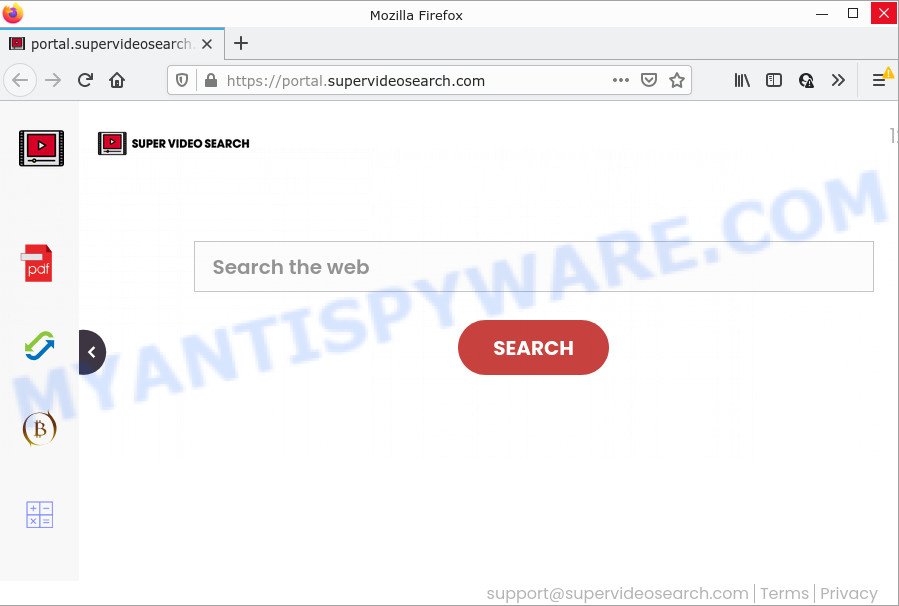
Typically, browser hijackers and PUPs promote specially created web pages by setting their address as the startpage or search engine of the affected browser. In this case, the browser hijacker changes the browser settings to feed.supervideosearch.com. That is, in other words, this browser hijacker is created for the sole purpose of forcing the user to visit the supervideosearch.com address like SuperVideoSearch when the user opens the homepage or uses the search provider. Therefore, the only way to get rid of a browser redirect to this unwanted website is to completely delete the browser hijacker associated with it. The reason for this is that PUPs and browser hijackers often block the ability to change browser settings, thus preventing the user from restoring the start page and search provider. For example, in this case, to get rid of supervideosearch.com from the address of the homepage and search engine, the user needs to uninstall SuperVideoSearch.
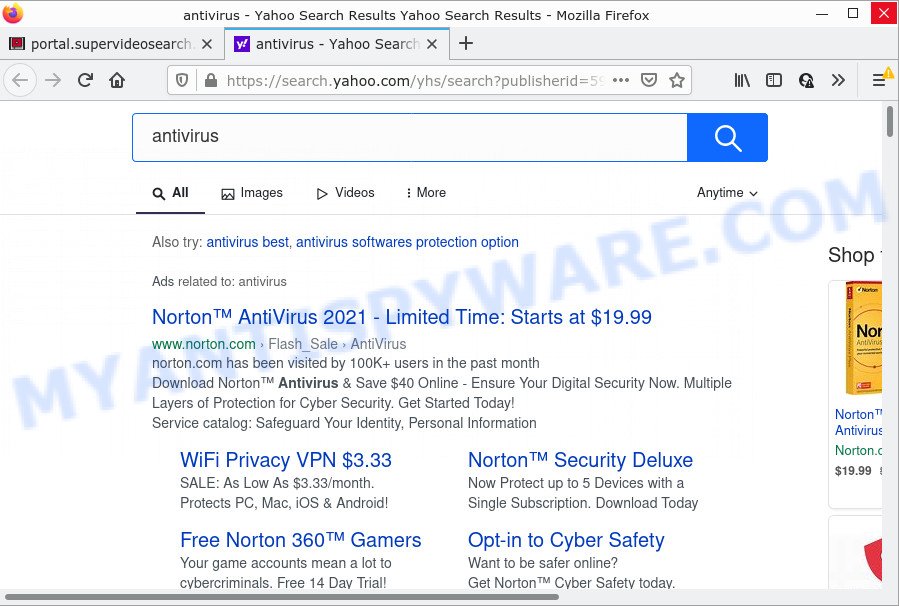
And finally, the SuperVideoSearch browser hijacker be able to collect a wide variety of user info such as what web-pages you’re opening, what you are looking for the Internet and so on. This information, in the future, can be used for marketing purposes.
If your web-browser has been infected with the browser hijacker, you must have finished the steps below. Once you have cleaned your personal computer by following our suggestions, make sure not to commit the same mistakes again in the future.
How can a browser hijacker get on your personal computer
Browser hijackers and PUPs gets onto PC by being attached to various free applications, as a supplement, which is installed automatically. This is certainly not an honest way to get installed onto your computer. To avoid infecting of your device and side effects in the form of changing your browser settings to SuperVideoSearch home page, you should always carefully read the Terms of Use and the Software license. Additionally, always select Manual, Custom or Advanced install type. This allows you to disable the installation of unnecessary and often harmful apps.
Threat Summary
| Name | SuperVideoSearch |
| Type | browser hijacker, redirect virus, search provider hijacker, homepage hijacker, PUP |
| Associated web-domains | feed.supervideosearch.com, get.supervideosearch.com, portal.supervideosearch.com, install.supervideosearch.com |
| Affected Browser Settings | startpage, new tab URL, search provider |
| Distribution | fake updaters, shady popup ads, freeware installation packages |
| Symptoms | Pop ups and newtab pages are loaded without your request. Website links redirect to webpages different from what you expected. New entries appear in your Programs folder. Unwanted browser toolbar(s) Your web browser startpage has replaced and you cannot change it back. |
| Removal | SuperVideoSearch removal guide |
How to remove SuperVideoSearch from Google Chrome, Firefox, IE, Edge
There are exist several free malware removal tools. Also it’s possible to remove SuperVideoSearch hijacker manually. But we suggest to combine all these methods below into the one removal algorithm. Follow the steps of the guide. Read this manual carefully, bookmark it or open this page on your smartphone, because you may need to exit your browser or reboot your computer.
To remove SuperVideoSearch, use the steps below:
- How to manually get rid of SuperVideoSearch
- Automatic Removal of SuperVideoSearch
- How to stop SuperVideoSearch redirect
How to manually get rid of SuperVideoSearch
The useful removal guide for the SuperVideoSearch hijacker. The detailed procedure can be followed by anyone as it really does take you step-by-step. If you follow this process to remove SuperVideoSearch browser hijacker let us know how you managed by sending us your comments please.
Removing the SuperVideoSearch, check the list of installed applications first
The process of browser hijacker removal is generally the same across all versions of Microsoft Windows OS from 10 to XP. To start with, it’s necessary to check the list of installed software on your PC system and delete all unused, unknown and questionable programs.
Windows 8, 8.1, 10
First, press Windows button

After the ‘Control Panel’ opens, click the ‘Uninstall a program’ link under Programs category as displayed in the figure below.

You will see the ‘Uninstall a program’ panel like below.

Very carefully look around the entire list of apps installed on your computer. Most likely, one of them is the SuperVideoSearch browser hijacker. If you have many applications installed, you can help simplify the search of malicious applications by sort the list by date of installation. Once you’ve found a dubious, unwanted or unused program, right click to it, after that click ‘Uninstall’.
Windows XP, Vista, 7
First, click ‘Start’ button and select ‘Control Panel’ at right panel as on the image below.

Once the Windows ‘Control Panel’ opens, you need to click ‘Uninstall a program’ under ‘Programs’ as shown on the screen below.

You will see a list of apps installed on your computer. We recommend to sort the list by date of installation to quickly find the apps that were installed last. Most likely, it is the SuperVideoSearch browser hijacker. If you’re in doubt, you can always check the application by doing a search for her name in Google, Yahoo or Bing. After the program which you need to delete is found, simply press on its name, and then press ‘Uninstall’ like the one below.

Remove SuperVideoSearch from Google Chrome
Reset Chrome will reset your start page, newtab, search engine, and other browser settings hijacked by SuperVideoSearch browser hijacker. All undesired and malicious extensions will also be removed from the web browser. However, your themes, bookmarks, history, passwords, and web form auto-fill information will not be deleted.
First open the Google Chrome. Next, click the button in the form of three horizontal dots (![]() ).
).
It will display the Chrome menu. Select More Tools, then press Extensions. Carefully browse through the list of installed extensions. If the list has the extension signed with “Installed by enterprise policy” or “Installed by your administrator”, then complete the following instructions: Remove Google Chrome extensions installed by enterprise policy.
Open the Chrome menu once again. Further, press the option called “Settings”.

The browser will open the settings screen. Another way to show the Google Chrome’s settings – type chrome://settings in the browser adress bar and press Enter
Scroll down to the bottom of the page and click the “Advanced” link. Now scroll down until the “Reset” section is visible, as displayed on the screen below and click the “Reset settings to their original defaults” button.

The Google Chrome will display the confirmation dialog box as shown on the image below.

You need to confirm your action, click the “Reset” button. The internet browser will start the task of cleaning. Once it is done, the web browser’s settings including search provider, homepage and newtab page back to the values which have been when the Google Chrome was first installed on your computer.
Delete SuperVideoSearch from Mozilla Firefox by resetting web browser settings
This step will allow you remove SuperVideoSearch, third-party toolbars, disable malicious extensions and revert back your default home page, newtab page and search engine settings.
Click the Menu button (looks like three horizontal lines), and press the blue Help icon located at the bottom of the drop down menu as displayed below.

A small menu will appear, press the “Troubleshooting Information”. On this page, click “Refresh Firefox” button as on the image below.

Follow the onscreen procedure to revert back your Firefox internet browser settings to their default state.
Get rid of SuperVideoSearch hijacker from IE
In order to restore all browser default search engine, new tab and start page you need to reset the Internet Explorer to the state, which was when the Microsoft Windows was installed on your computer.
First, run the Internet Explorer. Next, click the button in the form of gear (![]() ). It will show the Tools drop-down menu, press the “Internet Options” as shown in the figure below.
). It will show the Tools drop-down menu, press the “Internet Options” as shown in the figure below.

In the “Internet Options” window click on the Advanced tab, then click the Reset button. The IE will show the “Reset Internet Explorer settings” window like the one below. Select the “Delete personal settings” check box, then click “Reset” button.

You will now need to restart your computer for the changes to take effect.
Automatic Removal of SuperVideoSearch
Manual removal is not always as effective as you might think. Often, even the most experienced users can not fully remove browser hijacker from the infected computer. So, we suggest to scan your personal computer for any remaining malicious components with free hijacker removal programs below.
Delete SuperVideoSearch hijacker with Zemana Anti-Malware
You can download and use the Zemana Anti-Malware (ZAM) for free. This anti-malware utility will scan all the registry keys and files in your PC along with the system settings and browser plugins. If it finds any malicious software, adware or malicious extension that is responsible for redirecting your searches to supervideosearch.com then the Zemana tool will remove them from your PC completely.

- Visit the following page to download the latest version of Zemana Anti-Malware for MS Windows. Save it on your Desktop.
Zemana AntiMalware
164807 downloads
Author: Zemana Ltd
Category: Security tools
Update: July 16, 2019
- At the download page, click on the Download button. Your browser will open the “Save as” dialog box. Please save it onto your Windows desktop.
- After downloading is finished, please close all apps and open windows on your PC system. Next, start a file called Zemana.AntiMalware.Setup.
- This will run the “Setup wizard” of Zemana Anti Malware onto your personal computer. Follow the prompts and don’t make any changes to default settings.
- When the Setup wizard has finished installing, the Zemana AntiMalware (ZAM) will launch and display the main window.
- Further, click the “Scan” button for checking your PC system for the SuperVideoSearch hijacker. A system scan may take anywhere from 5 to 30 minutes, depending on your computer. While the Zemana Anti Malware is scanning, you can see count of objects it has identified either as being malware.
- After Zemana Free has finished scanning, Zemana will show you the results.
- All found items will be marked. You can delete them all by simply press the “Next” button. The tool will begin to remove SuperVideoSearch browser hijacker. After finished, you may be prompted to reboot the computer.
- Close the Zemana Anti Malware and continue with the next step.
Remove SuperVideoSearch hijacker and malicious extensions with Hitman Pro
Hitman Pro is a free removal tool that can scan your computer for a wide range of security threats such as adware software, malicious software, PUPs as well as SuperVideoSearch browser hijacker. It will perform a deep scan of your device including hard drives and MS Windows registry. After a malware is found, it will help you to remove all detected threats from your PC with a simple click.
Click the link below to download Hitman Pro. Save it to your Desktop so that you can access the file easily.
Once the download is finished, open the file location and double-click the Hitman Pro icon. It will run the Hitman Pro utility. If the User Account Control prompt will ask you want to run the program, click Yes button to continue.

Next, click “Next” for scanning your device for the SuperVideoSearch hijacker. A system scan can take anywhere from 5 to 30 minutes, depending on your device. While the utility is scanning, you can see how many objects and files has already scanned.

Once the scan get completed, Hitman Pro will show a screen which contains a list of malicious software that has been found as displayed in the figure below.

Once you have selected what you wish to remove from your device press “Next” button. It will show a prompt, press the “Activate free license” button. The HitmanPro will remove SuperVideoSearch hijacker and move the selected items to the program’s quarantine. After that process is complete, the tool may ask you to reboot your PC system.
How to remove SuperVideoSearch with MalwareBytes Anti Malware
You can delete SuperVideoSearch browser hijacker automatically with a help of MalwareBytes AntiMalware (MBAM). We advise this free malware removal tool because it can easily remove browser hijacker, adware, potentially unwanted programs and toolbars with all their components such as files, folders and registry entries.

- Visit the following page to download the latest version of MalwareBytes Anti Malware (MBAM) for Microsoft Windows. Save it on your Desktop.
Malwarebytes Anti-malware
327063 downloads
Author: Malwarebytes
Category: Security tools
Update: April 15, 2020
- At the download page, click on the Download button. Your web-browser will display the “Save as” prompt. Please save it onto your Windows desktop.
- When the download is done, please close all applications and open windows on your PC. Double-click on the icon that’s called MBSetup.
- This will run the Setup wizard of MalwareBytes onto your personal computer. Follow the prompts and don’t make any changes to default settings.
- When the Setup wizard has finished installing, the MalwareBytes will open and show the main window.
- Further, press the “Scan” button for scanning your personal computer for the SuperVideoSearch browser hijacker. This task can take some time, so please be patient. While the MalwareBytes is scanning, you can see number of objects it has identified either as being malicious software.
- Once that process is done, a list of all threats detected is created.
- Once you have selected what you wish to remove from your PC system click the “Quarantine” button. After the procedure is finished, you may be prompted to reboot the PC.
- Close the Anti-Malware and continue with the next step.
Video instruction, which reveals in detail the steps above.
How to stop SuperVideoSearch redirect
To put it simply, you need to use an ad-blocking tool (AdGuard, for example). It’ll block and protect you from unwanted web pages such as SuperVideoSearch, ads and pop ups. To be able to do that, the ad-blocking application uses a list of filters. Each filter is a rule that describes a malicious web page, an advertising content, a banner and others. The ad-blocker program automatically uses these filters, depending on the web-pages you are visiting.
Click the following link to download AdGuard. Save it directly to your MS Windows Desktop.
26841 downloads
Version: 6.4
Author: © Adguard
Category: Security tools
Update: November 15, 2018
After the download is complete, double-click the downloaded file to start it. The “Setup Wizard” window will show up on the computer screen as shown in the following example.

Follow the prompts. AdGuard will then be installed and an icon will be placed on your desktop. A window will show up asking you to confirm that you want to see a quick guidance as displayed on the screen below.

Click “Skip” button to close the window and use the default settings, or press “Get Started” to see an quick tutorial which will allow you get to know AdGuard better.
Each time, when you launch your device, AdGuard will start automatically and stop undesired advertisements, block SuperVideoSearch, as well as other harmful or misleading web-pages. For an overview of all the features of the program, or to change its settings you can simply double-click on the AdGuard icon, that may be found on your desktop.
Finish words
Once you have complete the tutorial outlined above, your PC should be clean from this browser hijacker and other malware. The MS Edge, Chrome, IE and Firefox will no longer show the SuperVideoSearch web site on startup. Unfortunately, if the steps does not help you, then you have caught a new browser hijacker, and then the best way – ask for help.
Please create a new question by using the “Ask Question” button in the Questions and Answers. Try to give us some details about your problems, so we can try to help you more accurately. Wait for one of our trained “Security Team” or Site Administrator to provide you with knowledgeable assistance tailored to your problem with the browser hijacker.


















