What is News-bekugo.cc?
There are many scam websites on the Internet and News-bekugo.cc is one of them. It is a deceptive site which forces you and other unsuspecting users into accepting push notifications via the web browser. Although push notifications cannot harm you directly, scammers use them to display intrusive ads, promote questionable software, and encourage users to visit unsafe web sites.
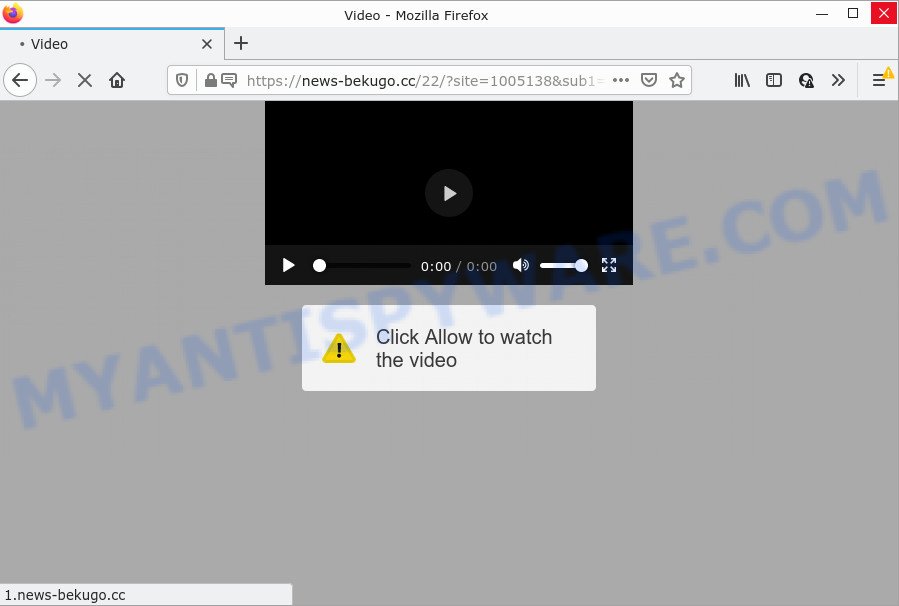
When you visit the News-bekugo.cc web-site which wants to send you notifications, you’ll be greeted with a fake message which asks whether you want to agree to them or not. Your options will be ‘Block’ and ‘Allow’. Once enabled, the News-bekugo.cc notifications will start popping up in the right bottom corner of your desktop periodically and spam the user with annoying adverts.

Threat Summary
| Name | News-bekugo.cc pop-up |
| Type | browser notification spam, spam push notifications, pop-up virus |
| Distribution | social engineering attack, malicious popup advertisements, adware, potentially unwanted programs |
| Symptoms |
|
| Removal | News-bekugo.cc removal guide |
Where the News-bekugo.cc popups comes from
These News-bekugo.cc popups are caused by suspicious advertisements on the webpages you visit or adware software. Adware is a form of malicious software which presents unwanted advertisements to the user of a device. The ads caused by adware are sometimes in the form of a advertising link, pop up or sometimes in an unclosable window.
Adware mostly comes on the computer with free applications. In many cases, it comes without the user’s knowledge. Therefore, many users aren’t even aware that their computer has been affected by PUPs and adware. Please follow the easy rules in order to protect your computer from adware and potentially unwanted applications: do not install any suspicious applications, read the user agreement and select only the Custom, Manual or Advanced setup type, don’t rush to click the Next button. Also, always try to find a review of the program on the Internet. Be careful and attentive!
Remove News-bekugo.cc notifications from web-browsers
if you became a victim of cyber frauds and clicked on the “Allow” button, then your web-browser was configured to display unwanted advertisements. To remove the advertisements, you need to get rid of the notification permission that you gave the News-bekugo.cc web page to send browser notifications.
Google Chrome:
- Just copy and paste the following text into the address bar of Chrome.
- chrome://settings/content/notifications
- Press Enter.
- Remove the News-bekugo.cc site and other questionable URLs by clicking three vertical dots button next to each and selecting ‘Remove’.

Android:
- Open Chrome.
- Tap on the Menu button (three dots) on the top-right corner of the Google Chrome window.
- In the menu tap ‘Settings’, scroll down to ‘Advanced’.
- In the ‘Site Settings’, tap on ‘Notifications’, locate the News-bekugo.cc URL and tap on it.
- Tap the ‘Clean & Reset’ button and confirm.

Mozilla Firefox:
- In the right upper corner, click the Menu button, represented by three bars.
- Select ‘Options’ and click on ‘Privacy & Security’ on the left hand side of the browser window.
- Scroll down to ‘Permissions’ section and click ‘Settings…’ button next to ‘Notifications’.
- Select the News-bekugo.cc domain from the list and change the status to ‘Block’.
- Click ‘Save Changes’ button.

Edge:
- In the top right corner, click the Edge menu button (three dots).
- Click ‘Settings’. Click ‘Advanced’ on the left side of the window.
- Click ‘Manage permissions’ button, located beneath ‘Website permissions’.
- Click the switch below the News-bekugo.cc and each questionable URL.

Internet Explorer:
- Click ‘Tools’ button in the top right hand corner of the screen.
- Go to ‘Internet Options’ in the menu.
- Select the ‘Privacy’ tab and click ‘Settings under ‘Pop-up Blocker’ section.
- Select the News-bekugo.cc and other dubious URLs under and delete them one by one by clicking the ‘Remove’ button.

Safari:
- Click ‘Safari’ button on the left upper corner of the browser and select ‘Preferences’.
- Select the ‘Websites’ tab and then select ‘Notifications’ section on the left panel.
- Locate the News-bekugo.cc and select it, click the ‘Deny’ button.
How to remove News-bekugo.cc pop ups (removal instructions)
The answer is right here on this web-page. We have put together simplicity and efficiency. It will help you easily to clean your PC system of adware that causes pop ups. Moreover, you can select manual or automatic removal method. If you are familiar with the PC then use manual removal, otherwise run the free antimalware tool created specifically to get rid of adware software. Of course, you may combine both methods. Read this manual carefully, bookmark it or open this page on your smartphone, because you may need to exit your web-browser or reboot your computer.
To remove News-bekugo.cc pop ups, execute the steps below:
- Remove News-bekugo.cc notifications from web-browsers
- Manual News-bekugo.cc advertisements removal
- Automatic Removal of News-bekugo.cc pop-up advertisements
- Stop News-bekugo.cc ads
Manual News-bekugo.cc advertisements removal
In most cases, it’s possible to manually remove News-bekugo.cc popup ads. This way does not involve the use of any tricks or removal utilities. You just need to restore the normal settings of the PC system and internet browser. This can be done by following a few simple steps below. If you want to quickly remove News-bekugo.cc popups, as well as perform a full scan of your PC, we recommend that you use adware removal tools, which are listed below.
Remove PUPs through the Microsoft Windows Control Panel
It’s of primary importance to first identify and remove all potentially unwanted programs, adware software programs and hijackers through ‘Add/Remove Programs’ (Windows XP) or ‘Uninstall a program’ (Windows 10, 8, 7) section of your MS Windows Control Panel.
- If you are using Windows 8, 8.1 or 10 then click Windows button, next click Search. Type “Control panel”and press Enter.
- If you are using Windows XP, Vista, 7, then click “Start” button and click “Control Panel”.
- It will display the Windows Control Panel.
- Further, click “Uninstall a program” under Programs category.
- It will show a list of all apps installed on the computer.
- Scroll through the all list, and remove suspicious and unknown programs. To quickly find the latest installed programs, we recommend sort apps by date.
See more details in the video tutorial below.
Remove News-bekugo.cc popups from Chrome
Annoying News-bekugo.cc advertisements or other symptom of having adware software in your web-browser is a good reason to reset Google Chrome. This is an easy method to restore the Google Chrome settings and not lose any important information.

- First, start the Chrome and click the Menu icon (icon in the form of three dots).
- It will show the Google Chrome main menu. Choose More Tools, then press Extensions.
- You’ll see the list of installed extensions. If the list has the addon labeled with “Installed by enterprise policy” or “Installed by your administrator”, then complete the following tutorial: Remove Chrome extensions installed by enterprise policy.
- Now open the Chrome menu once again, press the “Settings” menu.
- Next, click “Advanced” link, which located at the bottom of the Settings page.
- On the bottom of the “Advanced settings” page, press the “Reset settings to their original defaults” button.
- The Chrome will show the reset settings prompt as shown on the image above.
- Confirm the internet browser’s reset by clicking on the “Reset” button.
- To learn more, read the blog post How to reset Google Chrome settings to default.
Remove News-bekugo.cc pop-ups from Microsoft Internet Explorer
If you find that Microsoft Internet Explorer web-browser settings such as search provider, new tab page and start page had been changed by adware which causes popups, then you may revert back your settings, via the reset browser procedure.
First, open the Microsoft Internet Explorer, click ![]() ) button. Next, click “Internet Options” like below.
) button. Next, click “Internet Options” like below.

In the “Internet Options” screen select the Advanced tab. Next, click Reset button. The Microsoft Internet Explorer will display the Reset Internet Explorer settings prompt. Select the “Delete personal settings” check box and click Reset button.

You will now need to restart your personal computer for the changes to take effect. It will get rid of adware which causes the annoying News-bekugo.cc advertisements, disable malicious and ad-supported web browser’s extensions and restore the Internet Explorer’s settings such as new tab, search engine by default and homepage to default state.
Remove News-bekugo.cc from Mozilla Firefox by resetting web browser settings
If the Mozilla Firefox web browser program is hijacked, then resetting its settings can help. The Reset feature is available on all modern version of Mozilla Firefox. A reset can fix many issues by restoring Mozilla Firefox settings like homepage, default search provider and new tab page to their original settings. When using the reset feature, your personal information like passwords, bookmarks, browsing history and web form auto-fill data will be saved.
First, open the Firefox and press ![]() button. It will show the drop-down menu on the right-part of the web-browser. Further, click the Help button (
button. It will show the drop-down menu on the right-part of the web-browser. Further, click the Help button (![]() ) as displayed below.
) as displayed below.

In the Help menu, select the “Troubleshooting Information” option. Another way to open the “Troubleshooting Information” screen – type “about:support” in the browser adress bar and press Enter. It will show the “Troubleshooting Information” page as shown in the following example. In the upper-right corner of this screen, click the “Refresh Firefox” button.

It will display the confirmation prompt. Further, click the “Refresh Firefox” button. The Mozilla Firefox will start a procedure to fix your problems that caused by the News-bekugo.cc adware. After, it’s done, click the “Finish” button.
Automatic Removal of News-bekugo.cc pop-up advertisements
IT security specialists have built efficient adware removal tools to help users in removing unexpected popups and unwanted ads. Below we will share with you the best malicious software removal tools that have the ability to locate and get rid of adware which causes the annoying News-bekugo.cc advertisements.
Use Zemana Anti Malware (ZAM) to remove News-bekugo.cc popups
Zemana is extremely fast and ultra light weight malicious software removal utility. It will allow you get rid of News-bekugo.cc pop-up advertisements, adware, PUPs and other malware. This application gives real-time protection which never slow down your PC system. Zemana is developed for experienced and beginner computer users. The interface of this tool is very easy to use, simple and minimalist.
Installing the Zemana Free is simple. First you will need to download Zemana on your Windows Desktop by clicking on the following link.
164755 downloads
Author: Zemana Ltd
Category: Security tools
Update: July 16, 2019
Once downloading is finished, close all windows on your PC. Further, open the set up file named Zemana.AntiMalware.Setup. If the “User Account Control” dialog box pops up as displayed in the following example, click the “Yes” button.

It will show the “Setup wizard” which will allow you install Zemana Free on the PC. Follow the prompts and do not make any changes to default settings.

Once installation is done successfully, Zemana Free will automatically start and you can see its main window as on the image below.

Next, click the “Scan” button for scanning your personal computer for the adware that causes News-bekugo.cc popups. A system scan can take anywhere from 5 to 30 minutes, depending on your device. While the Zemana Anti-Malware (ZAM) program is checking, you may see count of objects it has identified as threat.

When the scanning is complete, Zemana Anti Malware will open a scan report. In order to remove all items, simply click “Next” button.

The Zemana AntiMalware will delete adware that causes News-bekugo.cc advertisements. After disinfection is complete, you may be prompted to restart your computer.
Use Hitman Pro to get rid of News-bekugo.cc pop up advertisements
If the News-bekugo.cc advertisements issue persists, use the Hitman Pro and scan if your device is infected by adware. The HitmanPro is a downloadable security tool that provides on-demand scanning and allows remove adware software, PUPs, and other malware. It works with your existing antivirus.
Visit the following page to download the latest version of HitmanPro for Windows. Save it on your MS Windows desktop or in any other place.
Once downloading is complete, open the directory in which you saved it. You will see an icon like below.

Double click the Hitman Pro desktop icon. After the tool is started, you will see a screen as displayed in the following example.

Further, press “Next” button to detect adware software that causes News-bekugo.cc pop-up ads. This process can take quite a while, so please be patient. After the checking is finished, you can check all items found on your personal computer as shown on the screen below.

You may remove threats (move to Quarantine) by simply click “Next” button. It will show a dialog box, click the “Activate free license” button.
Use MalwareBytes Anti-Malware to delete News-bekugo.cc ads
Trying to delete News-bekugo.cc advertisements can become a battle of wills between the adware infection and you. MalwareBytes AntiMalware can be a powerful ally, uninstalling most of today’s adware, malicious software and potentially unwanted programs with ease. Here’s how to use MalwareBytes Anti Malware will help you win.
MalwareBytes AntiMalware (MBAM) can be downloaded from the following link. Save it on your MS Windows desktop.
327022 downloads
Author: Malwarebytes
Category: Security tools
Update: April 15, 2020
When the downloading process is complete, close all apps and windows on your personal computer. Open a directory in which you saved it. Double-click on the icon that’s called MBSetup like below.
![]()
When the install begins, you will see the Setup wizard which will help you install Malwarebytes on your computer.

Once installation is finished, you’ll see window as displayed in the figure below.

Now click the “Scan” button to perform a system scan with this tool for the adware software responsible for News-bekugo.cc popup ads. A system scan can take anywhere from 5 to 30 minutes, depending on your computer. During the scan MalwareBytes Free will detect threats present on your computer.

When finished, you can check all items detected on your personal computer. When you are ready, press “Quarantine” button.

The Malwarebytes will now remove adware which causes the unwanted News-bekugo.cc popup advertisements and move the selected items to the program’s quarantine. When the task is done, you may be prompted to reboot your computer.

The following video explains few simple steps on how to remove hijacker, adware software and other malicious software with MalwareBytes Anti-Malware.
Stop News-bekugo.cc ads
Run an ad blocking utility like AdGuard will protect you from harmful advertisements and content. Moreover, you can find that the AdGuard have an option to protect your privacy and stop phishing and spam webpages. Additionally, ad-blocking programs will help you to avoid unwanted popup advertisements and unverified links that also a good way to stay safe online.
Visit the following page to download the latest version of AdGuard for MS Windows. Save it on your Microsoft Windows desktop.
26831 downloads
Version: 6.4
Author: © Adguard
Category: Security tools
Update: November 15, 2018
Once the download is done, double-click the downloaded file to launch it. The “Setup Wizard” window will show up on the computer screen like below.

Follow the prompts. AdGuard will then be installed and an icon will be placed on your desktop. A window will show up asking you to confirm that you want to see a quick guide as on the image below.

Press “Skip” button to close the window and use the default settings, or press “Get Started” to see an quick instructions which will assist you get to know AdGuard better.
Each time, when you run your computer, AdGuard will run automatically and stop unwanted advertisements, block News-bekugo.cc, as well as other malicious or misleading web-sites. For an overview of all the features of the program, or to change its settings you can simply double-click on the AdGuard icon, that can be found on your desktop.
To sum up
Once you’ve complete the step-by-step tutorial above, your computer should be clean from this adware and other malicious software. The Chrome, Internet Explorer, Mozilla Firefox and Edge will no longer display intrusive News-bekugo.cc webpage when you surf the Internet. Unfortunately, if the few simple steps does not help you, then you have caught a new adware software, and then the best way – ask for help.
Please create a new question by using the “Ask Question” button in the Questions and Answers. Try to give us some details about your problems, so we can try to help you more accurately. Wait for one of our trained “Security Team” or Site Administrator to provide you with knowledgeable assistance tailored to your problem with the intrusive News-bekugo.cc ads.



















