What is News-fusaxe.cc?
News-fusaxe.cc is a web site that tricks you and other unsuspecting users into subscribing to push notifications from websites run by scammers. Scammers use push notifications to bypass popup blocker and therefore display a ton of unwanted adverts. These advertisements are used to promote suspicious browser plugins, free gifts scams, adware software bundles, and adult websites.
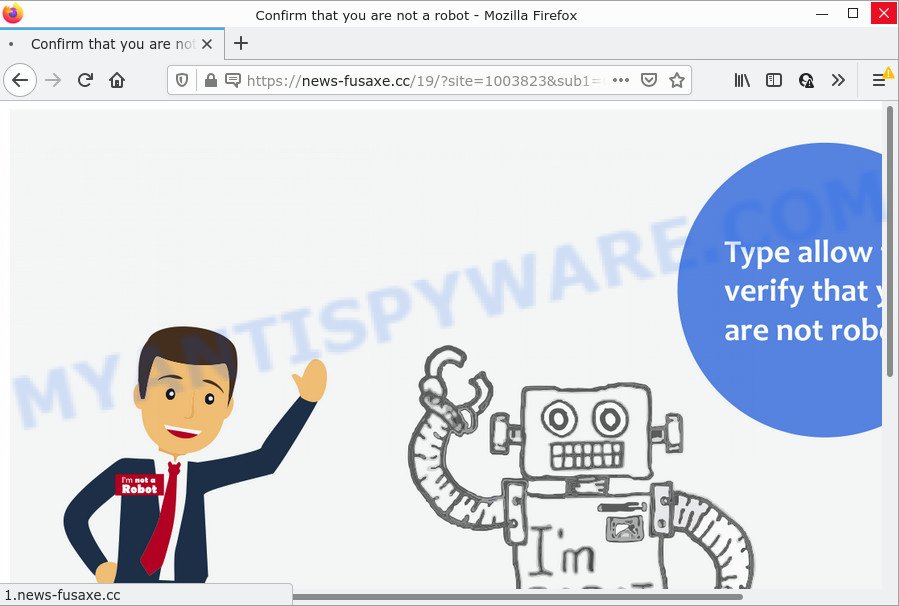
News-fusaxe.cc is a deceptive site that claims that clicking ‘Allow’ button is necessary to enable Flash Player, access the content of the web site, download a file, connect to the Internet, watch a video, and so on. If you click on ALLOW, this web site starts sending browser notifications on the browser screen. You will see the pop up adverts even when the internet browser is closed.

Threat Summary
| Name | News-fusaxe.cc pop-up |
| Type | browser notification spam, spam push notifications, pop-up virus |
| Distribution | adware, PUPs, social engineering attack, misleading pop-up advertisements |
| Symptoms |
|
| Removal | News-fusaxe.cc removal guide |
Where the News-fusaxe.cc pop-ups comes from
These News-fusaxe.cc pop-ups are caused by suspicious advertisements on the web-sites you visit or adware. Adware is a type of malicious software which shows unwanted advertisements to the user of a PC. The advertisements caused by adware are sometimes in the form of a advertising link, pop-up or sometimes in an unclosable window.
Adware gets on your PC along with some freeware. So always read carefully the installation screens, disclaimers, ‘Terms of Use’ and ‘Software license’ appearing during the install procedure. Additionally pay attention for optional software that are being installed along with the main program. Ensure that you unchecked all of them! Also, run an ad blocker program that will help to stop shady and illegitimate web pages.
Remove News-fusaxe.cc notifications from browsers
If you’re in situation where you don’t want to see notifications from the News-fusaxe.cc web-page. In this case, you can turn off web notifications for your internet browser in Windows/Mac/Android. Find your browser in the list below, follow guidance to remove browser permissions to display browser notifications.
|
|
|
|
|
|
How to remove News-fusaxe.cc pop-up advertisements (removal guide)
If you have consistent popups or unwanted ads, slow PC system, freezing PC system issues, you are in need of adware removal assistance. The instructions below will guide you forward to get News-fusaxe.cc ads removed and will allow you get your PC system operating at peak capacity again.
To remove News-fusaxe.cc pop ups, follow the steps below:
- Remove News-fusaxe.cc notifications from browsers
- How to manually get rid of News-fusaxe.cc
- Automatic Removal of News-fusaxe.cc pop ups
- Stop News-fusaxe.cc advertisements
How to manually get rid of News-fusaxe.cc
In this section of the blog post, we have posted the steps that will help to remove News-fusaxe.cc pop-ups manually. Although compared to removal tools, this way loses in time, but you don’t need to download anything on your computer. It will be enough for you to follow the detailed tutorial with images. We tried to describe each step in detail, but if you realized that you might not be able to figure it out, or simply do not want to change the Windows and web-browser settings, then it’s better for you to use tools from trusted developers, which are listed below.
Remove unwanted or recently installed software
Some of potentially unwanted apps, adware and hijackers can be removed using the Add/Remove programs tool that can be found in the Windows Control Panel. So, if you’re running any version of Windows and you have noticed an unwanted program, then first try to get rid of it through Add/Remove programs.
Windows 10, 8.1, 8
Click the Windows logo, and then click Search ![]() . Type ‘Control panel’and press Enter as displayed in the figure below.
. Type ‘Control panel’and press Enter as displayed in the figure below.

Once the ‘Control Panel’ opens, press the ‘Uninstall a program’ link under Programs category as displayed in the figure below.

Windows 7, Vista, XP
Open Start menu and select the ‘Control Panel’ at right as on the image below.

Then go to ‘Add/Remove Programs’ or ‘Uninstall a program’ (Windows 7 or Vista) as shown in the following example.

Carefully browse through the list of installed applications and remove all suspicious and unknown apps. We suggest to click ‘Installed programs’ and even sorts all installed applications by date. After you’ve found anything dubious that may be the adware that causes News-fusaxe.cc popup ads or other potentially unwanted program (PUP), then choose this program and click ‘Uninstall’ in the upper part of the window. If the suspicious program blocked from removal, then run Revo Uninstaller Freeware to fully delete it from your PC system.
Remove News-fusaxe.cc popups from Internet Explorer
The Internet Explorer reset is great if your web browser is hijacked or you have unwanted add-ons or toolbars on your internet browser, which installed by an malware.
First, start the Internet Explorer, then click ‘gear’ icon ![]() . It will show the Tools drop-down menu on the right part of the web browser, then press the “Internet Options” as shown below.
. It will show the Tools drop-down menu on the right part of the web browser, then press the “Internet Options” as shown below.

In the “Internet Options” screen, select the “Advanced” tab, then press the “Reset” button. The Internet Explorer will show the “Reset Internet Explorer settings” prompt. Further, click the “Delete personal settings” check box to select it. Next, click the “Reset” button as displayed on the image below.

When the procedure is finished, press “Close” button. Close the Microsoft Internet Explorer and reboot your device for the changes to take effect. This step will help you to restore your web-browser’s newtab page, search engine by default and home page to default state.
Remove News-fusaxe.cc pop up ads from Chrome
If you have adware, News-fusaxe.cc advertisements problems or Chrome is running slow, then reset Chrome can help you. In this guide we’ll show you the method to reset your Chrome settings and data to original settings without reinstall.

- First, run the Chrome and click the Menu icon (icon in the form of three dots).
- It will open the Chrome main menu. Choose More Tools, then press Extensions.
- You’ll see the list of installed extensions. If the list has the plugin labeled with “Installed by enterprise policy” or “Installed by your administrator”, then complete the following tutorial: Remove Chrome extensions installed by enterprise policy.
- Now open the Google Chrome menu once again, click the “Settings” menu.
- Next, press “Advanced” link, that located at the bottom of the Settings page.
- On the bottom of the “Advanced settings” page, click the “Reset settings to their original defaults” button.
- The Chrome will open the reset settings prompt as shown on the screen above.
- Confirm the web-browser’s reset by clicking on the “Reset” button.
- To learn more, read the post How to reset Chrome settings to default.
Get rid of News-fusaxe.cc advertisements from Firefox
Resetting your Mozilla Firefox is basic troubleshooting step for any issues with your browser application, including the redirect to News-fusaxe.cc web-page. It’ll keep your personal information like browsing history, bookmarks, passwords and web form auto-fill data.
First, run the Firefox and click ![]() button. It will open the drop-down menu on the right-part of the browser. Further, click the Help button (
button. It will open the drop-down menu on the right-part of the browser. Further, click the Help button (![]() ) as displayed in the following example.
) as displayed in the following example.

In the Help menu, select the “Troubleshooting Information” option. Another way to open the “Troubleshooting Information” screen – type “about:support” in the web browser adress bar and press Enter. It will show the “Troubleshooting Information” page as shown in the following example. In the upper-right corner of this screen, click the “Refresh Firefox” button.

It will show the confirmation dialog box. Further, click the “Refresh Firefox” button. The Firefox will begin a process to fix your problems that caused by the News-fusaxe.cc adware. After, it is done, press the “Finish” button.
Automatic Removal of News-fusaxe.cc pop ups
It’s not enough to delete News-fusaxe.cc pop up advertisements from your internet browser by completing the manual steps above to solve all problems. Some the adware related files may remain on your device and they will recover the adware even after you delete it. For that reason we advise to run free antimalware utility like Zemana Anti-Malware, MalwareBytes Anti Malware and Hitman Pro. Either of those programs should has the ability to locate and get rid of adware software responsible for News-fusaxe.cc advertisements.
Remove News-fusaxe.cc pop up advertisements with Zemana Anti Malware
Zemana is a complete package of anti-malware tools. Despite so many features, it does not reduce the performance of your computer. Zemana Anti-Malware has the ability to delete almost all the forms of adware including News-fusaxe.cc ads, browser hijackers, potentially unwanted programs and harmful browser plugins. Zemana Anti-Malware has real-time protection that can defeat most malware. You can use Zemana Anti Malware (ZAM) with any other antivirus without any conflicts.

- Please go to the following link to download the latest version of Zemana Anti-Malware (ZAM) for Microsoft Windows. Save it on your Microsoft Windows desktop.
Zemana AntiMalware
164807 downloads
Author: Zemana Ltd
Category: Security tools
Update: July 16, 2019
- At the download page, click on the Download button. Your web browser will open the “Save as” prompt. Please save it onto your Windows desktop.
- When downloading is done, please close all apps and open windows on your device. Next, start a file called Zemana.AntiMalware.Setup.
- This will open the “Setup wizard” of Zemana Anti-Malware onto your PC. Follow the prompts and do not make any changes to default settings.
- When the Setup wizard has finished installing, the Zemana Anti Malware (ZAM) will start and open the main window.
- Further, press the “Scan” button to perform a system scan for the adware software responsible for News-fusaxe.cc popup ads. This procedure can take quite a while, so please be patient. While the Zemana Anti-Malware (ZAM) tool is scanning, you may see count of objects it has identified as being infected by malicious software.
- After Zemana has finished scanning, Zemana Free will open a list of detected items.
- In order to delete all threats, simply press the “Next” button. The tool will get rid of adware software that causes News-fusaxe.cc pop ups and move the selected threats to the Quarantine. Once that process is complete, you may be prompted to restart the computer.
- Close the Zemana AntiMalware (ZAM) and continue with the next step.
Get rid of News-fusaxe.cc advertisements and malicious extensions with HitmanPro
HitmanPro is a completely free (30 day trial) utility. You do not need expensive methods to remove adware software which causes the intrusive News-fusaxe.cc advertisements and other unsafe apps. HitmanPro will remove all the undesired programs such as adware software and browser hijackers for free.

- Download Hitman Pro from the following link. Save it on your Microsoft Windows desktop or in any other place.
- When the downloading process is finished, run the HitmanPro, double-click the HitmanPro.exe file.
- If the “User Account Control” prompts, click Yes to continue.
- In the Hitman Pro window, press the “Next” to look for adware that causes News-fusaxe.cc pop-ups in your web-browser. A scan may take anywhere from 10 to 30 minutes, depending on the count of files on your PC system and the speed of your device. While the tool is scanning, you may see how many objects and files has already scanned.
- When Hitman Pro is finished scanning your device, a list of all items found is created. All found items will be marked. You can delete them all by simply click “Next”. Now, click the “Activate free license” button to begin the free 30 days trial to remove all malicious software found.
How to remove News-fusaxe.cc with MalwareBytes Anti Malware (MBAM)
Manual News-fusaxe.cc popups removal requires some computer skills. Some files and registry entries that created by the adware can be not completely removed. We recommend that use the MalwareBytes Anti-Malware that are completely clean your personal computer of adware software. Moreover, the free program will allow you to remove malware, PUPs, hijackers and toolbars that your PC can be infected too.
Visit the page linked below to download the latest version of MalwareBytes for Microsoft Windows. Save it to your Desktop so that you can access the file easily.
327063 downloads
Author: Malwarebytes
Category: Security tools
Update: April 15, 2020
Once downloading is complete, close all software and windows on your computer. Open a directory in which you saved it. Double-click on the icon that’s called MBSetup like below.
![]()
When the setup starts, you’ll see the Setup wizard that will help you install Malwarebytes on your device.

Once setup is finished, you will see window as shown below.

Now press the “Scan” button to perform a system scan for the adware that causes News-fusaxe.cc pop-up ads. A system scan can take anywhere from 5 to 30 minutes, depending on your computer. While the MalwareBytes Free application is checking, you can see number of objects it has identified as threat.

Once MalwareBytes Anti-Malware (MBAM) has finished scanning your computer, MalwareBytes Anti Malware (MBAM) will show a screen that contains a list of malicious software that has been found. In order to remove all items, simply click “Quarantine” button.

The Malwarebytes will now delete adware that causes popups and move the selected items to the Quarantine. Once disinfection is complete, you may be prompted to reboot your computer.

The following video explains few simple steps on how to remove hijacker, adware and other malicious software with MalwareBytes Anti Malware (MBAM).
Stop News-fusaxe.cc advertisements
Use an ad blocking utility such as AdGuard will protect you from harmful ads and content. Moreover, you can find that the AdGuard have an option to protect your privacy and block phishing and spam web-sites. Additionally, adblocker programs will help you to avoid unwanted pop-up ads and unverified links that also a good way to stay safe online.
Visit the following page to download AdGuard. Save it on your Microsoft Windows desktop or in any other place.
26841 downloads
Version: 6.4
Author: © Adguard
Category: Security tools
Update: November 15, 2018
After the download is complete, run the downloaded file. You will see the “Setup Wizard” screen as shown below.

Follow the prompts. When the installation is done, you will see a window similar to the one below.

You can press “Skip” to close the installation application and use the default settings, or click “Get Started” button to see an quick tutorial which will allow you get to know AdGuard better.
In most cases, the default settings are enough and you do not need to change anything. Each time, when you launch your PC system, AdGuard will start automatically and stop unwanted advertisements, block News-fusaxe.cc, as well as other malicious or misleading web pages. For an overview of all the features of the program, or to change its settings you can simply double-click on the AdGuard icon, which is located on your desktop.
Finish words
Now your computer should be free of the adware that causes News-fusaxe.cc popups in your web-browser. We suggest that you keep AdGuard (to help you stop unwanted advertisements and annoying malicious web-pages) and Zemana (to periodically scan your PC system for new adwares and other malicious software). Probably you are running an older version of Java or Adobe Flash Player. This can be a security risk, so download and install the latest version right now.
If you are still having problems while trying to delete News-fusaxe.cc pop-up advertisements from the Firefox, Google Chrome, Edge and Internet Explorer, then ask for help here here.


















