What is Thtdvf.com?
Thtdvf.com is a web-site that uses social engineering methods to trick unsuspecting users into allowing push notifications from web sites run by scammers. Push notifications are originally designed to alert users of recently published news. Cybercriminals abuse ‘browser notification feature’ to avoid anti-virus and ad-blocking apps by displaying intrusive adverts. These advertisements are displayed in the lower right corner of the screen urges users to play online games, visit dubious web sites, install web-browser addons & so on.
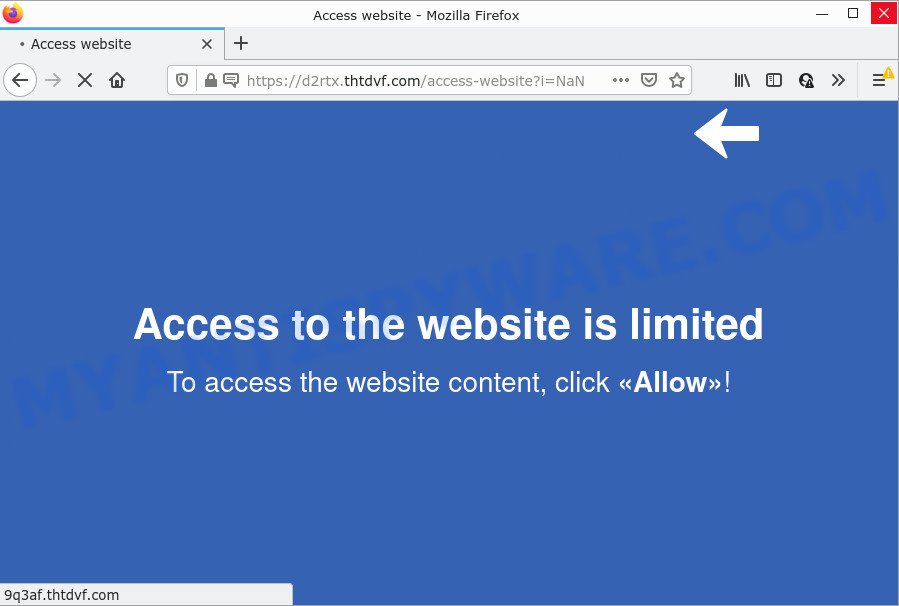
The Thtdvf.com web-site claims that clicking ‘Allow’ button is necessary to connect to the Internet, download a file, access the content of the web-page, enable Flash Player, watch a video, and so on. Once you press ALLOW, then your web browser will be configured to display popup adverts in the bottom right corner of the screen.

Threat Summary
| Name | Thtdvf.com pop-up |
| Type | browser notification spam, spam push notifications, pop-up virus |
| Distribution | dubious popup advertisements, adware, social engineering attack, PUPs |
| Symptoms |
|
| Removal | Thtdvf.com removal guide |
Where the Thtdvf.com popups comes from
Cyber threat analysts have determined that users are re-directed to Thtdvf.com by adware or from malicious advertisements. Adware is a form of malicius software that is designed for the purpose of displaying numerous pop up deals and/or annoying commercials on the affected personal computer without the user’s consent. It’s important to ignore these ads, as they can redirect browser to harmful or misleading web sites.
Adware usually gets installed alongside free applications, codecs and shareware. In many cases, it comes without permission. Therefore, many users aren’t even aware that their PC has been infected by potentially unwanted apps and adware. Please follow the easy rules in order to protect your computer from adware and potentially unwanted apps: do not install any suspicious apps, read the user agreement and choose only the Custom, Manual or Advanced installation method, don’t rush to press the Next button. Also, always try to find a review of the application on the World Wide Web. Be careful and attentive!
Remove Thtdvf.com notifications from internet browsers
If you’re getting browser notifications from the Thtdvf.com or another annoying webpage, you will have previously pressed the ‘Allow’ button. Below we’ll teach you how to turn them off.
Google Chrome:
- Just copy and paste the following text into the address bar of Google Chrome.
- chrome://settings/content/notifications
- Press Enter.
- Remove the Thtdvf.com site and other rogue notifications by clicking three vertical dots button next to each and selecting ‘Remove’.

Android:
- Tap ‘Settings’.
- Tap ‘Notifications’.
- Find and tap the browser which displays Thtdvf.com push notifications advertisements.
- Find Thtdvf.com site, other dubious URLs and set the toggle button to ‘OFF’ on them one-by-one.

Mozilla Firefox:
- Click on ‘three horizontal stripes’ button at the top right hand corner of the Firefox window.
- Go to ‘Options’, and Select ‘Privacy & Security’ on the left side of the window.
- Scroll down to ‘Permissions’ section and click ‘Settings…’ button next to ‘Notifications’.
- Find sites you down’t want to see notifications from (for example, Thtdvf.com), click on drop-down menu next to each and select ‘Block’.
- Click ‘Save Changes’ button.

Edge:
- Click the More button (it looks like three dots) in the top-right corner.
- Scroll down, locate and click ‘Settings’. In the left side select ‘Advanced’.
- Click ‘Manage permissions’ button, located beneath ‘Website permissions’.
- Disable the on switch for the Thtdvf.com.

Internet Explorer:
- Click the Gear button on the top-right corner of the browser.
- Select ‘Internet options’.
- Click on the ‘Privacy’ tab and select ‘Settings’ in the pop-up blockers section.
- Select the Thtdvf.com URL and other dubious URLs under and delete them one by one by clicking the ‘Remove’ button.

Safari:
- Go to ‘Preferences’ in the Safari menu.
- Select the ‘Websites’ tab and then select ‘Notifications’ section on the left panel.
- Check for Thtdvf.com site, other questionable URLs and apply the ‘Deny’ option for each.
How to remove Thtdvf.com popup advertisements (removal steps)
We advise opting for automatic Thtdvf.com advertisements removal in order to remove all adware related entries easily. This method requires scanning the PC with reputable antimalware, e.g. Zemana AntiMalware, MalwareBytes Anti Malware or HitmanPro. However, if you prefer manual removal steps, you can use the tutorial below in this article. Read it once, after doing so, please bookmark this page (or open it on your smartphone) as you may need to exit your web-browser or reboot your personal computer.
To remove Thtdvf.com pop ups, use the following steps:
- Remove Thtdvf.com notifications from internet browsers
- How to manually remove Thtdvf.com
- Automatic Removal of Thtdvf.com pop ups
- Stop Thtdvf.com advertisements
How to manually remove Thtdvf.com
First of all, try to get rid of Thtdvf.com pop ups manually; to do this, follow the steps below. Of course, manual removal of adware requires more time and may not be suitable for those who are poorly versed in system settings. In this case, we advise that you scroll down to the section that describes how to remove Thtdvf.com pop-up advertisements using free tools.
Delete potentially unwanted software using MS Windows Control Panel
Check out the MS Windows Control Panel (Programs and Features section) to see all installed programs. We suggest to click on the “Date Installed” in order to sort the list of applications by the date you installed them. If you see any unknown and suspicious programs, they are the ones you need to uninstall.
- If you are using Windows 8, 8.1 or 10 then press Windows button, next press Search. Type “Control panel”and press Enter.
- If you are using Windows XP, Vista, 7, then click “Start” button and press “Control Panel”.
- It will display the Windows Control Panel.
- Further, press “Uninstall a program” under Programs category.
- It will open a list of all programs installed on the personal computer.
- Scroll through the all list, and uninstall questionable and unknown applications. To quickly find the latest installed applications, we recommend sort applications by date.
See more details in the video guidance below.
Remove Thtdvf.com advertisements from Mozilla Firefox
If the Firefox settings like start page, search provider and new tab have been changed by the adware, then resetting it to the default state can help. Keep in mind that resetting your browser will not remove your history, bookmarks, passwords, and other saved data.
Click the Menu button (looks like three horizontal lines), and click the blue Help icon located at the bottom of the drop down menu as on the image below.

A small menu will appear, click the “Troubleshooting Information”. On this page, click “Refresh Firefox” button like below.

Follow the onscreen procedure to restore your Mozilla Firefox web-browser settings to their default state.
Remove Thtdvf.com ads from Google Chrome
This step will show you how to reset Google Chrome browser settings to default values. This can remove Thtdvf.com ads and fix some browsing issues, especially after adware infection. However, your saved passwords and bookmarks will not be changed or cleared.
First run the Chrome. Next, press the button in the form of three horizontal dots (![]() ).
).
It will open the Chrome menu. Choose More Tools, then press Extensions. Carefully browse through the list of installed extensions. If the list has the extension signed with “Installed by enterprise policy” or “Installed by your administrator”, then complete the following steps: Remove Chrome extensions installed by enterprise policy.
Open the Google Chrome menu once again. Further, click the option named “Settings”.

The web-browser will show the settings screen. Another solution to show the Google Chrome’s settings – type chrome://settings in the internet browser adress bar and press Enter
Scroll down to the bottom of the page and press the “Advanced” link. Now scroll down until the “Reset” section is visible, as displayed in the following example and click the “Reset settings to their original defaults” button.

The Google Chrome will open the confirmation dialog box as shown on the image below.

You need to confirm your action, click the “Reset” button. The web browser will start the task of cleaning. When it is complete, the internet browser’s settings including startpage, default search engine and new tab page back to the values which have been when the Google Chrome was first installed on your personal computer.
Get rid of Thtdvf.com pop ups from Microsoft Internet Explorer
If you find that Internet Explorer internet browser settings such as search engine by default, newtab and startpage had been changed by adware which causes popups, then you may restore your settings, via the reset internet browser procedure.
First, open the Internet Explorer. Next, click the button in the form of gear (![]() ). It will display the Tools drop-down menu, press the “Internet Options” similar to the one below.
). It will display the Tools drop-down menu, press the “Internet Options” similar to the one below.

In the “Internet Options” window click on the Advanced tab, then press the Reset button. The Internet Explorer will show the “Reset Internet Explorer settings” window as on the image below. Select the “Delete personal settings” check box, then click “Reset” button.

You will now need to reboot your device for the changes to take effect.
Automatic Removal of Thtdvf.com pop ups
The easiest solution to remove Thtdvf.com popup advertisements is to use an antimalware application capable of detecting adware software. We suggest try Zemana Free or another free malware remover which listed below. It has excellent detection rate when it comes to adware, hijackers and other potentially unwanted apps.
Run Zemana Free to remove Thtdvf.com pop ups
Zemana Anti Malware (ZAM) is extremely fast and ultra light weight malware removal utility. It will assist you remove Thtdvf.com advertisements, adware, PUPs and other malware. This program gives real-time protection that never slow down your computer. Zemana is developed for experienced and beginner computer users. The interface of this utility is very easy to use, simple and minimalist.

- Zemana Free can be downloaded from the following link. Save it on your Windows desktop.
Zemana AntiMalware
164807 downloads
Author: Zemana Ltd
Category: Security tools
Update: July 16, 2019
- Once the downloading process is done, close all software and windows on your device. Open a folder in which you saved it. Double-click on the icon that’s named Zemana.AntiMalware.Setup.
- Further, press Next button and follow the prompts.
- Once install is done, press the “Scan” button to scan for adware software responsible for Thtdvf.com popups. This task can take some time, so please be patient. While the Zemana Anti Malware (ZAM) is scanning, you can see how many objects it has identified either as being malware.
- When Zemana AntiMalware (ZAM) completes the scan, you’ll be shown the list of all detected threats on your PC. Next, you need to press “Next”. Once that process is finished, you can be prompted to reboot your device.
Delete Thtdvf.com pop-up advertisements from internet browsers with HitmanPro
HitmanPro is a free program which developed to remove malware, PUPs, browser hijackers and adware from your device running Microsoft Windows 10, 8, 7, XP (32-bit and 64-bit). It’ll help to identify and remove adware that causes multiple annoying pop ups, including its files, folders and registry keys.
Download HitmanPro on your Windows Desktop from the following link.
Download and run HitmanPro on your PC system. Once started, click “Next” button to perform a system scan for the adware that causes Thtdvf.com advertisements in your web browser. While the HitmanPro utility is scanning, you can see how many objects it has identified as being affected by malicious software..

After that process is finished, Hitman Pro will show a list of all items detected by the scan.

In order to remove all items, simply click Next button.
It will open a dialog box, press the “Activate free license” button to start the free 30 days trial to get rid of all malware found.
Remove Thtdvf.com pop-ups with MalwareBytes Anti Malware
If you are having problems with Thtdvf.com advertisements removal, then check out MalwareBytes Free. This is a tool that can help clean up your personal computer and improve your speeds for free. Find out more below.
Installing the MalwareBytes is simple. First you will need to download MalwareBytes by clicking on the following link. Save it to your Desktop so that you can access the file easily.
327063 downloads
Author: Malwarebytes
Category: Security tools
Update: April 15, 2020
After downloading is done, close all apps and windows on your personal computer. Double-click the install file named MBSetup. If the “User Account Control” prompt pops up as displayed in the following example, click the “Yes” button.

It will open the Setup wizard which will help you setup MalwareBytes Free on your personal computer. Follow the prompts and don’t make any changes to default settings.

Once installation is complete successfully, click “Get Started” button. MalwareBytes AntiMalware (MBAM) will automatically start and you can see its main screen as displayed in the figure below.

Now click the “Scan” button to scan for adware that causes pop ups. This procedure may take quite a while, so please be patient. While the MalwareBytes Anti Malware (MBAM) is checking, you can see how many objects it has identified either as being malware.

When finished, a list of all threats found is prepared. You may remove threats (move to Quarantine) by simply press “Quarantine” button. The MalwareBytes Free will remove adware software that causes the intrusive Thtdvf.com ads and move the selected threats to the program’s quarantine. When finished, you may be prompted to restart the computer.

We recommend you look at the following video, which completely explains the process of using the MalwareBytes to remove adware, browser hijacker and other malicious software.
Stop Thtdvf.com advertisements
Use ad-blocking program like AdGuard in order to block advertisements, malvertisements, pop-ups and online trackers, avoid having to install malicious and adware browser plug-ins and add-ons which affect your PC system performance and impact your personal computer security. Surf the Internet anonymously and stay safe online!
Installing the AdGuard is simple. First you’ll need to download AdGuard on your PC by clicking on the following link.
26841 downloads
Version: 6.4
Author: © Adguard
Category: Security tools
Update: November 15, 2018
Once the downloading process is done, double-click the downloaded file to run it. The “Setup Wizard” window will show up on the computer screen as shown below.

Follow the prompts. AdGuard will then be installed and an icon will be placed on your desktop. A window will show up asking you to confirm that you want to see a quick guidance as shown below.

Click “Skip” button to close the window and use the default settings, or press “Get Started” to see an quick guide which will help you get to know AdGuard better.
Each time, when you start your device, AdGuard will run automatically and stop unwanted ads, block Thtdvf.com, as well as other malicious or misleading web-pages. For an overview of all the features of the program, or to change its settings you can simply double-click on the AdGuard icon, that may be found on your desktop.
Finish words
Now your PC system should be free of the adware that causes the intrusive Thtdvf.com popup advertisements. We suggest that you keep AdGuard (to help you stop unwanted pop-up advertisements and unwanted harmful web pages) and Zemana Anti-Malware (to periodically scan your computer for new adwares and other malicious software). Probably you are running an older version of Java or Adobe Flash Player. This can be a security risk, so download and install the latest version right now.
If you are still having problems while trying to remove Thtdvf.com popups from the Edge, Mozilla Firefox, Google Chrome and Internet Explorer, then ask for help here here.


















