What is Video-change.digital?
Video-change.digital is a dubious web-site that uses social engineering techniques to lure people into subscribing to browser notification spam. Browser push notifications are originally developed to alert the user of recently published content. Scammers abuse ‘browser notification feature’ to avoid antivirus software and ad-blocking programs by displaying annoying ads. These advertisements are displayed in the lower right corner of the screen urges users to play online games, visit dubious web pages, install web browser extensions & so on.
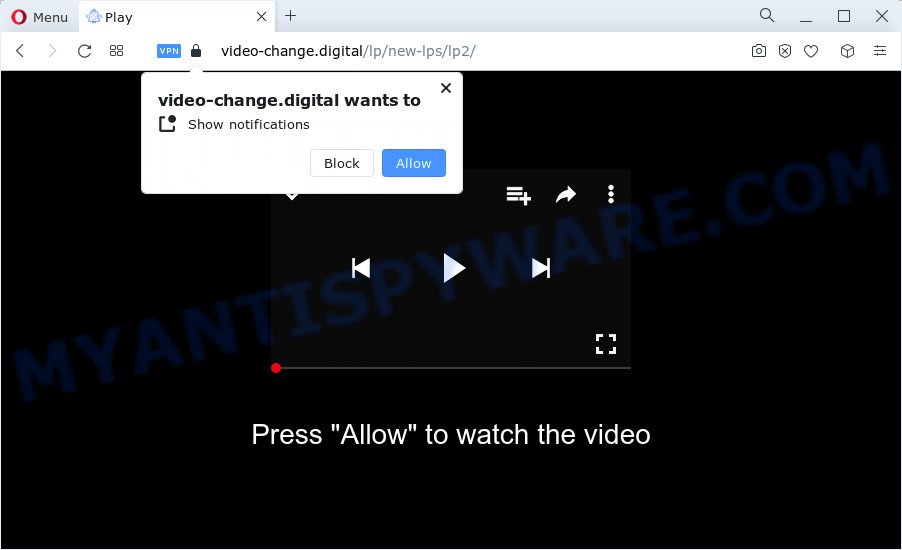
Video-change.digital claims that you must subscribe to notifications in order to watch a video, access the content of the web-site, download a file, connect to the Internet, enable Flash Player, and so on. Once you click on ALLOW, this web site gets your permission to send notifications in form of pop-up advertisements in the lower right corner of the desktop.

The best method to unsubscribe from the push notifications, open your browser’s settings and follow the simple steps below. Once you disable Video-change.digital notifications in your web-browser, you will never see any unwanted advertisements being displayed on your desktop.
Threat Summary
| Name | Video-change.digital pop-up |
| Type | spam push notifications, browser notification spam, pop-up virus |
| Distribution | social engineering attack, suspicious pop up advertisements, adware software, potentially unwanted applications |
| Symptoms |
|
| Removal | Video-change.digital removal guide |
Where the Video-change.digital popups comes from
These Video-change.digital pop-ups are caused by dubious ads on the websites you visit or adware. Adware’s basic purpose is to present ads. These advertisements are often presented as advertising links, pop ups or different offers and deals. Clicks on the ads produce a monetary payoff for the software makers. Adware can work like Spyware, since it sends user data such as searches and trends to advertisers.
Adware software usually come together with another program in the same installer. The risk of this is especially high for various free programs downloaded from the Net. The makers of the programs are hoping that users will use the quick installation mode, that is simply to click the Next button, without paying attention to the information on the screen and don’t carefully considering every step of the setup procedure. Thus, adware can infiltrate your device without your knowledge. Therefore, it’s very important to read everything that freeware says during install, including the ‘Terms of Use’ and ‘Software license’. Use only the Manual, Custom or Advanced installation type. This mode will help you to disable all optional and unwanted programs and components.
The guide below explaining steps to remove Video-change.digital pop ups problem. Feel free to use it for removal of the adware that may attack Mozilla Firefox, IE, Edge and Chrome and other popular web-browsers. The few simple steps will help you remove adware and thus clean your browser from any unwanted ads.
How to remove Video-change.digital pop-up advertisements (removal steps)
The adware software is a form of malicious software that you might have difficulty in removing it from your computer. Thankfully, you have found the effective Video-change.digital popup ads removal guidance in this article. Both the manual removal solution and the automatic removal way will be provided below and you can just choose the one that best for you. If you have any questions or need help then type a comment below. Read it once, after doing so, please bookmark this page (or open it on your smartphone) as you may need to exit your web-browser or restart your computer.
To remove Video-change.digital pop ups, use the following steps:
- How to delete Video-change.digital pop-up advertisements without any software
- Remove suspicious applications using Windows Control Panel
- Remove Video-change.digital notifications from web browsers
- Remove Video-change.digital advertisements from Google Chrome
- Get rid of Video-change.digital popup advertisements from Mozilla Firefox
- Remove Video-change.digital ads from Microsoft Internet Explorer
- Automatic Removal of Video-change.digital advertisements
- How to block Video-change.digital
- To sum up
How to delete Video-change.digital pop-up advertisements without any software
The step-by-step guidance developed by our team will allow you manually get rid of Video-change.digital pop up ads from the browser. If you have little experience in using computers, we recommend that you use the free utilities listed below.
Remove suspicious applications using Windows Control Panel
The process of adware removal is generally the same across all versions of Microsoft Windows OS from 10 to XP. To start with, it is necessary to check the list of installed software on your computer and delete all unused, unknown and questionable software.
Make sure you have closed all browsers and other applications. Next, uninstall any unrequested and suspicious applications from your Control panel.
Windows 10, 8.1, 8
Now, press the Windows button, type “Control panel” in search and press Enter. Choose “Programs and Features”, then “Uninstall a program”.

Look around the entire list of apps installed on your computer. Most likely, one of them is the adware software that causes the Video-change.digital popups. Choose the questionable program or the program that name is not familiar to you and delete it.
Windows Vista, 7
From the “Start” menu in Microsoft Windows, select “Control Panel”. Under the “Programs” icon, choose “Uninstall a program”.

Choose the questionable or any unknown software, then press “Uninstall/Change” button to remove this unwanted program from your PC.
Windows XP
Click the “Start” button, select “Control Panel” option. Click on “Add/Remove Programs”.

Select an unwanted program, then press “Change/Remove” button. Follow the prompts.
Remove Video-change.digital notifications from web browsers
If you’re in situation where you don’t want to see notifications from the Video-change.digital web-page. In this case, you can turn off web notifications for your web browser in MS Windows/Mac/Android. Find your internet browser in the list below, follow guide to remove web-browser permissions to display push notifications.
Google Chrome:
- Just copy and paste the following text into the address bar of Chrome.
- chrome://settings/content/notifications
- Press Enter.
- Delete the Video-change.digital site and other dubious URLs by clicking three vertical dots button next to each and selecting ‘Remove’.

Android:
- Open Chrome.
- In the top right corner of the browser window, tap on Google Chrome’s main menu button, represented by three vertical dots.
- In the menu tap ‘Settings’, scroll down to ‘Advanced’.
- Tap on ‘Site settings’ and then ‘Notifications’. In the opened window, locate the Video-change.digital URL, other dubious URLs and tap on them one-by-one.
- Tap the ‘Clean & Reset’ button and confirm.

Mozilla Firefox:
- In the right upper corner, click on the three horizontal stripes to expand the Main menu.
- Go to ‘Options’, and Select ‘Privacy & Security’ on the left side of the window.
- Scroll down to ‘Permissions’ section and click ‘Settings…’ button next to ‘Notifications’.
- In the opened window, find Video-change.digital site, other rogue notifications, click the drop-down menu and choose ‘Block’.
- Save changes.

Edge:
- In the top right hand corner, click on the three dots to expand the Edge menu.
- Scroll down, find and click ‘Settings’. In the left side select ‘Advanced’.
- In the ‘Website permissions’ section click ‘Manage permissions’.
- Disable the on switch for the Video-change.digital URL.

Internet Explorer:
- Click the Gear button on the right upper corner.
- Select ‘Internet options’.
- Select the ‘Privacy’ tab and click ‘Settings under ‘Pop-up Blocker’ section.
- Select the Video-change.digital domain and other questionable URLs under and delete them one by one by clicking the ‘Remove’ button.

Safari:
- Click ‘Safari’ button on the top-left corner of the screen and select ‘Preferences’.
- Open ‘Websites’ tab, then in the left menu click on ‘Notifications’.
- Check for Video-change.digital URL, other dubious URLs and apply the ‘Deny’ option for each.
Remove Video-change.digital advertisements from Google Chrome
Another way to delete Video-change.digital pop-up advertisements from Chrome is Reset Chrome settings. This will disable malicious extensions and reset Chrome settings to original state. However, your saved bookmarks and passwords will not be lost. This will not affect your history, passwords, bookmarks, and other saved data.
First run the Chrome. Next, press the button in the form of three horizontal dots (![]() ).
).
It will show the Google Chrome menu. Choose More Tools, then click Extensions. Carefully browse through the list of installed extensions. If the list has the add-on signed with “Installed by enterprise policy” or “Installed by your administrator”, then complete the following steps: Remove Chrome extensions installed by enterprise policy.
Open the Google Chrome menu once again. Further, press the option called “Settings”.

The internet browser will open the settings screen. Another method to show the Google Chrome’s settings – type chrome://settings in the browser adress bar and press Enter
Scroll down to the bottom of the page and click the “Advanced” link. Now scroll down until the “Reset” section is visible, as shown on the image below and click the “Reset settings to their original defaults” button.

The Google Chrome will show the confirmation prompt as displayed on the screen below.

You need to confirm your action, press the “Reset” button. The browser will launch the process of cleaning. After it’s done, the web-browser’s settings including start page, new tab page and search engine by default back to the values that have been when the Google Chrome was first installed on your PC system.
Get rid of Video-change.digital popup advertisements from Mozilla Firefox
If the Firefox browser is redirected to Video-change.digital and you want to recover the Mozilla Firefox settings back to their default values, then you should follow the step-by-step instructions below. Keep in mind that resetting your web-browser will not remove your history, bookmarks, passwords, and other saved data.
Click the Menu button (looks like three horizontal lines), and press the blue Help icon located at the bottom of the drop down menu as displayed on the image below.

A small menu will appear, click the “Troubleshooting Information”. On this page, press “Refresh Firefox” button as shown below.

Follow the onscreen procedure to restore your Firefox web-browser settings to their default values.
Remove Video-change.digital ads from Microsoft Internet Explorer
In order to restore all web-browser homepage, search engine and newtab you need to reset the Microsoft Internet Explorer to the state, that was when the Windows was installed on your computer.
First, open the IE. Next, press the button in the form of gear (![]() ). It will open the Tools drop-down menu, press the “Internet Options” as on the image below.
). It will open the Tools drop-down menu, press the “Internet Options” as on the image below.

In the “Internet Options” window click on the Advanced tab, then press the Reset button. The Microsoft Internet Explorer will show the “Reset Internet Explorer settings” window similar to the one below. Select the “Delete personal settings” check box, then press “Reset” button.

You will now need to restart your computer for the changes to take effect.
Automatic Removal of Video-change.digital advertisements
It is very difficult for classic antivirus software to detect adware and other kinds of potentially unwanted applications. We recommend you run a free anti-adware like Zemana Free, MalwareBytes AntiMalware (MBAM) and HitmanPro from our list below. These tools will allow you scan and remove trojans, malware, spyware, keyloggers, bothersome and malicious adware from an infected personal computer.
Use Zemana Anti Malware to remove Video-change.digital advertisements
Zemana Free highly recommended, because it can locate security threats such adware and malicious software which most ‘classic’ antivirus programs fail to pick up on. Moreover, if you have any Video-change.digital ads removal problems which cannot be fixed by this utility automatically, then Zemana Anti Malware (ZAM) provides 24X7 online assistance from the highly experienced support staff.
Zemana Anti Malware can be downloaded from the following link. Save it to your Desktop so that you can access the file easily.
164807 downloads
Author: Zemana Ltd
Category: Security tools
Update: July 16, 2019
Once downloading is done, close all programs and windows on your personal computer. Double-click the install file called Zemana.AntiMalware.Setup. If the “User Account Control” dialog box pops up as displayed in the figure below, click the “Yes” button.

It will open the “Setup wizard” that will help you set up Zemana AntiMalware (ZAM) on your PC system. Follow the prompts and don’t make any changes to default settings.

Once setup is finished successfully, Zemana Free will automatically start and you can see its main screen as on the image below.

Now click the “Scan” button for checking your PC for the adware that cause intrusive Video-change.digital pop up ads. This process may take quite a while, so please be patient. When a malware, adware or PUPs are detected, the number of the security threats will change accordingly.

Once Zemana Anti-Malware has finished scanning, you’ll be displayed the list of all found threats on your computer. In order to delete all items, simply click “Next” button. The Zemana will delete adware that causes Video-change.digital popups in your internet browser and move the selected threats to the program’s quarantine. When the cleaning process is complete, you may be prompted to reboot the PC.
Remove Video-change.digital ads and harmful extensions with HitmanPro
HitmanPro is a malicious software removal utility that is created to search for and delete browser hijackers, potentially unwanted applications, adware software and suspicious processes from the infected PC system. It is a portable program which can be run instantly from USB stick. Hitman Pro have an advanced system monitoring tool that uses a whitelist database to isolate suspicious tasks and applications.

- Click the link below to download the latest version of Hitman Pro for MS Windows. Save it on your Windows desktop.
- After downloading is done, double click the HitmanPro icon. Once this utility is started, click “Next” button to perform a system scan for the adware responsible for Video-change.digital pop-up advertisements. A scan can take anywhere from 10 to 30 minutes, depending on the number of files on your personal computer and the speed of your computer. While the tool is scanning, you may see how many objects and files has already scanned.
- Once the scanning is done, Hitman Pro will display a screen which contains a list of malware that has been detected. Make sure to check mark the threats that are unsafe and then click “Next” button. Now press the “Activate free license” button to begin the free 30 days trial to delete all malicious software found.
Remove Video-change.digital pop-up ads with MalwareBytes Anti-Malware
Delete Video-change.digital pop up ads manually is difficult and often the adware software is not completely removed. Therefore, we advise you to run the MalwareBytes Anti-Malware that are fully clean your PC. Moreover, this free program will help you to delete malicious software, potentially unwanted applications, toolbars and hijackers that your PC system can be infected too.

- MalwareBytes AntiMalware (MBAM) can be downloaded from the following link. Save it on your Desktop.
Malwarebytes Anti-malware
327063 downloads
Author: Malwarebytes
Category: Security tools
Update: April 15, 2020
- At the download page, click on the Download button. Your browser will open the “Save as” dialog box. Please save it onto your Windows desktop.
- After the download is finished, please close all programs and open windows on your device. Double-click on the icon that’s called MBSetup.
- This will launch the Setup wizard of MalwareBytes AntiMalware onto your device. Follow the prompts and don’t make any changes to default settings.
- When the Setup wizard has finished installing, the MalwareBytes Free will launch and show the main window.
- Further, click the “Scan” button to start checking your device for the adware that causes Video-change.digital pop-up ads. A scan may take anywhere from 10 to 30 minutes, depending on the count of files on your PC and the speed of your device. When a threat is detected, the count of the security threats will change accordingly.
- Once the scan is finished, it will show the Scan Results.
- Review the scan results and then click the “Quarantine” button. When the procedure is done, you may be prompted to restart the computer.
- Close the AntiMalware and continue with the next step.
Video instruction, which reveals in detail the steps above.
How to block Video-change.digital
It is important to use ad-blocking programs like AdGuard to protect your PC from harmful web sites. Most security experts says that it’s okay to block advertisements. You should do so just to stay safe! And, of course, the AdGuard may to stop Video-change.digital and other annoying web sites.
- Download AdGuard on your Microsoft Windows Desktop by clicking on the following link.
Adguard download
26841 downloads
Version: 6.4
Author: © Adguard
Category: Security tools
Update: November 15, 2018
- Once the downloading process is finished, launch the downloaded file. You will see the “Setup Wizard” program window. Follow the prompts.
- Once the installation is complete, click “Skip” to close the setup application and use the default settings, or click “Get Started” to see an quick tutorial that will assist you get to know AdGuard better.
- In most cases, the default settings are enough and you don’t need to change anything. Each time, when you run your PC, AdGuard will run automatically and stop unwanted advertisements, block Video-change.digital, as well as other malicious or misleading web-sites. For an overview of all the features of the program, or to change its settings you can simply double-click on the icon called AdGuard, which is located on your desktop.
To sum up
Now your PC should be free of the adware that cause popups. We suggest that you keep AdGuard (to help you stop unwanted advertisements and intrusive harmful web pages) and Zemana Anti-Malware (ZAM) (to periodically scan your device for new malicious software, hijackers and adware). Make sure that you have all the Critical Updates recommended for Windows OS. Without regular updates you WILL NOT be protected when new hijackers, malicious programs and adware software are released.
If you are still having problems while trying to get rid of Video-change.digital pop-ups from your web-browser, then ask for help here.


















