What is Allopingthouse.club?
Allopingthouse.club is a web-site that tricks computer users into subscribing to browser notifications. Scammers use browser push notifications to bypass protection against popups in the web-browser and therefore show lots of unwanted advertisements. These advertisements are used to promote questionable web browser extensions, fake prizes scams, fake downloads, and adult web-sites.
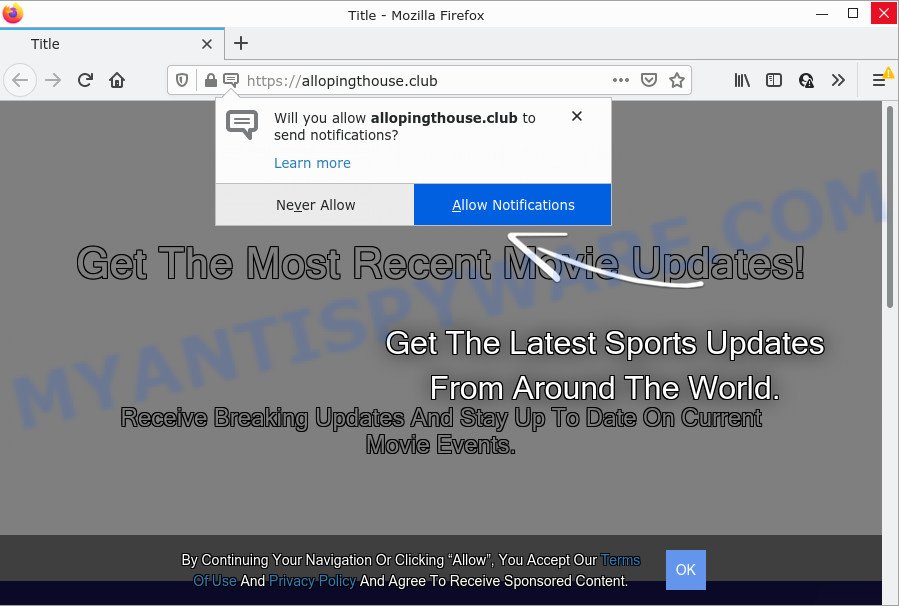
Allopingthouse.club is a dubious site that states that clicking ‘Allow’ is necessary to access the content of the website, watch a video, download a file, enable Flash Player, connect to the Internet, and so on. Once you click on the ‘Allow’ button, this web-site gets your permission to send notifications in form of pop up advertisements in the right bottom corner of the screen.

Threat Summary
| Name | Allopingthouse.club pop-up |
| Type | browser notification spam, spam push notifications, pop-up virus |
| Distribution | suspicious pop up advertisements, PUPs, adware software, social engineering attack |
| Symptoms |
|
| Removal | Allopingthouse.club removal guide |
How did you get infected with Allopingthouse.club pop ups
These Allopingthouse.club pop ups are caused by misleading advertisements on the websites you visit or adware. Adware is considered a potentially security threat because it often installed on computer without the consent of the owner. Adware usually just presents unwanted advertisements, but sometimes adware can be used to obtain your privacy information.
Adware usually spreads bundled with another program in the same setup file. The risk of this is especially high for the various free applications downloaded from the Net. The authors of the programs are hoping that users will use the quick installation method, that is simply to click the Next button, without paying attention to the information on the screen and do not carefully considering every step of the installation procedure. Thus, adware can infiltrate your PC system without your knowledge. Therefore, it is very important to read everything that the program says during installation, including the ‘Terms of Use’ and ‘Software license’. Use only the Manual, Custom or Advanced installation method. This method will allow you to disable all optional and unwanted programs and components.
Remove Allopingthouse.club notifications from web-browsers
If you’ve allowed the Allopingthouse.club notifications, you might notice that this web-page sending requests, and it can become annoying. To better control your personal computer, here’s how to remove Allopingthouse.club browser notifications from your internet browser.
Google Chrome:
- In the top right corner of the browser window, click on ‘three vertical dots’, and this will open up the main menu on Google Chrome.
- Select ‘Settings’, scroll down to the bottom and click ‘Advanced’.
- When the drop-down menu appears, tap ‘Settings’. Scroll down to ‘Advanced’.
- Go to Notifications settings.
- Locate the Allopingthouse.club URL and delete it by clicking the three vertical dots on the right to the site and select ‘Remove’.

Android:
- Tap ‘Settings’.
- Tap ‘Notifications’.
- Find and tap the web-browser that shows Allopingthouse.club notifications ads.
- Find Allopingthouse.club in the list and disable it.

Mozilla Firefox:
- In the right upper corner of the screen, click on the three horizontal stripes to expand the Main menu.
- Go to ‘Options’, and Select ‘Privacy & Security’ on the left side of the window.
- Scroll down to ‘Permissions’ and then to ‘Settings’ next to ‘Notifications’.
- In the opened window, find Allopingthouse.club URL, other suspicious URLs, click the drop-down menu and select ‘Block’.
- Click ‘Save Changes’ button.

Edge:
- Click the More button (three dots) in the top right hand corner of the window.
- Scroll down to ‘Settings’. In the menu on the left go to ‘Advanced’.
- Click ‘Manage permissions’ button below ‘Website permissions’.
- Click the switch below the Allopingthouse.club and each dubious site.

Internet Explorer:
- Click the Gear button on the top right hand corner of the window.
- When the drop-down menu appears, click on ‘Internet Options’.
- Click on the ‘Privacy’ tab and select ‘Settings’ in the pop-up blockers section.
- Select the Allopingthouse.club URL and other suspicious sites below and remove them one by one by clicking the ‘Remove’ button.

Safari:
- Go to ‘Preferences’ in the Safari menu.
- Select the ‘Websites’ tab and then select ‘Notifications’ section on the left panel.
- Check for Allopingthouse.club site, other dubious URLs and apply the ‘Deny’ option for each.
How to remove Allopingthouse.club popup ads (removal instructions)
In order to get rid of Allopingthouse.club popup advertisements from the Mozilla Firefox, Chrome, Internet Explorer and Microsoft Edge, you need to reset the web-browser settings. Additionally, you should look up for other questionable entries, such as files, programs, browser extensions and shortcuts. However, if you want to remove Allopingthouse.club advertisements easily, you should run reputable anti-malware utility and let it do the job for you.
To remove Allopingthouse.club pop ups, perform the following steps:
- Remove Allopingthouse.club notifications from web-browsers
- How to delete Allopingthouse.club pop up advertisements without any software
- Automatic Removal of Allopingthouse.club popups
- Stop Allopingthouse.club pop-up ads
How to delete Allopingthouse.club pop up advertisements without any software
First of all, try to get rid of Allopingthouse.club advertisements manually; to do this, follow the steps below. Of course, manual removal of adware software requires more time and may not be suitable for those who are poorly versed in computer settings. In this case, we suggest that you scroll down to the section that describes how to delete Allopingthouse.club pop up ads using free tools.
Remove adware through the MS Windows Control Panel
We suggest that you start the PC system cleaning procedure by checking the list of installed software and delete all unknown or dubious applications. This is a very important step, as mentioned above, very often the harmful applications such as adware and hijackers may be bundled with freeware. Remove the unwanted applications can delete the intrusive advertisements or web browser redirect.
Windows 8, 8.1, 10
First, press the Windows button
Windows XP, Vista, 7
First, click “Start” and select “Control Panel”.
It will open the Windows Control Panel as displayed in the following example.

Next, click “Uninstall a program” ![]()
It will display a list of all programs installed on your personal computer. Scroll through the all list, and uninstall any dubious and unknown apps. To quickly find the latest installed apps, we recommend sort programs by date in the Control panel.
Remove Allopingthouse.club pop ups from Microsoft Internet Explorer
The Internet Explorer reset is great if your internet browser is hijacked or you have unwanted add-ons or toolbars on your web browser, that installed by an malicious software.
First, launch the Internet Explorer. Next, click the button in the form of gear (![]() ). It will open the Tools drop-down menu, click the “Internet Options” as on the image below.
). It will open the Tools drop-down menu, click the “Internet Options” as on the image below.

In the “Internet Options” window click on the Advanced tab, then click the Reset button. The Internet Explorer will show the “Reset Internet Explorer settings” window as shown on the screen below. Select the “Delete personal settings” check box, then press “Reset” button.

You will now need to restart your PC system for the changes to take effect.
Remove Allopingthouse.club ads from Google Chrome
Reset Chrome settings will allow you to completely reset your web-browser. The result of activating this function will bring Google Chrome settings back to its default values. This can delete Allopingthouse.club pop-ups and disable malicious plugins. However, your saved bookmarks and passwords will not be lost. This will not affect your history, passwords, bookmarks, and other saved data.
Open the Chrome menu by clicking on the button in the form of three horizontal dotes (![]() ). It will open the drop-down menu. Select More Tools, then click Extensions.
). It will open the drop-down menu. Select More Tools, then click Extensions.
Carefully browse through the list of installed extensions. If the list has the extension labeled with “Installed by enterprise policy” or “Installed by your administrator”, then complete the following instructions: Remove Chrome extensions installed by enterprise policy otherwise, just go to the step below.
Open the Google Chrome main menu again, press to “Settings” option.

Scroll down to the bottom of the page and click on the “Advanced” link. Now scroll down until the Reset settings section is visible, like the one below and click the “Reset settings to their original defaults” button.

Confirm your action, click the “Reset” button.
Get rid of Allopingthouse.club from Firefox by resetting internet browser settings
If Mozilla Firefox settings are hijacked by the adware software, your web-browser displays intrusive pop-up ads, then ‘Reset Firefox’ could solve these problems. Keep in mind that resetting your web browser will not remove your history, bookmarks, passwords, and other saved data.
First, open the Firefox. Next, click the button in the form of three horizontal stripes (![]() ). It will display the drop-down menu. Next, press the Help button (
). It will display the drop-down menu. Next, press the Help button (![]() ).
).

In the Help menu press the “Troubleshooting Information”. In the upper-right corner of the “Troubleshooting Information” page press on “Refresh Firefox” button as displayed on the image below.

Confirm your action, press the “Refresh Firefox”.
Automatic Removal of Allopingthouse.club popups
Adware software and Allopingthouse.club popups can be deleted from the internet browser and personal computer by running full system scan with an antimalware tool. For example, you can run a full system scan with Zemana Anti-Malware (ZAM), MalwareBytes and HitmanPro. It’ll allow you get rid of components of adware software from Windows registry and harmful files from harddisks.
Run Zemana Free to get rid of Allopingthouse.club pop ups
Does Zemana Anti-Malware uninstall adware which causes the annoying Allopingthouse.club ads? The adware is often installed with malware that can cause you to install an program such as keyloggers you don’t want. Therefore, recommend using the Zemana Anti-Malware (ZAM). It’s a tool created to scan and get rid of adware and other malicious software from your device for free.
Click the link below to download the latest version of Zemana Free for Microsoft Windows. Save it on your Windows desktop.
164807 downloads
Author: Zemana Ltd
Category: Security tools
Update: July 16, 2019
When the downloading process is finished, close all apps and windows on your device. Open a directory in which you saved it. Double-click on the icon that’s called Zemana.AntiMalware.Setup as displayed in the figure below.
![]()
When the setup begins, you will see the “Setup wizard” which will allow you install Zemana Anti Malware on your computer.

Once installation is done, you will see window as shown below.

Now click the “Scan” button . Zemana Anti-Malware (ZAM) program will scan through the whole personal computer for the adware software which causes the unwanted Allopingthouse.club pop-up advertisements. When a threat is found, the count of the security threats will change accordingly. Wait until the the scanning is complete.

After the checking is finished, a list of all items found is created. Make sure all threats have ‘checkmark’ and click “Next” button.

The Zemana Anti Malware will remove adware software which causes the annoying Allopingthouse.club advertisements and move the selected threats to the Quarantine.
Use HitmanPro to remove Allopingthouse.club pop-ups
Hitman Pro is a free program that created to remove malware, PUPs, browser hijackers and adware from your computer running Microsoft Windows 10, 8, 7, XP (32-bit and 64-bit). It will help to identify and remove adware that causes Allopingthouse.club ads in your web-browser, including its files, folders and registry keys.

- Download HitmanPro on your Windows Desktop by clicking on the link below.
- After the download is done, start the Hitman Pro, double-click the HitmanPro.exe file.
- If the “User Account Control” prompts, press Yes to continue.
- In the HitmanPro window, click the “Next” to start checking your personal computer for the adware that causes pop ups. A system scan can take anywhere from 5 to 30 minutes, depending on your PC. When a threat is found, the number of the security threats will change accordingly. Wait until the the checking is done.
- Once HitmanPro completes the scan, HitmanPro will display a scan report. Make sure to check mark the threats that are unsafe and then press “Next”. Now, click the “Activate free license” button to begin the free 30 days trial to remove all malware found.
Get rid of Allopingthouse.club pop-up ads with MalwareBytes
If you are still having problems with the Allopingthouse.club pop-ups — or just wish to check your PC system occasionally for adware and other malicious software — download MalwareBytes Free. It is free for home use, and searches for and removes various unwanted apps that attacks your device or degrades device performance. MalwareBytes Anti-Malware (MBAM) can delete adware software, potentially unwanted software as well as malicious software, including ransomware and trojans.

- Download MalwareBytes AntiMalware on your PC by clicking on the link below.
Malwarebytes Anti-malware
327063 downloads
Author: Malwarebytes
Category: Security tools
Update: April 15, 2020
- After the downloading process is done, close all applications and windows on your computer. Open a file location. Double-click on the icon that’s named MBsetup.
- Choose “Personal computer” option and click Install button. Follow the prompts.
- Once installation is done, click the “Scan” button to begin checking your personal computer for the adware related to the Allopingthouse.club pop ups. This task can take some time, so please be patient. While the MalwareBytes Anti Malware utility is checking, you can see how many objects it has identified as being affected by malicious software.
- After that process is finished, you may check all threats detected on your computer. All found items will be marked. You can remove them all by simply click “Quarantine”. After the process is done, you can be prompted to reboot your PC system.
The following video offers a steps on how to delete hijackers, adware and other malicious software with MalwareBytes.
Stop Allopingthouse.club pop-up ads
Enabling an ad-blocking program like AdGuard is an effective way to alleviate the risks. Additionally, ad blocker software will also protect you from malicious ads and web pages, and, of course, block redirection chain to Allopingthouse.club and similar websites.
Installing the AdGuard is simple. First you’ll need to download AdGuard by clicking on the link below.
26841 downloads
Version: 6.4
Author: © Adguard
Category: Security tools
Update: November 15, 2018
When the downloading process is complete, double-click the downloaded file to run it. The “Setup Wizard” window will show up on the computer screen as on the image below.

Follow the prompts. AdGuard will then be installed and an icon will be placed on your desktop. A window will show up asking you to confirm that you want to see a quick guide as displayed below.

Press “Skip” button to close the window and use the default settings, or click “Get Started” to see an quick guidance that will help you get to know AdGuard better.
Each time, when you start your PC system, AdGuard will run automatically and stop unwanted advertisements, block Allopingthouse.club, as well as other malicious or misleading web pages. For an overview of all the features of the program, or to change its settings you can simply double-click on the AdGuard icon, that can be found on your desktop.
Finish words
Now your computer should be clean of the adware responsible for Allopingthouse.club pop up ads. We suggest that you keep Zemana (to periodically scan your PC for new adwares and other malicious software) and AdGuard (to help you stop unwanted pop-up ads and harmful web-sites). Moreover, to prevent any adware, please stay clear of unknown and third party applications, make sure that your antivirus application, turn on the option to find potentially unwanted applications.
If you need more help with Allopingthouse.club ads related issues, go to here.


















