What is Follokot.space?
Follokot.space pop ups are a social engineering attack which forces you and other unsuspecting victims into subscribing to browser push notifications. Although push notifications cannot harm you directly, scammers use them to display unwanted advertisements, promote fake software, and encourage users to visit malicious web pages.
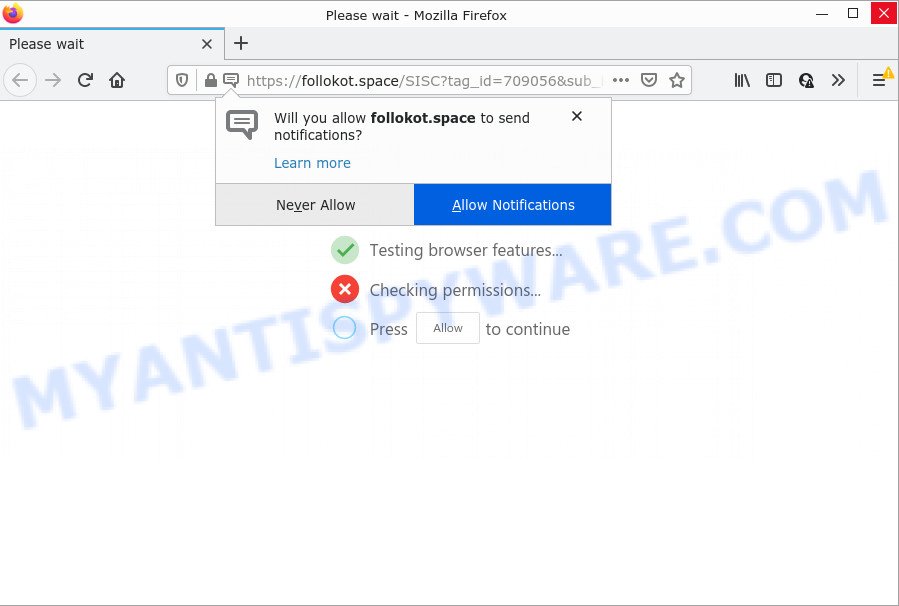
The Follokot.space website displays ‘Show notifications’ popup claims that clicking ‘Allow’ button will let you enable Flash Player, access the content of the website, download a file, connect to the Internet, watch a video, and so on. Once you click the ‘Allow’ button, then your web browser will be configured to display popup advertisements in the lower right hand corner of Windows or Mac.

Threat Summary
| Name | Follokot.space popup |
| Type | browser notification spam, spam push notifications, pop-up virus |
| Distribution | social engineering attack, adware software, PUPs, misleading popup advertisements |
| Symptoms |
|
| Removal | Follokot.space removal guide |
How does your PC get infected with Follokot.space pop ups
Some research has shown that users can be redirected to Follokot.space from misleading ads or by potentially unwanted programs and adware software. Adware is considered by many to be synonymous with ‘malicious software’. It’s a malicious program which presents unwanted ads to computer users. Some examples include popup ads, push notifications or unclosable windows. Adware can be installed onto your device via infected web pages, when you open email attachments, anytime you download and install freeware.
A large number of spyware, adware programs, browser toolbars, hijackers, and PUPs are installed when installing freeware and peer-2-peer file sharing software. Therefore, when installing free software, you need to be careful not to accidentally install additional programs. It’s important that you pay attention to the EULA (End User License Agreements) and select the Custom, Manual or Advanced installation type as it will typically disclose what third-party software will also be installed.
Remove Follokot.space notifications from web browsers
if you became a victim of cyber criminals and clicked on the “Allow” button, then your web-browser was configured to display unwanted advertisements. To remove the advertisements, you need to remove the notification permission that you gave the Follokot.space web-site to send browser notifications.
Google Chrome:
- Just copy and paste the following text into the address bar of Chrome.
- chrome://settings/content/notifications
- Press Enter.
- Delete the Follokot.space URL and other rogue notifications by clicking three vertical dots button next to each and selecting ‘Remove’.

Android:
- Open Chrome.
- In the right upper corner, find and tap the Chrome menu (three dots).
- In the menu tap ‘Settings’, scroll down to ‘Advanced’.
- In the ‘Site Settings’, tap on ‘Notifications’, find the Follokot.space URL and tap on it.
- Tap the ‘Clean & Reset’ button and confirm.

Mozilla Firefox:
- Click the Menu button (three bars) on the top right hand corner of the browser.
- In the drop-down menu select ‘Options’. In the left side select ‘Privacy & Security’.
- Scroll down to ‘Permissions’ and then to ‘Settings’ next to ‘Notifications’.
- Find sites you down’t want to see notifications from (for example, Follokot.space), click on drop-down menu next to each and select ‘Block’.
- Save changes.

Edge:
- Click the More button (three dots) in the top right hand corner of the Edge.
- Click ‘Settings’. Click ‘Advanced’ on the left side of the window.
- Click ‘Manage permissions’ button, located beneath ‘Website permissions’.
- Disable the on switch for the Follokot.space domain.

Internet Explorer:
- Click the Gear button on the top-right corner of the screen.
- Go to ‘Internet Options’ in the menu.
- Select the ‘Privacy’ tab and click ‘Settings below ‘Pop-up Blocker’ section.
- Locate the Follokot.space domain and click the ‘Remove’ button to delete the domain.

Safari:
- Click ‘Safari’ button on the top left hand corner of the window and select ‘Preferences’.
- Open ‘Websites’ tab, then in the left menu click on ‘Notifications’.
- Check for Follokot.space URL, other questionable sites and apply the ‘Deny’ option for each.
How to remove Follokot.space pop-up ads (removal tutorial)
There are a simple manual instructions below that will assist you to delete Follokot.space pop-up advertisements from your Microsoft Windows personal computer. The most effective method to get rid of this adware is to complete the manual removal steps and then run Zemana, MalwareBytes Anti-Malware or HitmanPro automatic tools (all are free). The manual solution will help to weaken this adware and these malicious software removal tools will completely remove Follokot.space pop-ups and revert back the IE, Chrome, Microsoft Edge and Firefox settings to default.
To remove Follokot.space pop ups, execute the steps below:
- Remove Follokot.space notifications from web browsers
- How to manually get rid of Follokot.space
- Automatic Removal of Follokot.space popups
- Stop Follokot.space advertisements
How to manually get rid of Follokot.space
Looking for a solution to get rid of Follokot.space advertisements manually without downloading any tools? Then this section of the blog post is just for you. Below are some simple steps you can take. Performing these steps requires basic knowledge of web browser and Windows setup. If you are not sure that you can follow them, it is better to use free utilities listed below that can help you get rid of Follokot.space popups.
Remove PUPs using MS Windows Control Panel
The best way to begin the computer cleanup is to delete unknown and questionable applications. Using the MS Windows Control Panel you can do this quickly and easily. This step, in spite of its simplicity, should not be ignored, because the removing of unneeded programs can clean up the Firefox, Google Chrome, Edge and Microsoft Internet Explorer from popup ads, hijackers and so on.
- If you are using Windows 8, 8.1 or 10 then press Windows button, next click Search. Type “Control panel”and press Enter.
- If you are using Windows XP, Vista, 7, then click “Start” button and click “Control Panel”.
- It will open the Windows Control Panel.
- Further, click “Uninstall a program” under Programs category.
- It will open a list of all apps installed on the computer.
- Scroll through the all list, and remove dubious and unknown apps. To quickly find the latest installed programs, we recommend sort applications by date.
See more details in the video guidance below.
Remove Follokot.space pop up ads from Google Chrome
In this step we are going to show you how to reset Chrome settings. PUPs such as the adware software can make changes to your web browser settings, add toolbars and undesired add-ons. By resetting Chrome settings you will remove Follokot.space popups and reset unwanted changes caused by adware. It will save your personal information like saved passwords, bookmarks, auto-fill data and open tabs.
First start the Google Chrome. Next, press the button in the form of three horizontal dots (![]() ).
).
It will display the Chrome menu. Choose More Tools, then click Extensions. Carefully browse through the list of installed extensions. If the list has the extension signed with “Installed by enterprise policy” or “Installed by your administrator”, then complete the following guidance: Remove Google Chrome extensions installed by enterprise policy.
Open the Google Chrome menu once again. Further, press the option named “Settings”.

The web-browser will display the settings screen. Another way to show the Chrome’s settings – type chrome://settings in the browser adress bar and press Enter
Scroll down to the bottom of the page and click the “Advanced” link. Now scroll down until the “Reset” section is visible, as shown on the screen below and click the “Reset settings to their original defaults” button.

The Chrome will display the confirmation dialog box as shown in the following example.

You need to confirm your action, press the “Reset” button. The internet browser will start the process of cleaning. Once it is finished, the web-browser’s settings including startpage, search provider by default and new tab back to the values which have been when the Chrome was first installed on your computer.
Delete Follokot.space pop-up ads from Internet Explorer
By resetting Internet Explorer web-browser you revert back your web browser settings to its default state. This is first when troubleshooting problems that might have been caused by adware software that causes Follokot.space advertisements.
First, run the IE, then press ‘gear’ icon ![]() . It will open the Tools drop-down menu on the right part of the internet browser, then click the “Internet Options” as on the image below.
. It will open the Tools drop-down menu on the right part of the internet browser, then click the “Internet Options” as on the image below.

In the “Internet Options” screen, select the “Advanced” tab, then click the “Reset” button. The IE will open the “Reset Internet Explorer settings” prompt. Further, click the “Delete personal settings” check box to select it. Next, click the “Reset” button as shown in the figure below.

When the process is done, click “Close” button. Close the Internet Explorer and reboot your PC for the changes to take effect. This step will help you to restore your web-browser’s default search provider, newtab page and home page to default state.
Remove Follokot.space from Mozilla Firefox by resetting internet browser settings
If the Mozilla Firefox web browser is re-directed to Follokot.space and you want to restore the Firefox settings back to their default values, then you should follow the guidance below. Essential information such as bookmarks, browsing history, passwords, cookies, auto-fill data and personal dictionaries will not be removed.
First, launch the Firefox. Next, click the button in the form of three horizontal stripes (![]() ). It will show the drop-down menu. Next, press the Help button (
). It will show the drop-down menu. Next, press the Help button (![]() ).
).

In the Help menu click the “Troubleshooting Information”. In the upper-right corner of the “Troubleshooting Information” page click on “Refresh Firefox” button as on the image below.

Confirm your action, click the “Refresh Firefox”.
Automatic Removal of Follokot.space popups
Manual removal tutorial may not be for everyone. Each Follokot.space removal step above, such as removing suspicious programs, restoring hijacked shortcut files, removing the adware from system settings, must be performed very carefully. If you are unsure about the steps above, then we recommend that you follow the automatic Follokot.space removal instructions listed below.
How to remove Follokot.space pop-ups with Zemana Anti-Malware
Download Zemana to delete Follokot.space ads automatically from all of your browsers. This is a freeware utility specially created for malicious software removal. This utility can get rid of adware software, hijacker from Microsoft Internet Explorer, Mozilla Firefox, Microsoft Edge and Chrome and MS Windows registry automatically.
Visit the page linked below to download Zemana Anti Malware (ZAM). Save it to your Desktop.
164807 downloads
Author: Zemana Ltd
Category: Security tools
Update: July 16, 2019
Once the download is done, close all apps and windows on your computer. Double-click the install file named Zemana.AntiMalware.Setup. If the “User Account Control” dialog box pops up as shown on the image below, click the “Yes” button.

It will open the “Setup wizard” that will help you install Zemana on your PC system. Follow the prompts and do not make any changes to default settings.

Once setup is done successfully, Zemana Free will automatically start and you can see its main screen as displayed in the figure below.

Now click the “Scan” button for scanning your personal computer for the adware which causes popups. During the scan Zemana Free will locate threats present on your computer.

When the scanning is finished, you’ll be shown the list of all detected items on your computer. Review the report and then click “Next” button. The Zemana Free will delete adware software which causes popups. After that process is complete, you may be prompted to reboot the personal computer.
Remove Follokot.space pop-up ads and harmful extensions with Hitman Pro
HitmanPro is a portable program that requires no hard setup to identify and remove adware software which causes popups. The program itself is small in size (only a few Mb). Hitman Pro does not need any drivers and special dlls. It is probably easier to use than any alternative malicious software removal tools you’ve ever tried. Hitman Pro works on 64 and 32-bit versions of MS Windows 10, 8, 7 and XP. It proves that removal utility can be just as useful as the widely known antivirus programs.
Installing the HitmanPro is simple. First you will need to download Hitman Pro on your computer from the following link.
After the downloading process is complete, open the directory in which you saved it and double-click the HitmanPro icon. It will start the HitmanPro tool. If the User Account Control dialog box will ask you want to launch the program, click Yes button to continue.

Next, press “Next” to perform a system scan for the adware which causes pop-ups. Depending on your personal computer, the scan can take anywhere from a few minutes to close to an hour. While the Hitman Pro program is checking, you can see how many objects it has identified as threat.

Once Hitman Pro has finished scanning your device, HitmanPro will open a scan report as shown in the following example.

Once you have selected what you want to delete from your computer click “Next” button. It will show a dialog box, click the “Activate free license” button. The Hitman Pro will delete adware software which causes the intrusive Follokot.space pop-ups. After that process is finished, the tool may ask you to reboot your PC system.
How to remove Follokot.space with MalwareBytes Anti Malware (MBAM)
Trying to remove Follokot.space ads can become a battle of wills between the adware infection and you. MalwareBytes Free can be a powerful ally, removing most of today’s adware software, malware and potentially unwanted apps with ease. Here’s how to use MalwareBytes will help you win.

- MalwareBytes Free can be downloaded from the following link. Save it on your Microsoft Windows desktop.
Malwarebytes Anti-malware
327063 downloads
Author: Malwarebytes
Category: Security tools
Update: April 15, 2020
- At the download page, click on the Download button. Your browser will open the “Save as” prompt. Please save it onto your Windows desktop.
- After downloading is done, please close all apps and open windows on your PC. Double-click on the icon that’s named MBSetup.
- This will launch the Setup wizard of MalwareBytes onto your PC. Follow the prompts and do not make any changes to default settings.
- When the Setup wizard has finished installing, the MalwareBytes AntiMalware (MBAM) will start and show the main window.
- Further, click the “Scan” button for scanning your PC for the adware that causes multiple unwanted popups. This task can take some time, so please be patient. When a threat is detected, the count of the security threats will change accordingly. Wait until the the scanning is complete.
- After MalwareBytes Free has finished scanning, the results are displayed in the scan report.
- In order to remove all threats, simply press the “Quarantine” button. After that process is done, you may be prompted to restart the computer.
- Close the Anti-Malware and continue with the next step.
Video instruction, which reveals in detail the steps above.
Stop Follokot.space advertisements
If you want to remove unwanted advertisements, web browser redirects and pop-ups, then install an ad-blocker program such as AdGuard. It can stop Follokot.space, advertisements, pop ups and stop webpages from tracking your online activities when using the Chrome, Internet Explorer, Microsoft Edge and Mozilla Firefox. So, if you like browse the Internet, but you do not like intrusive advertisements and want to protect your computer from malicious web pages, then the AdGuard is your best choice.
- Download AdGuard by clicking on the link below. Save it to your Desktop so that you can access the file easily.
Adguard download
26841 downloads
Version: 6.4
Author: © Adguard
Category: Security tools
Update: November 15, 2018
- Once the downloading process is done, run the downloaded file. You will see the “Setup Wizard” program window. Follow the prompts.
- When the installation is complete, click “Skip” to close the installation application and use the default settings, or press “Get Started” to see an quick tutorial which will help you get to know AdGuard better.
- In most cases, the default settings are enough and you do not need to change anything. Each time, when you start your computer, AdGuard will start automatically and stop unwanted advertisements, block Follokot.space, as well as other harmful or misleading web pages. For an overview of all the features of the program, or to change its settings you can simply double-click on the icon called AdGuard, which can be found on your desktop.
Finish words
Once you’ve complete the steps shown above, your PC should be clean from this adware and other malicious software. The Google Chrome, Mozilla Firefox, Internet Explorer and MS Edge will no longer open intrusive Follokot.space web-site when you browse the Web. Unfortunately, if the guide does not help you, then you have caught a new adware, and then the best way – ask for help.
Please create a new question by using the “Ask Question” button in the Questions and Answers. Try to give us some details about your problems, so we can try to help you more accurately. Wait for one of our trained “Security Team” or Site Administrator to provide you with knowledgeable assistance tailored to your problem with the unwanted Follokot.space advertisements.


















