What is Neehoose.com?
Neehoose.com is a web-site that tricks users into allowing push notifications from web sites run by scammers. Push notifications are originally designed to alert users of recently published blog posts. Scammers abuse ‘browser notification feature’ to avoid anti-virus and ad blocking software by displaying unwanted adverts. These advertisements are displayed in the lower right corner of the screen urges users to play online games, visit dubious web sites, install internet browser plugins & so on.
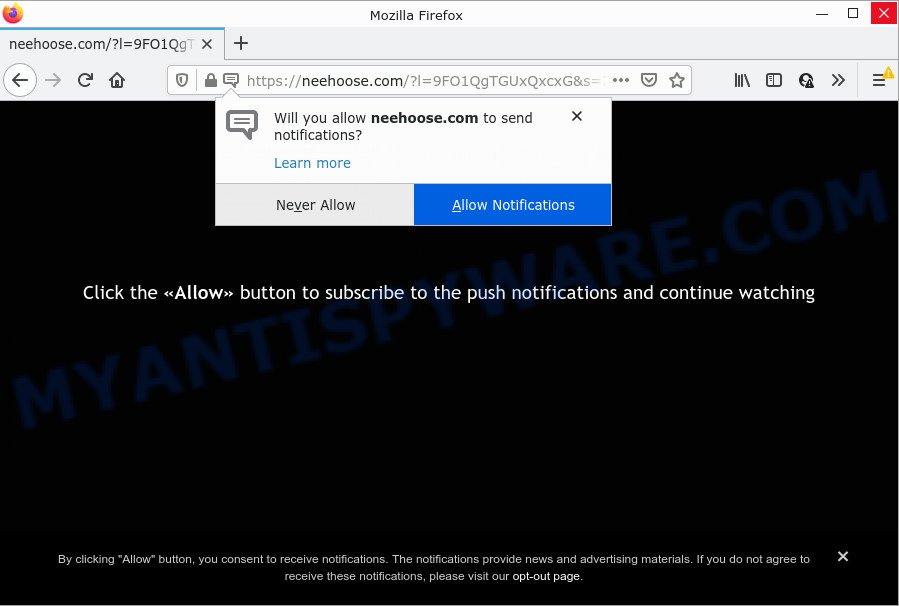
The Neehoose.com web site states that clicking ‘Allow’ is necessary to access the content of the web-site, download a file, connect to the Internet, enable Flash Player, watch a video, and so on. Once you click on ALLOW, this web-site starts sending browser notifications on the desktop. You will see the pop up advertisements even when your browser is closed.

Threat Summary
| Name | Neehoose.com pop up |
| Type | spam push notifications, browser notification spam, pop-up virus |
| Distribution | adware software, malicious popup ads, potentially unwanted programs, social engineering attack |
| Symptoms |
|
| Removal | Neehoose.com removal guide |
How does your personal computer get infected with Neehoose.com pop-ups
Some research has shown that users can be redirected to Neehoose.com from suspicious advertisements or by PUPs and adware software. Adware is ‘advertising supported’ software which tries to generate profit by redirecting you to unwanted web-sites or online advertising. It has different methods of earning revenue including showing up advertising on the internet browser forcefully. Most of adware software gets installed when you’re downloading free programs or browser extensions.
Adware actively distributed with free programs, together with the installer of these programs. Therefore, it is very important, when installing an unknown program, read the Terms of use and the Software license, as well as to select the Manual, Advanced or Custom install mode. In this method, you can disable the setup of bundled web browser plugins and programs and protect your PC from adware.
Remove Neehoose.com notifications from browsers
If you’re getting notifications from the Neehoose.com or another unwanted website, you’ll have previously pressed the ‘Allow’ button. Below we will teach you how to turn them off.
|
|
|
|
|
|
How to remove Neehoose.com popups from Chrome, Firefox, IE, Edge
When the adware software gets installed on your PC without your knowledge, it’s not easy to delete. In many cases, there is no Uninstall program which simply remove the adware software related to the Neehoose.com pop-ups from your PC. So, we recommend using several well-proven free specialized utilities such as Zemana, MalwareBytes Anti-Malware (MBAM) or HitmanPro. But the best way to delete Neehoose.com popup ads will be to perform several manual steps, after that additionally use antimalware tools.
To remove Neehoose.com pop ups, use the following steps:
- Remove Neehoose.com notifications from browsers
- How to remove Neehoose.com popups without any software
- Automatic Removal of Neehoose.com ads
- Stop Neehoose.com pop-up advertisements
How to remove Neehoose.com popups without any software
The step-by-step instructions will help you manually get rid of Neehoose.com ads from a computer. If you are not good at computers, we recommend that you use the free tools listed below.
Uninstall unwanted or newly installed apps
Some of potentially unwanted apps, adware and hijackers can be removed using the Add/Remove programs tool which can be found in the Windows Control Panel. So, if you are using any version of MS Windows and you have noticed an unwanted program, then first try to remove it through Add/Remove programs.
|
|
|
|
Remove Neehoose.com pop up advertisements from Chrome
Resetting Google Chrome to default state is helpful in deleting the Neehoose.com ads from your internet browser. This solution is always advisable to perform if you have trouble in removing changes caused by adware software.

- First, run the Chrome and click the Menu icon (icon in the form of three dots).
- It will open the Chrome main menu. Select More Tools, then click Extensions.
- You’ll see the list of installed plugins. If the list has the extension labeled with “Installed by enterprise policy” or “Installed by your administrator”, then complete the following guidance: Remove Chrome extensions installed by enterprise policy.
- Now open the Google Chrome menu once again, click the “Settings” menu.
- Next, click “Advanced” link, which located at the bottom of the Settings page.
- On the bottom of the “Advanced settings” page, press the “Reset settings to their original defaults” button.
- The Chrome will display the reset settings dialog box as shown on the screen above.
- Confirm the web browser’s reset by clicking on the “Reset” button.
- To learn more, read the blog post How to reset Chrome settings to default.
Remove Neehoose.com pop up ads from Mozilla Firefox
If the Firefox browser program is hijacked, then resetting its settings can help. The Reset feature is available on all modern version of Mozilla Firefox. A reset can fix many issues by restoring Firefox settings like default search engine, newtab and start page to their original settings. Essential information such as bookmarks, browsing history, passwords, cookies, auto-fill data and personal dictionaries will not be removed.
First, open the Firefox and click ![]() button. It will display the drop-down menu on the right-part of the internet browser. Further, click the Help button (
button. It will display the drop-down menu on the right-part of the internet browser. Further, click the Help button (![]() ) as displayed below.
) as displayed below.

In the Help menu, select the “Troubleshooting Information” option. Another way to open the “Troubleshooting Information” screen – type “about:support” in the web-browser adress bar and press Enter. It will display the “Troubleshooting Information” page as shown in the following example. In the upper-right corner of this screen, click the “Refresh Firefox” button.

It will display the confirmation prompt. Further, press the “Refresh Firefox” button. The Mozilla Firefox will start a task to fix your problems that caused by the Neehoose.com adware software. Once, it’s finished, click the “Finish” button.
Remove Neehoose.com advertisements from IE
If you find that Internet Explorer internet browser settings such as home page, new tab page and search engine by default had been replaced by adware software that causes Neehoose.com pop-up ads in your internet browser, then you may revert back your settings, via the reset browser procedure.
First, run the Internet Explorer, then click ‘gear’ icon ![]() . It will open the Tools drop-down menu on the right part of the web-browser, then press the “Internet Options” like below.
. It will open the Tools drop-down menu on the right part of the web-browser, then press the “Internet Options” like below.

In the “Internet Options” screen, select the “Advanced” tab, then press the “Reset” button. The Internet Explorer will open the “Reset Internet Explorer settings” prompt. Further, press the “Delete personal settings” check box to select it. Next, press the “Reset” button like the one below.

After the task is finished, click “Close” button. Close the IE and reboot your device for the changes to take effect. This step will help you to restore your web-browser’s search provider, newtab and home page to default state.
Automatic Removal of Neehoose.com ads
The manual instructions above is tedious to follow and can not always help to completely delete the Neehoose.com ads. Here I am telling you an automatic method to delete this adware from your PC completely. Zemana AntiMalware, MalwareBytes Free and HitmanPro are anti-malware utilities that can be used to detect and delete all kinds of malicious software including adware software that causes Neehoose.com popups in your web browser.
Remove Neehoose.com ads with Zemana Anti Malware (ZAM)
Download Zemana Free to delete Neehoose.com popups automatically from all of your web-browsers. This is a freeware specially created for malware removal. This tool can remove adware, hijacker from Edge, Firefox, Google Chrome and IE and Microsoft Windows registry automatically.

- Installing the Zemana Anti-Malware is simple. First you’ll need to download Zemana Free by clicking on the following link.
Zemana AntiMalware
164806 downloads
Author: Zemana Ltd
Category: Security tools
Update: July 16, 2019
- At the download page, click on the Download button. Your browser will show the “Save as” prompt. Please save it onto your Windows desktop.
- After the downloading process is finished, please close all applications and open windows on your personal computer. Next, start a file called Zemana.AntiMalware.Setup.
- This will launch the “Setup wizard” of Zemana Free onto your computer. Follow the prompts and don’t make any changes to default settings.
- When the Setup wizard has finished installing, the Zemana Free will run and open the main window.
- Further, click the “Scan” button to begin scanning your PC system for the adware that causes multiple unwanted pop-ups. This process may take quite a while, so please be patient.
- After the scan is finished, Zemana AntiMalware (ZAM) will open a list of found items.
- Make sure all items have ‘checkmark’ and click the “Next” button. The tool will remove adware software that causes Neehoose.com pop-ups in your internet browser and move the selected threats to the program’s quarantine. When that process is done, you may be prompted to restart the computer.
- Close the Zemana and continue with the next step.
Use Hitman Pro to remove Neehoose.com popups
HitmanPro is a completely free (30 day trial) utility. You don’t need expensive solutions to remove adware related to the Neehoose.com popup advertisements and other misleading applications. HitmanPro will delete all the unwanted programs like adware software and hijackers for free.
Hitman Pro can be downloaded from the following link. Save it to your Desktop.
When the download is finished, open the file location. You will see an icon like below.

Double click the Hitman Pro desktop icon. Once the utility is launched, you will see a screen as shown in the following example.

Further, press “Next” button . HitmanPro program will scan through the whole device for the adware related to the Neehoose.com popup ads. A system scan can take anywhere from 5 to 30 minutes, depending on your personal computer. When the scan get completed, Hitman Pro will show a list of all threats found by the scan as on the image below.

Review the results once the utility has complete the system scan. If you think an entry should not be quarantined, then uncheck it. Otherwise, simply click “Next” button. It will show a prompt, click the “Activate free license” button.
How to remove Neehoose.com with MalwareBytes AntiMalware
We recommend using the MalwareBytes. You can download and install MalwareBytes to detect adware software and thereby delete Neehoose.com pop ups from your web-browsers. When installed and updated, this free malware remover automatically scans for and removes all threats exist on the PC system.
Click the following link to download MalwareBytes Anti Malware (MBAM). Save it directly to your Microsoft Windows Desktop.
327061 downloads
Author: Malwarebytes
Category: Security tools
Update: April 15, 2020
When downloading is finished, close all programs and windows on your PC. Double-click the set up file called MBSetup. If the “User Account Control” dialog box pops up like below, click the “Yes” button.

It will open the Setup wizard which will help you install MalwareBytes Anti-Malware (MBAM) on your PC. Follow the prompts and don’t make any changes to default settings.

Once setup is complete successfully, click “Get Started” button. MalwareBytes Free will automatically start and you can see its main screen like below.

Now press the “Scan” button for checking your personal computer for the adware that causes Neehoose.com pop-ups. This procedure can take quite a while, so please be patient.

After the scan is finished, a list of all items detected is produced. Review the scan results and then click “Quarantine” button. The MalwareBytes Anti-Malware will remove adware responsible for Neehoose.com advertisements and move the selected items to the Quarantine. After that process is finished, you may be prompted to reboot the PC.

We suggest you look at the following video, which completely explains the procedure of using the MalwareBytes AntiMalware to get rid of adware, browser hijacker and other malicious software.
Stop Neehoose.com pop-up advertisements
By installing an ad blocker program like AdGuard, you are able to block Neehoose.com, autoplaying video ads and get rid of a huge number of distracting and unwanted ads on websites.
Please go to the link below to download AdGuard. Save it directly to your Microsoft Windows Desktop.
26841 downloads
Version: 6.4
Author: © Adguard
Category: Security tools
Update: November 15, 2018
After downloading it, double-click the downloaded file to start it. The “Setup Wizard” window will show up on the computer screen as shown on the screen below.

Follow the prompts. AdGuard will then be installed and an icon will be placed on your desktop. A window will show up asking you to confirm that you want to see a quick tutorial as on the image below.

Press “Skip” button to close the window and use the default settings, or click “Get Started” to see an quick tutorial that will assist you get to know AdGuard better.
Each time, when you run your computer, AdGuard will launch automatically and stop unwanted advertisements, block Neehoose.com, as well as other harmful or misleading web-pages. For an overview of all the features of the program, or to change its settings you can simply double-click on the AdGuard icon, that can be found on your desktop.
Finish words
Now your computer should be free of the adware which causes popups. We suggest that you keep Zemana Free (to periodically scan your personal computer for new adware softwares and other malware) and AdGuard (to help you stop annoying ads and harmful webpages). Moreover, to prevent any adware, please stay clear of unknown and third party programs, make sure that your antivirus program, turn on the option to locate potentially unwanted programs.
If you need more help with Neehoose.com advertisements related issues, go to here.


















