What is News-yugiha.cc?
There are many scam web-sites on the Internet and News-yugiha.cc is one of them. It is a web-site which is used to trick users into accepting push notifications via the web browser. The push notifications promote ‘free’ online games, free gifts scams, suspicious browser add-ons, adult web sites, and fake downloads.
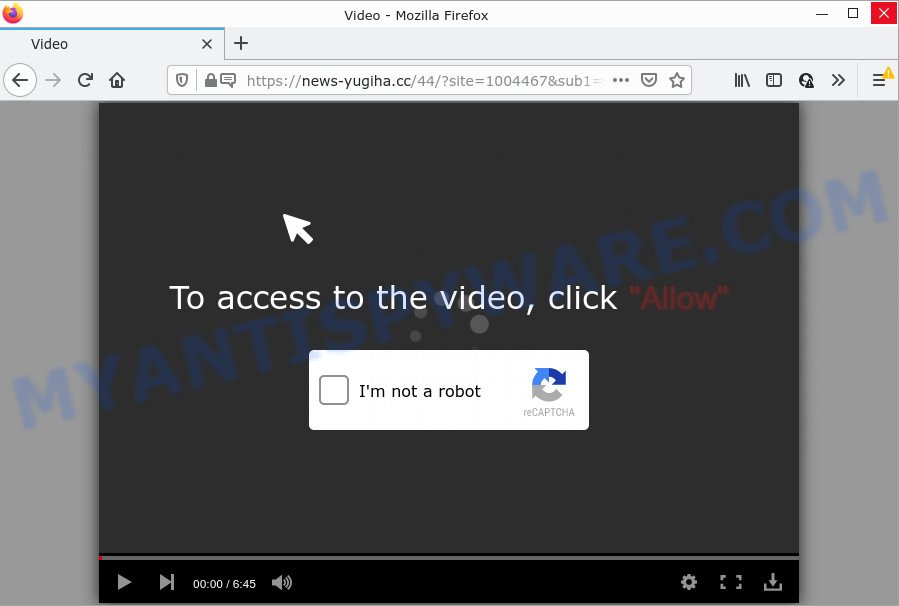
News-yugiha.cc is a deceptive site that asks you to click on the ‘Allow’ to access the content of the website, enable Flash Player, watch a video, connect to the Internet, download a file, and so on. If you click on ALLOW, then your browser will be configured to display unwanted adverts on your desktop, even when the web browser is closed.

Threat Summary
| Name | News-yugiha.cc pop-up |
| Type | browser notification spam, spam push notifications, pop-up virus |
| Distribution | social engineering attack, PUPs, adware software, suspicious pop up advertisements |
| Symptoms |
|
| Removal | News-yugiha.cc removal guide |
How did you get infected with News-yugiha.cc popups
Experienced security specialists have determined that users are re-directed to News-yugiha.cc by adware or from shady advertisements. Adware is a type of malicious software developed to throw advertisements up on your internet browser screen. Adware software generates profit for its developer by periodically showing a large amount of advertisements and popup deals. You might experience a change in your homepage or search provider, new tabs opening or even a redirect to malicious web-sites.
Adware usually spreads bundled with free software. So, when you installing free applications, carefully read the disclaimers, select the Custom or Advanced installation type to watch for additional applications that are being installed, because some of the apps are potentially unwanted software and adware.
Remove News-yugiha.cc notifications from web-browsers
if you became a victim of online criminals and clicked on the “Allow” button, then your browser was configured to show annoying advertisements. To remove the advertisements, you need to remove the notification permission that you gave the News-yugiha.cc website to send push notifications.
|
|
|
|
|
|
How to remove News-yugiha.cc pop ups (removal tutorial)
If you have consistent popups or unwanted advertisements, slow computer, freezing computer problems, you are in need of adware removal assistance. The steps below will guide you forward to get News-yugiha.cc pop-ups removed and will help you get your personal computer operating at peak capacity again.
To remove News-yugiha.cc pop ups, use the steps below:
- Remove News-yugiha.cc notifications from web-browsers
- How to delete News-yugiha.cc pop up ads without any software
- Automatic Removal of News-yugiha.cc pop ups
- Stop News-yugiha.cc pop up ads
How to delete News-yugiha.cc pop up ads without any software
The step-by-step instructions designed by our team will allow you manually delete News-yugiha.cc ads from the web browser. If you have little experience in using computers, we recommend that you use the free tools listed below.
Delete newly added PUPs
First of all, check the list of installed apps on your PC system and uninstall all unknown and recently added applications. If you see an unknown program with incorrect spelling or varying capital letters, it have most likely been installed by malware and you should clean it off first with malware removal tool like Zemana AntiMalware (ZAM).
Make sure you have closed all internet browsers and other programs. Next, remove any unwanted and suspicious apps from your Control panel.
Windows 10, 8.1, 8
Now, press the Windows button, type “Control panel” in search and press Enter. Choose “Programs and Features”, then “Uninstall a program”.

Look around the entire list of programs installed on your personal computer. Most probably, one of them is the adware that causes News-yugiha.cc pop up advertisements. Choose the dubious application or the program that name is not familiar to you and delete it.
Windows Vista, 7
From the “Start” menu in Windows, choose “Control Panel”. Under the “Programs” icon, choose “Uninstall a program”.

Select the suspicious or any unknown applications, then click “Uninstall/Change” button to delete this undesired program from your computer.
Windows XP
Click the “Start” button, select “Control Panel” option. Click on “Add/Remove Programs”.

Choose an unwanted program, then click “Change/Remove” button. Follow the prompts.
Remove News-yugiha.cc pop-up advertisements from Google Chrome
Resetting Chrome to default state is effective in removing the News-yugiha.cc pop-ups from your internet browser. This way is always effective to perform if you have difficulty in removing changes caused by adware.
Open the Google Chrome menu by clicking on the button in the form of three horizontal dotes (![]() ). It will display the drop-down menu. Choose More Tools, then press Extensions.
). It will display the drop-down menu. Choose More Tools, then press Extensions.
Carefully browse through the list of installed plugins. If the list has the extension labeled with “Installed by enterprise policy” or “Installed by your administrator”, then complete the following guide: Remove Chrome extensions installed by enterprise policy otherwise, just go to the step below.
Open the Chrome main menu again, press to “Settings” option.

Scroll down to the bottom of the page and click on the “Advanced” link. Now scroll down until the Reset settings section is visible, as shown in the figure below and press the “Reset settings to their original defaults” button.

Confirm your action, press the “Reset” button.
Remove News-yugiha.cc popups from Firefox
The Firefox reset will remove redirects to intrusive News-yugiha.cc website, modified preferences, extensions and security settings. However, your themes, bookmarks, history, passwords, and web form auto-fill information will not be deleted.
Run the Firefox and press the menu button (it looks like three stacked lines) at the top right of the web-browser screen. Next, click the question-mark icon at the bottom of the drop-down menu. It will open the slide-out menu.

Select the “Troubleshooting information”. If you are unable to access the Help menu, then type “about:support” in your address bar and press Enter. It bring up the “Troubleshooting Information” page as displayed on the screen below.

Click the “Refresh Firefox” button at the top right of the Troubleshooting Information page. Select “Refresh Firefox” in the confirmation dialog box. The Mozilla Firefox will start a process to fix your problems that caused by the News-yugiha.cc adware. After, it’s finished, press the “Finish” button.
Remove News-yugiha.cc pop ups from Internet Explorer
If you find that IE web browser settings like newtab, home page and search engine had been replaced by adware software that causes News-yugiha.cc pop-up ads, then you may revert back your settings, via the reset browser procedure.
First, open the Internet Explorer, press ![]() ) button. Next, press “Internet Options” similar to the one below.
) button. Next, press “Internet Options” similar to the one below.

In the “Internet Options” screen select the Advanced tab. Next, press Reset button. The IE will open the Reset Internet Explorer settings dialog box. Select the “Delete personal settings” check box and click Reset button.

You will now need to restart your PC system for the changes to take effect. It will delete adware that causes News-yugiha.cc popups, disable malicious and ad-supported web browser’s extensions and restore the Internet Explorer’s settings like search engine by default, start page and newtab to default state.
Automatic Removal of News-yugiha.cc pop ups
We’ve compiled some of the best adware software removing utilities that can search for and remove News-yugiha.cc pop-up ads , unwanted internet browser extensions and potentially unwanted software.
Use Zemana Anti-Malware (ZAM) to remove News-yugiha.cc pop-up advertisements
Zemana Anti Malware (ZAM) is a malware removal tool. Currently, there are two versions of the utility, one of them is free and second is paid (premium). The principle difference between the free and paid version of the tool is real-time protection module. If you just need to check your device for malicious software and get rid of adware software that causes pop-ups, then the free version will be enough for you.
Please go to the following link to download the latest version of Zemana for Microsoft Windows. Save it directly to your Windows Desktop.
164806 downloads
Author: Zemana Ltd
Category: Security tools
Update: July 16, 2019
When the downloading process is done, close all programs and windows on your device. Double-click the setup file called Zemana.AntiMalware.Setup. If the “User Account Control” prompt pops up as shown below, click the “Yes” button.

It will open the “Setup wizard” that will help you install Zemana Anti-Malware on your personal computer. Follow the prompts and don’t make any changes to default settings.

Once install is done successfully, Zemana Free will automatically start and you can see its main screen as shown in the following example.

Now press the “Scan” button for scanning your PC for the adware which causes the annoying News-yugiha.cc advertisements. This task may take quite a while, so please be patient. While the Zemana Anti Malware application is checking, you may see how many objects it has identified as threat.

After finished, you may check all threats detected on your device. You may remove items (move to Quarantine) by simply click “Next” button. The Zemana Free will remove adware software that causes the unwanted News-yugiha.cc ads and move the selected threats to the Quarantine. After that process is complete, you may be prompted to reboot the PC.
Get rid of News-yugiha.cc popup advertisements and malicious extensions with HitmanPro
In order to make sure that no more malicious folders and files linked to adware software are inside your computer, you must use another effective malicious software scanner. We recommend to run HitmanPro. No installation is necessary with this utility.

- First, click the following link, then click the ‘Download’ button in order to download the latest version of HitmanPro.
- After the download is complete, launch the HitmanPro, double-click the HitmanPro.exe file.
- If the “User Account Control” prompts, press Yes to continue.
- In the HitmanPro window, click the “Next” . HitmanPro program will scan through the whole device for the adware that causes multiple annoying popups. This task can take quite a while, so please be patient. While the HitmanPro program is checking, you can see how many objects it has identified as threat.
- When finished, you’ll be shown the list of all found threats on your device. Once you have selected what you wish to delete from your PC click “Next”. Now, click the “Activate free license” button to start the free 30 days trial to remove all malicious software found.
Remove News-yugiha.cc popups with MalwareBytes Free
Remove News-yugiha.cc pop-up advertisements manually is difficult and often the adware software is not completely removed. Therefore, we recommend you to use the MalwareBytes Free which are completely clean your personal computer. Moreover, this free application will allow you to remove malicious software, potentially unwanted software, toolbars and browser hijackers that your device may be infected too.

- MalwareBytes Anti Malware (MBAM) can be downloaded from the following link. Save it to your Desktop.
Malwarebytes Anti-malware
327062 downloads
Author: Malwarebytes
Category: Security tools
Update: April 15, 2020
- Once downloading is finished, close all apps and windows on your PC. Open a file location. Double-click on the icon that’s named MBsetup.
- Choose “Personal computer” option and press Install button. Follow the prompts.
- Once install is done, click the “Scan” button to perform a system scan for the adware that causes News-yugiha.cc pop up advertisements in your browser. A scan can take anywhere from 10 to 30 minutes, depending on the number of files on your computer and the speed of your PC.
- When the scan is done, MalwareBytes AntiMalware will open a list of found items. Next, you need to click “Quarantine”. After finished, you can be prompted to restart your personal computer.
The following video offers a steps on how to delete hijackers, adware software and other malware with MalwareBytes Free.
Stop News-yugiha.cc pop up ads
It’s also critical to protect your internet browsers from malicious web pages and advertisements by using an ad-blocker application such as AdGuard. Security experts says that it’ll greatly reduce the risk of malicious software, and potentially save lots of money. Additionally, the AdGuard may also protect your privacy by blocking almost all trackers.
First, visit the following page, then click the ‘Download’ button in order to download the latest version of AdGuard.
26841 downloads
Version: 6.4
Author: © Adguard
Category: Security tools
Update: November 15, 2018
Once the downloading process is finished, double-click the downloaded file to start it. The “Setup Wizard” window will show up on the computer screen as displayed on the screen below.

Follow the prompts. AdGuard will then be installed and an icon will be placed on your desktop. A window will show up asking you to confirm that you want to see a quick guidance such as the one below.

Press “Skip” button to close the window and use the default settings, or click “Get Started” to see an quick tutorial that will allow you get to know AdGuard better.
Each time, when you run your device, AdGuard will run automatically and stop undesired ads, block News-yugiha.cc, as well as other harmful or misleading webpages. For an overview of all the features of the program, or to change its settings you can simply double-click on the AdGuard icon, which is located on your desktop.
To sum up
After completing the few simple steps shown above, your PC system should be free from adware that causes News-yugiha.cc pop up advertisements in your web-browser and other malicious software. The Google Chrome, IE, Firefox and Microsoft Edge will no longer redirect you to various annoying web sites like News-yugiha.cc. Unfortunately, if the step-by-step tutorial does not help you, then you have caught a new adware, and then the best way – ask for help here.


















