What is Thehugejournal.com?
Thehugejournal.com pop ups are a social engineering attack which tricks you into subscribing to push notifications. Push notifications are originally created to alert users of newly published blog posts. Scammers abuse ‘browser notification feature’ to avoid antivirus and ad blocking apps by displaying unwanted adverts. These advertisements are displayed in the lower right corner of the screen urges users to play online games, visit questionable web-sites, install browser plugins & so on.
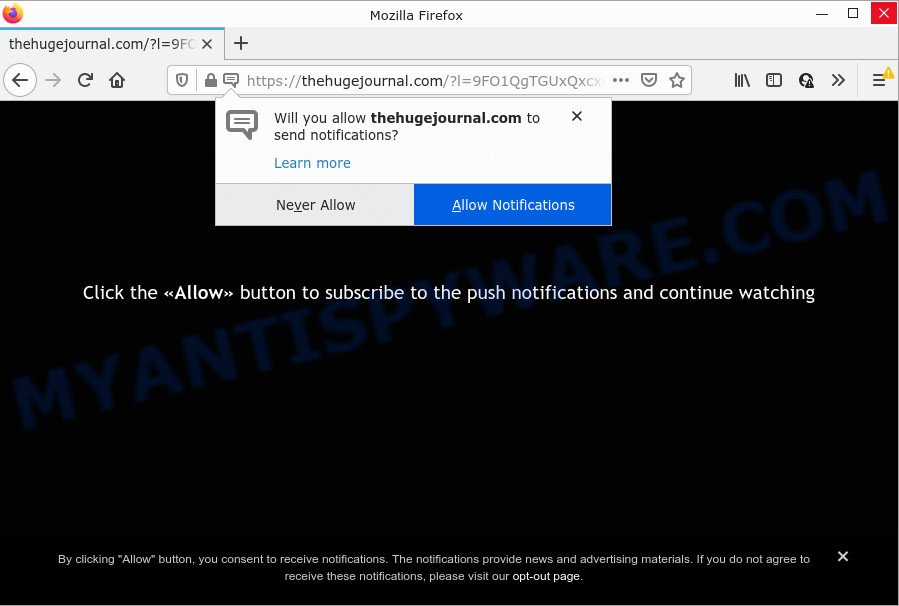
The Thehugejournal.com website asks you to click on the ‘Allow’ to access the content of the web site, connect to the Internet, download a file, watch a video, enable Flash Player, and so on. If you click on the ‘Allow’ button, this website gets your permission to send browser notifications in form of pop-up adverts in the right bottom corner of the desktop.

Threat Summary
| Name | Thehugejournal.com pop up |
| Type | browser notification spam, spam push notifications, pop-up virus |
| Distribution | potentially unwanted programs, malicious popup ads, adware, social engineering attack |
| Symptoms |
|
| Removal | Thehugejournal.com removal guide |
How does your device get infected with Thehugejournal.com pop ups
These Thehugejournal.com popups are caused by misleading advertisements on the web pages you visit or adware. Adware is form of malware which displays unwanted advertising on a device, redirects search requests to advertising web-pages and gathers confidential info for marketing purposes. Adware software can display banner advertisements, full-screen ads, pop-ups, videos, or other varieties of online advertising. Adware can attack your device’s internet browsers such as the IE, Microsoft Edge, Google Chrome and Mozilla Firefox. Maybe you approve the idea that the ads or pop-ups is just a small problem. But these annoying ads eat personal computer resources and slow down your device/computer performance.
Most of unwanted advertisements and pop-ups come from browser toolbars and/or addons, BHOs (browser helper objects) and additional programs. In many cases, these items claim itself as software that improve your experience on the Internet by providing a fast and interactive startpage or a search engine that does not track you. Remember, how to avoid the unwanted apps. Be cautious, start only reputable software which download from reputable sources. NEVER install any unknown and questionable apps.
Remove Thehugejournal.com notifications from web-browsers
If you have clicked the “Allow” button in the Thehugejournal.com pop up and gave a notification permission, you should remove this notification permission first from your web browser settings. To remove the Thehugejournal.com permission to send browser notifications to your personal computer, use the steps below. These steps are for Microsoft Windows, Mac OS and Android.
|
|
|
|
|
|
How to remove Thehugejournal.com advertisements (removal guidance)
The adware software is a form of malicious software that you might have difficulty in removing it from your PC. Happily, you have found the effective Thehugejournal.com pop ups removal tutorial in this article. Both the manual removal way and the automatic removal method will be provided below and you can just select the one that best for you. If you’ve any questions or need assist then type a comment below. Read this manual carefully, bookmark it or open this page on your smartphone, because you may need to exit your web-browser or restart your personal computer.
To remove Thehugejournal.com pop ups, perform the following steps:
- Remove Thehugejournal.com notifications from web-browsers
- Manual Thehugejournal.com pop-ups removal
- Automatic Removal of Thehugejournal.com popup advertisements
- Stop Thehugejournal.com popup advertisements
Manual Thehugejournal.com pop-ups removal
In this section of the blog post, we have posted the steps that will help to get rid of Thehugejournal.com pop-up advertisements manually. Although compared to removal tools, this method loses in time, but you don’t need to install anything on the PC system. It will be enough for you to follow the detailed guide with pictures. We tried to describe each step in detail, but if you realized that you might not be able to figure it out, or simply do not want to change the MS Windows and browser settings, then it’s better for you to use utilities from trusted developers, which are listed below.
Uninstall potentially unwanted applications using Windows Control Panel
One of the first things to attempt for removal of adware is to check your computer installed applications screen and look for unwanted and questionable programs. If there are any applications you do not recognize or are no longer using, you should uninstall them. If that doesn’t work, then you may need to run adware removal utility such as Zemana.
Press Windows button ![]() , then click Search
, then click Search ![]() . Type “Control panel”and press Enter. If you using Windows XP or Windows 7, then click “Start” and select “Control Panel”. It will display the Windows Control Panel as displayed on the screen below.
. Type “Control panel”and press Enter. If you using Windows XP or Windows 7, then click “Start” and select “Control Panel”. It will display the Windows Control Panel as displayed on the screen below.

Further, press “Uninstall a program” ![]()
It will show a list of all apps installed on your PC system. Scroll through the all list, and delete any questionable and unknown applications.
Remove Thehugejournal.com from Mozilla Firefox by resetting web browser settings
If Mozilla Firefox settings are hijacked by the adware, your browser displays unwanted pop-up advertisements, then ‘Reset Mozilla Firefox’ could solve these problems. Keep in mind that resetting your web-browser will not remove your history, bookmarks, passwords, and other saved data.
First, start the Mozilla Firefox and click ![]() button. It will display the drop-down menu on the right-part of the web-browser. Further, click the Help button (
button. It will display the drop-down menu on the right-part of the web-browser. Further, click the Help button (![]() ) as displayed in the following example.
) as displayed in the following example.

In the Help menu, select the “Troubleshooting Information” option. Another way to open the “Troubleshooting Information” screen – type “about:support” in the browser adress bar and press Enter. It will display the “Troubleshooting Information” page as displayed in the figure below. In the upper-right corner of this screen, press the “Refresh Firefox” button.

It will display the confirmation dialog box. Further, click the “Refresh Firefox” button. The Mozilla Firefox will begin a procedure to fix your problems that caused by the Thehugejournal.com adware. Once, it’s finished, click the “Finish” button.
Remove Thehugejournal.com pop-up ads from Internet Explorer
By resetting Internet Explorer browser you revert back your web-browser settings to its default state. This is basic when troubleshooting problems that might have been caused by adware which causes pop-ups.
First, run the Microsoft Internet Explorer, press ![]() ) button. Next, click “Internet Options” as shown on the screen below.
) button. Next, click “Internet Options” as shown on the screen below.

In the “Internet Options” screen select the Advanced tab. Next, click Reset button. The IE will display the Reset Internet Explorer settings dialog box. Select the “Delete personal settings” check box and click Reset button.

You will now need to reboot your computer for the changes to take effect. It will get rid of adware which causes pop-ups, disable malicious and ad-supported browser’s extensions and restore the Internet Explorer’s settings like new tab, start page and search provider to default state.
Remove Thehugejournal.com pop ups from Chrome
Annoying Thehugejournal.com pop-up ads or other symptom of having adware in your web browser is a good reason to reset Google Chrome. This is an easy way to recover the Google Chrome settings and not lose any important information.

- First, start the Chrome and click the Menu icon (icon in the form of three dots).
- It will show the Google Chrome main menu. Select More Tools, then click Extensions.
- You’ll see the list of installed addons. If the list has the extension labeled with “Installed by enterprise policy” or “Installed by your administrator”, then complete the following guide: Remove Chrome extensions installed by enterprise policy.
- Now open the Google Chrome menu once again, press the “Settings” menu.
- Next, click “Advanced” link, which located at the bottom of the Settings page.
- On the bottom of the “Advanced settings” page, click the “Reset settings to their original defaults” button.
- The Google Chrome will open the reset settings dialog box as shown on the screen above.
- Confirm the browser’s reset by clicking on the “Reset” button.
- To learn more, read the blog post How to reset Google Chrome settings to default.
Automatic Removal of Thehugejournal.com popup advertisements
There are not many good free anti malware applications with high detection ratio. The effectiveness of malware removal utilities depends on various factors, mostly on how often their virus/malware signatures DB are updated in order to effectively detect modern malware, adware, hijackers and other PUPs. We suggest to run several programs, not just one. These applications which listed below will help you remove all components of the adware software from your disk and Windows registry and thereby remove Thehugejournal.com pop ups.
How to remove Thehugejournal.com popups with Zemana AntiMalware
Download Zemana to remove Thehugejournal.com popups automatically from all of your web browsers. This is a freeware utility specially developed for malware removal. This utility can delete adware, hijacker from Microsoft Internet Explorer, Mozilla Firefox, Google Chrome and MS Edge and MS Windows registry automatically.
Click the following link to download the latest version of Zemana AntiMalware (ZAM) for Windows. Save it on your Desktop.
164806 downloads
Author: Zemana Ltd
Category: Security tools
Update: July 16, 2019
After downloading is done, close all windows on your device. Further, run the install file named Zemana.AntiMalware.Setup. If the “User Account Control” prompt pops up as displayed on the image below, click the “Yes” button.

It will display the “Setup wizard” that will help you install Zemana AntiMalware (ZAM) on the computer. Follow the prompts and do not make any changes to default settings.

Once install is finished successfully, Zemana will automatically run and you may see its main window as displayed below.

Next, click the “Scan” button for checking your personal computer for the adware which causes the annoying Thehugejournal.com popup ads. This task can take some time, so please be patient. While the Zemana AntiMalware tool is scanning, you can see how many objects it has identified as being affected by malware.

After the scanning is complete, Zemana Anti-Malware (ZAM) will show a scan report. Once you have selected what you want to remove from your device press “Next” button.

The Zemana Anti-Malware will start to get rid of adware software which causes pop-ups. Once disinfection is finished, you can be prompted to reboot your computer.
Get rid of Thehugejournal.com popups from web-browsers with Hitman Pro
Hitman Pro is a free removal tool. It removes PUPs, adware software, hijackers and undesired browser addons. It’ll look for and remove adware software that causes Thehugejournal.com pop ups. Hitman Pro uses very small PC resources and is a portable program. Moreover, Hitman Pro does add another layer of malware protection.
Hitman Pro can be downloaded from the following link. Save it to your Desktop so that you can access the file easily.
Download and use HitmanPro on your personal computer. Once started, click “Next” button to perform a system scan with this utility for the adware that causes Thehugejournal.com advertisements. A scan can take anywhere from 10 to 30 minutes, depending on the number of files on your personal computer and the speed of your personal computer. When a threat is found, the count of the security threats will change accordingly. .

Once HitmanPro completes the scan, HitmanPro will open a screen that contains a list of malicious software that has been detected.

Review the scan results and then click Next button.
It will show a prompt, press the “Activate free license” button to begin the free 30 days trial to get rid of all malware found.
How to get rid of Thehugejournal.com with MalwareBytes Free
If you are having issues with Thehugejournal.com pop up ads removal, then check out MalwareBytes Anti-Malware (MBAM). This is a tool that can help clean up your personal computer and improve your speeds for free. Find out more below.
MalwareBytes Anti-Malware can be downloaded from the following link. Save it on your Desktop.
327061 downloads
Author: Malwarebytes
Category: Security tools
Update: April 15, 2020
When the download is complete, close all applications and windows on your PC system. Double-click the install file named MBSetup. If the “User Account Control” dialog box pops up like below, click the “Yes” button.

It will open the Setup wizard which will help you set up MalwareBytes Anti Malware (MBAM) on your personal computer. Follow the prompts and don’t make any changes to default settings.

Once install is done successfully, press “Get Started” button. MalwareBytes Free will automatically start and you can see its main screen as displayed below.

Now press the “Scan” button to perform a system scan with this utility for the adware that causes multiple unwanted pop ups. Depending on your PC, the scan can take anywhere from a few minutes to close to an hour. While the MalwareBytes Anti Malware (MBAM) tool is checking, you can see number of objects it has identified as being infected by malicious software.

When finished, you will be displayed the list of all detected threats on your computer. When you’re ready, click “Quarantine” button. The MalwareBytes Anti Malware will remove adware software related to the Thehugejournal.com popups and move the selected items to the Quarantine. Once disinfection is finished, you may be prompted to reboot the personal computer.

We recommend you look at the following video, which completely explains the process of using the MalwareBytes to remove adware, hijacker and other malicious software.
Stop Thehugejournal.com popup advertisements
The AdGuard is a very good ad blocking program for the Mozilla Firefox, Microsoft Edge, Chrome and Microsoft Internet Explorer, with active user support. It does a great job by removing certain types of annoying advertisements, popunders, pop-ups, intrusive newtab pages, and even full page ads and web page overlay layers. Of course, the AdGuard can stop the Thehugejournal.com ads automatically or by using a custom filter rule.
- Download AdGuard on your Windows Desktop from the following link.
Adguard download
26841 downloads
Version: 6.4
Author: © Adguard
Category: Security tools
Update: November 15, 2018
- After downloading it, start the downloaded file. You will see the “Setup Wizard” program window. Follow the prompts.
- After the setup is complete, click “Skip” to close the installation program and use the default settings, or click “Get Started” to see an quick tutorial that will help you get to know AdGuard better.
- In most cases, the default settings are enough and you don’t need to change anything. Each time, when you run your PC, AdGuard will start automatically and stop unwanted ads, block Thehugejournal.com, as well as other harmful or misleading websites. For an overview of all the features of the application, or to change its settings you can simply double-click on the icon named AdGuard, which can be found on your desktop.
To sum up
Now your computer should be free of the adware which causes pop-ups. We suggest that you keep AdGuard (to help you block unwanted popup ads and intrusive harmful websites) and Zemana Anti Malware (ZAM) (to periodically scan your device for new adware softwares and other malware). Probably you are running an older version of Java or Adobe Flash Player. This can be a security risk, so download and install the latest version right now.
If you are still having problems while trying to remove Thehugejournal.com popups from the Chrome, Mozilla Firefox, IE and Microsoft Edge, then ask for help here here.


















