What is Welftheraz.space?
Welftheraz.space is a web site that is used to trick unsuspecting users into subscribing to push notifications from websites run by scammers. Scammers use push notifications to bypass protection against pop ups in the browser and therefore display lots of unwanted ads. These ads are used to promote suspicious browser add-ons, prize & lottery scams, fake downloads, and adult websites.
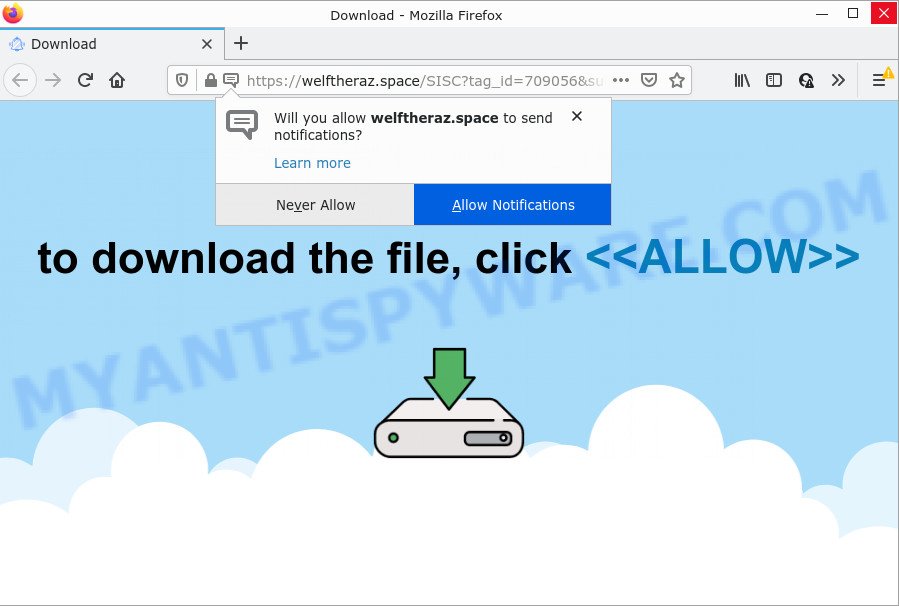
When you visit the Welftheraz.space site which wants to send you notifications, you will be greeted with a fake message which asks whether you want to agree to them or not. Your options will be ‘Block’ and ‘Allow’. Once enabled, the Welftheraz.space spam notifications will start popping up in the right bottom corner of your desktop periodically and spam you with annoying adverts.

Threat Summary
| Name | Welftheraz.space popup |
| Type | spam push notifications, browser notification spam, pop-up virus |
| Distribution | adware, potentially unwanted software, social engineering attack, suspicious pop up ads |
| Symptoms |
|
| Removal | Welftheraz.space removal guide |
How does your device get infected with Welftheraz.space pop-ups
Some research has shown that users can be redirected to Welftheraz.space from misleading ads or by potentially unwanted apps and adware. Adware is something which you should be aware of even if you run Google Chrome or other modern web browser. This is the name given to applications that have been designed to show annoying ads and popup commercials onto your web browser screen. The reason for adware’s existence is to generate revenue for its creator.
Adware comes to the personal computer as part of the installer of various free applications. Thus on the process of install, it will be installed onto your PC system and/or web browser. In order to avoid adware, you just need to follow a few simple rules: carefully read the Terms of Use and the license, select only a Manual, Custom or Advanced setup option, which enables you to make sure that the program you want to install, thereby protect your PC system from adware.
Remove Welftheraz.space notifications from internet browsers
If you have clicked the “Allow” button in the Welftheraz.space popup and gave a notification permission, you should delete this notification permission first from your browser settings. To delete the Welftheraz.space permission to send browser notifications to your PC, follow the steps below. These steps are for MS Windows, Mac and Android.
Google Chrome:
- In the right upper corner of the Google Chrome window, expand the Chrome menu.
- Select ‘Settings’, scroll down to the bottom and click ‘Advanced’.
- Scroll down to the ‘Privacy and security’ section, select ‘Site settings’.
- Go to Notifications settings.
- Find the Welftheraz.space site and click the three vertical dots button next to it, then click on ‘Remove’.

Android:
- Open Google Chrome.
- Tap on the Menu button (three dots) on the top right corner of the screen.
- In the menu tap ‘Settings’, scroll down to ‘Advanced’.
- In the ‘Site Settings’, tap on ‘Notifications’, locate the Welftheraz.space URL and tap on it.
- Tap the ‘Clean & Reset’ button and confirm.

Mozilla Firefox:
- Click the Menu button (three bars) on the top right hand corner of the Firefox window.
- In the drop-down menu select ‘Options’. In the left side select ‘Privacy & Security’.
- Scroll down to ‘Permissions’ and then to ‘Settings’ next to ‘Notifications’.
- Select the Welftheraz.space domain from the list and change the status to ‘Block’.
- Save changes.

Edge:
- In the top-right corner, click on the three dots to expand the Edge menu.
- Scroll down, find and click ‘Settings’. In the left side select ‘Advanced’.
- In the ‘Website permissions’ section click ‘Manage permissions’.
- Disable the on switch for the Welftheraz.space.

Internet Explorer:
- Click ‘Tools’ button in the top right hand corner of the browser.
- Go to ‘Internet Options’ in the menu.
- Click on the ‘Privacy’ tab and select ‘Settings’ in the pop-up blockers section.
- Find the Welftheraz.space URL and click the ‘Remove’ button to remove the site.

Safari:
- Click ‘Safari’ button on the top left corner of the screen and select ‘Preferences’.
- Open ‘Websites’ tab, then in the left menu click on ‘Notifications’.
- Find the Welftheraz.space URL and select it, click the ‘Deny’ button.
How to remove Welftheraz.space advertisements (removal instructions)
The adware software is a form of malicious software that you might have difficulty in removing it from your personal computer. Thankfully, you have found the effective Welftheraz.space pop up ads removal steps in this article. Both the manual removal method and the automatic removal way will be provided below and you can just select the one that best for you. If you’ve any questions or need assist then type a comment below. Some of the steps below will require you to close this web-site. So, please read the step-by-step guidance carefully, after that bookmark it or open it on your smartphone for later reference.
To remove Welftheraz.space pop ups, use the following steps:
- Remove Welftheraz.space notifications from internet browsers
- How to manually delete Welftheraz.space
- Automatic Removal of Welftheraz.space popup ads
- Stop Welftheraz.space popups
How to manually delete Welftheraz.space
The most common adware can be deleted manually, without the use of antivirus or other removal utilities. The manual steps below will help you delete Welftheraz.space advertisements step by step. Although each of the steps is very easy and does not require special knowledge, but you doubt that you can complete them, then use the free utilities, a list of which is given below.
Uninstalling the Welftheraz.space, check the list of installed apps first
When troubleshooting a computer, one common step is go to Windows Control Panel and remove dubious software. The same approach will be used in the removal of Welftheraz.space pop ups. Please use steps based on your Microsoft Windows version.
|
|
|
|
Remove Welftheraz.space ads from IE
The Internet Explorer reset is great if your browser is hijacked or you have unwanted add-ons or toolbars on your web-browser, which installed by an malicious software.
First, run the IE. Next, press the button in the form of gear (![]() ). It will open the Tools drop-down menu, click the “Internet Options” as shown on the image below.
). It will open the Tools drop-down menu, click the “Internet Options” as shown on the image below.

In the “Internet Options” window click on the Advanced tab, then click the Reset button. The Microsoft Internet Explorer will display the “Reset Internet Explorer settings” window as displayed in the following example. Select the “Delete personal settings” check box, then click “Reset” button.

You will now need to restart your PC for the changes to take effect.
Remove Welftheraz.space from Mozilla Firefox by resetting browser settings
Resetting Firefox browser will reset all the settings to their original settings and will remove Welftheraz.space ads, malicious add-ons and extensions. Keep in mind that resetting your web-browser will not remove your history, bookmarks, passwords, and other saved data.
Click the Menu button (looks like three horizontal lines), and click the blue Help icon located at the bottom of the drop down menu as displayed in the following example.

A small menu will appear, click the “Troubleshooting Information”. On this page, click “Refresh Firefox” button as displayed on the image below.

Follow the onscreen procedure to return your Mozilla Firefox web-browser settings to their original settings.
Remove Welftheraz.space pop ups from Google Chrome
Reset Google Chrome settings to remove Welftheraz.space pop up ads. If you are still experiencing problems with Welftheraz.space popups removal, you need to reset Chrome browser to its original state. This step needs to be performed only if adware software has not been removed by the previous steps.
First run the Google Chrome. Next, click the button in the form of three horizontal dots (![]() ).
).
It will open the Google Chrome menu. Select More Tools, then click Extensions. Carefully browse through the list of installed extensions. If the list has the addon signed with “Installed by enterprise policy” or “Installed by your administrator”, then complete the following steps: Remove Chrome extensions installed by enterprise policy.
Open the Google Chrome menu once again. Further, click the option called “Settings”.

The browser will open the settings screen. Another way to display the Chrome’s settings – type chrome://settings in the browser adress bar and press Enter
Scroll down to the bottom of the page and click the “Advanced” link. Now scroll down until the “Reset” section is visible, as shown in the figure below and click the “Reset settings to their original defaults” button.

The Google Chrome will display the confirmation prompt as shown in the following example.

You need to confirm your action, click the “Reset” button. The web browser will start the procedure of cleaning. Once it’s complete, the browser’s settings including homepage, newtab and default search provider back to the values that have been when the Chrome was first installed on your PC.
Automatic Removal of Welftheraz.space popup ads
Best Welftheraz.space ads removal tool should locate and get rid of adware, malware, PUPs, toolbars, keyloggers, browser hijackers, worms, Trojans, and ads generators. The key is locating one with a good reputation and these features. Most quality applications listed below offer a free scan and malware removal so you can locate and uninstall undesired applications without having to pay.
How to remove Welftheraz.space pop-up advertisements with Zemana
Zemana is free full featured malware removal utility. It can check your files and MS Windows registry in real-time. Zemana Anti Malware (ZAM) can help to remove Welftheraz.space pop-ups, other potentially unwanted apps, malware and adware. It uses 1% of your computer resources. This utility has got simple and beautiful interface and at the same time best possible protection for your device.
First, visit the following page, then press the ‘Download’ button in order to download the latest version of Zemana.
164807 downloads
Author: Zemana Ltd
Category: Security tools
Update: July 16, 2019
When the download is done, close all windows on your device. Further, start the install file called Zemana.AntiMalware.Setup. If the “User Account Control” prompt pops up as shown in the following example, click the “Yes” button.

It will open the “Setup wizard” which will help you install Zemana Free on the PC system. Follow the prompts and do not make any changes to default settings.

Once install is complete successfully, Zemana AntiMalware (ZAM) will automatically run and you can see its main window such as the one below.

Next, press the “Scan” button . Zemana program will scan through the whole device for the adware which causes the unwanted Welftheraz.space popups. Depending on your PC system, the scan can take anywhere from a few minutes to close to an hour. When a malware, adware or potentially unwanted software are found, the count of the security threats will change accordingly.

After the scan is finished, you’ll be displayed the list of all found threats on your device. Next, you need to click “Next” button.

The Zemana Free will delete adware related to the Welftheraz.space pop ups and move the selected items to the program’s quarantine. After the process is finished, you can be prompted to reboot your personal computer.
Get rid of Welftheraz.space popups from web-browsers with HitmanPro
Hitman Pro is a malware removal tool that is designed to search for and remove hijackers, PUPs, adware and dubious processes from the computer that has been infected by malicious software. It’s a portable application that can be run instantly from USB stick. Hitman Pro have an advanced computer monitoring tool that uses a whitelist database to isolate suspicious processes and applications.

- Visit the following page to download HitmanPro. Save it to your Desktop so that you can access the file easily.
- After the download is finished, double click the HitmanPro icon. Once this tool is opened, click “Next” button to begin checking your device for the adware that causes pop ups. Depending on your computer, the scan can take anywhere from a few minutes to close to an hour. When a threat is detected, the count of the security threats will change accordingly. Wait until the the scanning is finished.
- After finished, you’ll be displayed the list of all found threats on your PC system. When you’re ready, click “Next” button. Now click the “Activate free license” button to start the free 30 days trial to remove all malicious software found.
Delete Welftheraz.space pop up ads with MalwareBytes Free
You can get rid of Welftheraz.space ads automatically through the use of MalwareBytes. We suggest this free malware removal utility because it may easily get rid of hijackers, adware, potentially unwanted software and toolbars with all their components such as files, folders and registry entries.

- Installing the MalwareBytes Anti Malware is simple. First you will need to download MalwareBytes Anti-Malware from the link below. Save it directly to your MS Windows Desktop.
Malwarebytes Anti-malware
327063 downloads
Author: Malwarebytes
Category: Security tools
Update: April 15, 2020
- At the download page, click on the Download button. Your internet browser will show the “Save as” prompt. Please save it onto your Windows desktop.
- Once the download is finished, please close all apps and open windows on your PC system. Double-click on the icon that’s called MBSetup.
- This will launch the Setup wizard of MalwareBytes AntiMalware onto your computer. Follow the prompts and do not make any changes to default settings.
- When the Setup wizard has finished installing, the MalwareBytes Anti-Malware will open and open the main window.
- Further, click the “Scan” button to locate adware that causes Welftheraz.space pop-ups. While the MalwareBytes Free is checking, you can see number of objects it has identified either as being malicious software.
- Once the scan get finished, the results are displayed in the scan report.
- You may remove items (move to Quarantine) by simply press the “Quarantine” button. Once disinfection is done, you may be prompted to restart the computer.
- Close the Anti Malware and continue with the next step.
Video instruction, which reveals in detail the steps above.
Stop Welftheraz.space popups
It is also critical to protect your web browsers from malicious webpages and advertisements by using an ad blocker application such as AdGuard. Security experts says that it will greatly reduce the risk of malware, and potentially save lots of money. Additionally, the AdGuard can also protect your privacy by blocking almost all trackers.
Download AdGuard from the link below. Save it to your Desktop so that you can access the file easily.
26841 downloads
Version: 6.4
Author: © Adguard
Category: Security tools
Update: November 15, 2018
When downloading is finished, double-click the downloaded file to start it. The “Setup Wizard” window will show up on the computer screen such as the one below.

Follow the prompts. AdGuard will then be installed and an icon will be placed on your desktop. A window will show up asking you to confirm that you want to see a quick guidance as shown on the screen below.

Click “Skip” button to close the window and use the default settings, or click “Get Started” to see an quick guide which will allow you get to know AdGuard better.
Each time, when you launch your computer, AdGuard will start automatically and stop unwanted advertisements, block Welftheraz.space, as well as other malicious or misleading web-sites. For an overview of all the features of the program, or to change its settings you can simply double-click on the AdGuard icon, that can be found on your desktop.
To sum up
Once you’ve finished the few simple steps above, your personal computer should be free from adware related to the Welftheraz.space pop-up ads and other malicious software. The Microsoft Internet Explorer, Chrome, Firefox and MS Edge will no longer redirect you to various unwanted web pages like Welftheraz.space. Unfortunately, if the guide does not help you, then you have caught a new adware, and then the best way – ask for help here.


















