What is Newtab Plus?
According to cyber security researchers, Newtab Plus is a potentially unwanted program (PUP) that belongs to the group of browser hijackers. A browser hijacker is a part of software that is developed to take over the internet browser and control user’s surfing preferences. It commonly aims at Google Chrome web browser, but it’s possible that it can hijack other web-browser too. The browser hijackers and PUPs can sneak into the device unnoticed due to the fact that it’s actively being promoted in freeware. We suggest that you delete Newtab Plus as soon as you notice the changes it has made to your web browser settings.
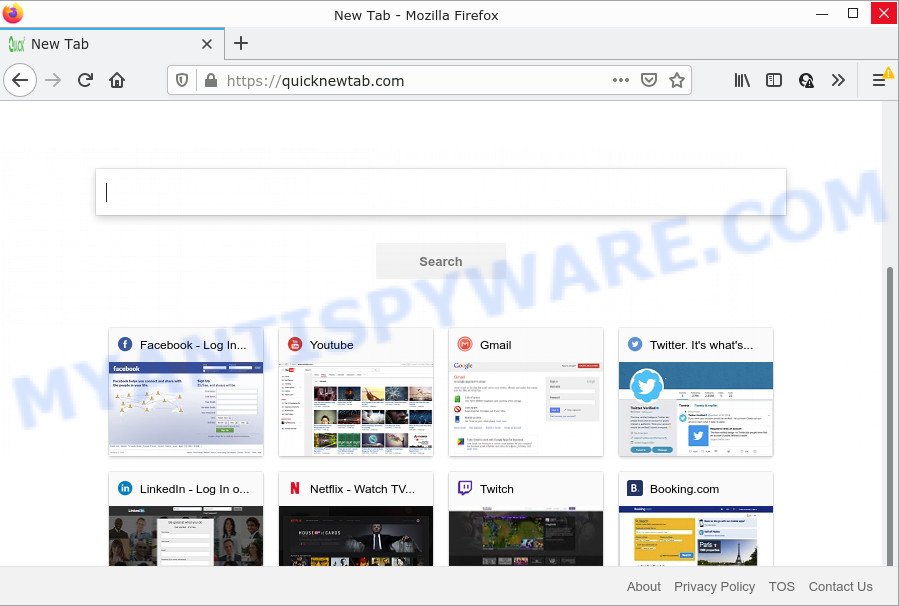
Newtab Plus changes browser settings to quicknewtab.com
When you perform a search via Newtab Plus, in addition to search results from Yahoo, Bing or Google Custom Search which provide links to web pages, news articles, images or videos you’ll also be shown advertisements. The developers of Newtab Plus doing this to earn advertising money from these advertisements.
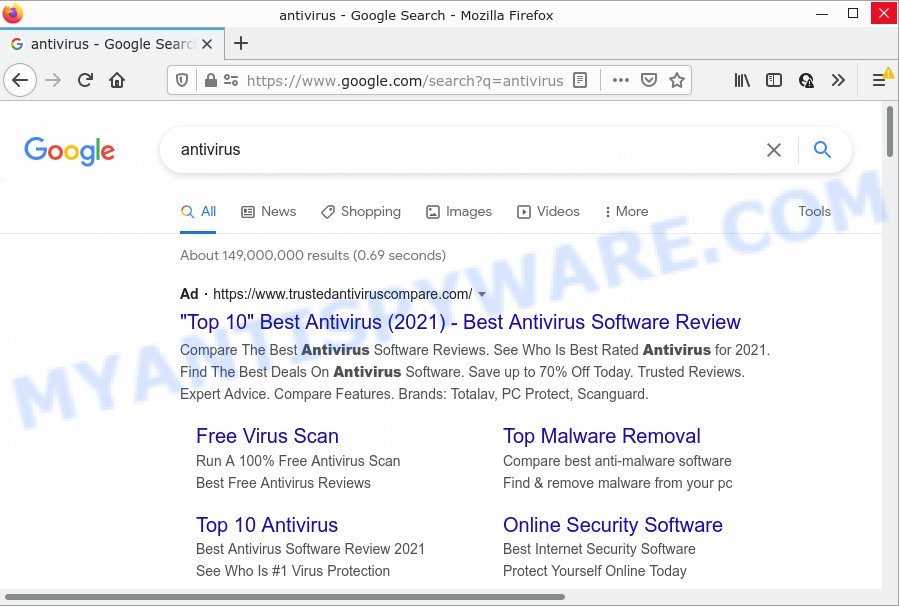
And finally, the Newtab Plus browser hijacker can collect a wide variety of your personal info like what web sites you are opening, what you’re looking for the Web and so on. This information, in the future, can be used for marketing purposes.
How can a browser hijacker get on your personal computer
Most often, browser hijackers and potentially unwanted programs gets on computers together with the install packages from file sharing web sites. So, install a freeware is a a good chance that you will find a bundled hijacker. If you don’t know how to avoid it, then use a simple trick. During the installation, select the Custom or Advanced installation method. Next, press ‘Decline’ button and clear all checkboxes on offers that ask you to install additional programs. Moreover, please carefully read Term of use and User agreement before installing any software.
Threat Summary
| Name | Newtab Plus |
| Type | browser hijacker, homepage hijacker, redirect virus, search engine hijacker, PUP |
| Affected Browser Settings | new tab page URL, search provider, home page |
| Distribution | fake update tools, malicious pop-up advertisements, free programs setup files |
| Symptoms | You experience a huge count of of unwanted popup windows. You keep getting redirected to unfamiliar web-pages. New entries appear in your Programs folder. Unwanted web-browser toolbar(s) Your web-browser homepage has modified and you are unable to modify it back. |
| Removal | Newtab Plus removal guide |
How to remove Newtab Plus hijacker
We are presenting various solutions to delete Newtab Plus from the Mozilla Firefox, Google Chrome, Microsoft Edge and IE using only internal Windows functions. Most of browser hijackers and potentially unwanted applications can be removed through these processes. If these steps does not help to get rid of Newtab Plus, then it is better to run free malware removal tools linked below.
To remove Newtab Plus, use the following steps:
- How to manually get rid of Newtab Plus
- Automatic Removal of Newtab Plus
- How to stop Newtab Plus redirect
How to manually get rid of Newtab Plus
If you perform exactly the guidance below you should be able to remove the Newtab Plus hijacker from the Mozilla Firefox, IE, Google Chrome and Microsoft Edge web browsers.
Delete potentially unwanted applications through the Microsoft Windows Control Panel
The main cause of startpage or search engine hijacking could be potentially unwanted programs, adware or other unwanted applications that you may have unintentionally installed on the PC system. You need to identify and delete all dubious apps.
- If you are using Windows 8, 8.1 or 10 then click Windows button, next press Search. Type “Control panel”and press Enter.
- If you are using Windows XP, Vista, 7, then click “Start” button and press “Control Panel”.
- It will open the Windows Control Panel.
- Further, press “Uninstall a program” under Programs category.
- It will show a list of all apps installed on the PC.
- Scroll through the all list, and remove questionable and unknown programs. To quickly find the latest installed applications, we recommend sort programs by date.
See more details in the video tutorial below.
Get rid of Newtab Plus from Mozilla Firefox by resetting internet browser settings
Resetting Firefox internet browser will reset browser settings to their default values and will remove Newtab Plus, malicious add-ons and extensions. Essential information such as bookmarks, browsing history, passwords, cookies, auto-fill data and personal dictionaries will not be removed.
Run the Firefox and click the menu button (it looks like three stacked lines) at the top right of the browser screen. Next, click the question-mark icon at the bottom of the drop-down menu. It will open the slide-out menu.

Select the “Troubleshooting information”. If you’re unable to access the Help menu, then type “about:support” in your address bar and press Enter. It bring up the “Troubleshooting Information” page as shown below.

Click the “Refresh Firefox” button at the top right of the Troubleshooting Information page. Select “Refresh Firefox” in the confirmation dialog box. The Firefox will begin a task to fix your problems that caused by the Newtab Plus hijacker. Once, it is done, press the “Finish” button.
Remove Newtab Plus from Chrome
If hijacker, other application or add-ons modified your Google Chrome settings without your knowledge, then you can remove Newtab Plus and return your web browser settings in Google Chrome at any time. However, your saved passwords and bookmarks will not be changed or cleared.

- First launch the Google Chrome and press Menu button (small button in the form of three dots).
- It will open the Chrome main menu. Select More Tools, then press Extensions.
- You will see the list of installed extensions. If the list has the plugin labeled with “Installed by enterprise policy” or “Installed by your administrator”, then complete the following instructions: Remove Chrome extensions installed by enterprise policy.
- Now open the Chrome menu once again, press the “Settings” menu.
- You will see the Chrome’s settings page. Scroll down and click “Advanced” link.
- Scroll down again and click the “Reset” button.
- The Google Chrome will show the reset profile settings page as on the image above.
- Next click the “Reset” button.
- Once this task is finished, your browser’s home page, search engine by default and new tab page will be restored to their original defaults.
- To learn more, read the post How to reset Google Chrome settings to default.
Remove Newtab Plus hijacker from Internet Explorer
First, run the Internet Explorer, click ![]() ) button. Next, press “Internet Options” as displayed on the image below.
) button. Next, press “Internet Options” as displayed on the image below.

In the “Internet Options” screen select the Advanced tab. Next, click Reset button. The Internet Explorer will show the Reset Internet Explorer settings dialog box. Select the “Delete personal settings” check box and press Reset button.

You will now need to restart your PC system for the changes to take effect. It will remove Newtab Plus hijacker, disable malicious and ad-supported browser’s extensions and restore the IE’s settings like new tab, default search provider and homepage to default state.
Automatic Removal of Newtab Plus
If you’re not expert at computers, then we recommend to use free removal tools listed below to delete browsers hijackers for good. The automatic way is highly recommended. It has less steps and easier to implement than the manual solution. Moreover, it lower risk of system damage. So, the automatic Newtab Plus removal is a better option.
Use Zemana Anti-Malware to remove Newtab Plus browser hijacker
Zemana AntiMalware is a malware removal utility designed for MS Windows. This utility will help you delete Newtab Plus browser hijacker, various types of malicious software (including adware and PUPs) from your PC. It has simple and user friendly interface. While the Zemana AntiMalware does its job, your computer will run smoothly.
Download Zemana Free on your Windows Desktop from the following link.
164807 downloads
Author: Zemana Ltd
Category: Security tools
Update: July 16, 2019
After the download is done, launch it and follow the prompts. Once installed, the Zemana Anti Malware (ZAM) will try to update itself and when this process is complete, press the “Scan” button to detect Newtab Plus hijacker.

A scan can take anywhere from 10 to 30 minutes, depending on the count of files on your PC system and the speed of your PC system. When a threat is found, the count of the security threats will change accordingly. Review the results once the tool has finished the system scan. If you think an entry should not be quarantined, then uncheck it. Otherwise, simply click “Next” button.

The Zemana AntiMalware will delete Newtab Plus browser hijacker and move the selected items to the program’s quarantine.
Get rid of Newtab Plus hijacker and malicious extensions with HitmanPro
HitmanPro is a portable program that requires no hard install to scan for and delete Newtab Plus hijacker. The program itself is small in size (only a few Mb). Hitman Pro does not need any drivers and special dlls. It’s probably easier to use than any alternative malware removal tools you have ever tried. HitmanPro works on 64 and 32-bit versions of Windows 10, 8, 7 and XP. It proves that removal tool can be just as effective as the widely known antivirus programs.

- First, please go to the following link, then click the ‘Download’ button in order to download the latest version of Hitman Pro.
- After the download is finished, run the HitmanPro, double-click the HitmanPro.exe file.
- If the “User Account Control” prompts, click Yes to continue.
- In the Hitman Pro window, click the “Next” . Hitman Pro application will scan through the whole PC system for the Newtab Plus browser hijacker. A scan can take anywhere from 10 to 30 minutes, depending on the number of files on your computer and the speed of your PC system. While the HitmanPro application is checking, you may see how many objects it has identified as threat.
- When finished, HitmanPro will display a list of detected items. All detected items will be marked. You can remove them all by simply click “Next”. Now, press the “Activate free license” button to start the free 30 days trial to remove all malware found.
Remove Newtab Plus browser hijacker with MalwareBytes Free
We suggest using the MalwareBytes. You can download and install MalwareBytes Anti-Malware to scan for and remove Newtab Plus browser hijacker from your personal computer. When installed and updated, this free malicious software remover automatically searches for and removes all threats present on the device.

MalwareBytes Anti-Malware (MBAM) can be downloaded from the following link. Save it on your Windows desktop.
327063 downloads
Author: Malwarebytes
Category: Security tools
Update: April 15, 2020
When the download is complete, run it and follow the prompts. Once installed, the MalwareBytes AntiMalware will try to update itself and when this procedure is done, click the “Scan” button to perform a system scan for the Newtab Plus browser hijacker. This process can take quite a while, so please be patient. While the MalwareBytes AntiMalware (MBAM) program is scanning, you can see number of objects it has identified as threat. Make sure to check mark the items that are unsafe and then press “Quarantine” button.
The MalwareBytes is a free program that you can use to get rid of all detected folders, files, services, registry entries and so on. To learn more about this malware removal utility, we suggest you to read and follow the instructions or the video guide below.
How to stop Newtab Plus redirect
To put it simply, you need to use an ad blocker tool (AdGuard, for example). It’ll block and protect you from any scam web pages, advertisements and popups. To be able to do that, the ad-blocker program uses a list of filters. Each filter is a rule that describes a malicious webpage, an advertising content, a banner and others. The ad blocker application automatically uses these filters, depending on the web-sites you’re visiting.
Installing the AdGuard is simple. First you will need to download AdGuard on your device from the link below.
26841 downloads
Version: 6.4
Author: © Adguard
Category: Security tools
Update: November 15, 2018
After the downloading process is complete, start the downloaded file. You will see the “Setup Wizard” screen as displayed on the image below.

Follow the prompts. Once the installation is complete, you will see a window as displayed in the following example.

You can click “Skip” to close the installation program and use the default settings, or click “Get Started” button to see an quick tutorial which will help you get to know AdGuard better.
In most cases, the default settings are enough and you do not need to change anything. Each time, when you start your PC system, AdGuard will start automatically and stop undesired advertisements, block Newtab Plus redirects, as well as other malicious or misleading web-sites. For an overview of all the features of the application, or to change its settings you can simply double-click on the AdGuard icon, which is located on your desktop.
To sum up
Now your PC should be free of the Newtab Plus hijacker. We suggest that you keep Zemana Free (to periodically scan your computer for new browser hijackers and other malicious software) and AdGuard (to help you stop unwanted advertisements and malicious web-pages). Moreover, to prevent any browser hijacker, please stay clear of unknown and third party applications, make sure that your antivirus program, turn on the option to locate PUPs.
If you need more help with Newtab Plus related issues, go to here.


















