What is StreamingSearch?
According to IT security experts, StreamingSearch is a PUP (potentially unwanted program) from the category of Browser hijackers. Browser hijacker is a kind of software that is created to change the internet browser settings without the knowledge or permission of the computer user, and it usually redirects the affected system’s internet browser to some advertisement-related websites. A browser hijacker redirects user web searches to its own web page, installs multiple toolbars on the web browser, initiates numerous popups, changes the default web-browser search engine or homepage and generates multiple pop-up ads. If your web browser has been affected by the browser hijacker you can need to perform manual steps or use a malware removal tool to revert changes made to your browsers.
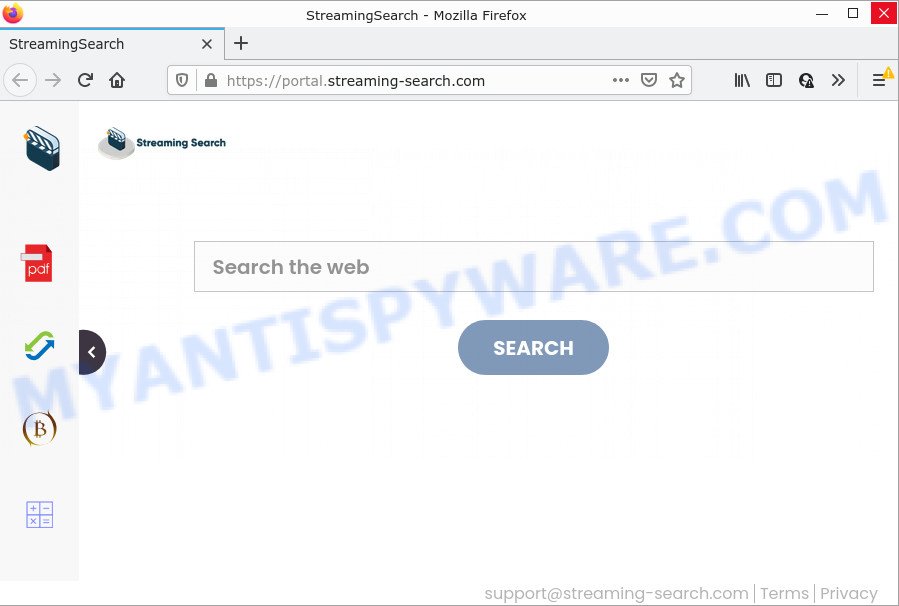
Most often, browser hijackers promote fake search providers by setting their address as the default search engine. In this case, the hijacker installs feed.streaming-search.com as a search provider. This means that users whose web-browser is affected with the browser hijacker are forced to visit Streaming-search.com each time they search in the Internet, open a new window or tab. And since Streaming-search.com is not a real search provider and does not have the ability to find the information users need, this web site redirects the user’s web browser to the Yahoo search engine.
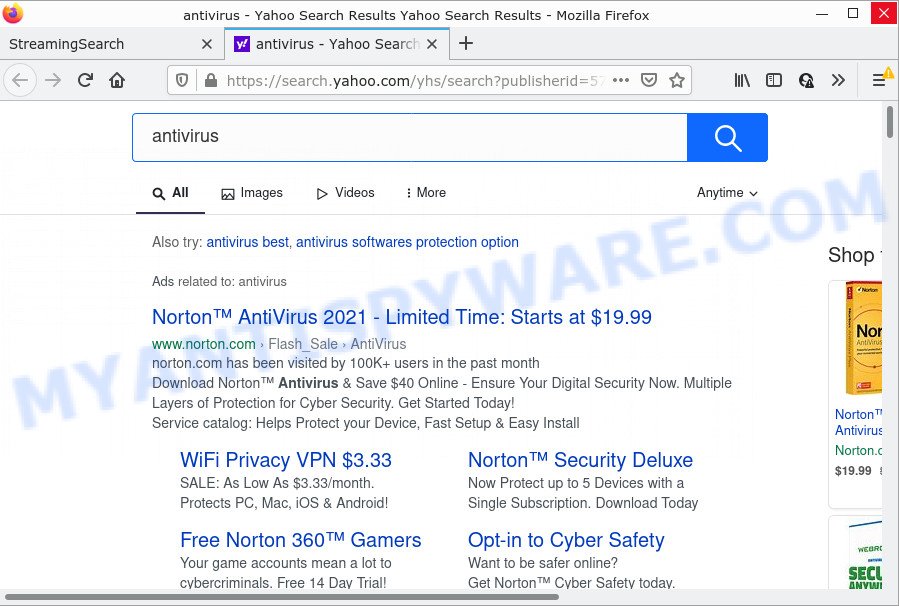
The IT security researchers do not recommend having PUPs like StreamingSearch on the device, as it is not known exactly what it does. In addition to the above, it has the ability to collect a wide variety of privacy information which can be later sold to third parties. You don’t know if your home address, account names and passwords are safe. And of course you completely do not know what will happen when you click on any advertisements on the StreamingSearch web-site.
In order to get rid of browser hijacker from your computer, clean the infected browsers and revert back the Microsoft Internet Explorer, MS Edge, Mozilla Firefox and Google Chrome settings to its default state, please use the StreamingSearch removal tutorial below.
How can a browser hijacker get on your personal computer
PUPs and browser hijackers usually comes on computers with other freeware. In most cases, this unwanted programs comes without the user’s knowledge. Therefore, many users aren’t even aware that their PC has been affected by potentially unwanted programs. Please follow the easy rules in order to protect your personal computer from any unwanted software: do not install any suspicious software, read the user agreement and choose only the Custom, Manual or Advanced installation type, do not rush to click the Next button. Also, always try to find a review of the program on the Internet. Be careful and attentive!
Threat Summary
| Name | StreamingSearch |
| Type | startpage hijacker, redirect virus, search engine hijacker, PUP, browser hijacker |
| Associated domains | feed.streaming-search.com, get.streaming-search.com, portal.streaming-search.com, install.streaming-search.com |
| Affected Browser Settings | startpage, search provider, newtab URL |
| Distribution | dubious pop up advertisements, fake updaters, free programs setup files |
| Symptoms | Unexpected advertisements appear on web-pages that you are visiting. When you go to a webpage, you’re periodically redirected to another webpage that you do not intend to visit. There is an unexpected application in the ‘Uninstall a program’ section of your Control Panel. Unwanted web browser toolbar(s) Your web browser homepage has changed and you cannot modify it back. |
| Removal | StreamingSearch removal guide |
How to remove StreamingSearch from PC
The answer is right here on this web-page. We have put together simplicity and efficiency. It will help you easily get rid of browser hijacker from your computer or web-browser. Moreover, you may choose manual or automatic removal solution. If you are familiar with the computer then use manual removal, otherwise run free malware removal tools that are developed specifically to remove browser hijacker such as StreamingSearch. Of course, you may combine both methods. Read it once, after doing so, please bookmark this page (or open it on your smartphone) as you may need to close your internet browser or reboot your PC.
To remove StreamingSearch, use the steps below:
- How to manually remove StreamingSearch
- Automatic Removal of StreamingSearch
- How to stop StreamingSearch redirect
How to manually remove StreamingSearch
If you perform exactly the tutorial below you should be able to remove the StreamingSearch browser hijacker from the Chrome, MS Edge, IE and Mozilla Firefox internet browsers.
Remove unwanted or recently installed programs
The best way to start the computer cleanup is to remove unknown and suspicious software. Using the MS Windows Control Panel you can do this quickly and easily. This step, in spite of its simplicity, should not be ignored, because the removing of unneeded software can clean up the Chrome, MS Edge, Firefox and IE from ads hijackers and so on.
Make sure you have closed all web-browsers and other programs. Next, delete any unrequested and suspicious software from your Control panel.
Windows 10, 8.1, 8
Now, click the Windows button, type “Control panel” in search and press Enter. Choose “Programs and Features”, then “Uninstall a program”.

Look around the entire list of apps installed on your computer. Most probably, one of them is the StreamingSearch hijacker. Select the dubious application or the program that name is not familiar to you and remove it.
Windows Vista, 7
From the “Start” menu in Microsoft Windows, choose “Control Panel”. Under the “Programs” icon, select “Uninstall a program”.

Select the questionable or any unknown programs, then click “Uninstall/Change” button to uninstall this undesired program from your computer.
Windows XP
Click the “Start” button, select “Control Panel” option. Click on “Add/Remove Programs”.

Select an undesired application, then click “Change/Remove” button. Follow the prompts.
Remove StreamingSearch hijacker from browsers
If you have ‘StreamingSearch hijacker’ removal problem, then remove unwanted plugins can help you. In the steps below we will show you the way to remove harmful add-ons without reinstall. This will also help to delete StreamingSearch browser hijacker from your internet browser.
You can also try to remove StreamingSearch browser hijacker by reset Google Chrome settings. |
If you are still experiencing problems with StreamingSearch hijacker removal, you need to reset Firefox browser. |
Another method to delete StreamingSearch browser hijacker from IE is reset Internet Explorer settings. |
|
Automatic Removal of StreamingSearch
The easiest solution to remove StreamingSearch browser hijacker is to use an anti malware program capable of detecting hijackers such as StreamingSearch. We recommend try Zemana or another free malicious software remover that listed below. It has excellent detection rate when it comes to adware, browser hijackers and other PUPs.
How to remove StreamingSearch with Zemana
Download Zemana Free to remove StreamingSearch automatically from all of your web browsers. This is a freeware tool specially created for malware removal. This tool can remove adware, browser hijacker from Internet Explorer, Google Chrome, Mozilla Firefox and MS Edge and Windows registry automatically.
Visit the following page to download Zemana Free. Save it on your Desktop.
164806 downloads
Author: Zemana Ltd
Category: Security tools
Update: July 16, 2019
When the download is done, close all windows on your computer. Further, open the install file named Zemana.AntiMalware.Setup. If the “User Account Control” prompt pops up as shown on the screen below, click the “Yes” button.

It will show the “Setup wizard” that will help you install Zemana Free on the PC. Follow the prompts and do not make any changes to default settings.

Once setup is done successfully, Zemana Anti-Malware (ZAM) will automatically start and you can see its main window such as the one below.

Next, click the “Scan” button . Zemana Anti Malware (ZAM) program will scan through the whole personal computer for the StreamingSearch hijacker. A system scan can take anywhere from 5 to 30 minutes, depending on your personal computer. While the Zemana Free is scanning, you can see count of objects it has identified either as being malware.

After finished, Zemana Free will show a list of all items found by the scan. Review the report and then click “Next” button.

The Zemana Free will delete StreamingSearch browser hijacker and move the selected items to the program’s quarantine. After finished, you may be prompted to restart your computer.
Get rid of StreamingSearch hijacker and malicious extensions with Hitman Pro
HitmanPro is one of the most useful utilities for uninstalling hijackers, adware, potentially unwanted programs and other malicious software. It can locate hidden malicious software in your computer and remove all malicious folders and files related to hijacker. Hitman Pro will help you to remove StreamingSearch from your computer and Internet Explorer, Google Chrome, Firefox and Microsoft Edge. We strongly recommend you to download this utility as the developers are working hard to make it better.
Visit the following page to download Hitman Pro. Save it directly to your Windows Desktop.
After the download is complete, open the file location and double-click the Hitman Pro icon. It will run the Hitman Pro utility. If the User Account Control prompt will ask you want to launch the program, click Yes button to continue.

Next, click “Next” to detect StreamingSearch hijacker. Depending on your PC, the scan may take anywhere from a few minutes to close to an hour.

When that process is finished, it will open the Scan Results as displayed in the figure below.

Next, you need to click “Next” button. It will display a dialog box, press the “Activate free license” button. The HitmanPro will begin to remove StreamingSearch browser hijacker. After that process is done, the tool may ask you to reboot your computer.
Get rid of StreamingSearch browser hijacker with MalwareBytes Free
We recommend using the MalwareBytes that are completely clean your computer of the browser hijacker. The free tool is an advanced malicious software removal program designed by (c) Malwarebytes lab. This program uses the world’s most popular anti-malware technology. It is able to help you delete browser hijacker, potentially unwanted programs, malicious software, adware software, toolbars, ransomware and other security threats from your PC for free.
Please go to the following link to download MalwareBytes. Save it on your Desktop.
327061 downloads
Author: Malwarebytes
Category: Security tools
Update: April 15, 2020
After the download is done, close all windows on your PC system. Further, open the file named MBSetup. If the “User Account Control” dialog box pops up as shown in the figure below, click the “Yes” button.

It will open the Setup wizard which will help you install MalwareBytes Anti Malware on the device. Follow the prompts and do not make any changes to default settings.

Once installation is finished successfully, click “Get Started” button. Then MalwareBytes Free will automatically start and you can see its main window similar to the one below.

Next, click the “Scan” button to perform a system scan for the StreamingSearch browser hijacker. A system scan can take anywhere from 5 to 30 minutes, depending on your personal computer. While the MalwareBytes AntiMalware utility is checking, you can see how many objects it has identified as being infected by malicious software.

As the scanning ends, MalwareBytes AntiMalware will show a scan report. Once you have selected what you wish to delete from your computer press “Quarantine” button.

The MalwareBytes Free will remove StreamingSearch hijacker and move the selected threats to the Quarantine. When that process is complete, you may be prompted to restart your PC system. We suggest you look at the following video, which completely explains the process of using the MalwareBytes to remove hijackers, adware and other malicious software.
How to stop StreamingSearch redirect
Enabling an ad-blocking application such as AdGuard is an effective way to alleviate the risks. Additionally, ad-blocking software will also protect you from harmful ads and web-pages, and, of course, block redirection chain to StreamingSearch and similar web-pages.
- Download AdGuard on your PC by clicking on the following link.
Adguard download
26841 downloads
Version: 6.4
Author: © Adguard
Category: Security tools
Update: November 15, 2018
- After downloading it, start the downloaded file. You will see the “Setup Wizard” program window. Follow the prompts.
- When the install is complete, click “Skip” to close the setup program and use the default settings, or click “Get Started” to see an quick tutorial that will help you get to know AdGuard better.
- In most cases, the default settings are enough and you do not need to change anything. Each time, when you run your PC system, AdGuard will run automatically and stop unwanted ads, block streaming-search.com, as well as other malicious or misleading web pages. For an overview of all the features of the application, or to change its settings you can simply double-click on the icon called AdGuard, which is located on your desktop.
Finish words
Now your PC should be free of the StreamingSearch browser hijacker. We suggest that you keep AdGuard (to help you block unwanted advertisements and intrusive malicious websites) and Zemana (to periodically scan your computer for new malware, browser hijackers and adware software). Make sure that you have all the Critical Updates recommended for Microsoft Windows operating system. Without regular updates you WILL NOT be protected when new hijackers, harmful software and adware software are released.
If you are still having problems while trying to remove StreamingSearch from your web-browser, then ask for help here.


















